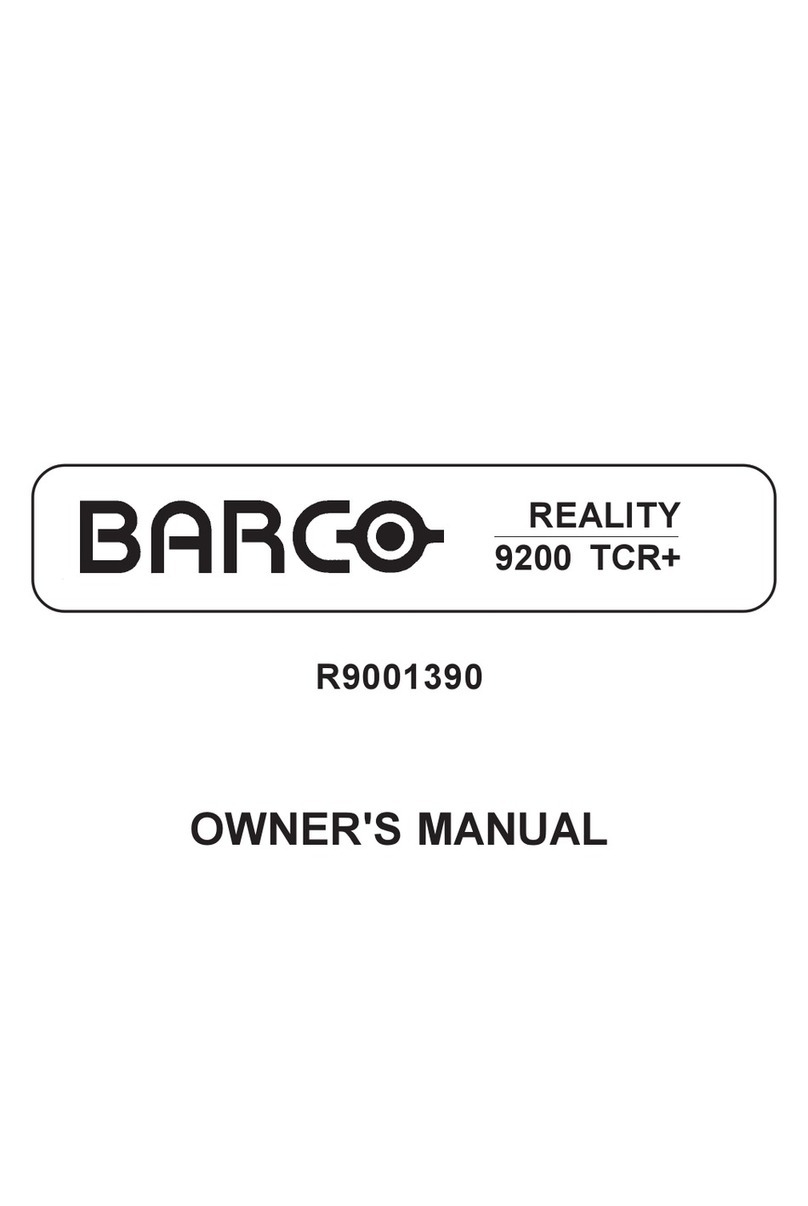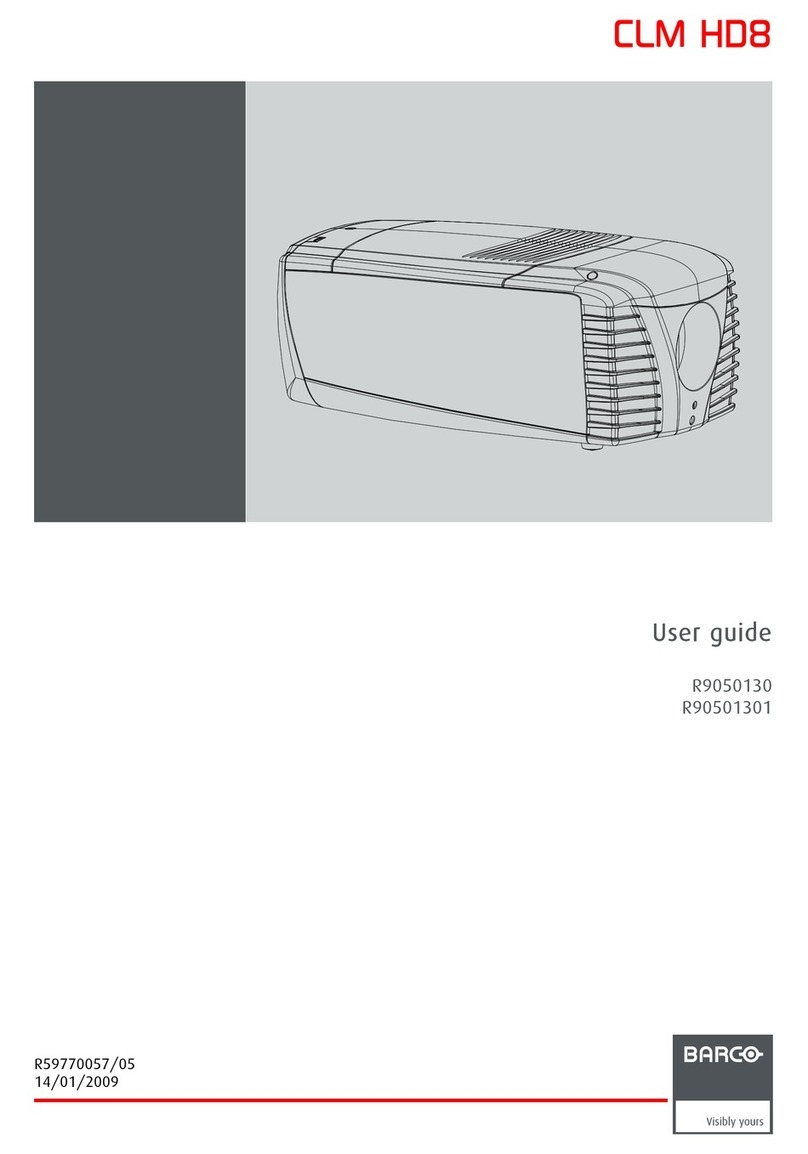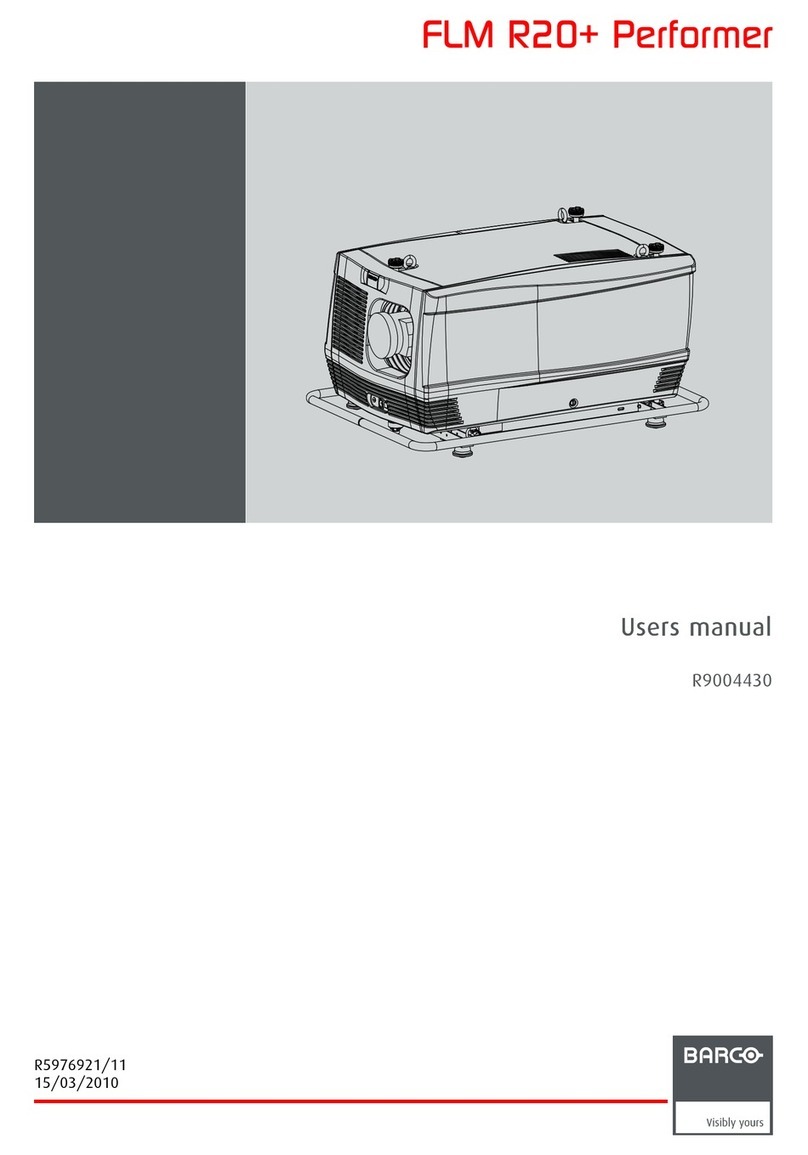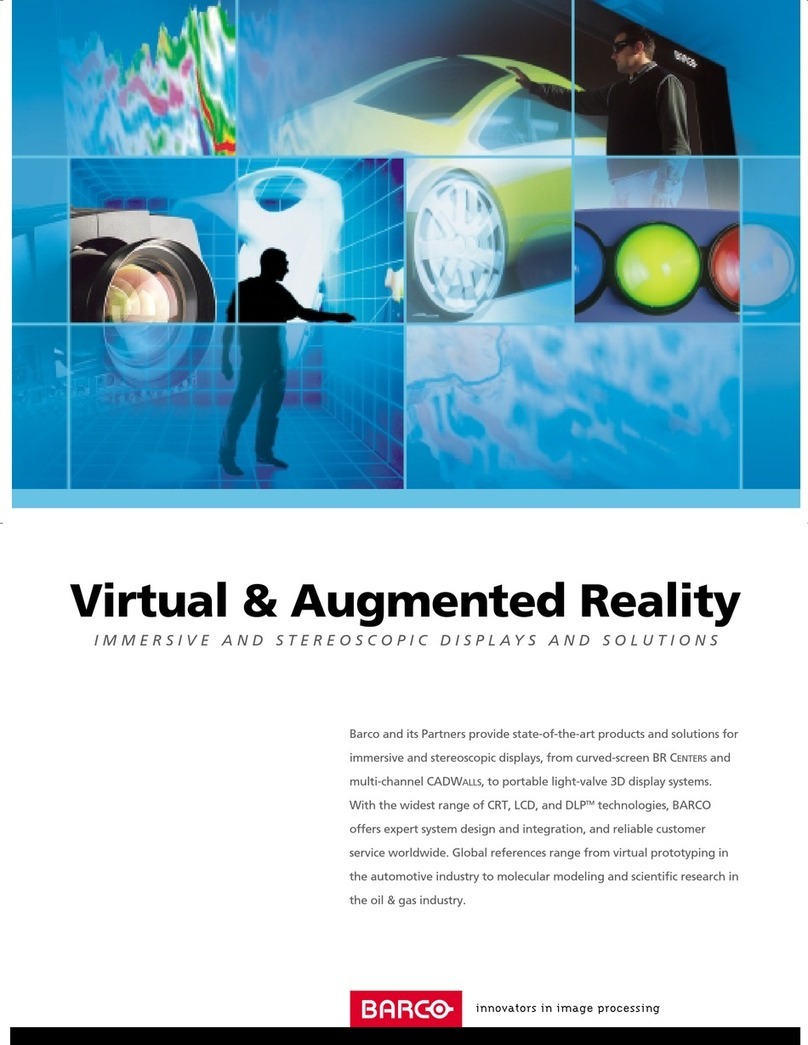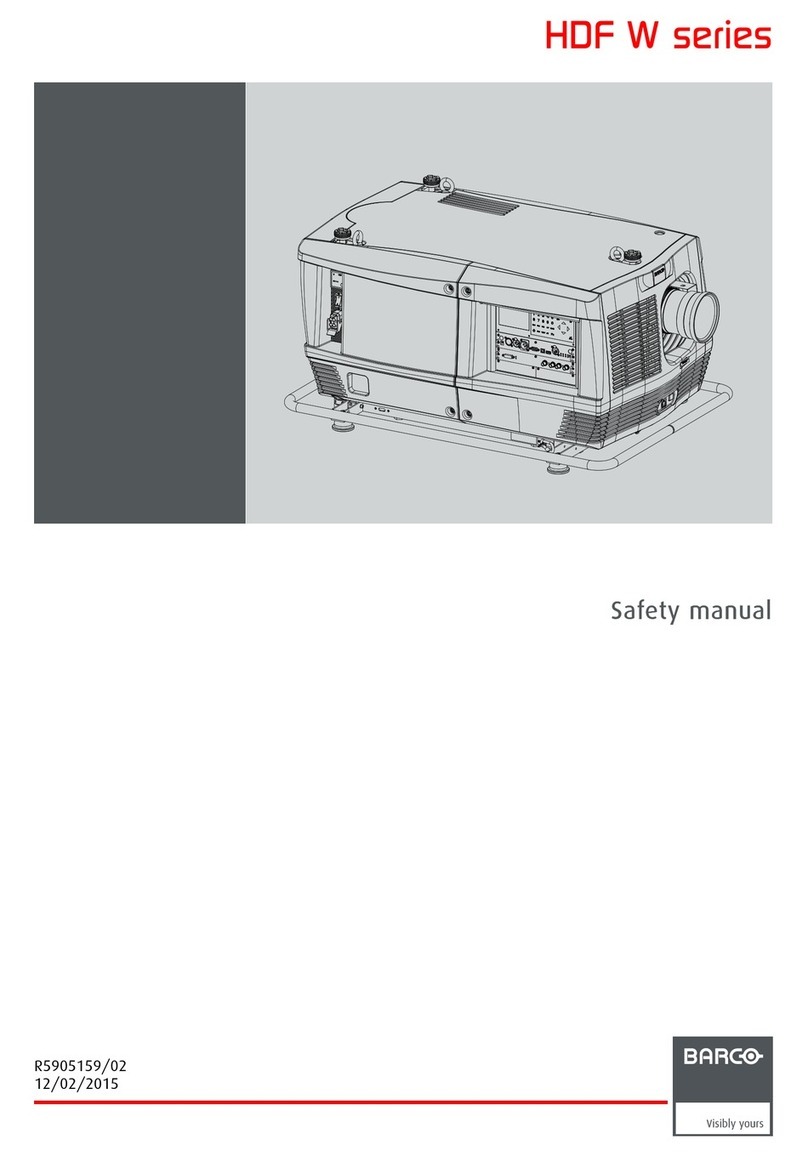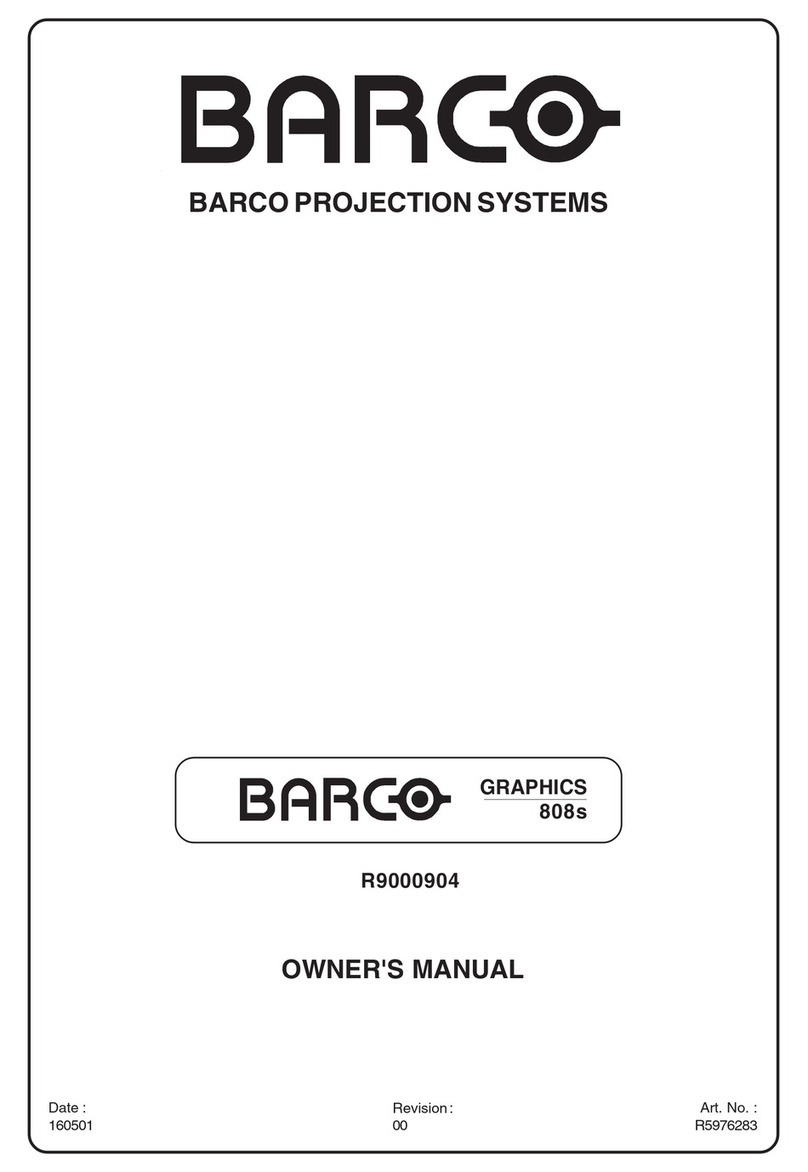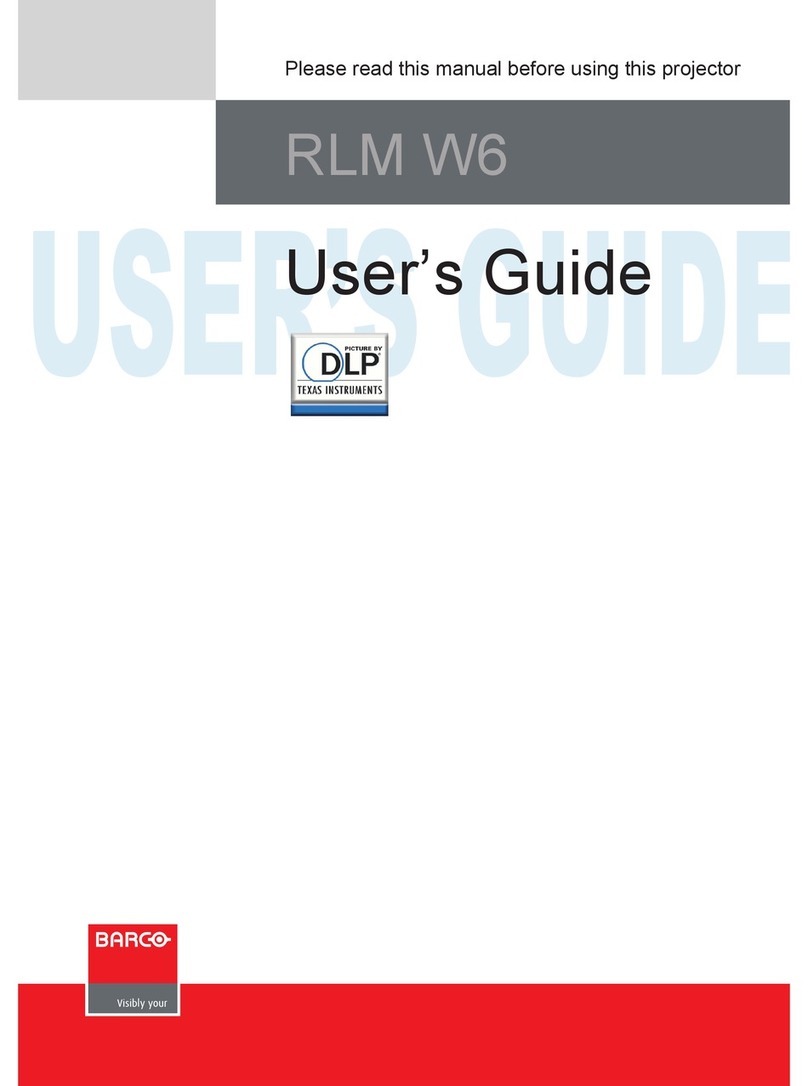1. 3D principles
1.2 The difference between Active Stereo & Passive Stereo output
About
The Barco Pulse based projectors have an implemented functionality for Active 3D output, which is the standard mode for the Pulse
platform.
In addition, the Pulse platform also have the possibility for rendering passive 3D. This requires a special version of the projector
which can be ordered on a separate article number. This version contains extra hardware in the optics path.
What is Passive Stereo output?
Passive Stereoscopic 3D (also known as “Passive Stereo”) is the traditional, standard method of creating the illusion of depth in an
image, by using passive goggles.
There are several sub methods, such as:
• Different color spectrum on each channel (eye), recognized by goggles with different colored glasses.
• Polarizing method with different polarization on each channel (eye) using passive goggles with polarized lenses. The Barco
passive stereo output uses the polarization method.
In order to preserve the polarization, a silver screen must be used.
On most passive displays every other row of pixels are polarized for one eye or the other. This method is also known as interlacing.
Passive output also requires external equipment in the form of a active polarization filter mounted in front of the lens. This equipment
is supplied from a 3rd part vendor.
The viewer wears passive glasses which contain a pair of opposite polarizing filters. As each filter only passes light which is similarly
polarized and blocks the opposite polarized light, each eye only sees one of the images, and the effect is achieved.
Image 1-2
What is Active Stereo output?
Field sequential 3D (also known as active 3D or Active Stereo) is a technique of displaying stereoscopic 3D images, which is the
standard mode for the Pulse platform.
The principle of operation is that the image intended for the left eye is presented while blocking the right eye’s view, then presenting
the right-eye image while blocking the left eye, and repeating this so rapidly that the interruptions do not interfere with the perceived
fusion of the two images into a single 3D image.
This system setup uses liquid crystal shutter glasses (also known as active shutter glasses). Each eye’s glass contains a liquid
crystal layer which has the property of becoming opaque when voltage is applied, being otherwise transparent. The glasses are
controlled by a timing signal that allows the glasses to alternately block one eye, and then the other, in synchronization with the
refresh rate of the screen. The timing synchronization to the video equipment may be achieved via a wired signal or via wireless
communication, this by using either an infrared or radio frequency (e.g. Bluetooth, DLP link) transmitter.
There are several types of 3D glasses available from 3rd part vendors.
If a 3D emitter is used that radiates IR beams, the IR beams may interfere with the IR communication between
projector and the remote control unit. If such interference occurs, connect the RCU to the projector using the
remote cable. It is also advised to turn the IR receivers on the projector off to avoid the 3D emitter interference.
To turn off the IR receivers, refer to the User guide for the projector concerned.
The options in the projector software allow you to fine-tune the 3D settings accordingly to the specifications of the 3D emitter.
4601–0469 3D FUNCTIONALITY PULSE PLATFORM 27/02/2018