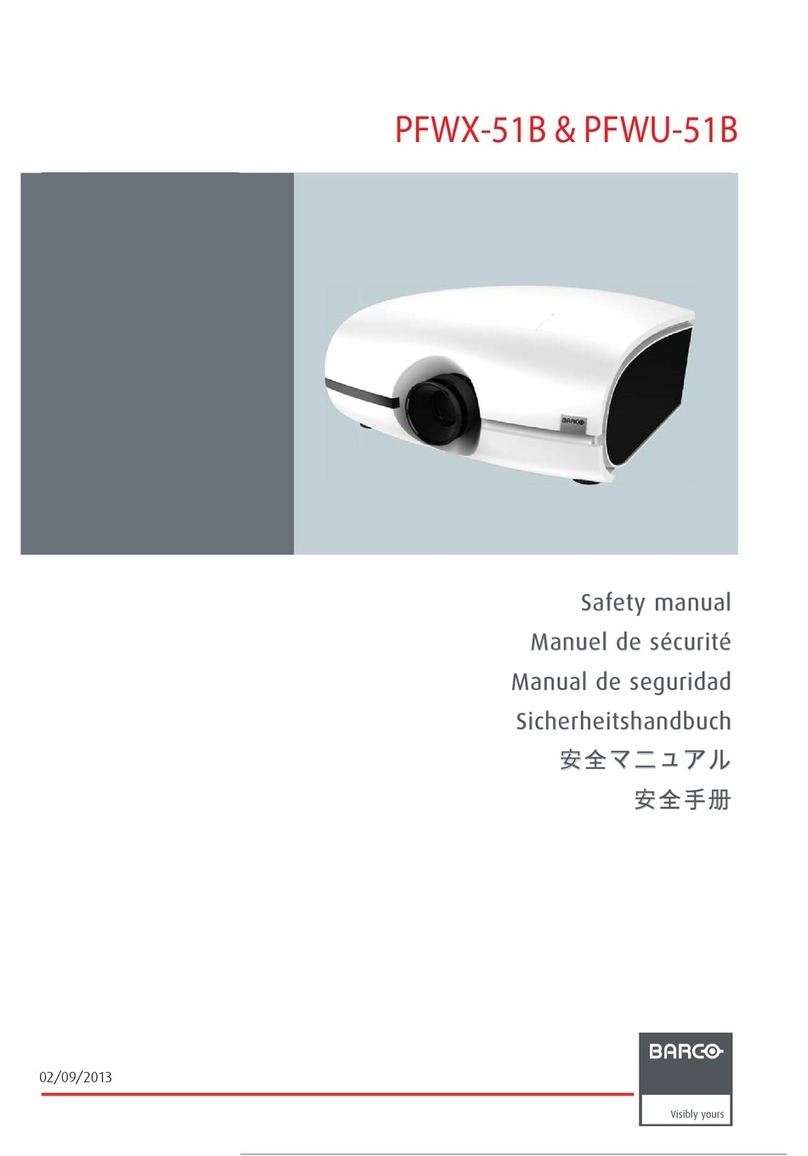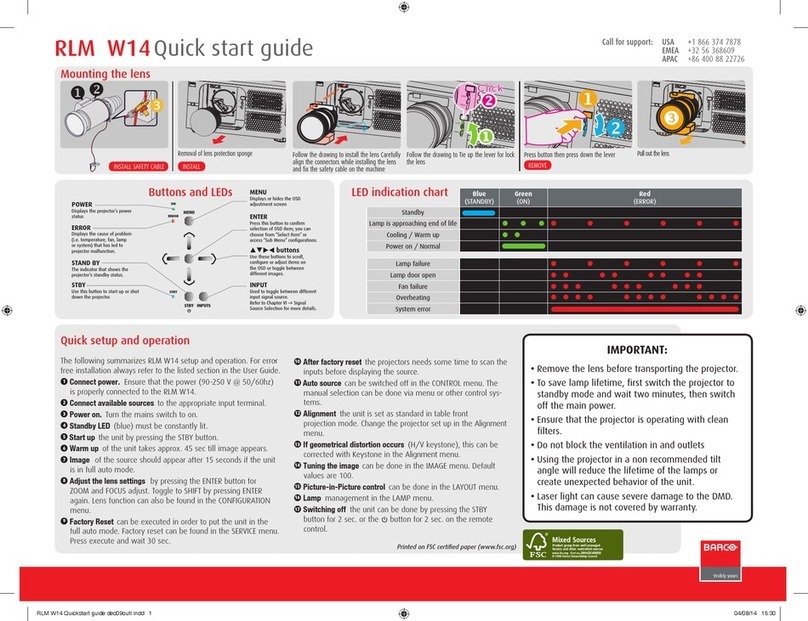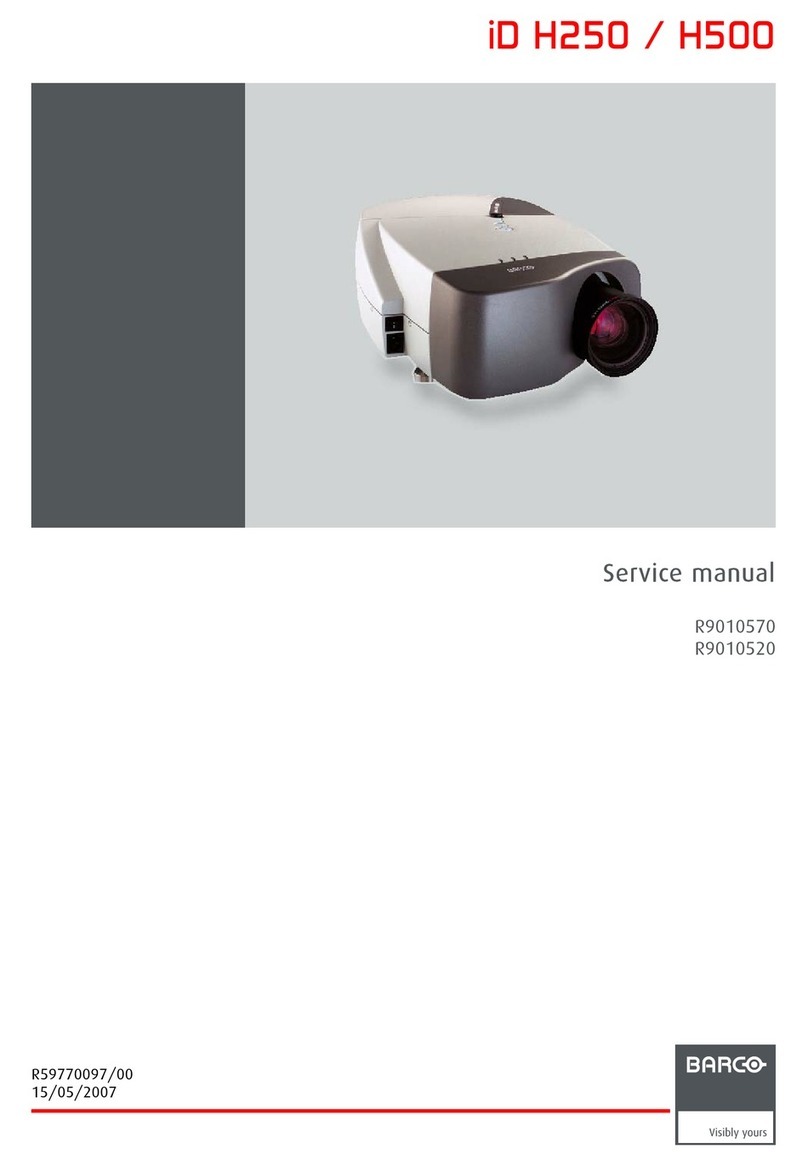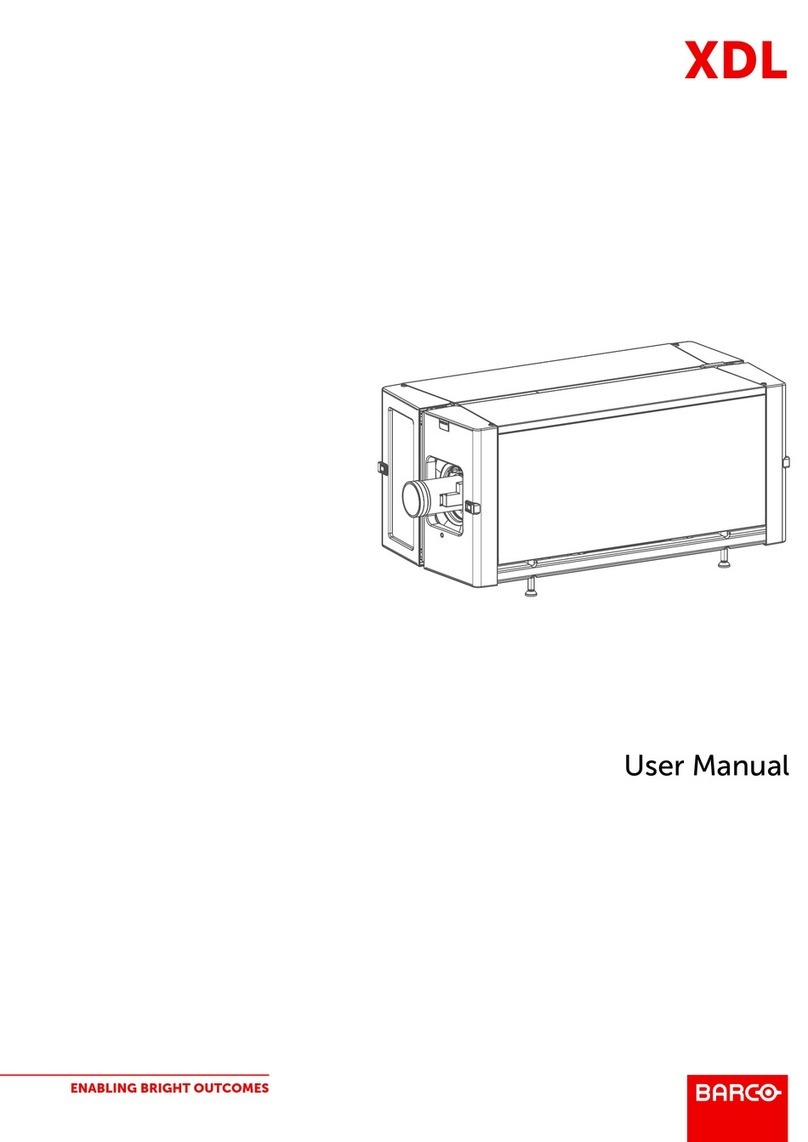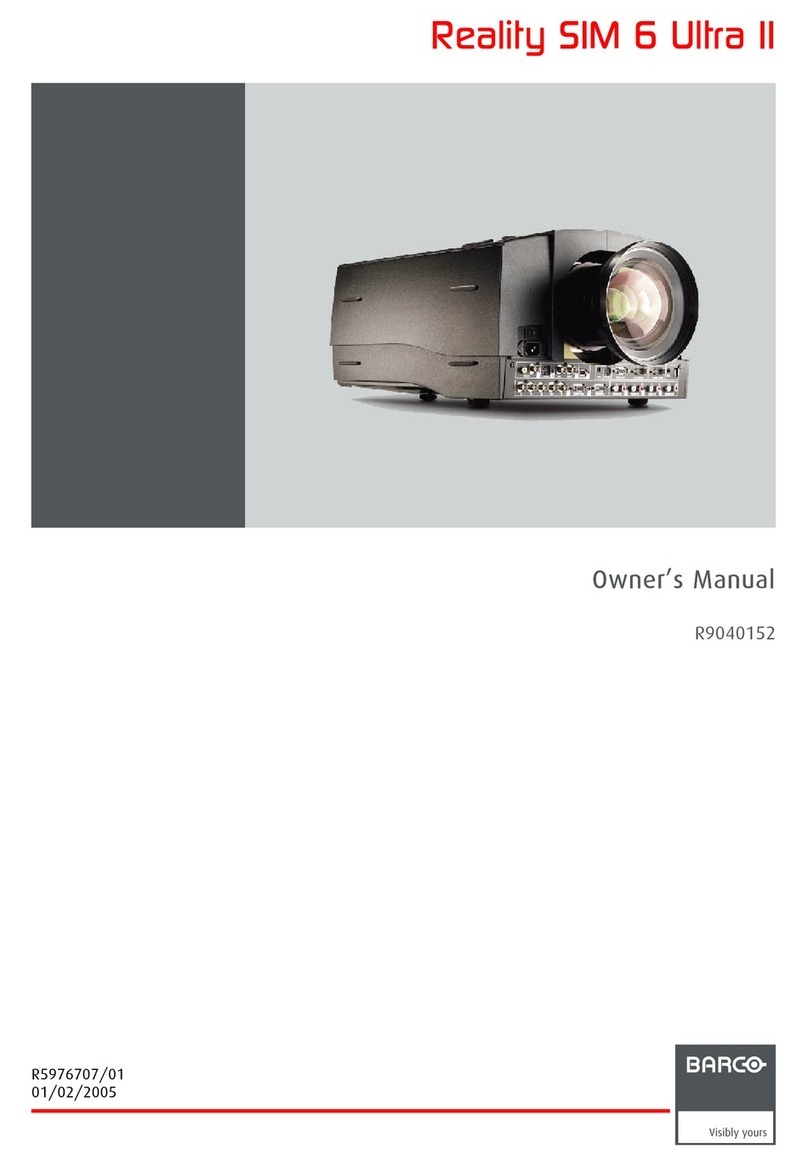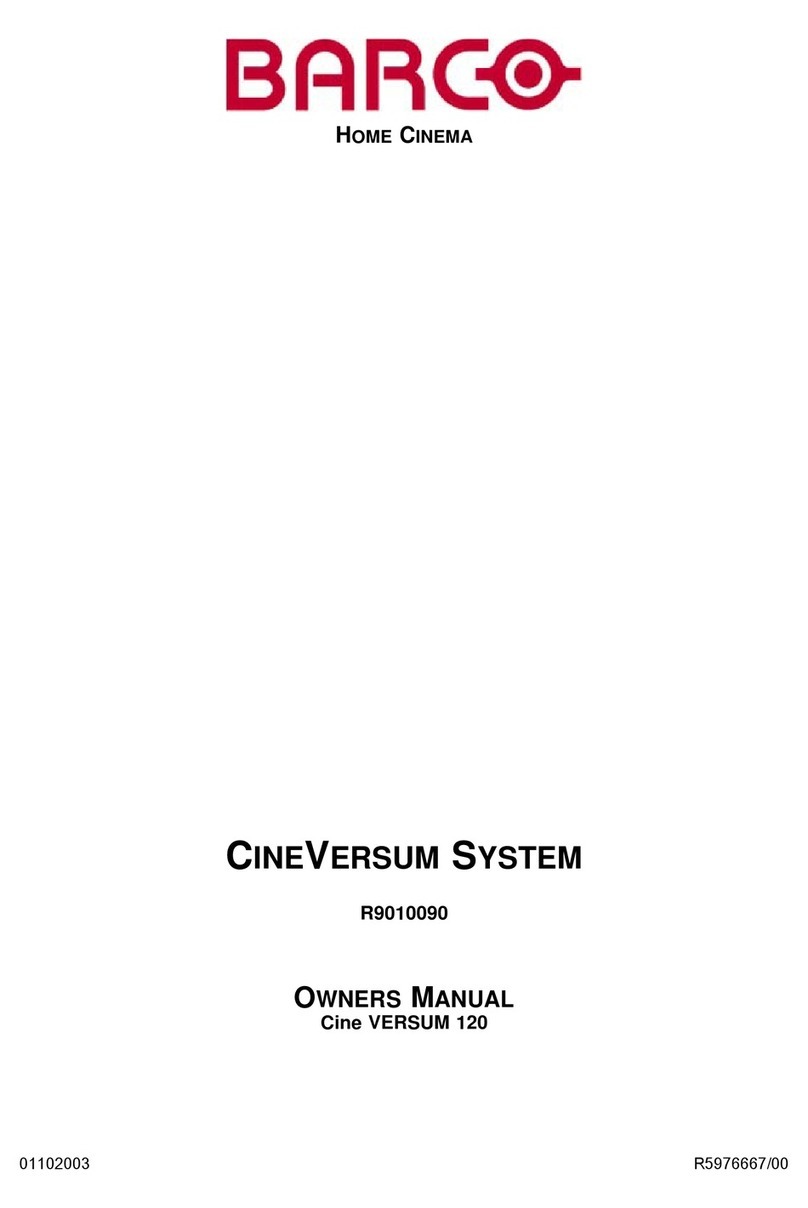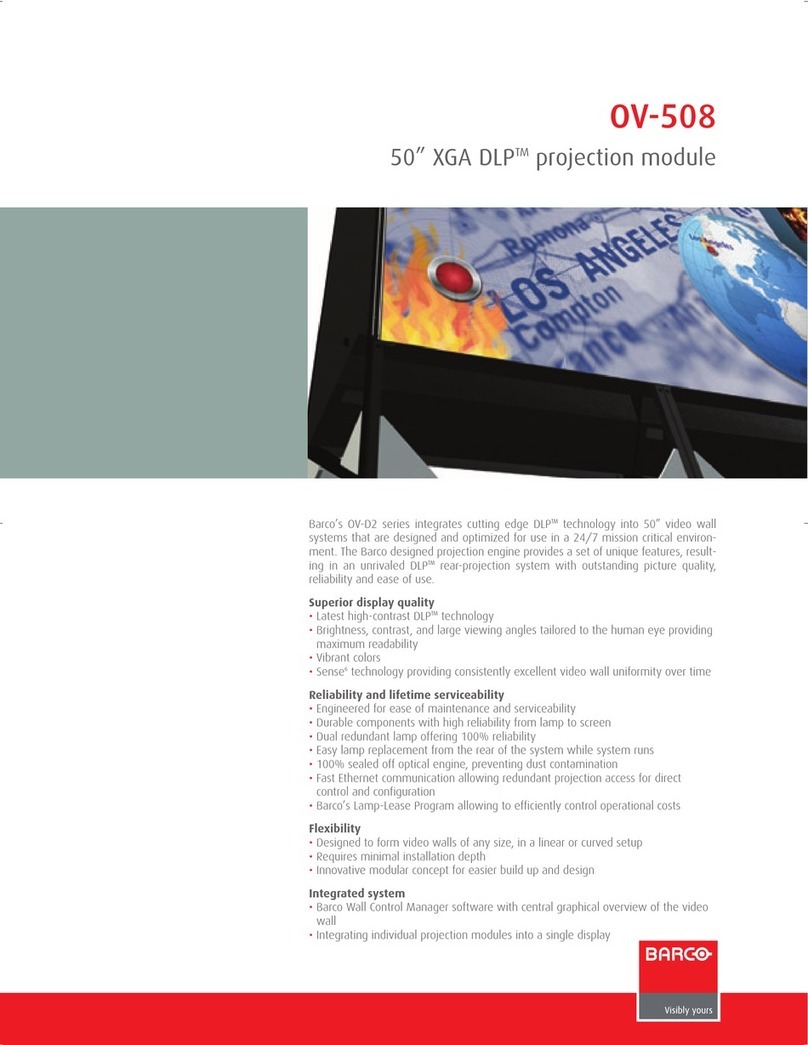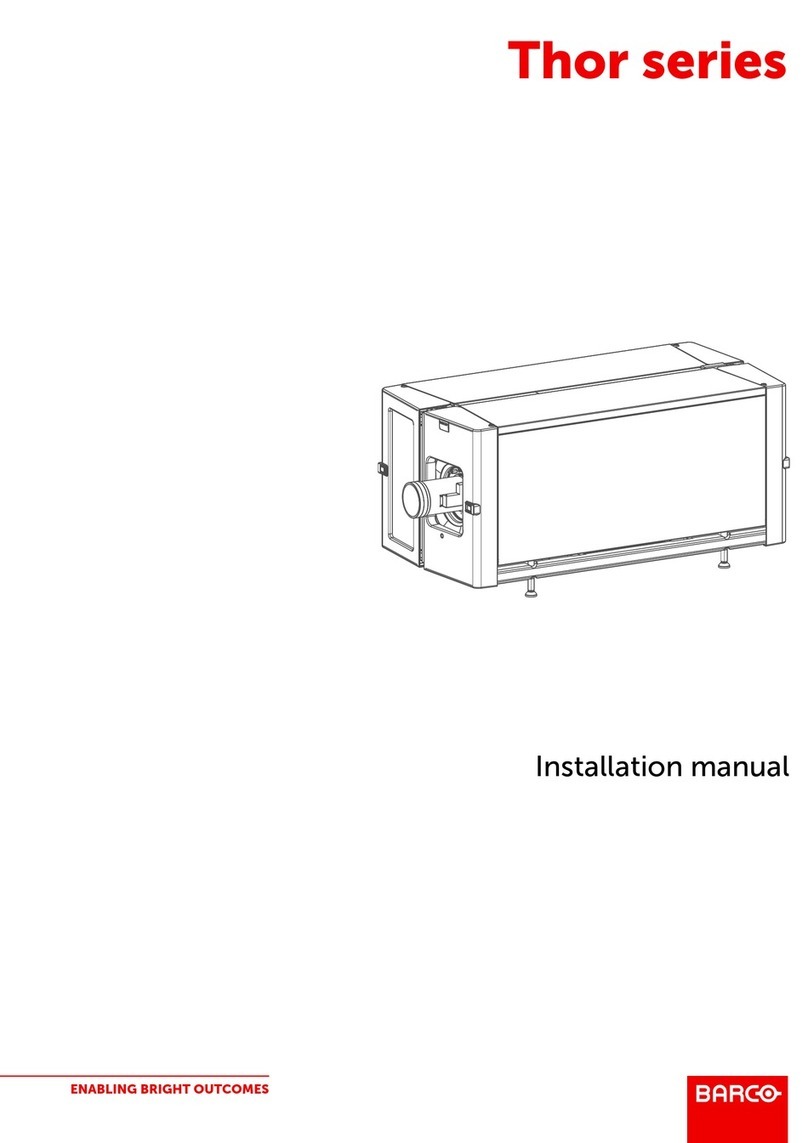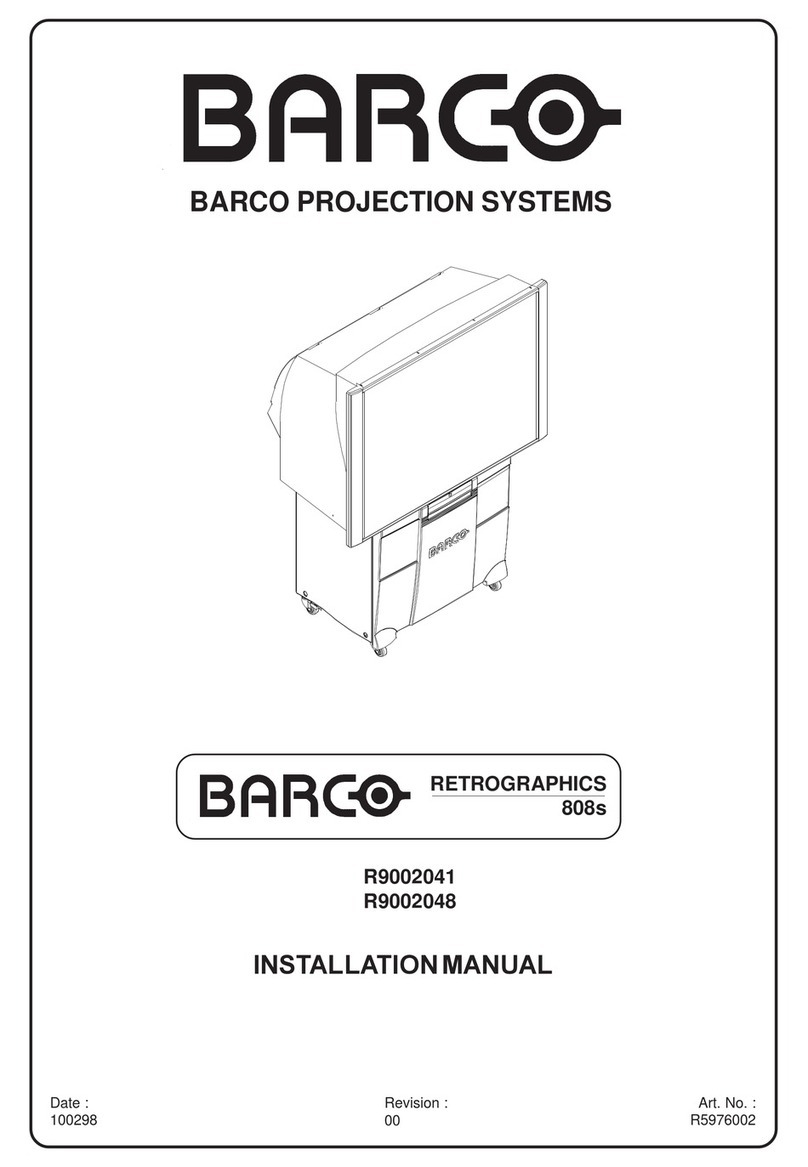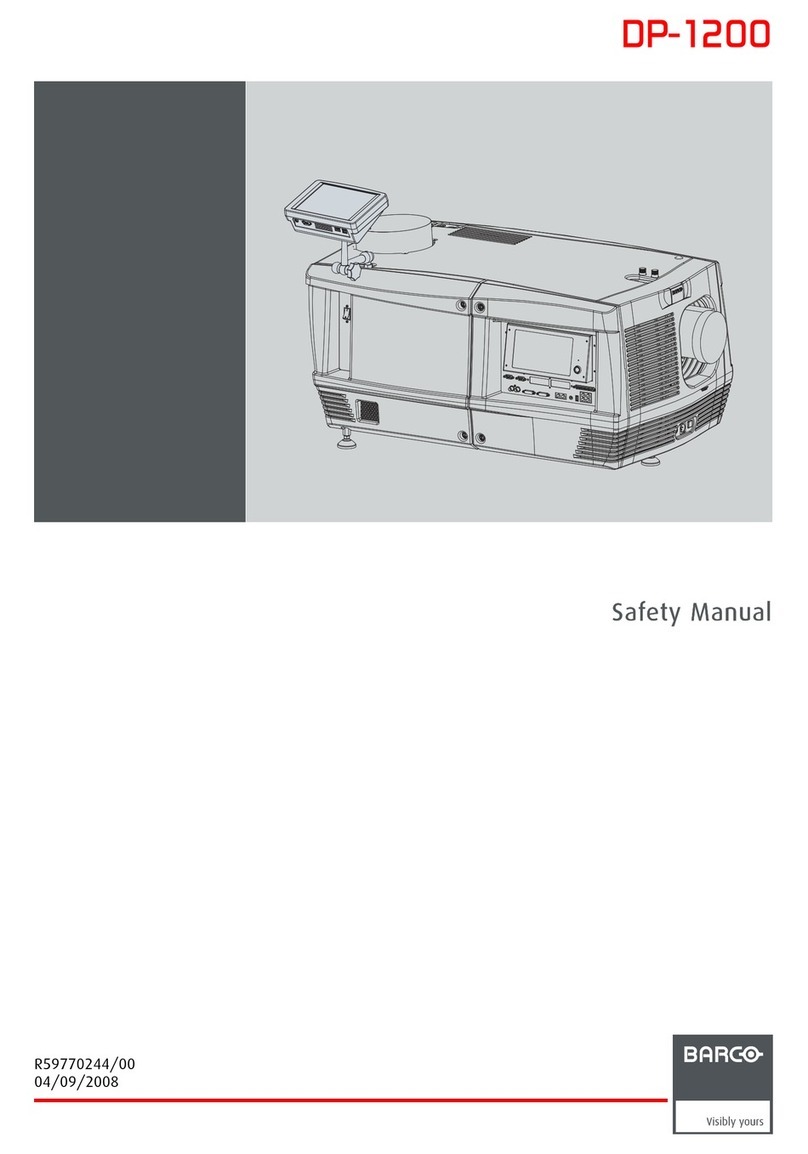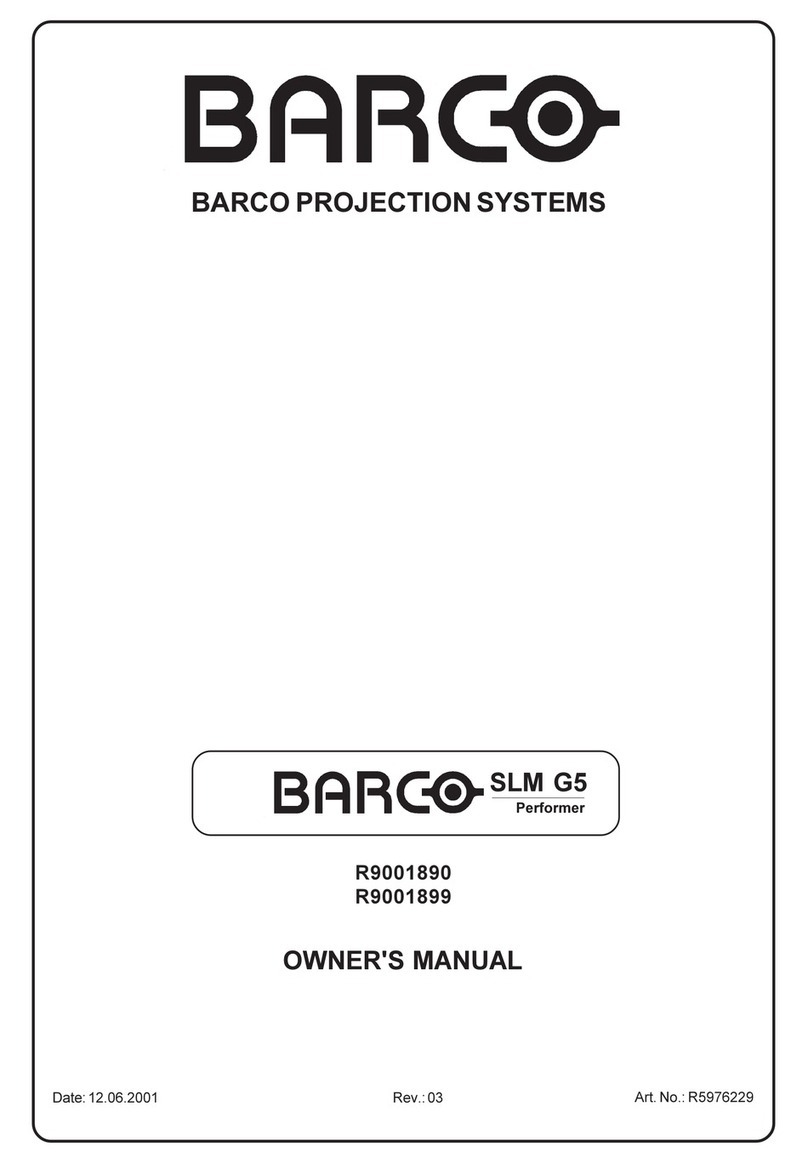2
TABLE OF CONTENTS
R5975059A BARCOVISION 708 200498
TABLE OF CONTENTS
2
TABLE OF CONTENTS
R5975059A BARCOVISION 708 200498
TABLE OF CONTENTS
GUIDED ADJUSTMENT MODE .............................................................................. 7-1
Start up of the guided ad ustment mode. ...................................................... 7-2
Overview flowchart 'Guided Ad ustment' procedure. ................................. 7-3
Selecting Setup Pattern ................................................................................. 7-4
Internal Cross Hatch Pattern ......................................................................... 7-5
Picture tuning ................................................................................................. 7-6
Sync Fast/Slow toggle .................................................................................. 7-6
Line Doubler (option) ..................................................................................... 7-6
Raster Centering on Green CRT Faceplate ................................................... 7-8
Shifting Red and Blue on Green .................................................................. 7-10
Left-Right (East-West) Ad ustments ........................................................... 7-10
Vertical Centerline Bow Ad ustment ........................................................... 7-11
Vertical Centerline Skew Ad ustment ......................................................... 7-11
Right Keystone Ad ustment ......................................................................... 7-12
Left Keystone Ad ustment ........................................................................... 7-12
Right Bow Ad ustment ................................................................................. 7-12
Left Bow Ad ustment ................................................................................... 7-13
Horizontal Size Ad ustment ......................................................................... 7-13
Top-Bottom (North-South) Ad ustments ...................................................... 7-14
Horizontal Centerline Skew Ad ustment ...................................................... 7-15
Horizontal Centerline Bow Ad ustment ....................................................... 7-15
Top Keystone Ad ustment ........................................................................... 7-15
Top Bow Ad ustment ................................................................................... 7-16
Bottom Keystone Ad ustment ...................................................................... 7-16
Bottom Bow Ad ustment .............................................................................. 7-16
Size-linearity Ad ustment ............................................................................. 7-17
Vertical Linearity Ad ustment ...................................................................... 7-17
Vertical Size Ad ustment ............................................................................. 7-18
Horizontal Phase Ad ustment ...................................................................... 7-19
Convergence Ad ustment ............................................................................ 7-20
Blanking Ad ustment .................................................................................... 7-21
Top blanking ad ustment .............................................................................. 7-22
Bottom blanking ad ustment ......................................................................... 7-22
Left blanking ad ustment .............................................................................. 7-23
Right blanking ad ustment ............................................................................ 7-23
Color Balance ............................................................................................... 7-24
RANDOM ACCESS ADJUSTMENT MODE ........................................................... 8-1
Starting up the random access ad ustment mode. ....................................... 8-2
Overview flowchart 'Random Access Ad ustment' mode ........................... 8-3
Selecting Setup Pattern ................................................................................. 8-5
Internal Cross Hatch Pattern ......................................................................... 8-6
Random Access Ad ustment Mode Selection menu. .................................... 8-6
Picture tuning ................................................................................................. 8-7
Color Balance ................................................................................................. 8-7
Sync Fast/Slow Ad ustment .......................................................................... 8-8
Line doubler ................................................................................................... 8-9
Port2.S-Video/Video ...................................................................................... 8-9
Peaking ......................................................................................................... 8-10
Color Select .................................................................................................. 8-11
GUIDED ADJUSTMENT MODE .............................................................................. 7-1
Start up of the guided ad ustment mode. ...................................................... 7-2
Overview flowchart 'Guided Ad ustment' procedure. ................................. 7-3
Selecting Setup Pattern ................................................................................. 7-4
Internal Cross Hatch Pattern ......................................................................... 7-5
Picture tuning ................................................................................................. 7-6
Sync Fast/Slow toggle .................................................................................. 7-6
Line Doubler (option) ..................................................................................... 7-6
Raster Centering on Green CRT Faceplate ................................................... 7-8
Shifting Red and Blue on Green .................................................................. 7-10
Left-Right (East-West) Ad ustments ........................................................... 7-10
Vertical Centerline Bow Ad ustment ........................................................... 7-11
Vertical Centerline Skew Ad ustment ......................................................... 7-11
Right Keystone Ad ustment ......................................................................... 7-12
Left Keystone Ad ustment ........................................................................... 7-12
Right Bow Ad ustment ................................................................................. 7-12
Left Bow Ad ustment ................................................................................... 7-13
Horizontal Size Ad ustment ......................................................................... 7-13
Top-Bottom (North-South) Ad ustments ...................................................... 7-14
Horizontal Centerline Skew Ad ustment ...................................................... 7-15
Horizontal Centerline Bow Ad ustment ....................................................... 7-15
Top Keystone Ad ustment ........................................................................... 7-15
Top Bow Ad ustment ................................................................................... 7-16
Bottom Keystone Ad ustment ...................................................................... 7-16
Bottom Bow Ad ustment .............................................................................. 7-16
Size-linearity Ad ustment ............................................................................. 7-17
Vertical Linearity Ad ustment ...................................................................... 7-17
Vertical Size Ad ustment ............................................................................. 7-18
Horizontal Phase Ad ustment ...................................................................... 7-19
Convergence Ad ustment ............................................................................ 7-20
Blanking Ad ustment .................................................................................... 7-21
Top blanking ad ustment .............................................................................. 7-22
Bottom blanking ad ustment ......................................................................... 7-22
Left blanking ad ustment .............................................................................. 7-23
Right blanking ad ustment ............................................................................ 7-23
Color Balance ............................................................................................... 7-24
RANDOM ACCESS ADJUSTMENT MODE ........................................................... 8-1
Starting up the random access ad ustment mode. ....................................... 8-2
Overview flowchart 'Random Access Ad ustment' mode ........................... 8-3
Selecting Setup Pattern ................................................................................. 8-5
Internal Cross Hatch Pattern ......................................................................... 8-6
Random Access Ad ustment Mode Selection menu. .................................... 8-6
Picture tuning ................................................................................................. 8-7
Color Balance ................................................................................................. 8-7
Sync Fast/Slow Ad ustment .......................................................................... 8-8
Line doubler ................................................................................................... 8-9
Port2.S-Video/Video ...................................................................................... 8-9
Peaking ......................................................................................................... 8-10
Color Select .................................................................................................. 8-11