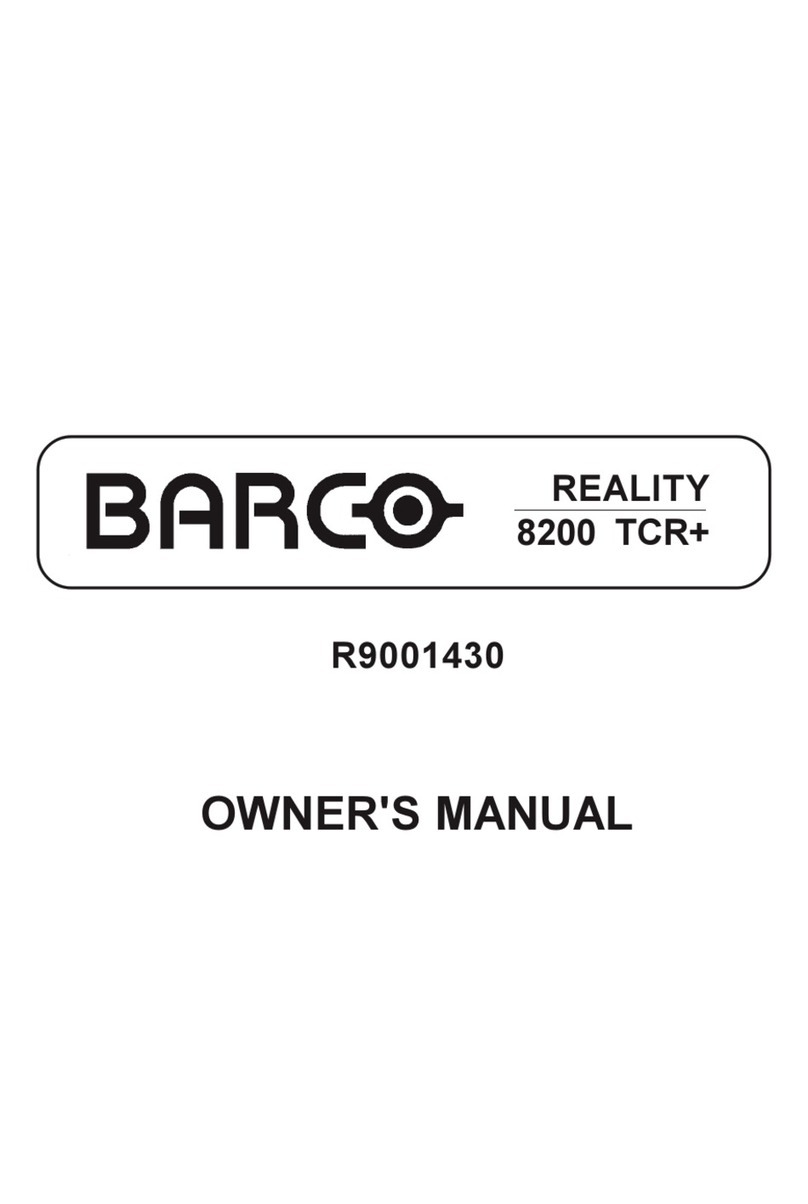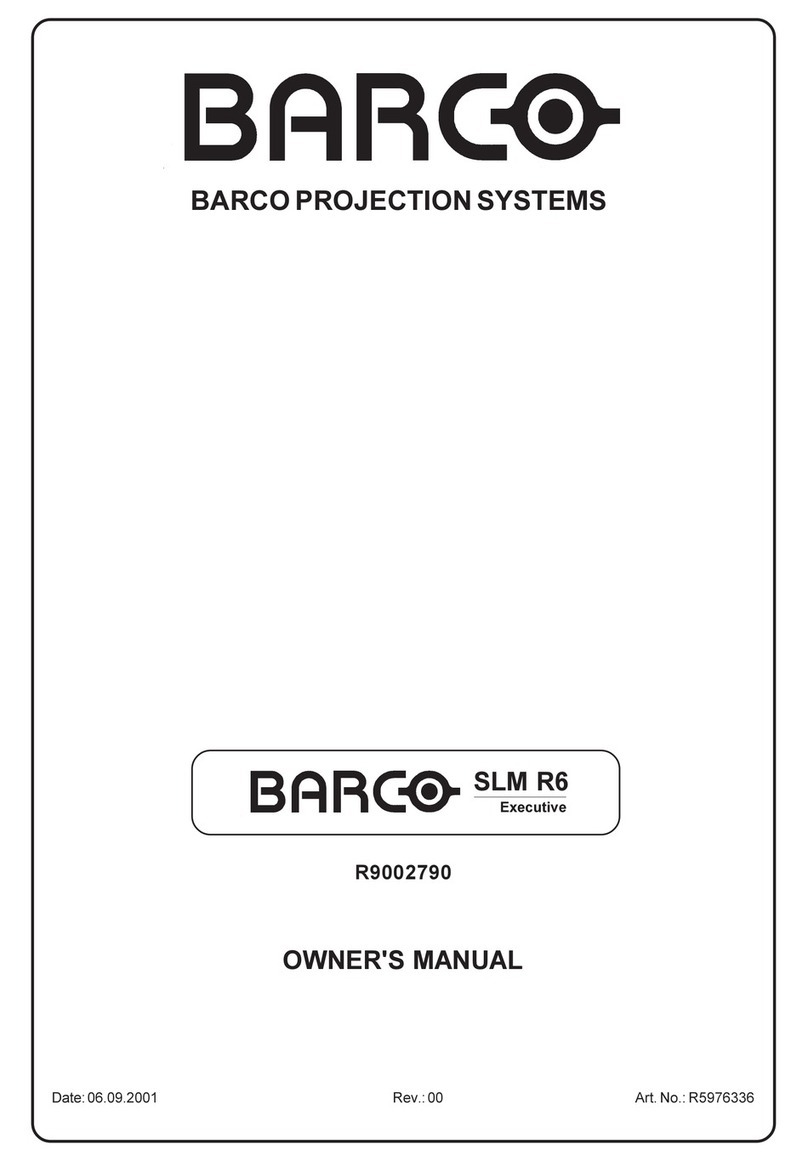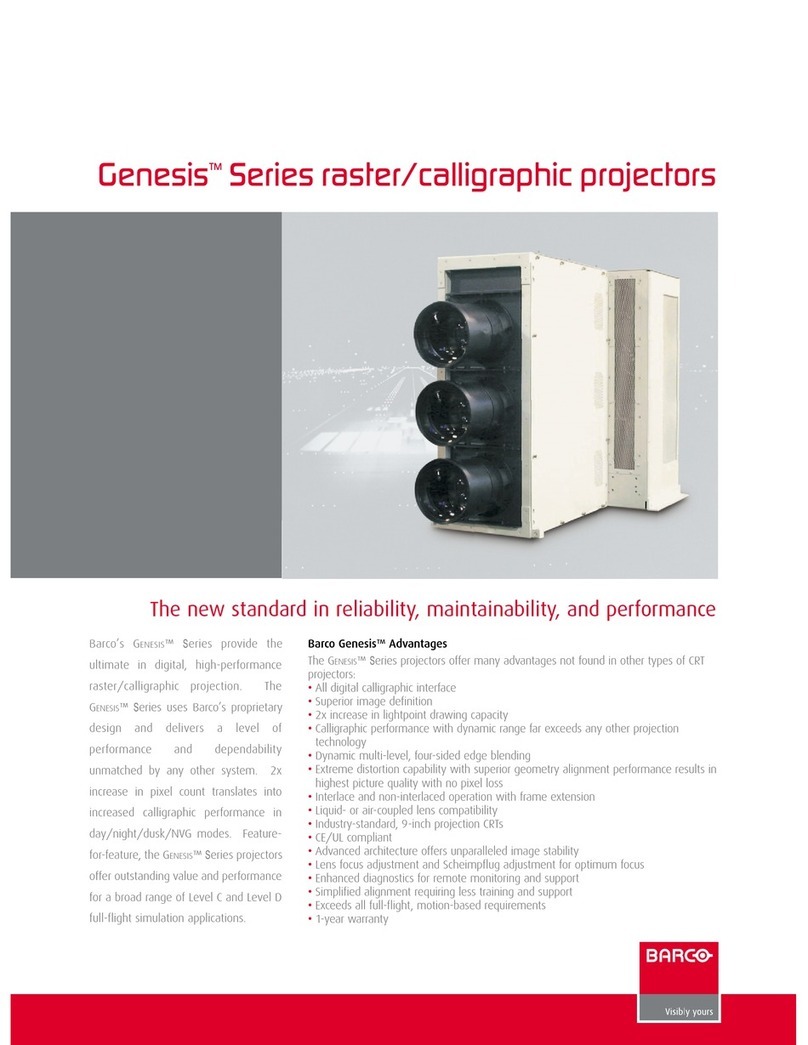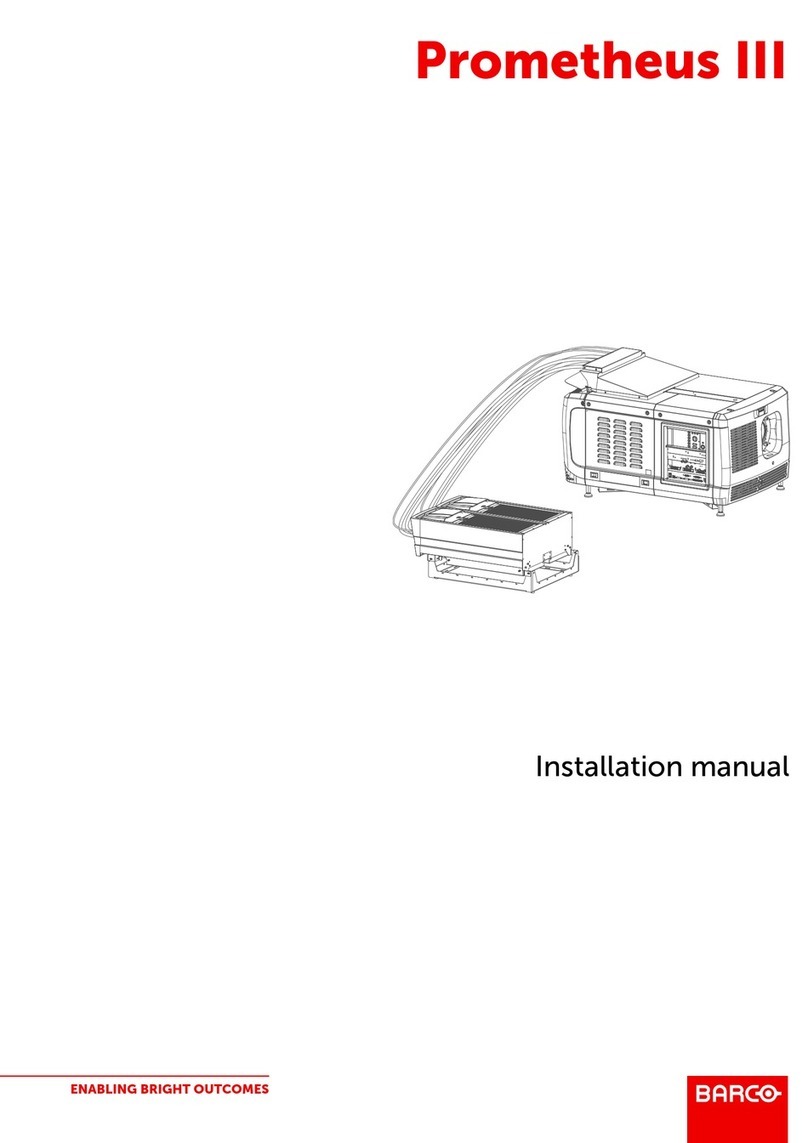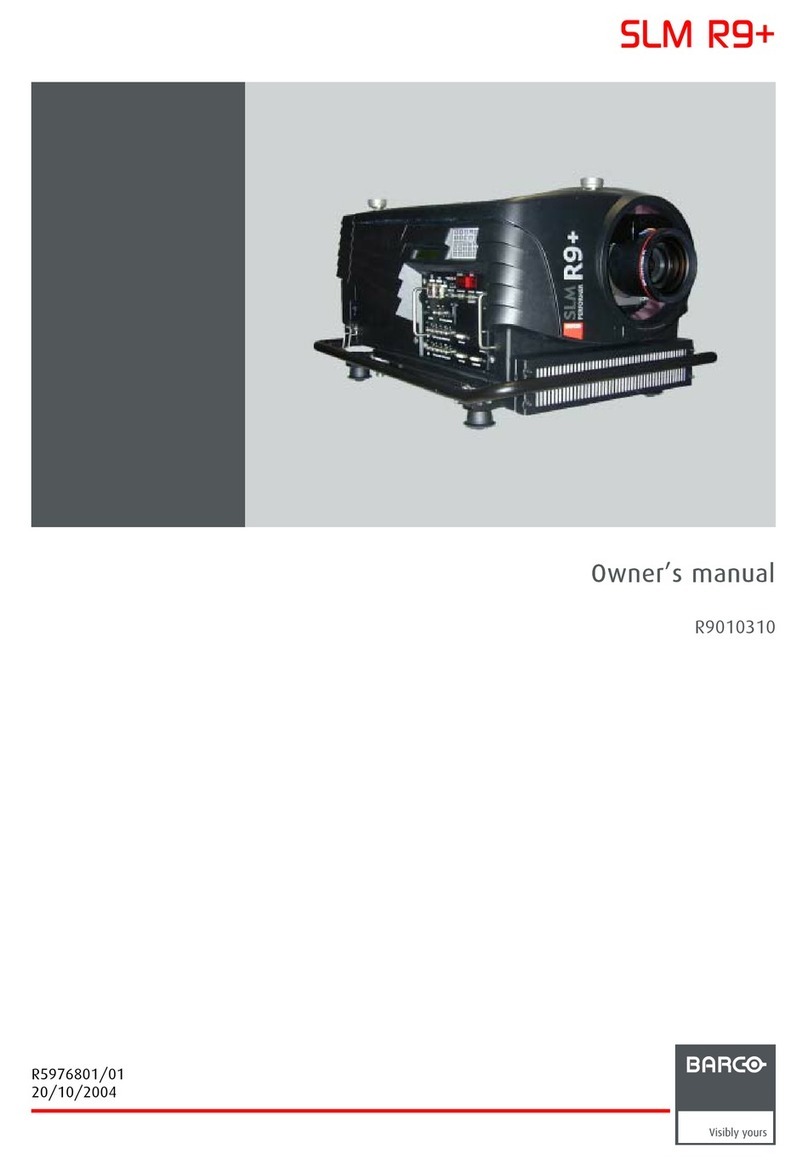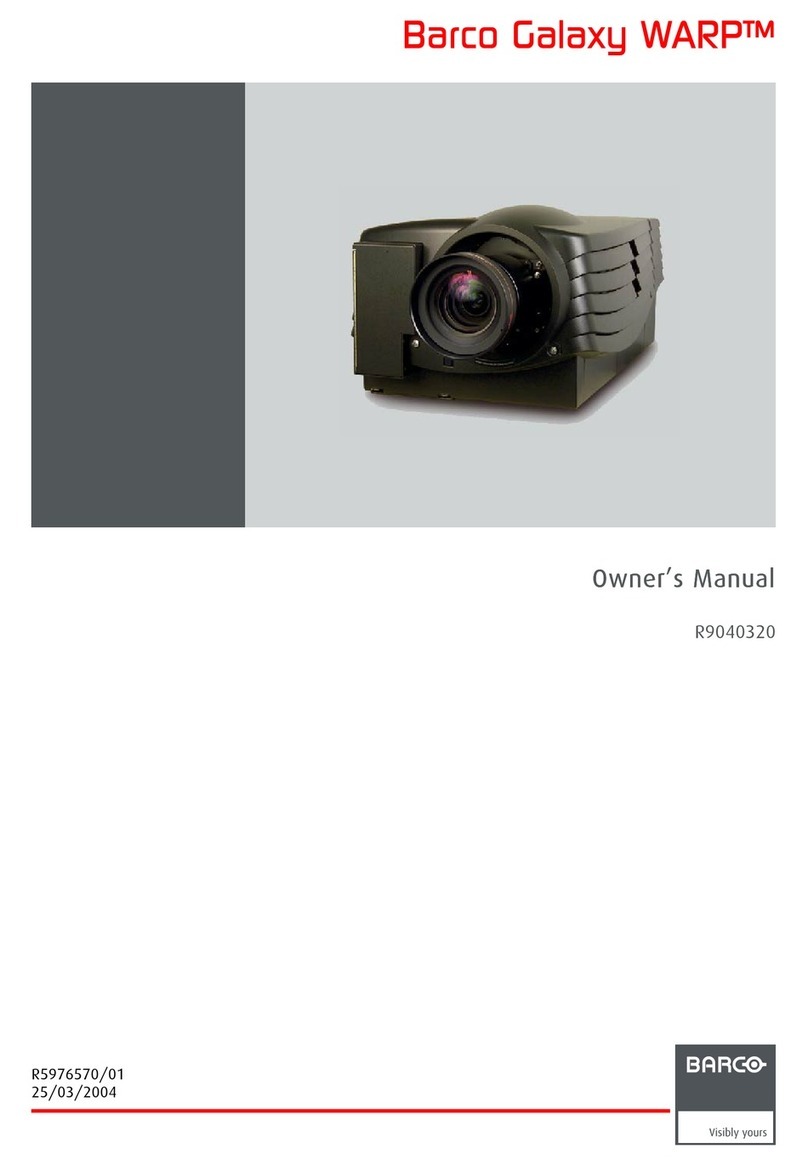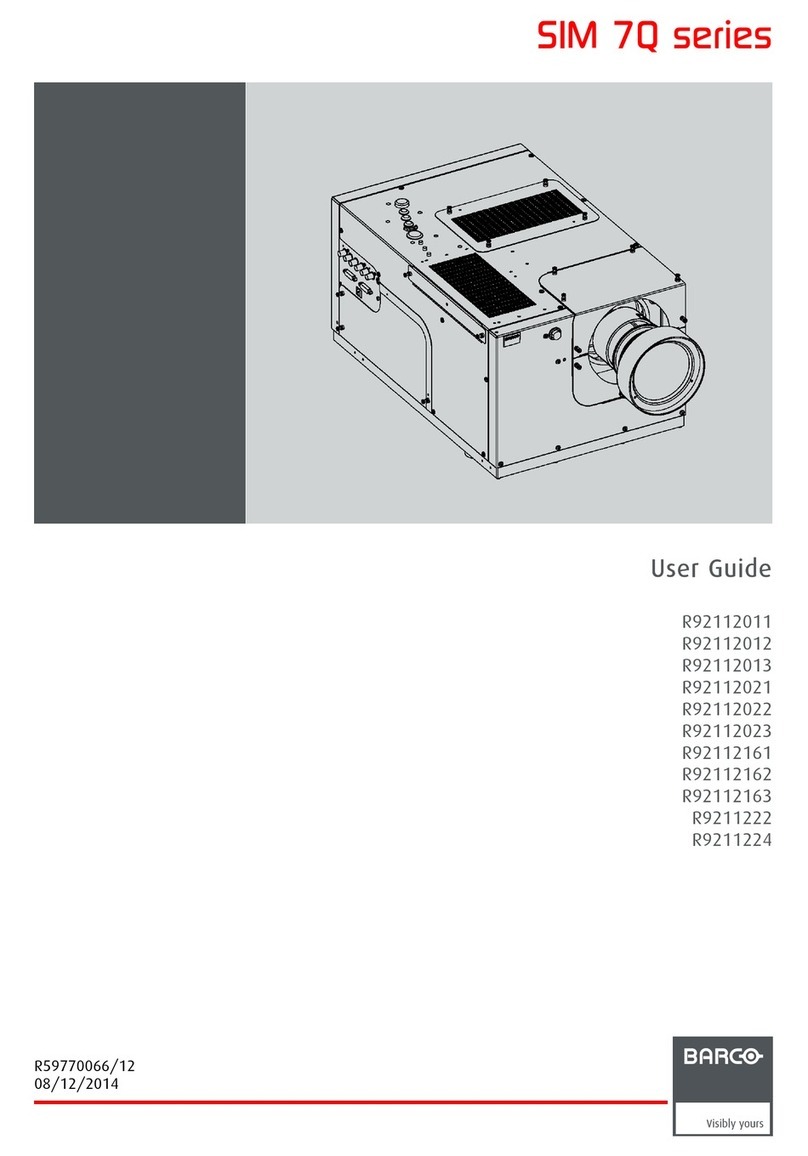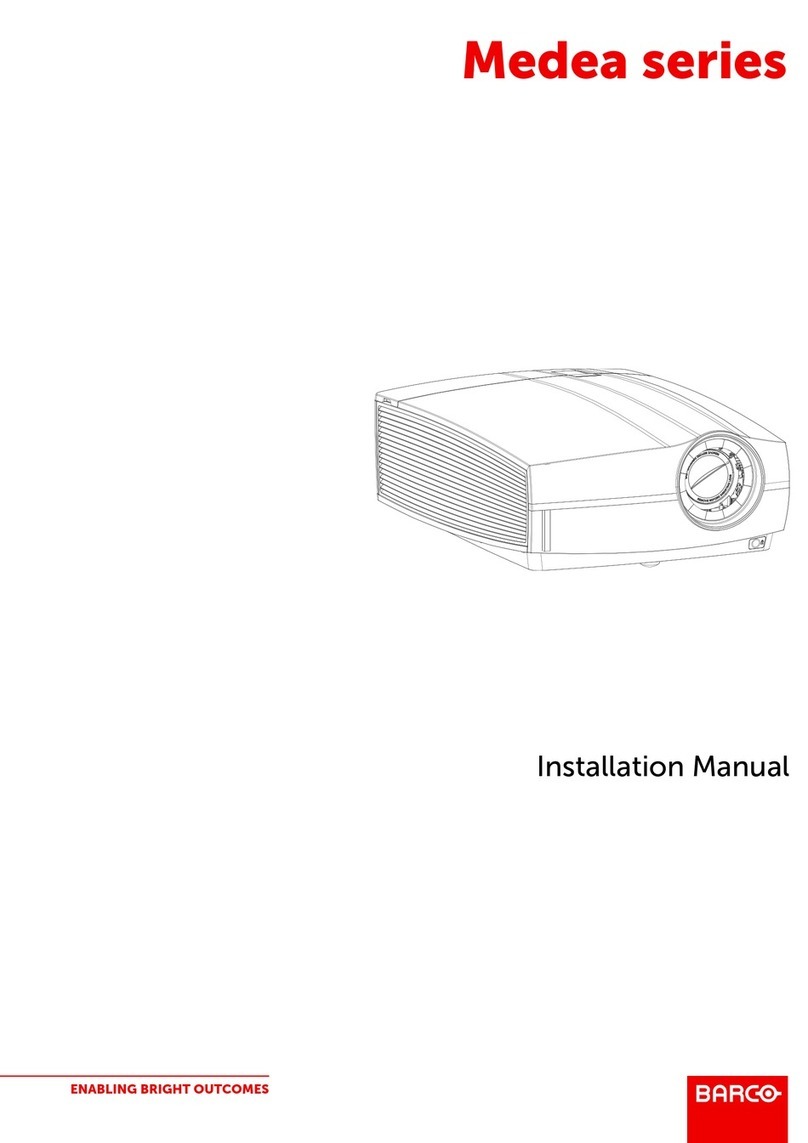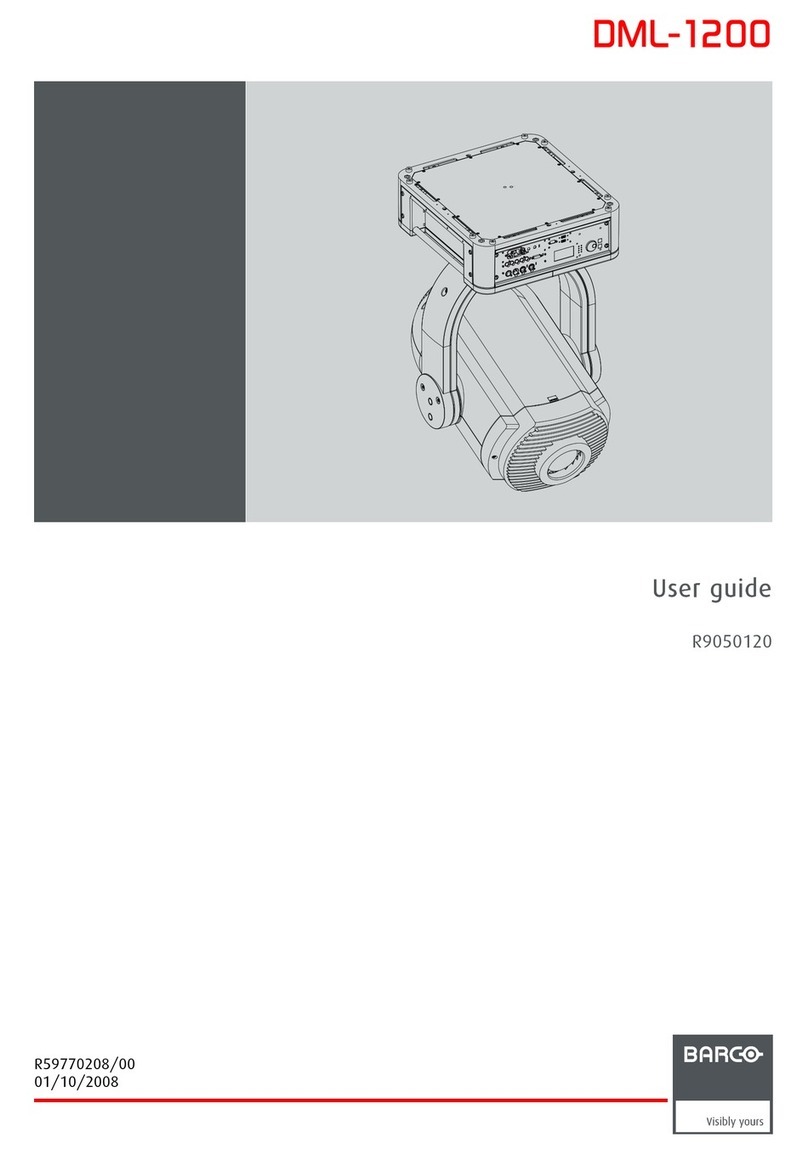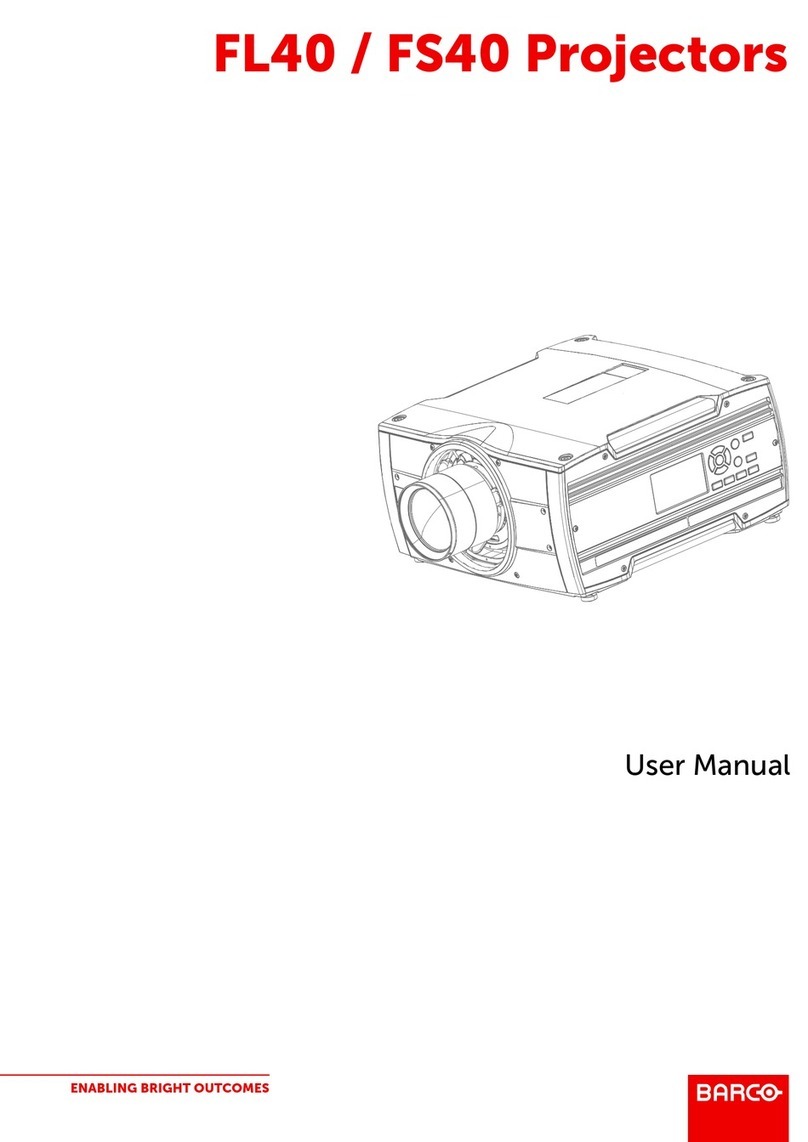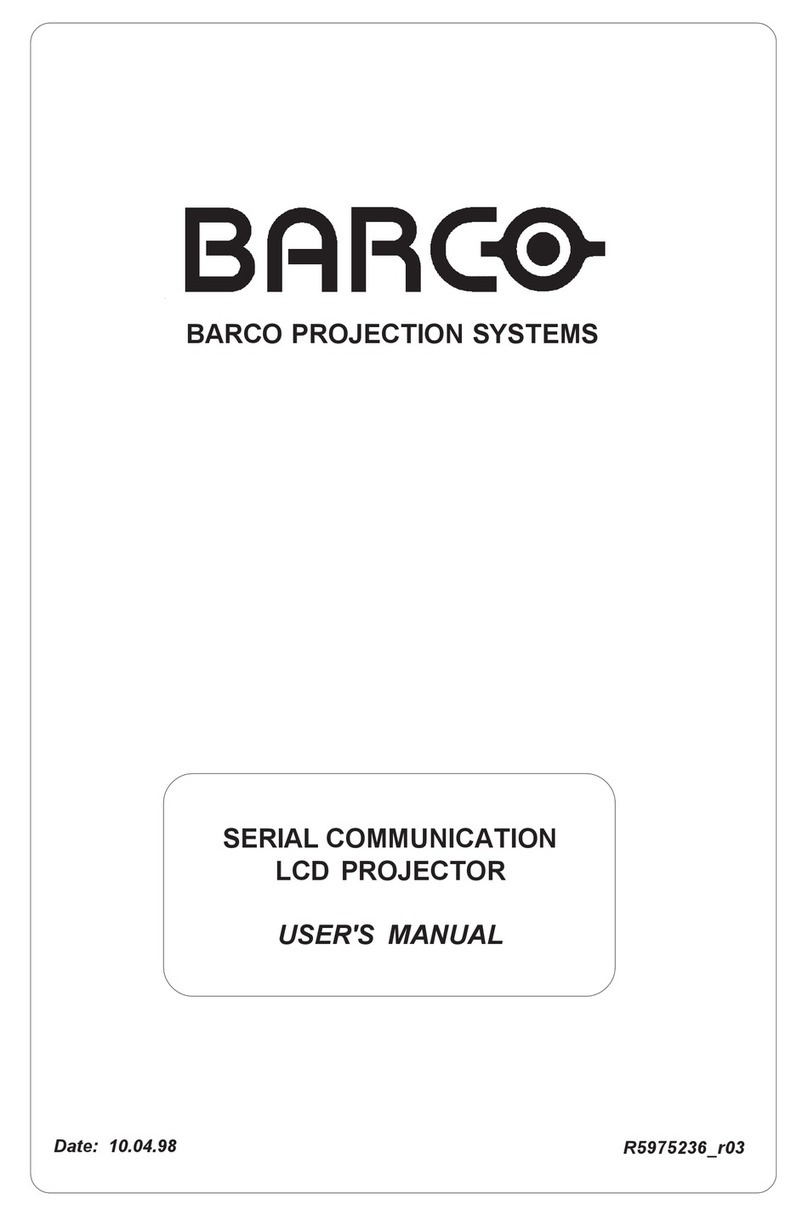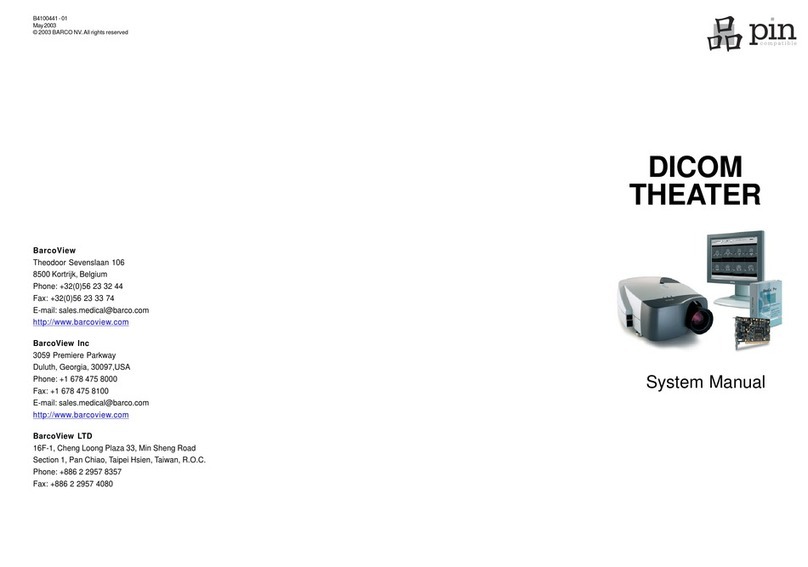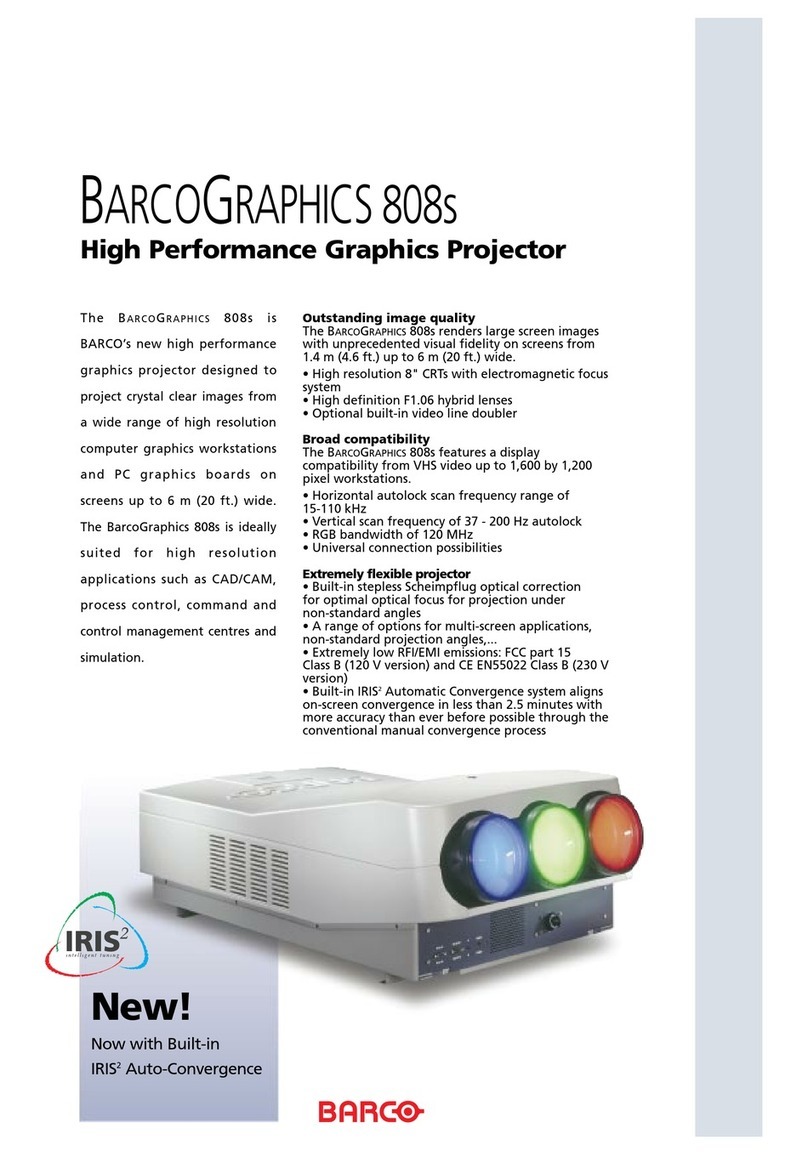i-1
Table of Contents
5975938 BARCOREALITY 9200TCR+ 020798
TABLE OF CONTENTS ........................................................................................................................................................................... i-1
UNPACKING AND DIMENSIONS .......................................................................................................................................................... 1-1
Unpacking ..................................................................................................................................................................................... 1-1
Projector dimensions..................................................................................................................................................................... 1-1
Battery installation in the RCU...................................................................................................................................................... 1-2
INSTALLATION GUIDELINES ................................................................................................................................................................ 2-1
Environment .................................................................................................................................................................................. 2-1
What about ambient light ? ........................................................................................................................................................... 2-1
Which screen type? ......................................................................................................................................................................2-1
What image size? How big should the image be? ...................................................................................................................... 2-1
Where to install the projector? ......................................................................................................................................................2-2
How to install a projection lens? ...................................................................................................................................................2-2
LOCATION AND FUNCTIONS OF CONTROL ...................................................................................................................................... 3-1
Front panel terminology ................................................................................................................................................................ 3-1
Control panel terminology .............................................................................................................................................................3-1
INSTALLATION SET UP......................................................................................................................................................................... 4-1
CONNECTIONS ...................................................................................................................................................................................... 5-1
Power (mains) cord connection ....................................................................................................................................................5-1
Fuses............................................................................................................................................................................................. 5-1
Switching on .................................................................................................................................................................................. 5-1
Switching to stand-by. ................................................................................................................................................................... 5-2
Switching off .................................................................................................................................................................................. 5-2
Input connections. ......................................................................................................................................................................... 5-2
Input module insertion into the projector ...................................................................................................................................... 5-2
Fixed RGB analog input (slot 1)....................................................................................................................................................5-3
Fixed 5-input slot (slot 2)............................................................................................................................................................... 5-4
Video/S-video input module .......................................................................................................................................................... 5-5
RGB analog input module. ............................................................................................................................................................ 5-6
Component input module.............................................................................................................................................................. 5-7
RGB3S/RG3sB input module........................................................................................................................................................ 5-8
Serial Digital Input ......................................................................................................................................................................... 5-9
Connecting a computer, e.g. IBM PC (or compatible), Apple Macintosh to the RS 232 input of the projector. ....................... 5-10
Set up of the baud rate for communication with a computer. ................................................................................................... 5-10
Connecting a RCVDS 05 to the projector...................................................................................................................................5-10
Connecting a VS05 to the projector............................................................................................................................................5-10
Connecting an IR Remote Receiver 800 to the projector. ......................................................................................................... 5-10
CONTROLLING....................................................................................................................................................................................... 6-1
How to use the RCU? ...................................................................................................................................................................6-1
Projector address .......................................................................................................................................................................... 6-1
How to display a projector address? ............................................................................................................................................6-2
How to program an address into the RCU? ................................................................................................................................. 6-2
Picture controls with direct access. ..............................................................................................................................................6-2
START UP OF THE ADJUSTMENT MODE........................................................................................................................................... 7-1
Adjustment Mode .......................................................................................................................................................................... 7-1
RANDOM ACCESS ADJUSTMENT MODE ........................................................................................................................................... 8-1
Starting up the Random Access Adjustment Mode......................................................................................................................8-1
File service .................................................................................................................................................................................... 8-1
Load file ......................................................................................................................................................................................... 8-2
Edit file........................................................................................................................................................................................... 8-2
Rename ......................................................................................................................................................................................... 8-5
Copy .............................................................................................................................................................................................. 8-5
Delete ............................................................................................................................................................................................ 8-6
File Options ................................................................................................................................................................................... 8-6
Picture Tuning ............................................................................................................................................................................... 8-6
CTI ON/OFF .................................................................................................................................................................................. 8-7
Still Video....................................................................................................................................................................................... 8-7
Color Temperature ........................................................................................................................................................................ 8-7
Gamma.......................................................................................................................................................................................... 8-8
Decoding ....................................................................................................................................................................................... 8-8
Dynamic Color Depth .................................................................................................................................................................... 8-8
Noise Reduction ............................................................................................................................................................................ 8-8
Edge Enhancement....................................................................................................................................................................... 8-9
Geometry....................................................................................................................................................................................... 8-9
Shift ............................................................................................................................................................................................... 8-9
Size.............................................................................................................................................................................................. 8-10
Side keystone.............................................................................................................................................................................. 8-10
Blanking ....................................................................................................................................................................................... 8-11