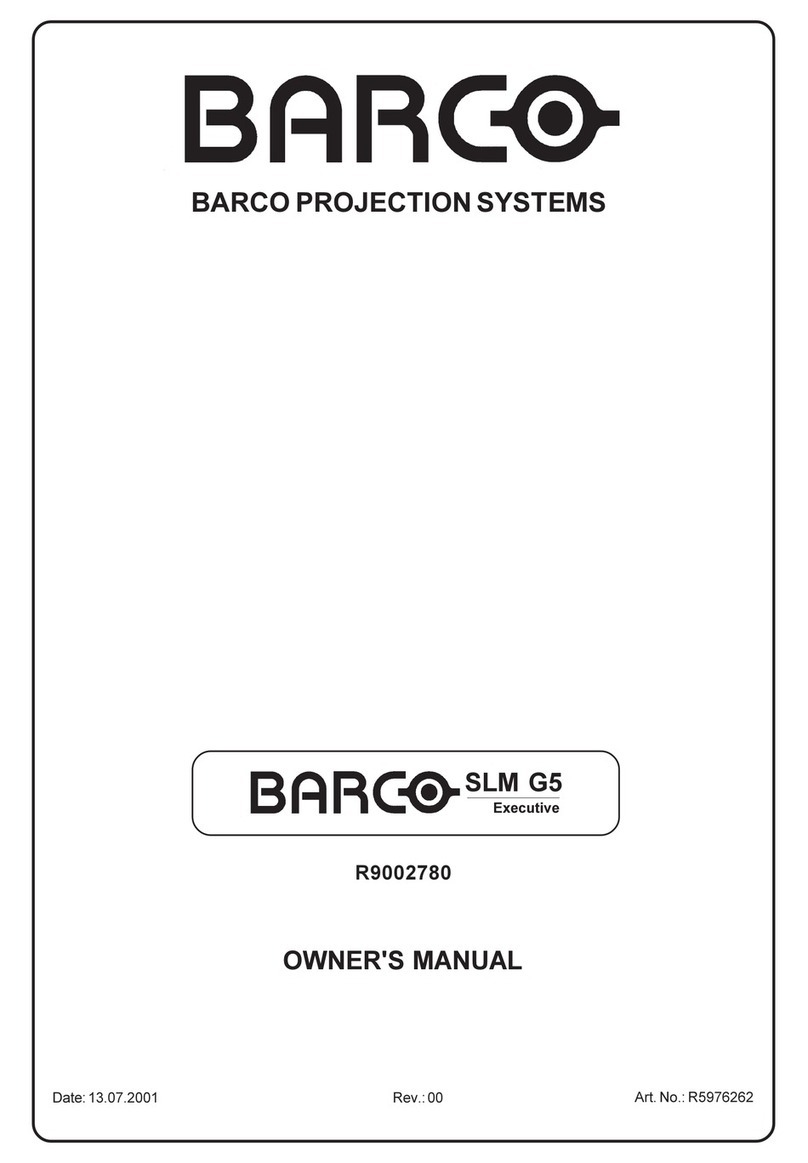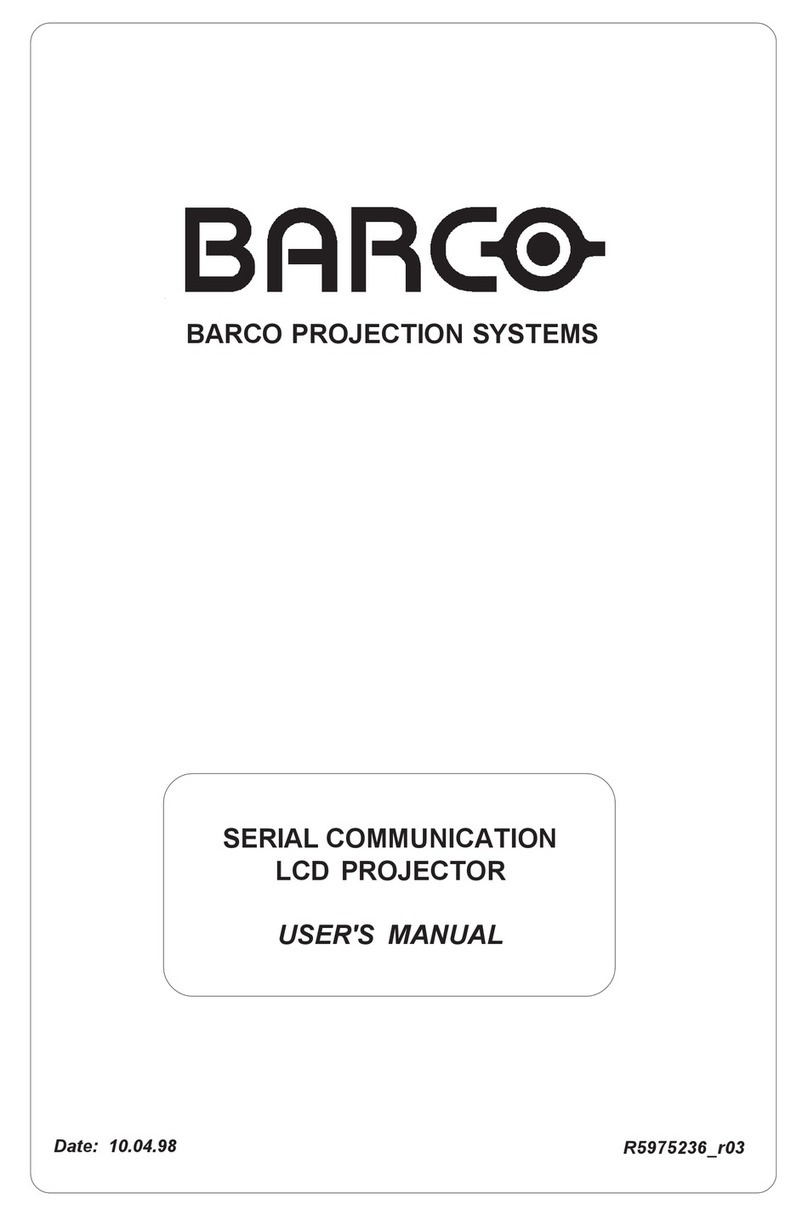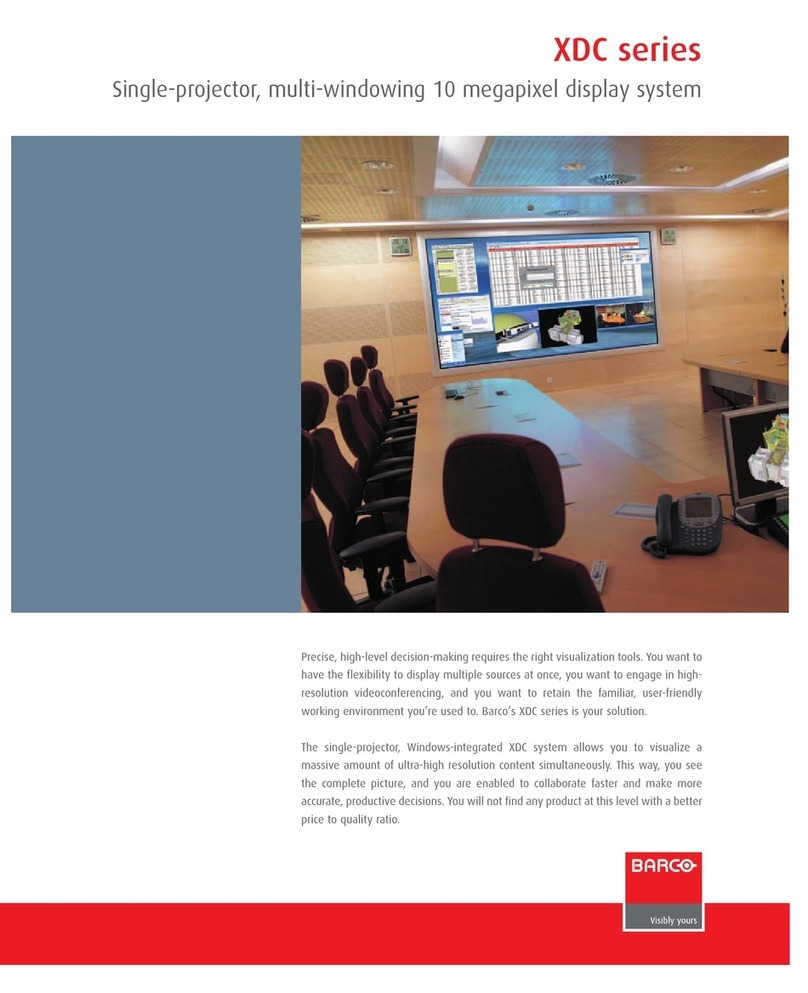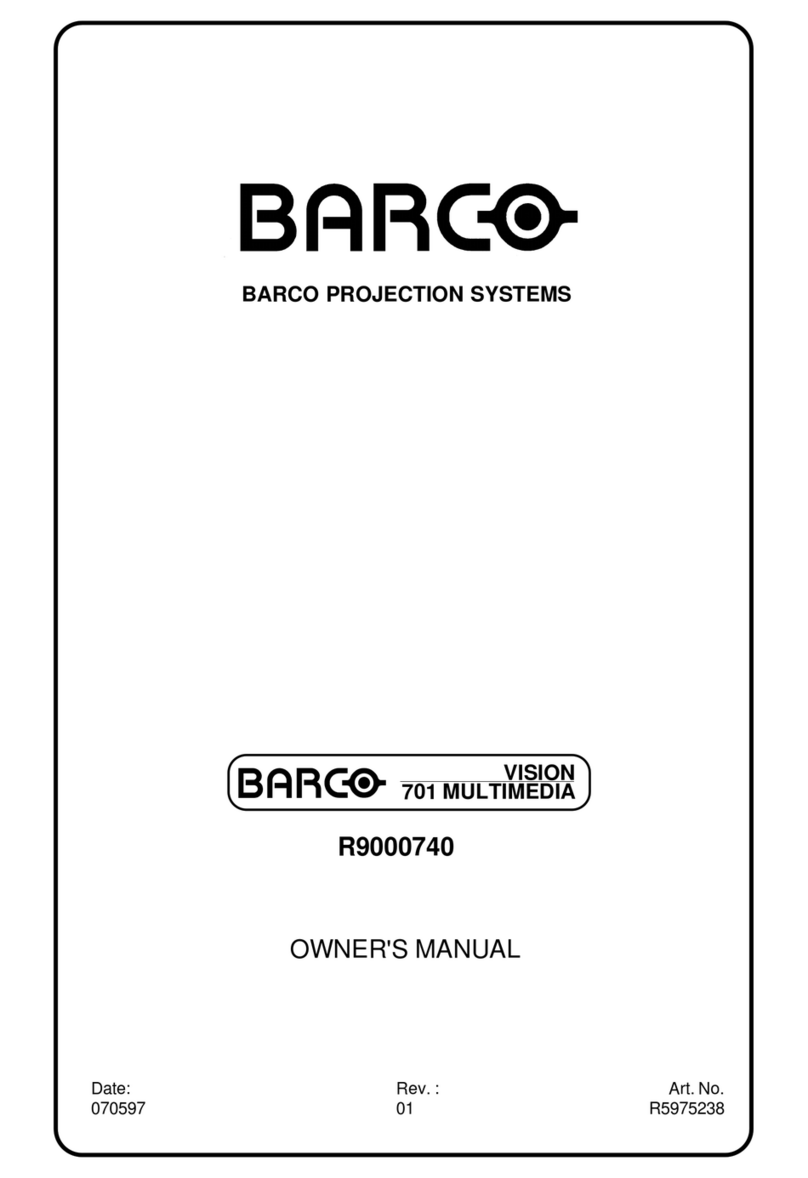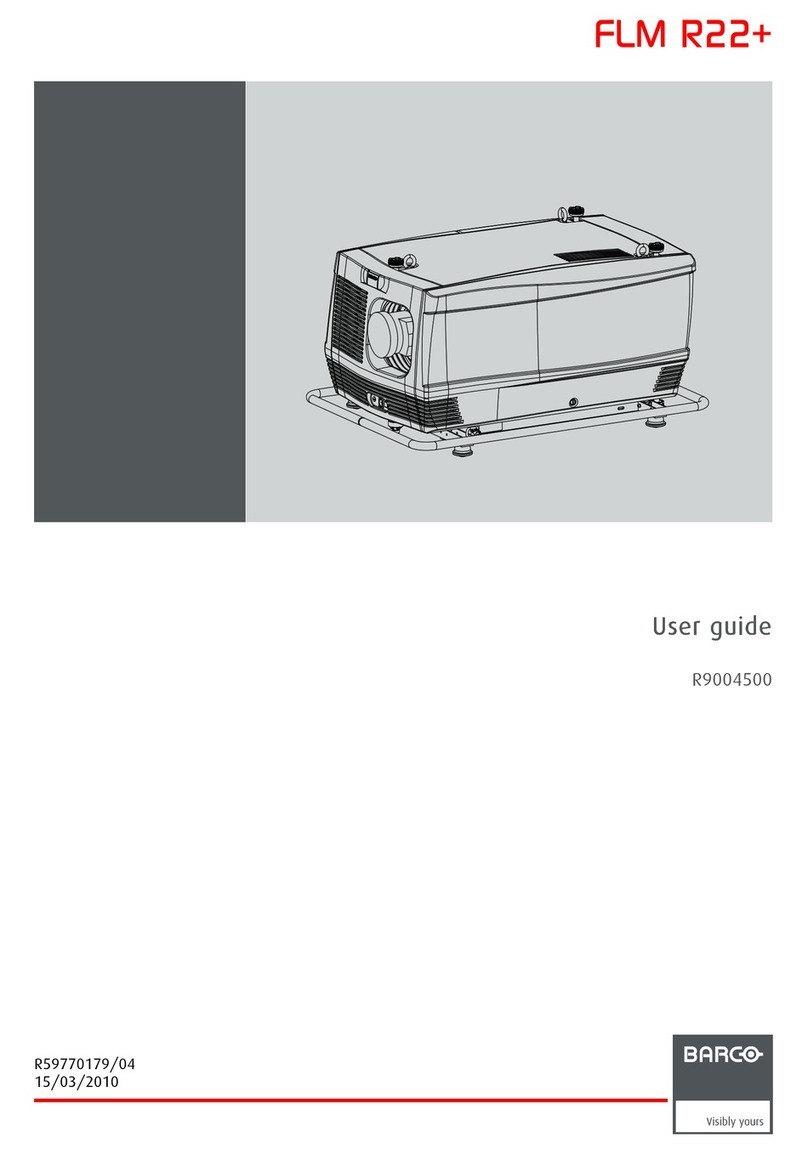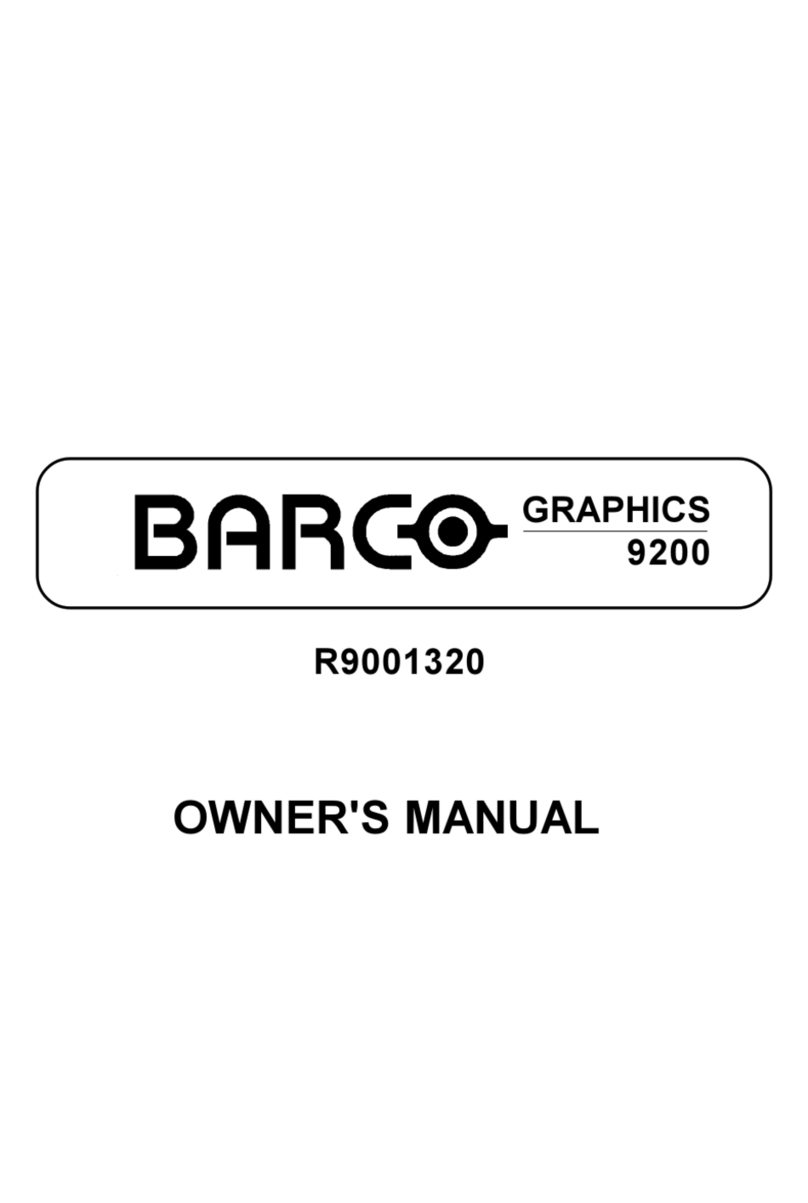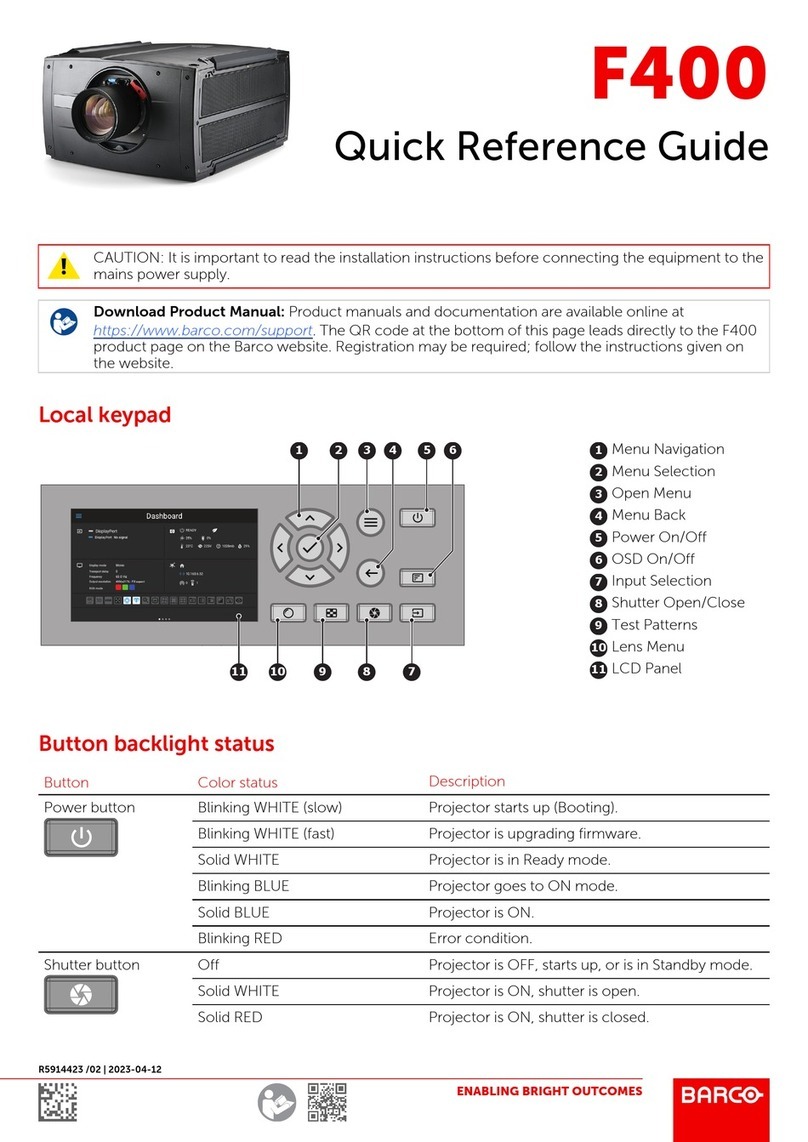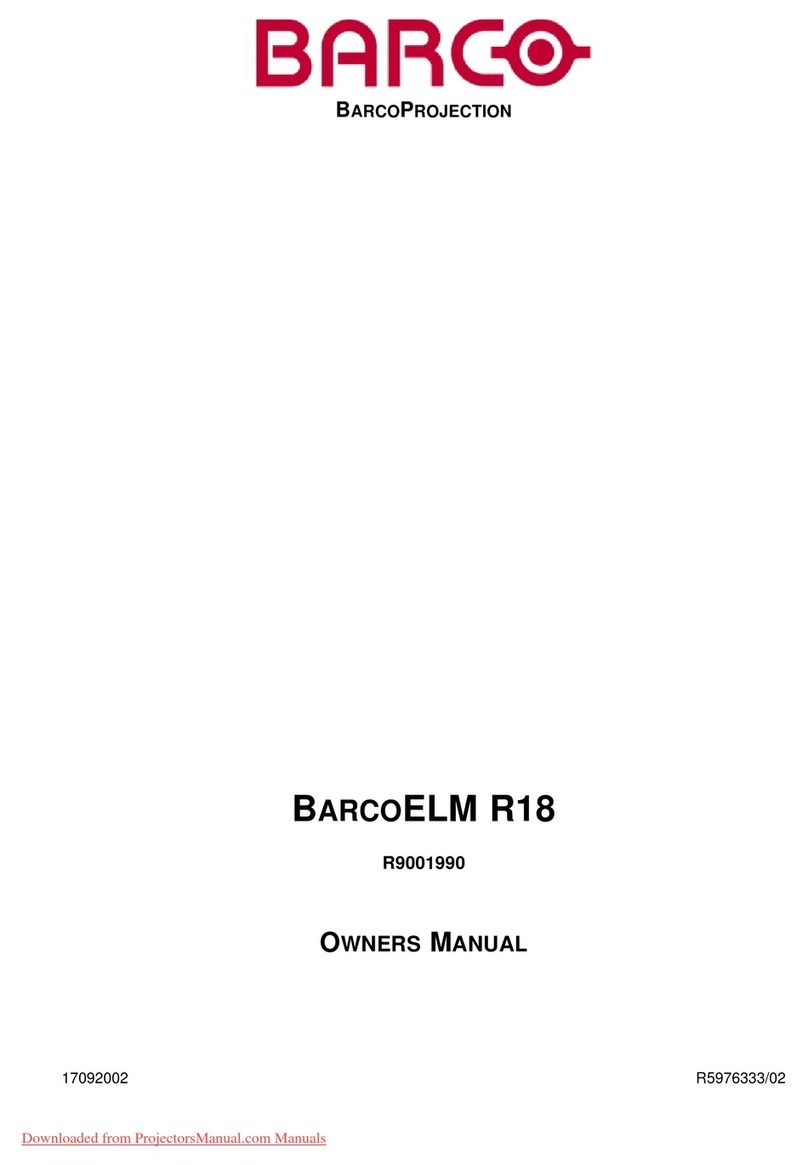Table of contents
6.2 Start up of the Adjustment mode....................................................................................................49
6.3 File Service .......................................................................................................................... 50
6.3.1 Possible file manipulations ...................................................................................................50
6.3.2 Start up........................................................................................................................ 50
6.3.3 Load file .......................................................................................................................51
6.3.4 Edit file ........................................................................................................................52
6.3.4.1 Start up .................................................................................................................52
6.3.4.2 Changing the settings ..................................................................................................52
6.3.4.3 Correct value ...........................................................................................................53
6.3.5 Rename .......................................................................................................................55
6.3.6 Copy...........................................................................................................................56
6.3.7 Delete ......................................................................................................................... 56
6.3.8 File Options ...................................................................................................................57
6.4 Picture Tuning ....................................................................................................................... 57
6.4.1 Start up........................................................................................................................ 57
6.4.2 Color Space................................................................................................................... 58
6.4.2.1 Color Space selection..................................................................................................58
6.4.2.2 Custom color space....................................................................................................58
6.4.3 Color Temperature............................................................................................................59
6.4.3.1 Color Temperature selection...........................................................................................59
6.4.3.2 Custom color temperature .............................................................................................60
6.4.4 Gamma........................................................................................................................ 60
6.4.5 Noise Reduction ..............................................................................................................61
6.4.6 Input Balance .................................................................................................................61
6.4.6.1 Introduction to Input Balance . . ........................................................................................62
6.4.6.2 Adjusting the input balance ............................................................................................63
6.4.6.3 Input balance for YUV signals . ........................................................................................ 64
6.5 Window Adjustment .................................................................................................................65
6.5.1 Start up........................................................................................................................ 65
6.5.2 Select Source .................................................................................................................66
6.5.3 Size Adjustment............................................................................................................... 66
6.5.4 Window Position ..............................................................................................................67
6.5.5 Z-order ........................................................................................................................68
6.5.6 Color Key......................................................................................................................69
6.5.6.1 Color Key activation....................................................................................................69
6.5.6.2 Set up of the color for color key........................................................................................70
6.5.6.3 Color key range ........................................................................................................70
6.5.6.4 Color key algorithm.....................................................................................................71
6.5.6.5 Color key palette set up................................................................................................71
6.5.7 Alpha Blending ................................................................................................................72
6.5.8 No Signal ......................................................................................................................73
6.5.9 Exit the Window adjustment menus..........................................................................................74
6.6 Layout Adjustment...................................................................................................................74
6.6.1 Start up........................................................................................................................ 74
6.6.2 Load Layout . ..................................................................................................................75
6.6.3 Rename Layout ...............................................................................................................75
6.6.4 Delete layout ..................................................................................................................76
6.6.5 Add a window to a layout . . ...................................................................................................76
6.6.6 Remove a window in a layout ................................................................................................77
6.6.7 Edit window . . .................................................................................................................77
6.6.8 Keystone adjustment .........................................................................................................78
6.6.9 Blanking adjustment ..........................................................................................................78
6.6.10 Input locking...................................................................................................................79
6.7 Scenergix ............................................................................................................................80
6.7.1 Introduction. . . .................................................................................................................80
6.7.2 Preparations. . .................................................................................................................81
6.7.3 ScenergiX .....................................................................................................................81
6.7.4 ScenergiX overlap zone (horizontal scenergix) . . . ...........................................................................82
6.7.5 ScenergiX overlap zone (vertical scenergix).................................................................................83
6.7.6 ScenergiX size adjustment . ..................................................................................................83
6.7.7 Adjusting the black level of the images . . ....................................................................................85
7. Installation..........................................................................................................87
7.1 Start up of the installation mode .. ..................................................................................................87
7.2 Input slots ............................................................................................................................87
7.3 Configuration ........................................................................................................................88
7.4 Lens . . ................................................................................................................................88
7.4.1 Start up the lens functions....................................................................................................88
7.4.2 Lens selection.................................................................................................................89
7.4.3 Lens adjustment ..............................................................................................................89
7.4.4 Lens files ......................................................................................................................90
7.4.4.1 Run a lens file ..........................................................................................................90
7.4.4.2 Save lens settings......................................................................................................91
7.4.4.3 Rename lens file........................................................................................................91
7.4.4.4 Copy lens file ...........................................................................................................92
7.4.4.5 Delete lens file..........................................................................................................92
2R5976690 XLM H25 25/05/2009