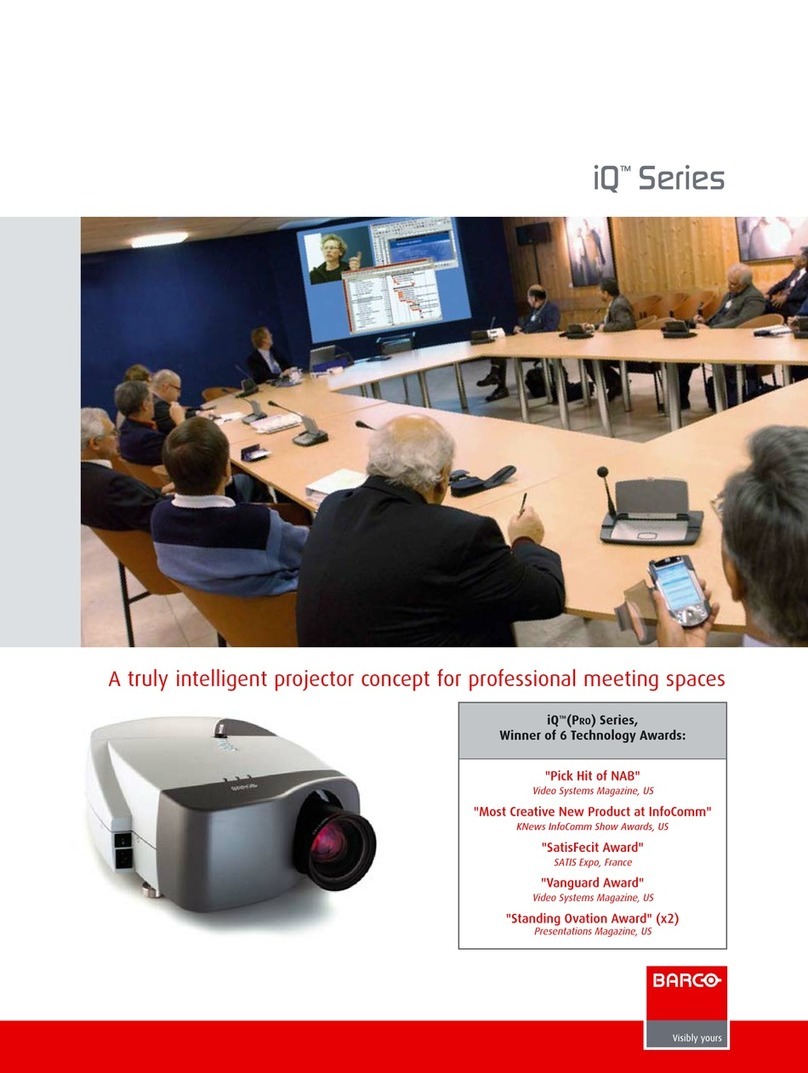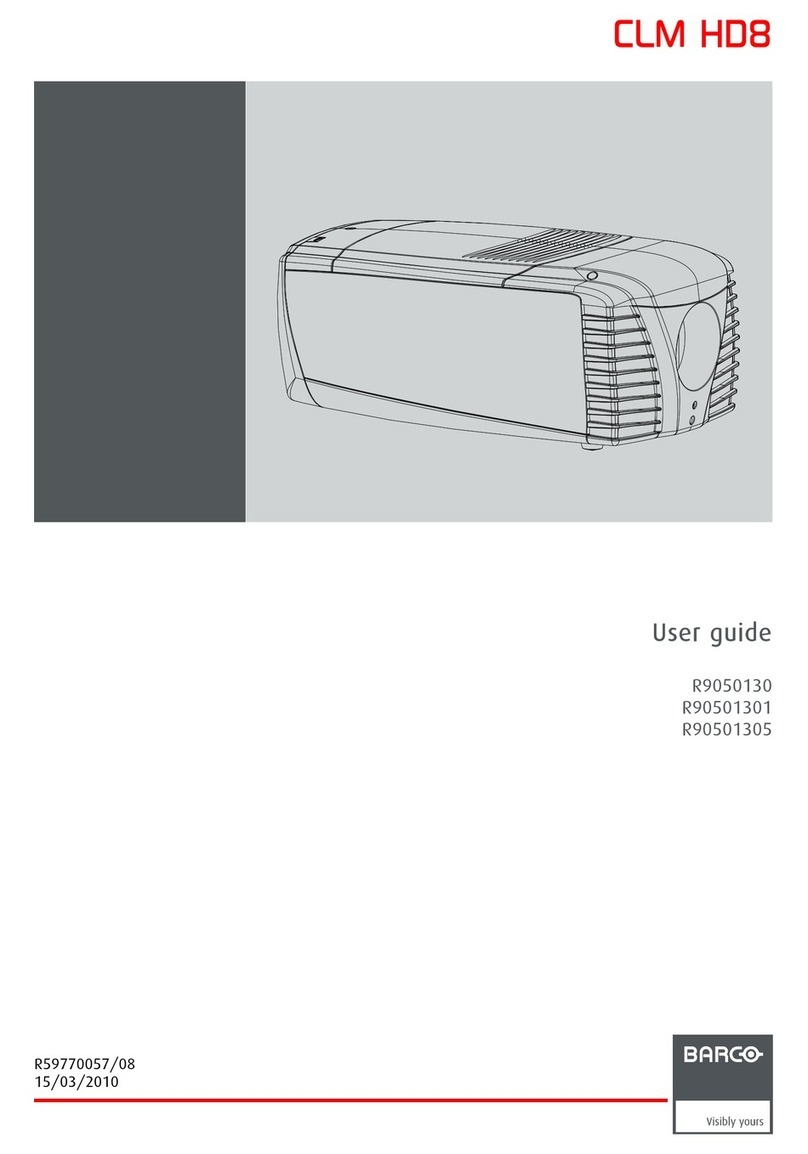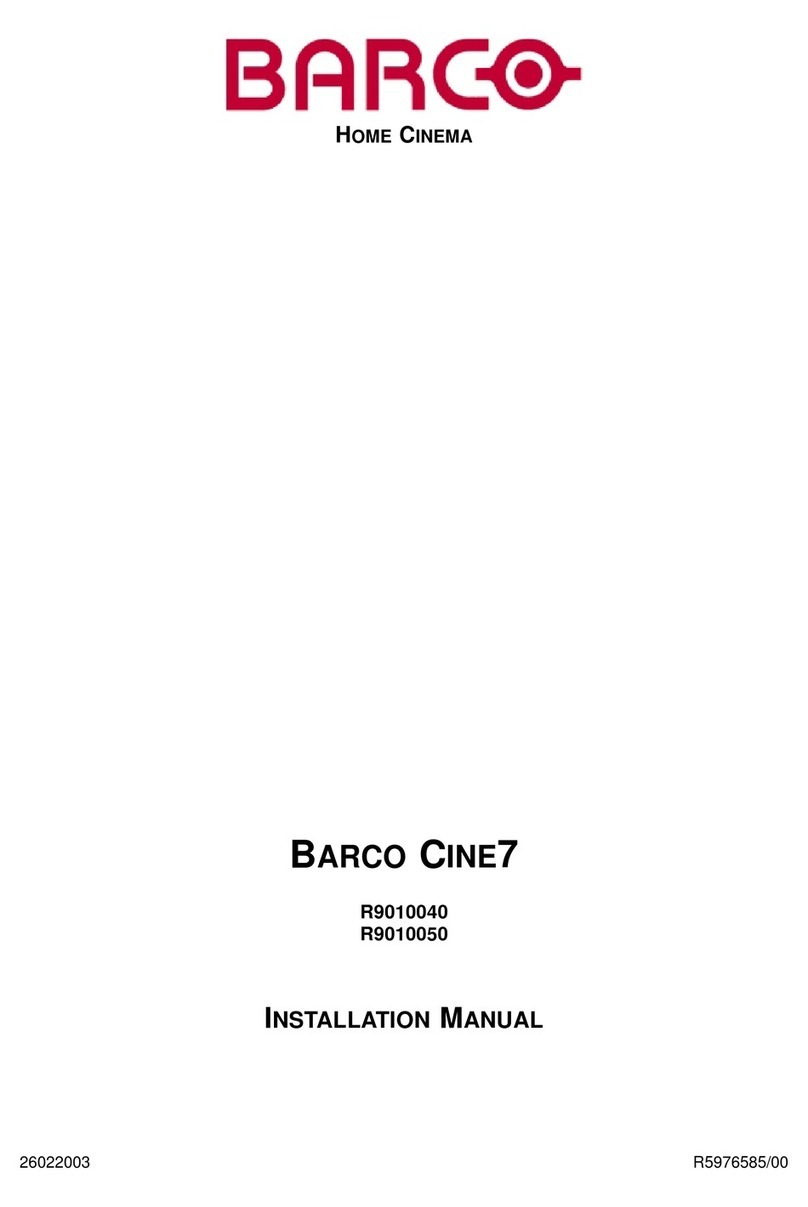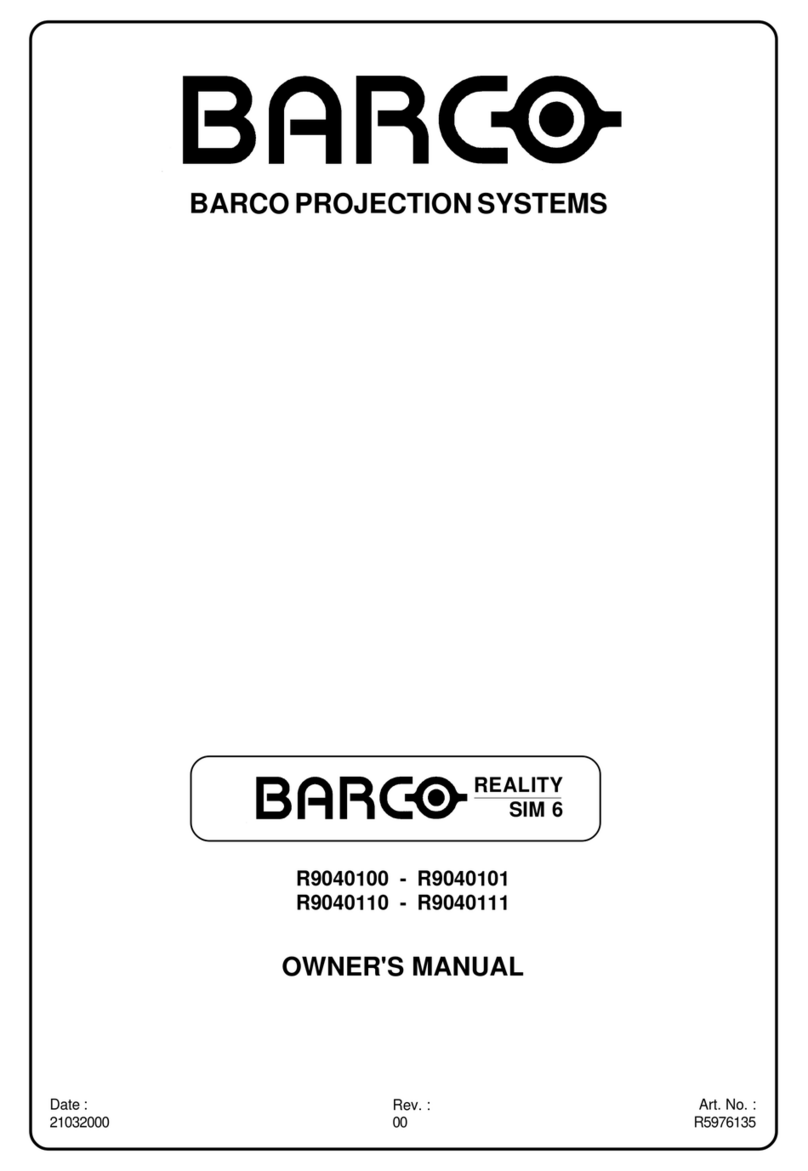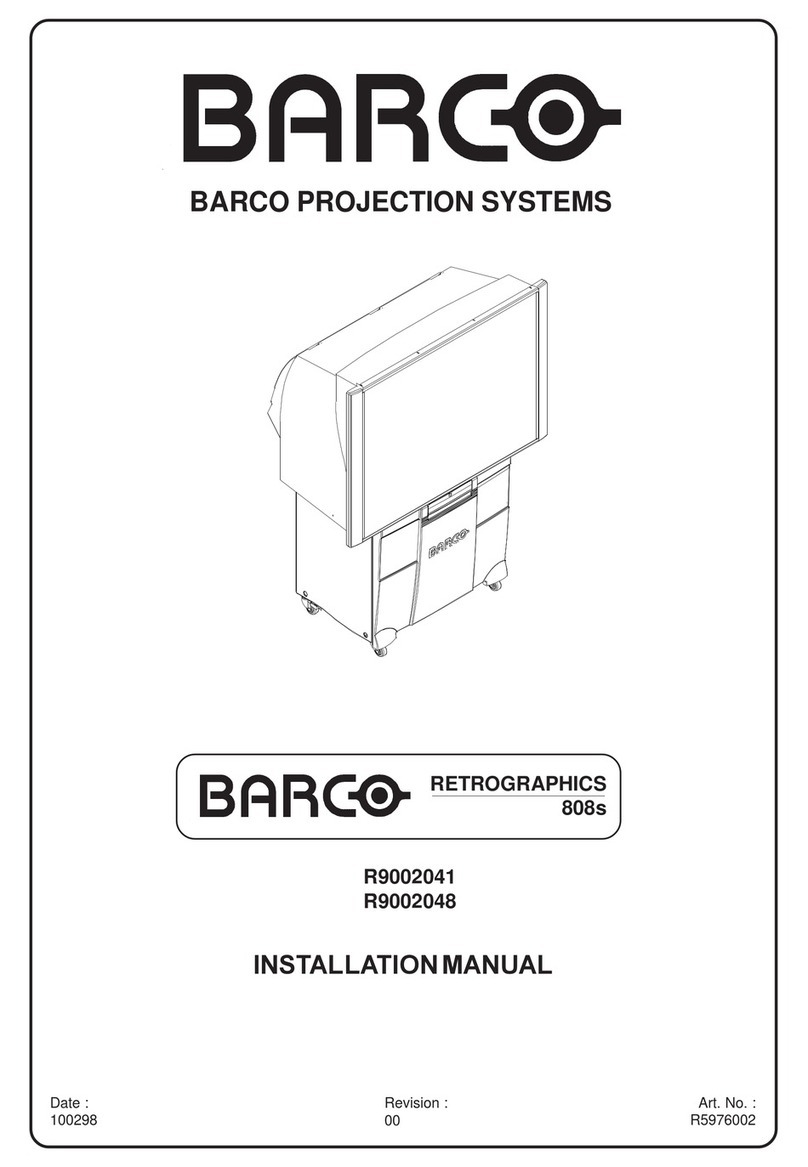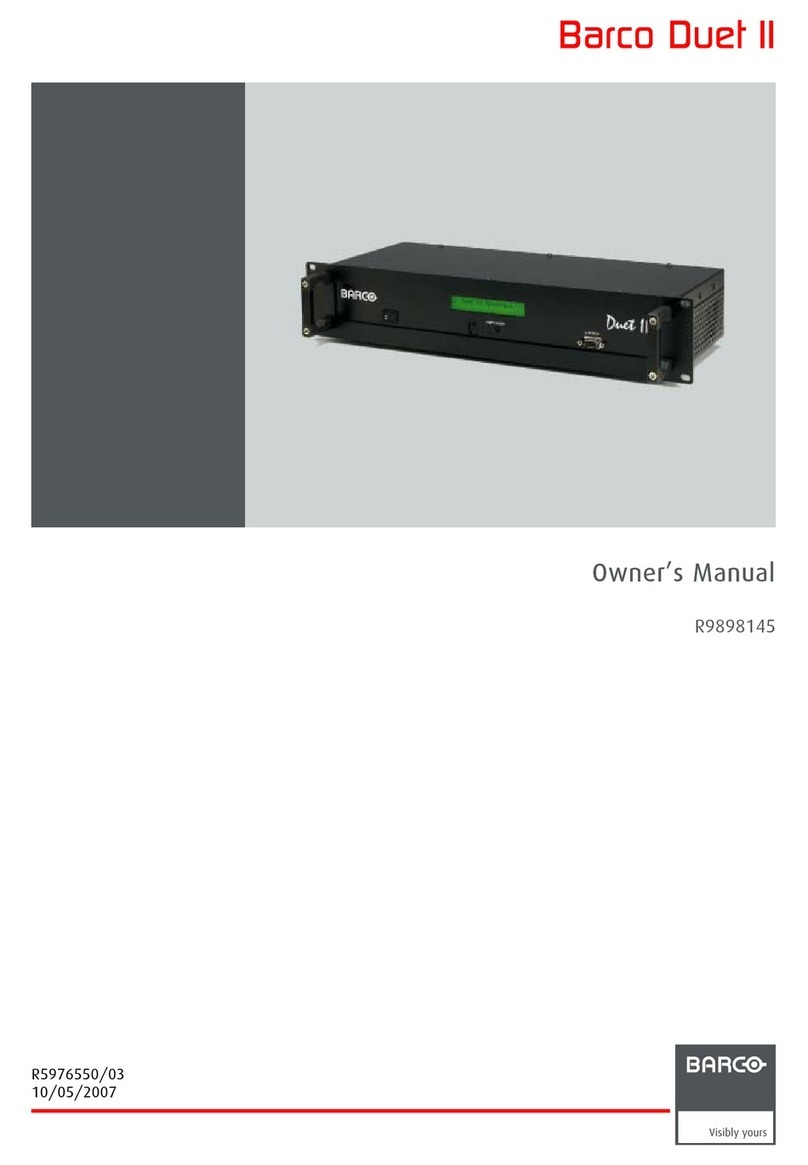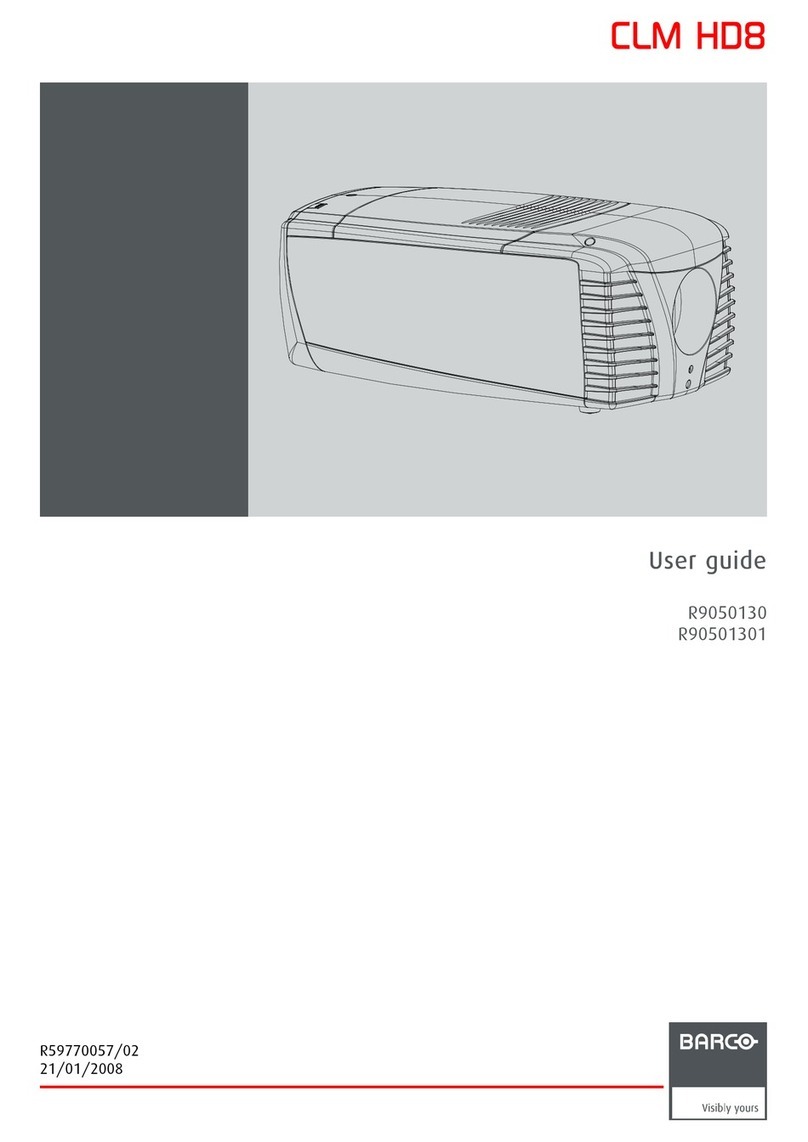Table of Contents
R5976101.02 BARCOCINE5310102 ___________________________________________________________________________ i-1
i
SAFETY INSTRUCTIONS .................................................................................................................................................. 1-1
On Safety .................................................................................................................................................................... 1-2
On installation ............................................................................................................................................................ 1-3
On servicing ............................................................................................................................................................... 1-3
On cleaning ................................................................................................................................................................ 1-3
On repacking .............................................................................................................................................................. 1-3
On illumination ........................................................................................................................................................... 1-3
LOCATIONS AND FUNCTIONS OF CONTROL ............................................................................................................... 2-1
Rear Panel Terminology ........................................................................................................................................... 2-1
Front Panel Terminology ........................................................................................................................................... 2-1
Control Panel Terminology ....................................................................................................................................... 2-2
a. Local keypad.......................................................................................................................................................... 2-2
b. RCU control panel terminology ........................................................................................................................... 2-2
CONNECTIONS ................................................................................................................................................................. 3-1
Power (mains) cord connection ............................................................................................................................... 3-1
Switching on / off....................................................................................................................................................... 3-1
Signal input to the projector ..................................................................................................................................... 3-1
Connecting a Composite Video source .................................................................................................................. 3-1
Connecting a S-Video source................................................................................................................................... 3-2
Connecting a RGB Analog source with composite sync ...................................................................................... 3-2
Connecting a Component Video source ................................................................................................................. 3-3
Connecting a RF signal (optional) .......................................................................................................................... 3-3
Peripheral equipment ................................................................................................................................................ 3-4
Connecting a RCVDS 05 switcher .......................................................................................................................... 3-4
Connecting a VS05 switcher .................................................................................................................................... 3-4
Connecting an IR Remote Receiver........................................................................................................................ 3-4
CONTROLLING ................................................................................................................................................................. 4-1
Battery installation in the RCU ............................................................................................................................... 4-1
How to use the RCU ................................................................................................................................................ 4-2
Projector Address ................................................................................................................................................... 4-2
How to Display a Projector Address ....................................................................................................................... 4-2
How to Program an Address into the RCU ........................................................................................................... 4-3
Input selection ............................................................................................................................................................ 4-3
Picture controls .......................................................................................................................................................... 4-4
The Pause key ........................................................................................................................................................... 4-5
Sound control with the RCU (optional) ................................................................................................................ 4-5
START UP OF THE ADJUSTMENT MODE ..................................................................................................................... 5-1
Adjustment Mode ....................................................................................................................................................... 5-1
RANDOM ACCESS ADJUSTMENT MODE ...................................................................................................................... 6-1
Starting up the Random Access Adjustment Mode ............................................................................................... 6-1
Overview 'Random Access Adjustment Mode' ........................................................................................................ 6-1
Selecting Setup Pattern............................................................................................................................................. 6-2
Internal Cross-Hatch Pattern .................................................................................................................................... 6-2
Selection Menu........................................................................................................................................................... 6-2
Picture Tuning ............................................................................................................................................................ 6-2
Color Balance ............................................................................................................................................................ 6-2
Gamma ....................................................................................................................................................................... 6-3
Decoding .................................................................................................................................................................... 6-3
Color Select................................................................................................................................................................ 6-4
Geometry adjustments .............................................................................................................................................. 6-4
Horizontal Phase adjustment ................................................................................................................................... 6-5
Raster Shift Adjustment ............................................................................................................................................ 6-5
TABLE OF CONTENTS