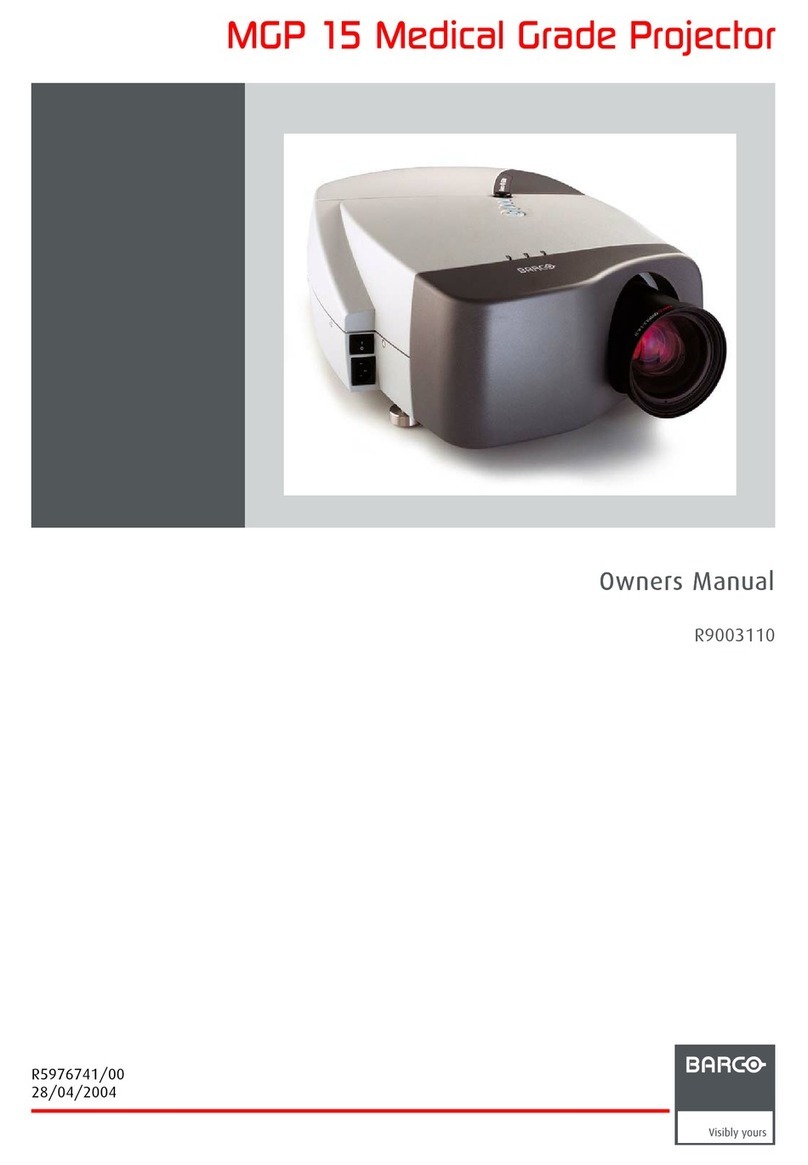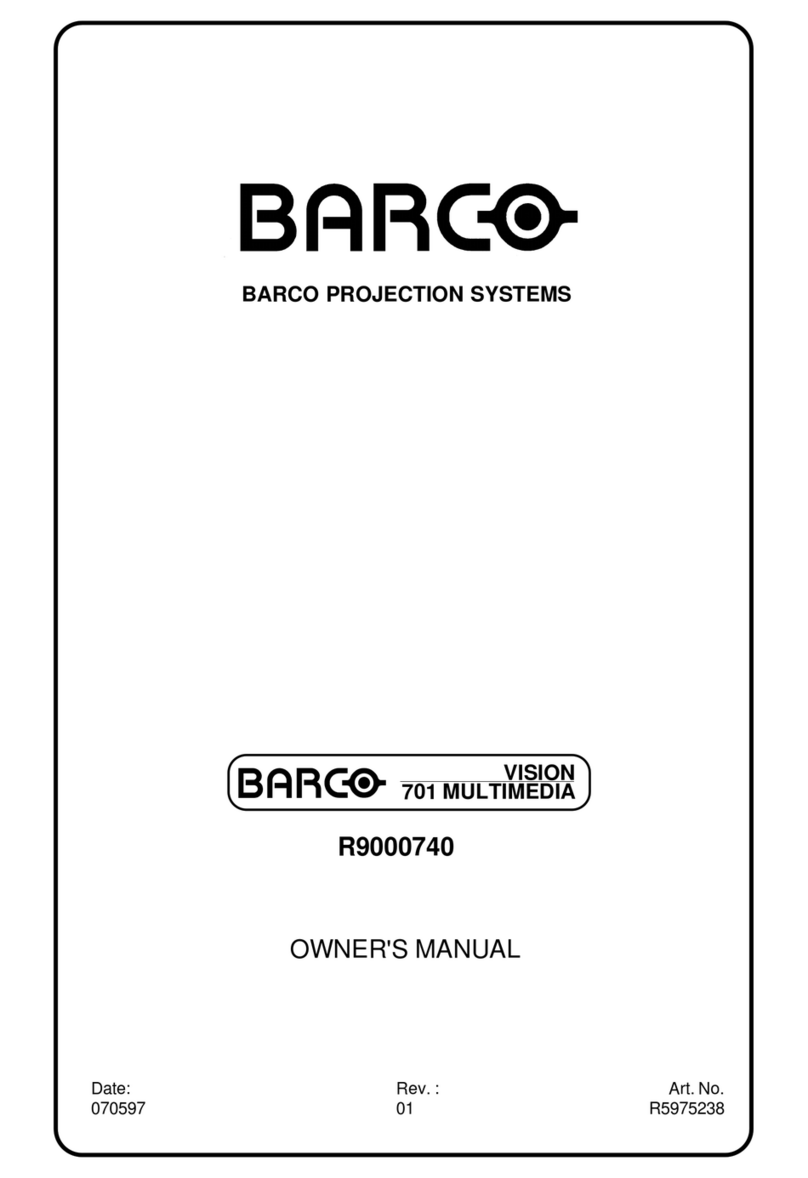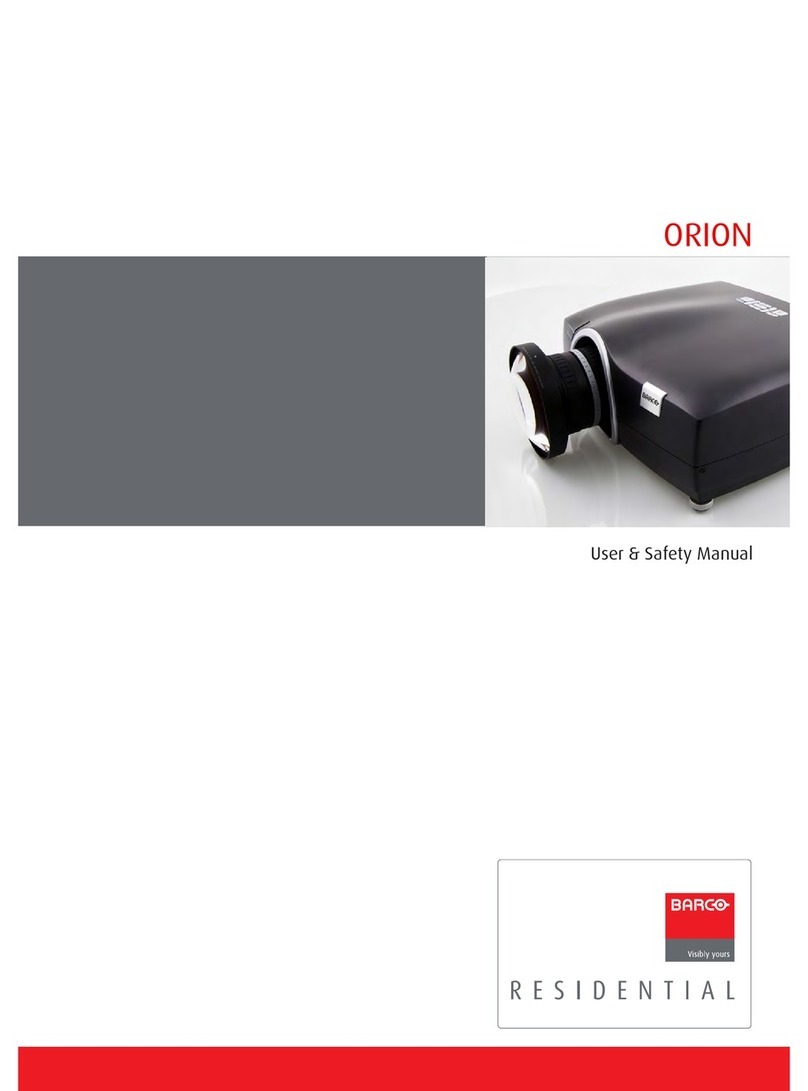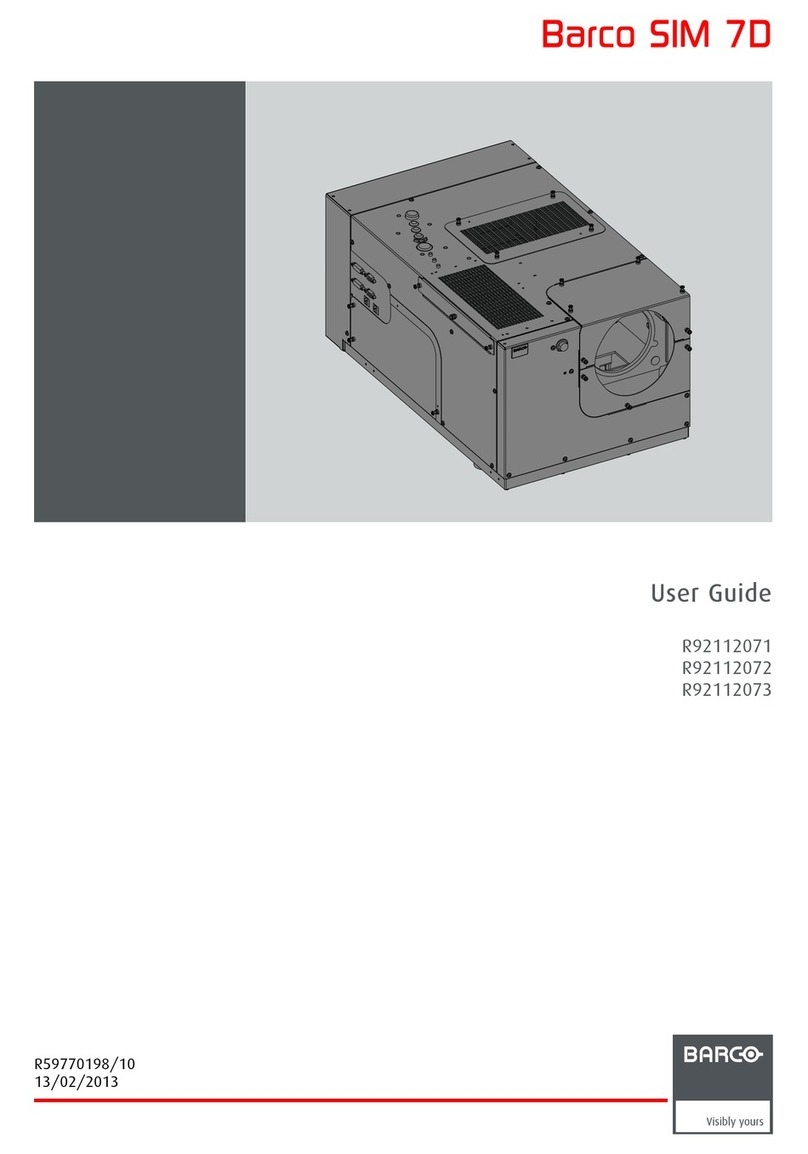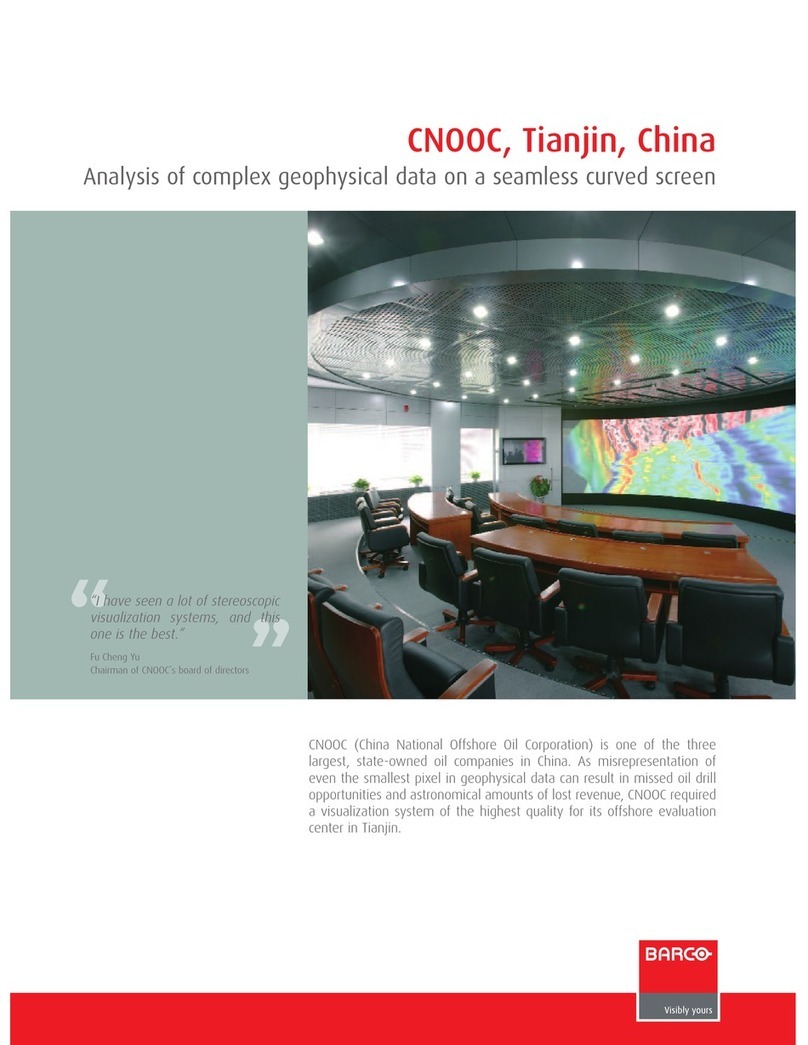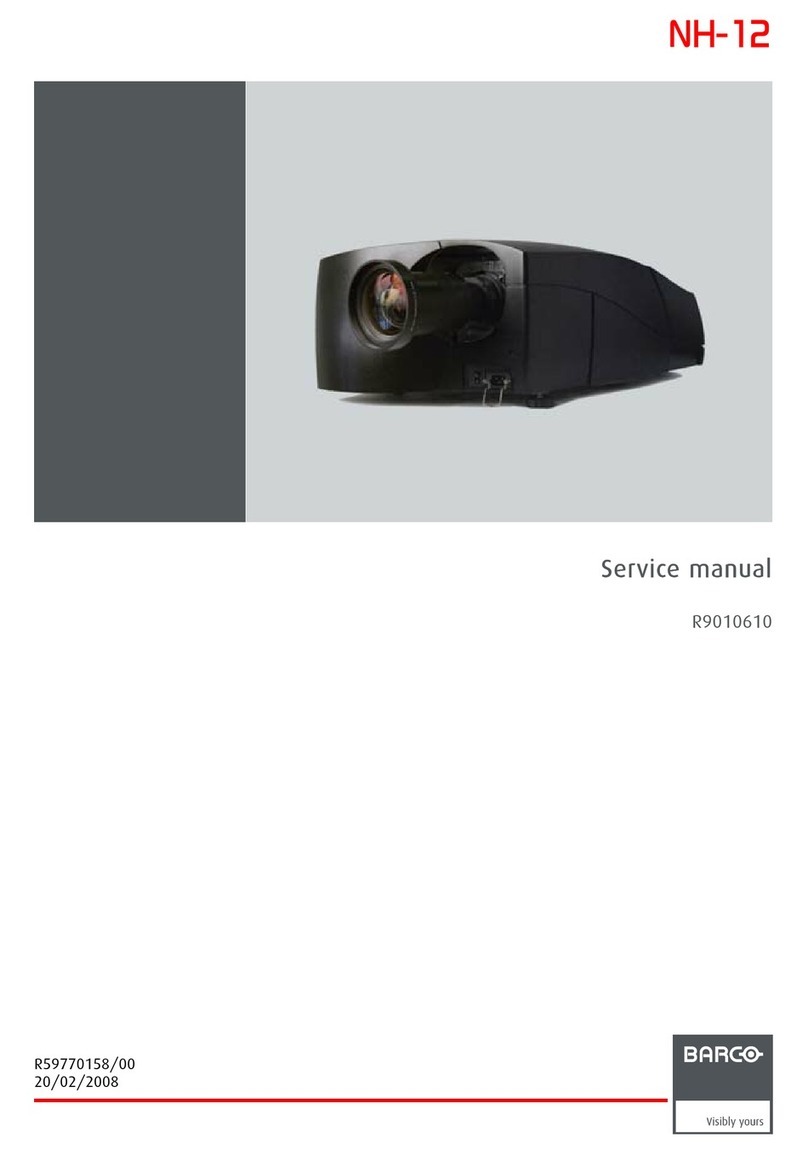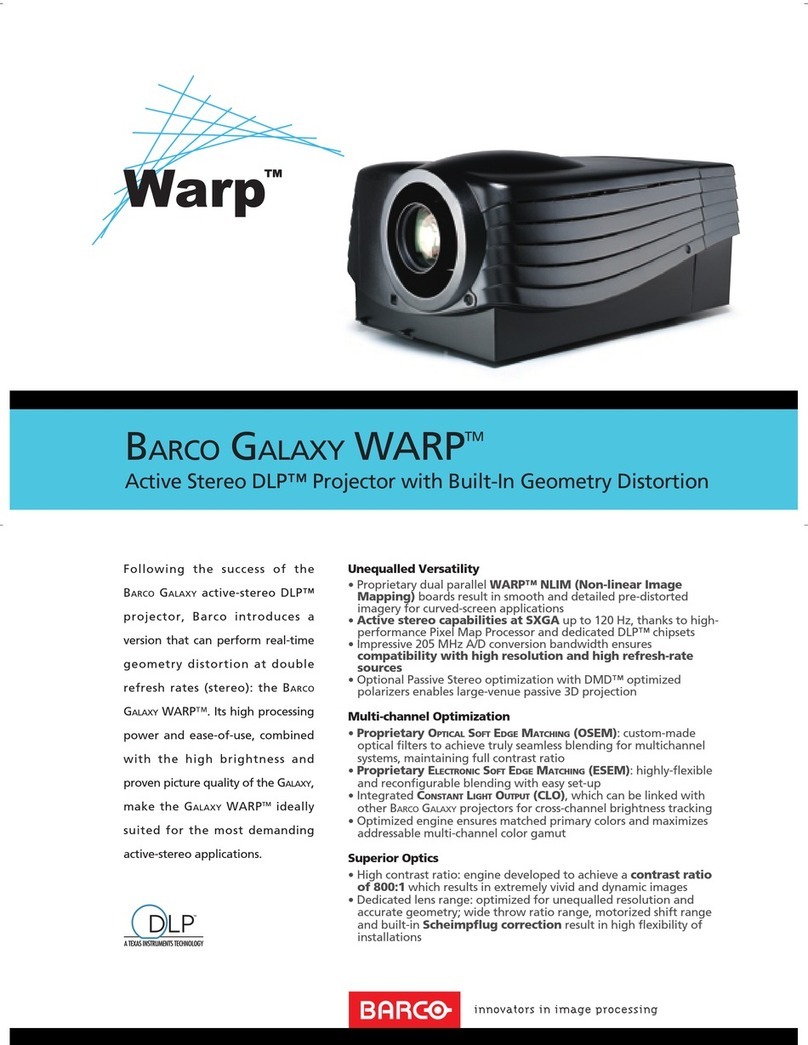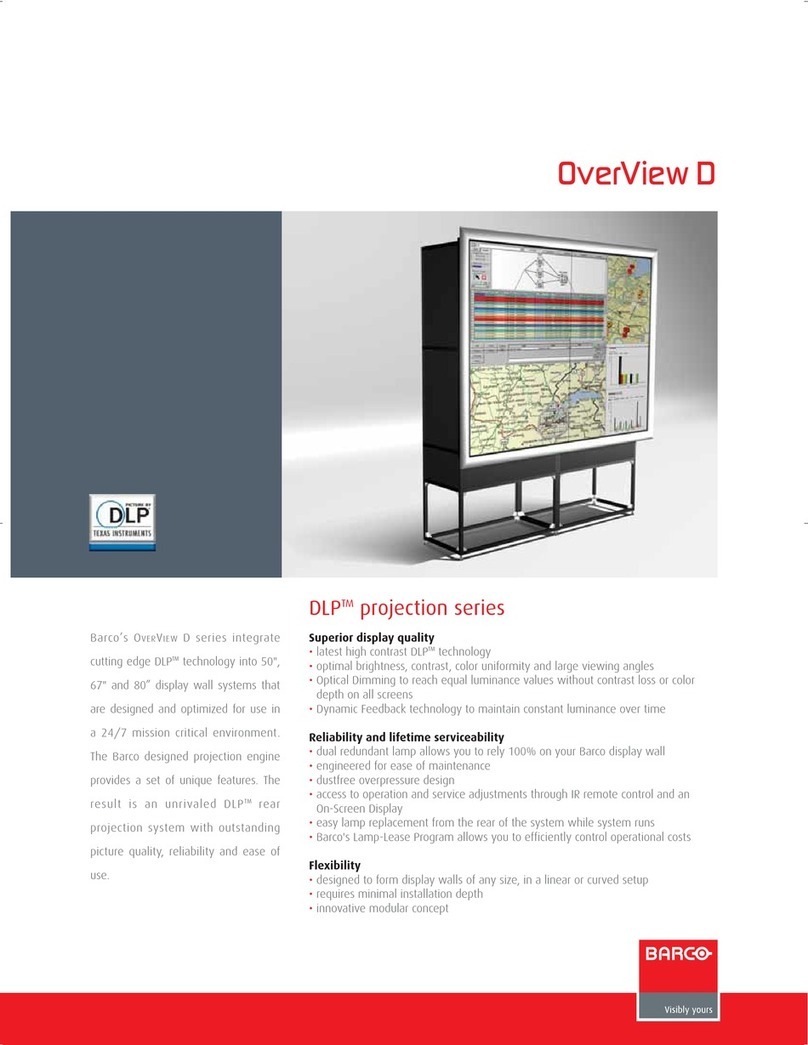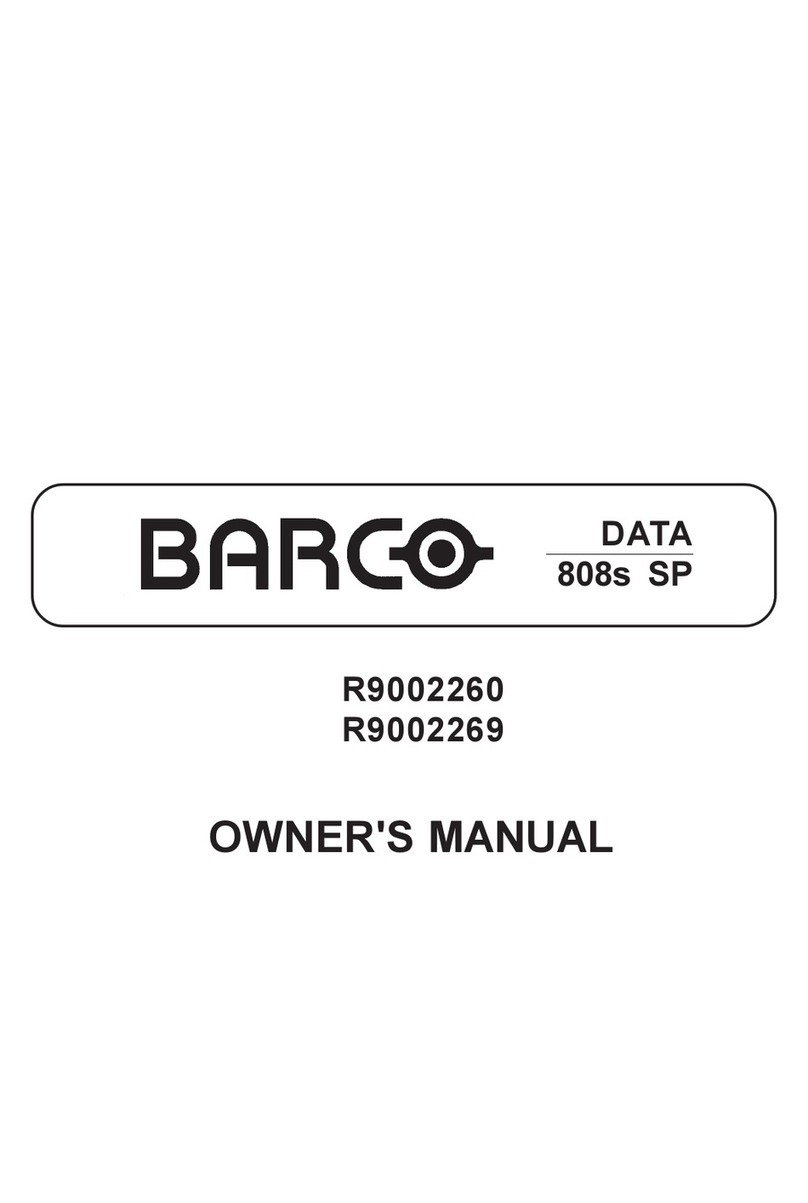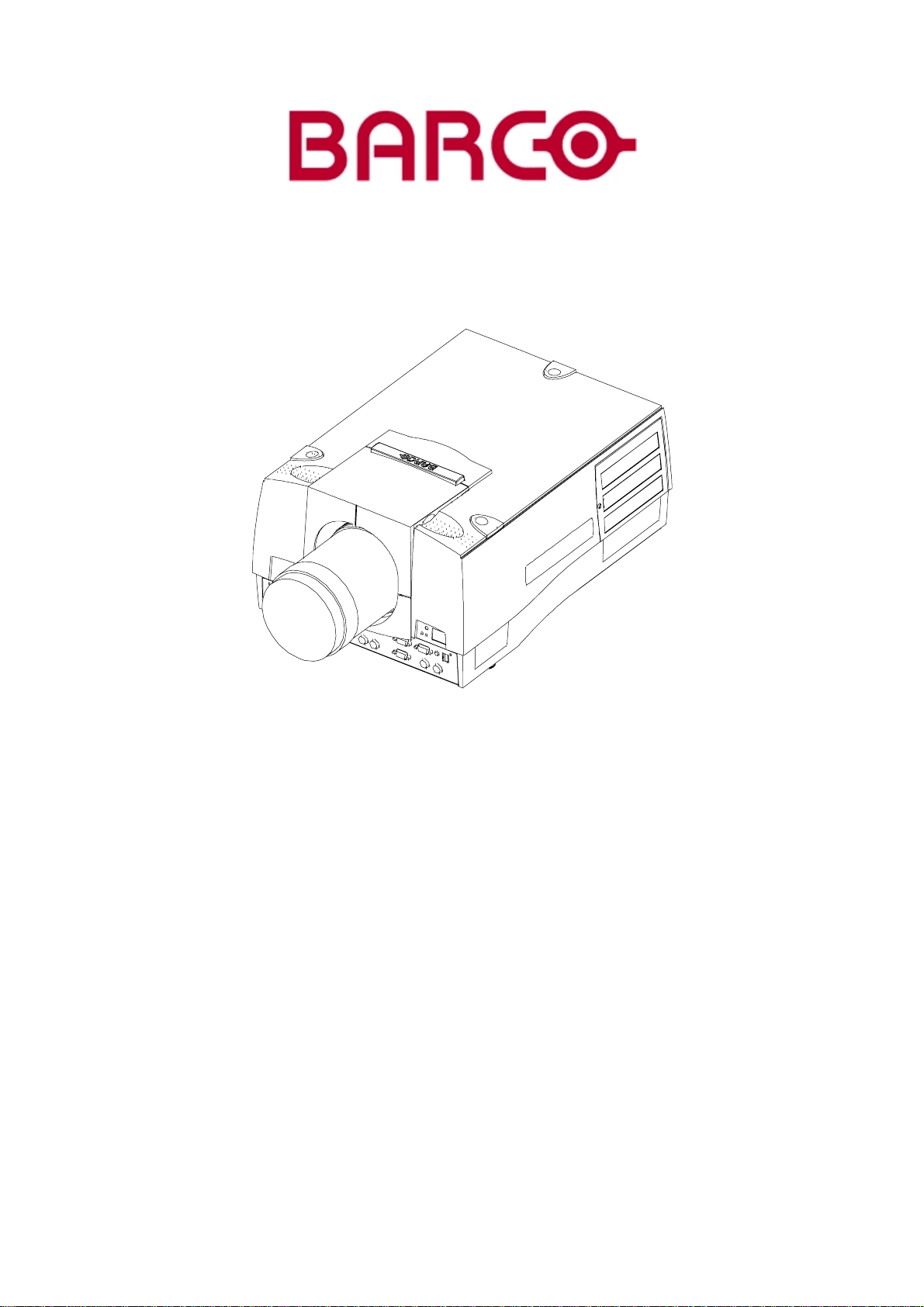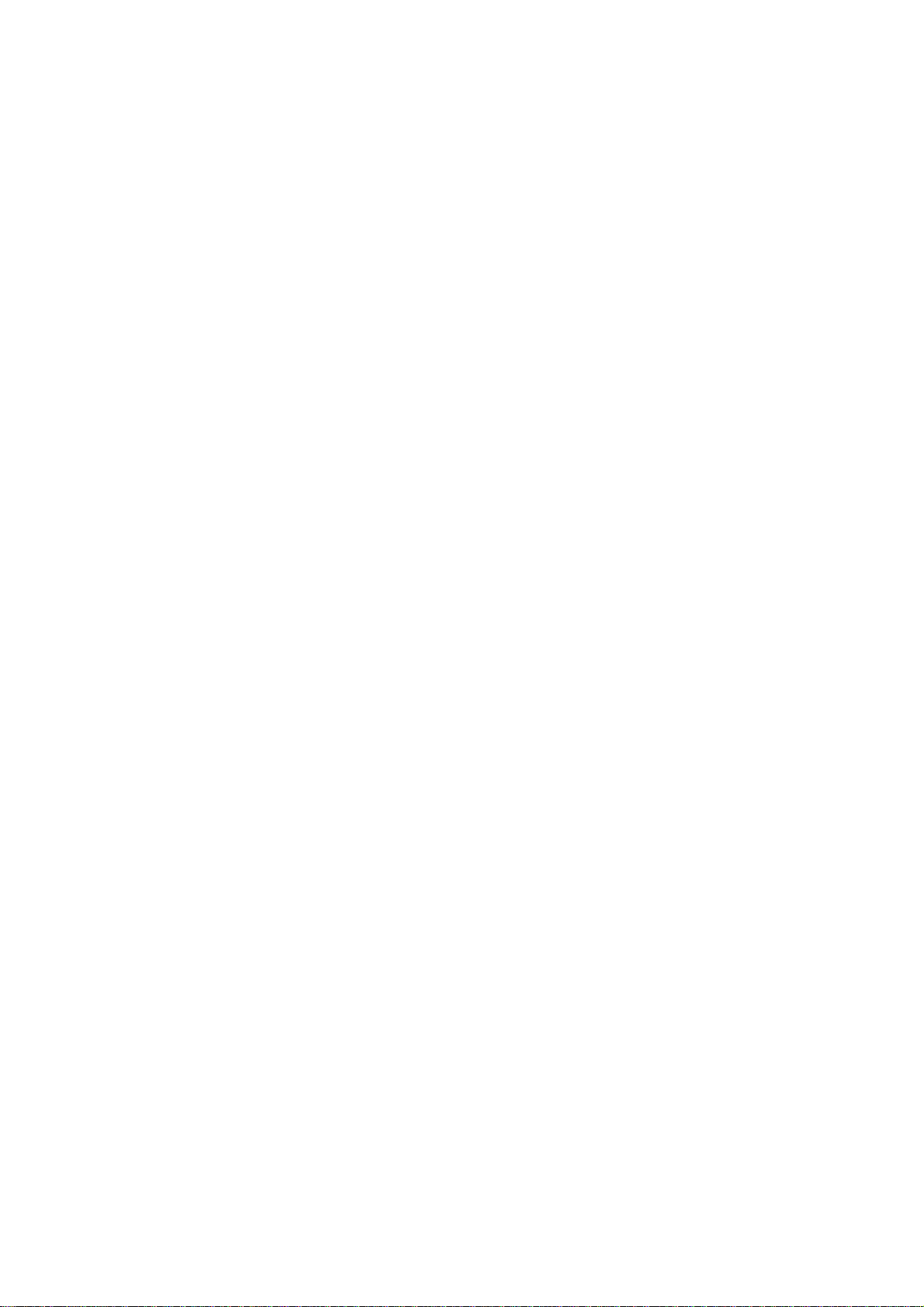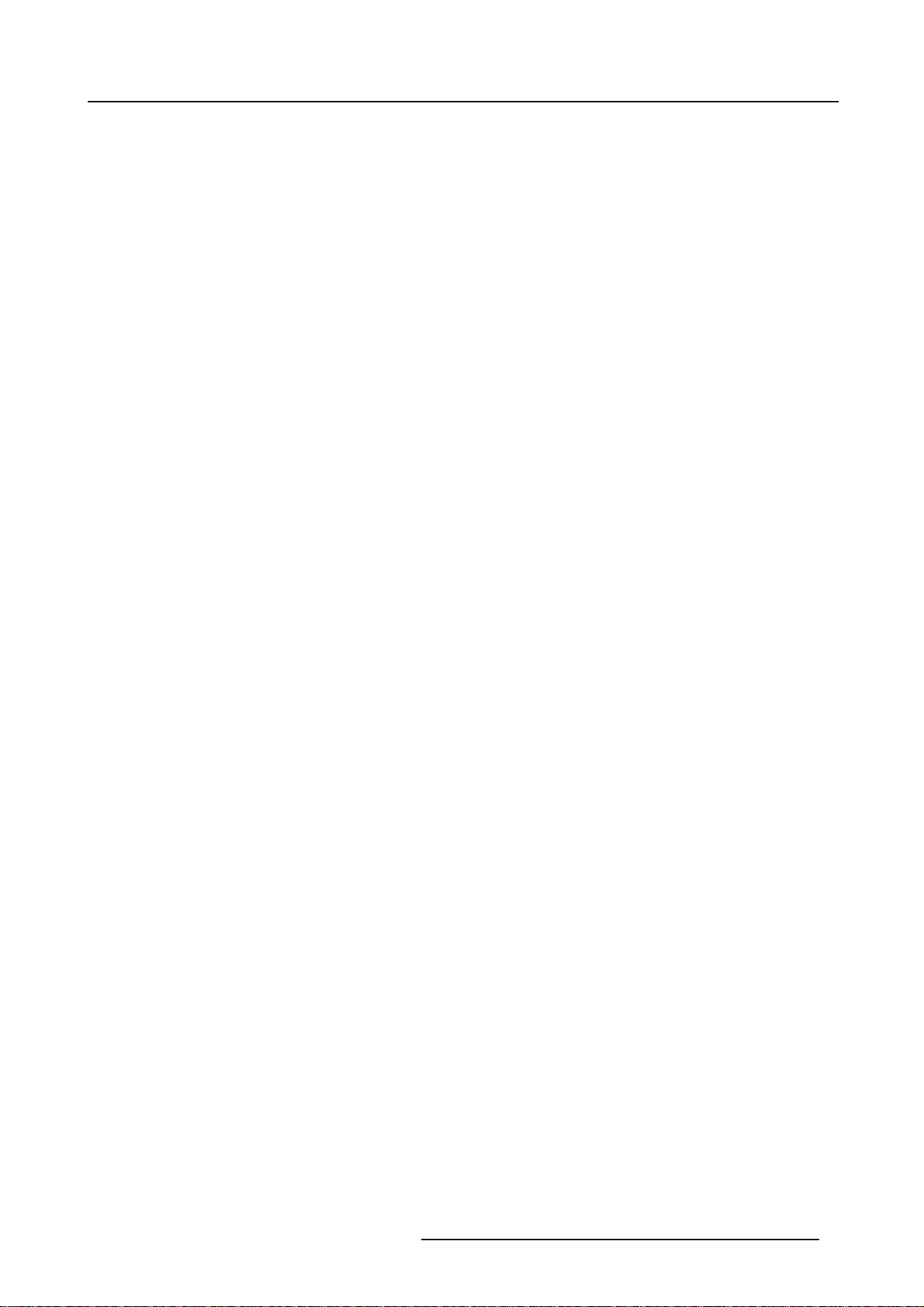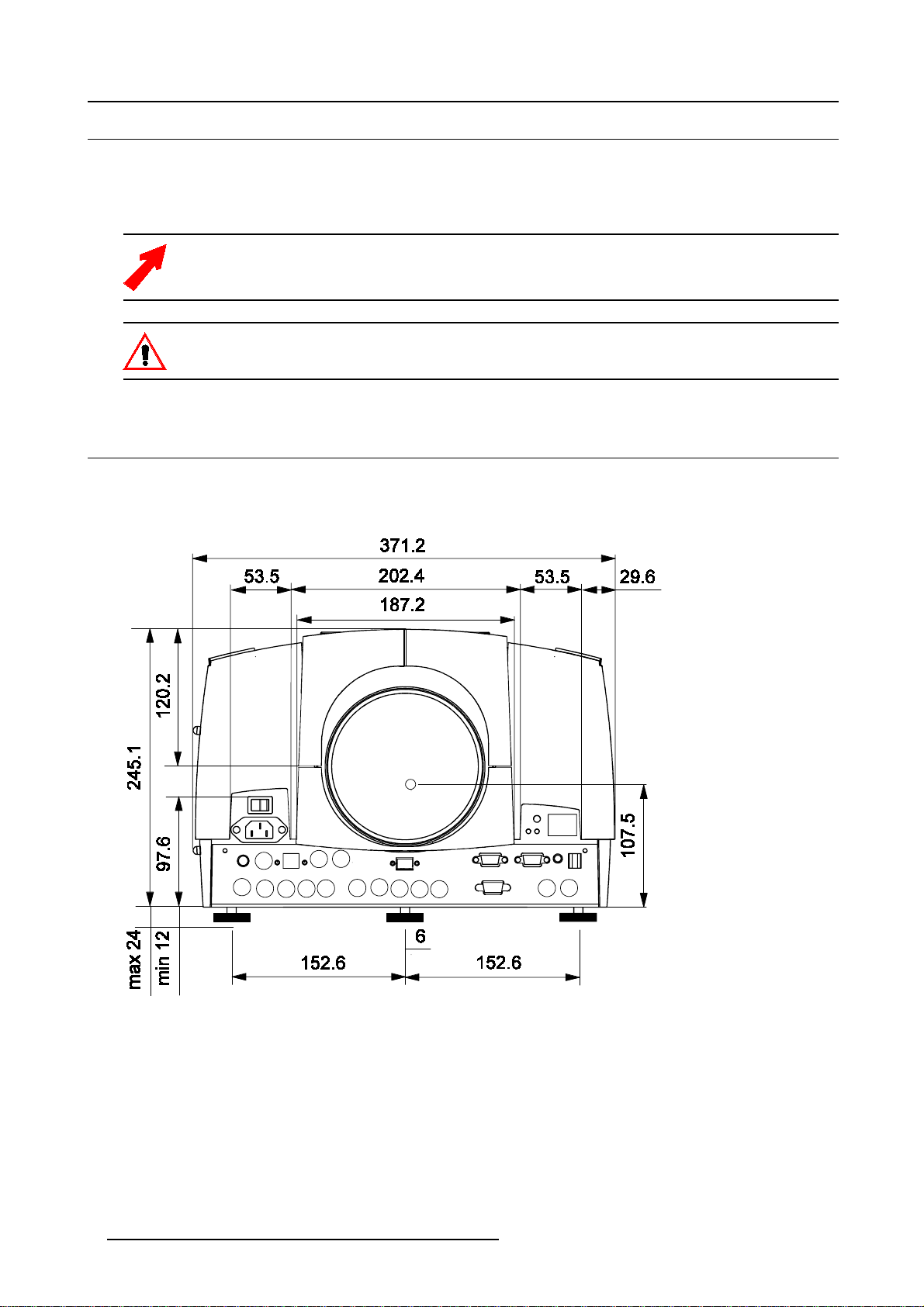Table of contents
TABLE OF CONTENTS
1. Packaging andDimensions .......................................................................................3
1.1 Boxcontent.............................................................................................................................. 3
1.2 ProjectorPackaging .................................................................................................................... 3
1.3 Lens Packaging ......................................................................................................................... 4
1.4 Dimensions.............................................................................................................................. 4
2. InstallationGuidelines.............................................................................................. 7
2.1 Installationguidelines................................................................................................................... 7
2.2 Configuration............................................................................................................................ 8
2.3 Lenses................................................................................................................................... 9
2.3.1 Lenses ............................................................................................................................ 9
2.3.2 Lens formulas ...................................................................................................................10
2.3.3 Lens installation .................................................................................................................11
2.3.4 Cleaning the lens................................................................................................................11
2.4 Batteries................................................................................................................................12
2.4.1 Batteryinstallation...............................................................................................................12
2.4.2 Batteryreplacement.............................................................................................................12
3. Connections.........................................................................................................15
3.1 Power connection......................................................................................................................15
3.2 Input Source connection...............................................................................................................15
3.2.1 Inputfacilities....................................................................................................................15
3.2.2 5-cable input (BNC1)............................................................................................................15
3.2.3 5-cable data input (BNC2) ......................................................................................................16
3.2.4 Video input.......................................................................................................................16
3.2.5 S-Video input ....................................................................................................................17
3.2.6 DigitalVisualInterface(DVI)input..............................................................................................18
3.2.7 SDIinput.........................................................................................................................18
3.2.8 HDSDI input .....................................................................................................................19
3.2.9 Communications.................................................................................................................19
3.2.9.1 RS232 IN connection .....................................................................................................19
4. Gettingstarted......................................................................................................21
4.1 RCU&Localkeypad...................................................................................................................21
4.2 Terminologyoverview..................................................................................................................21
4.3 Switchingon............................................................................................................................23
4.4 Lampruntime...........................................................................................................................24
4.5 Quicksetupadjustments..............................................................................................................25
4.5.1 QuicklensAdjustment ..........................................................................................................25
4.5.2 UsingtheRCU...................................................................................................................25
4.5.3 Projector address................................................................................................................26
4.5.3.1 Addresssetting ...........................................................................................................27
4.5.3.2 Displaying and Programming addresses into the RCU..................................................................27
4.5.4 Controllingtheprojector.........................................................................................................27
4.5.5 Usingthemenu..................................................................................................................28
4.5.6 Using the Dialogboxes ..........................................................................................................29
5. SourceSelection...................................................................................................31
5.1 Source selection .......................................................................................................................31
5.2 CompositeVideo ......................................................................................................................32
5.3 S-Videoselection ......................................................................................................................32
6. GeneralMenu.......................................................................................................35
6.1 Pause...................................................................................................................................35
6.2 Freeze..................................................................................................................................35
6.3 Standby Timer..........................................................................................................................36
6.4 Identification............................................................................................................................37
6.5 Runtimes...............................................................................................................................37
6.6 History..................................................................................................................................38
6.7 Resetruntime ..........................................................................................................................39
6.8 Runtimewarning.......................................................................................................................40
6.9 LampDimming.........................................................................................................................41
7. ImageMenu .........................................................................................................43
7.1 Settings.................................................................................................................................43
7.1.1 Contrast..........................................................................................................................44
7.1.2 Brightness.......................................................................................................................44
7.1.3 Color.............................................................................................................................44
7.1.4 Tint(hue).........................................................................................................................44
7.1.5 Sharpness .......................................................................................................................45
7.1.6 Gamma..........................................................................................................................45
7.1.7 Phase............................................................................................................................45
7.2 Aspectratio.............................................................................................................................45
R5976495 BARCOREALITY SIM 6 ULTRA MM 22102002 1