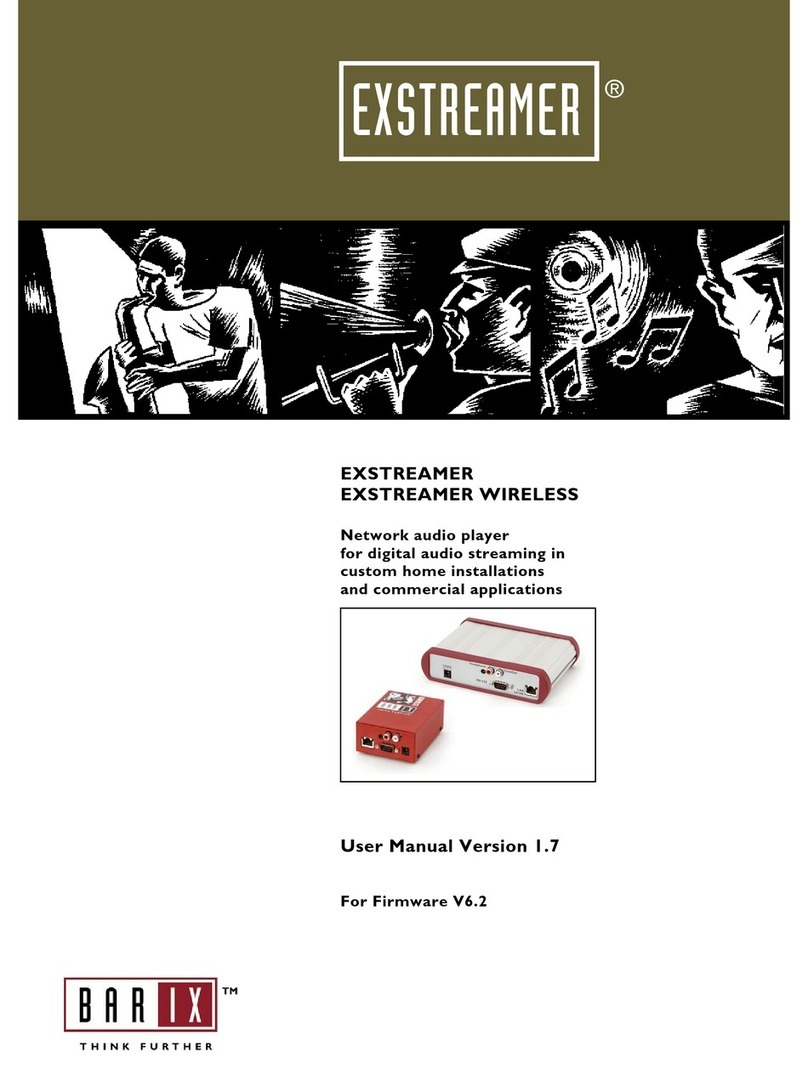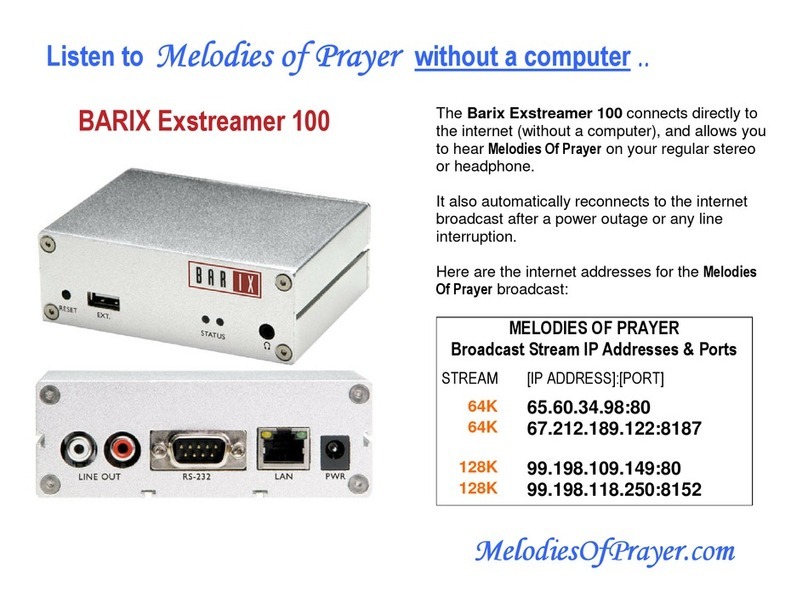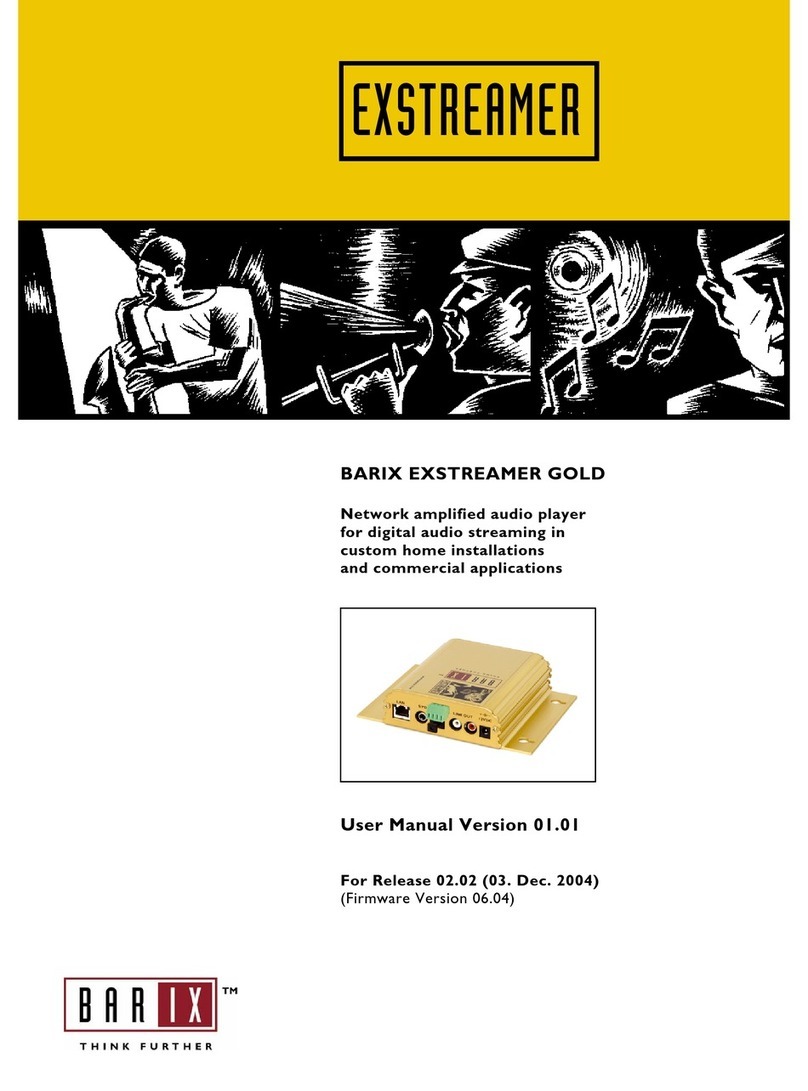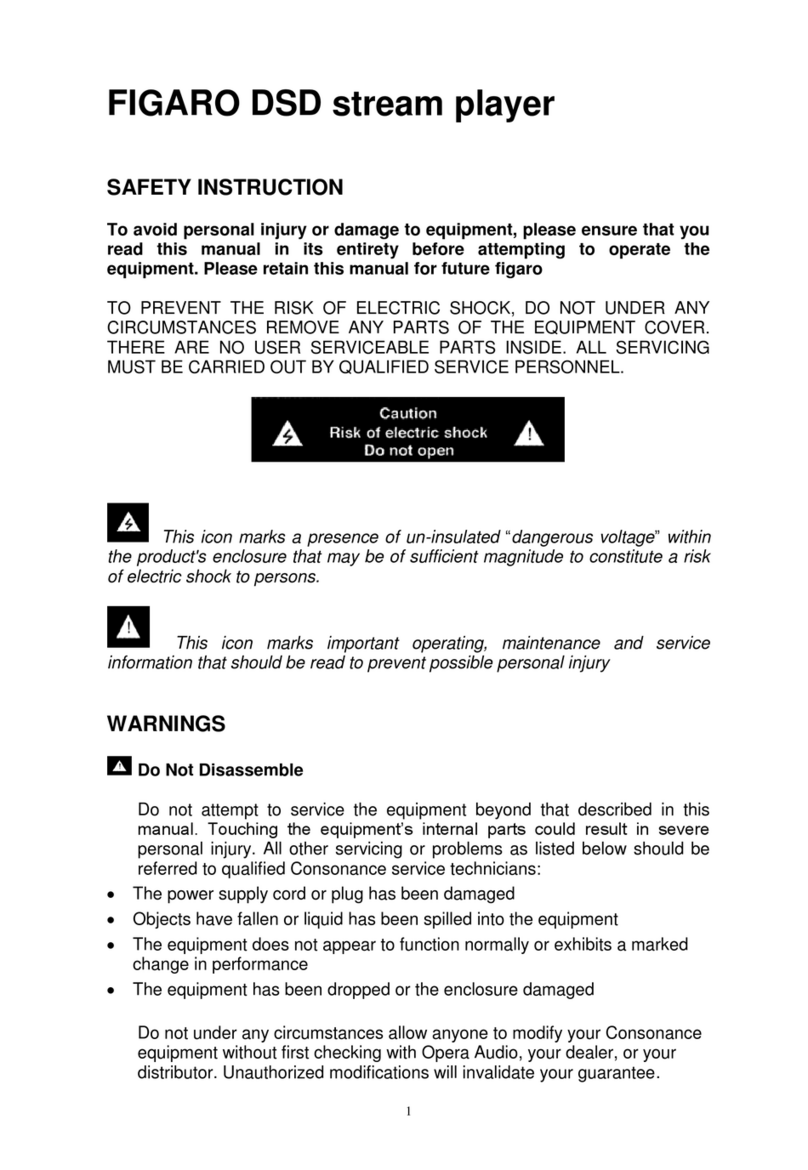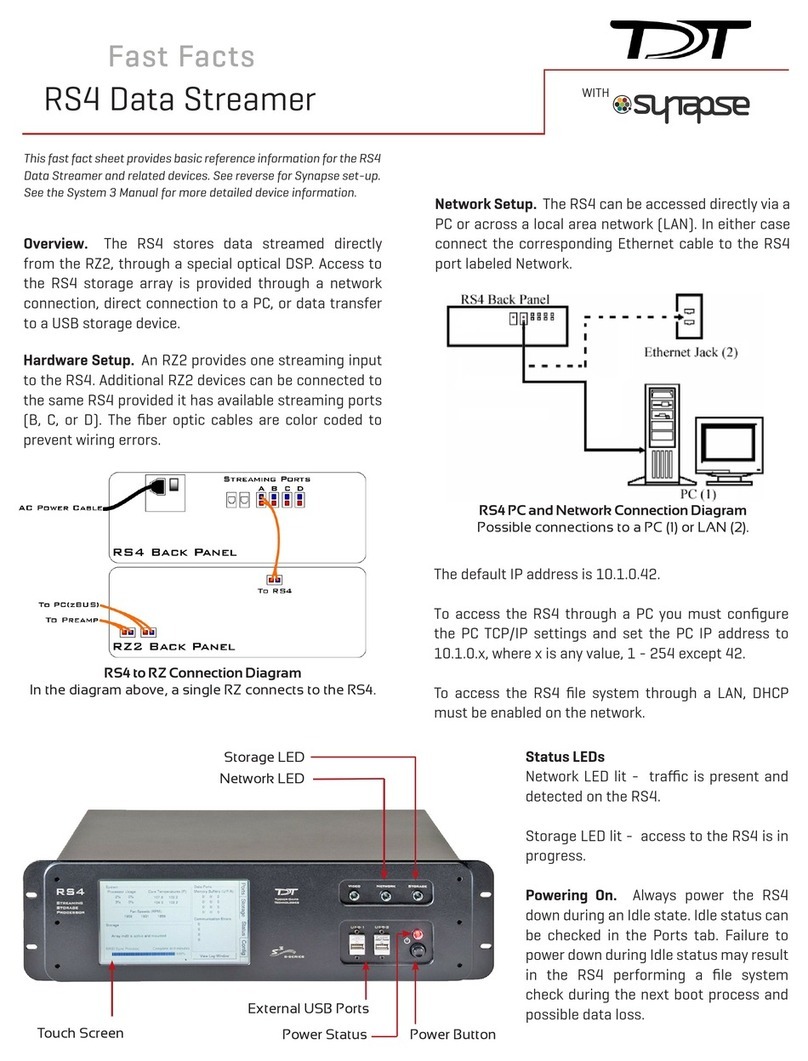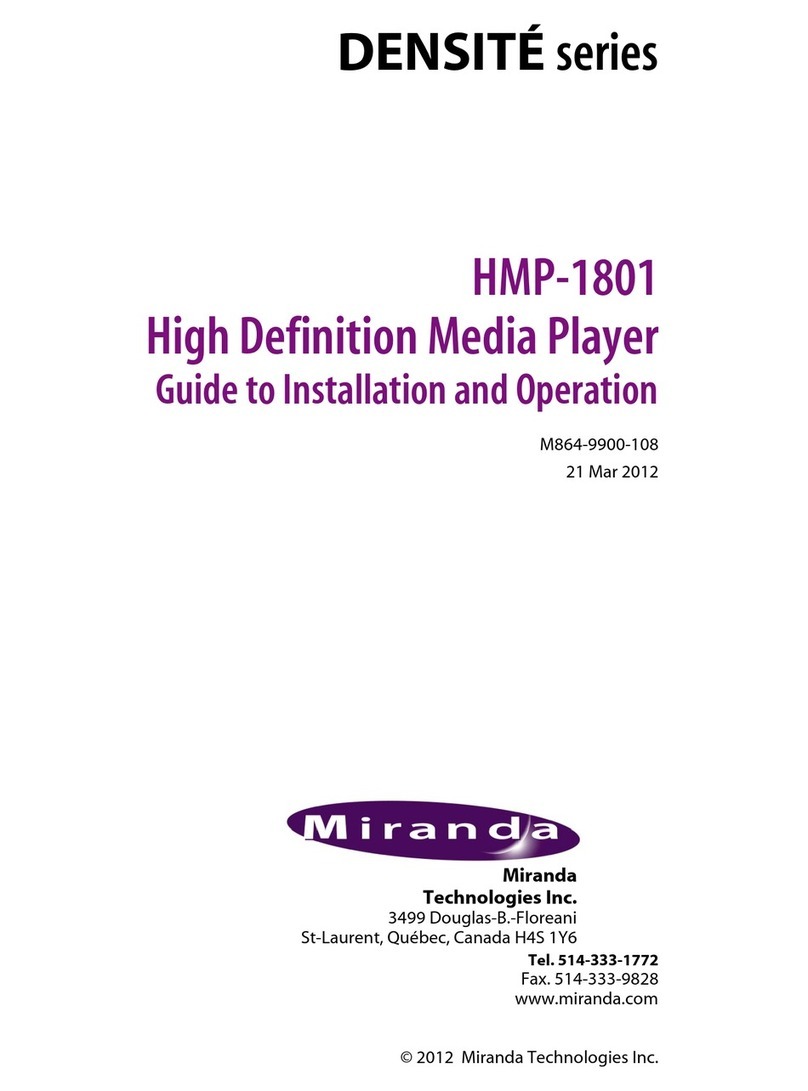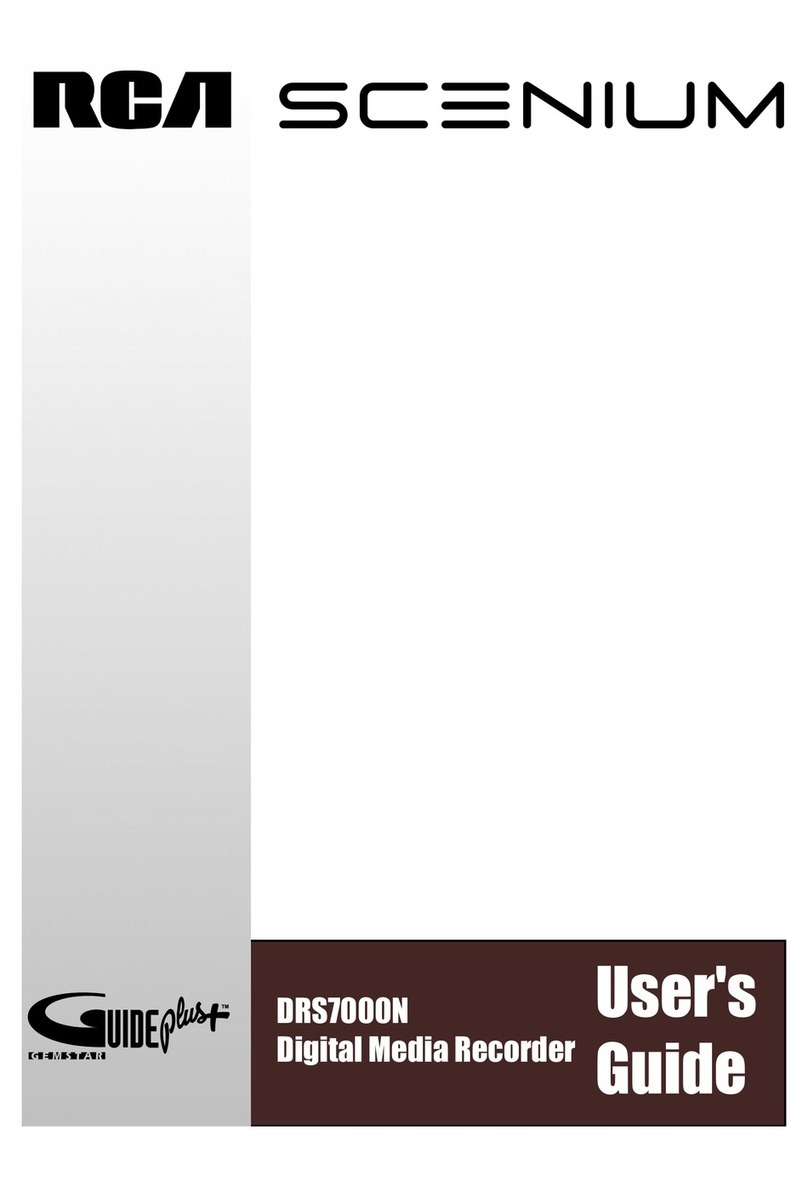BARIX SoundScape User manual

SOUNDSCAPE PLAYER USER MANUAL
1
!
SoundScape Player
User Manual
Exstreamer SoundScape User Manual v1.0
October 2015!

2
SOUNDSCAPE PLAYER USER MANUAL
!
1. INTRODUCTION ........................................................................... 3
2. SOUNDSCAPE PORTAL SETUP...................................................... 3
3. SOUNDSCAPE PLAYER WEB USER INTERFACE .............................. 4
4. HOME TAB .................................................................................. 5
5. NETWORK TAB ............................................................................ 6
6. SYSTEM TAB ............................................................................... 8
7. FILES TAB ................................................................................... 9
Pre-loading content on devices .......................................................... 9
8. LOGS TAB................................................................................. 11
8. SECURITY TAB .......................................................................... 12
9. UPDATE TAB ............................................................................. 13
10. LEGAL INFORMATION ............................................................... 14
!

SOUNDSCAPE PLAYER USER MANUAL
3
!
1. Introduction
This document aims to present SoundScape Player users the basic functionality of the
player device.
A SoundScape Player is a BARIX Exstreamer decoder device running a SoundScape
Firmware version. Currently there are 2 types of BARIX Exstreamer players that can run
the SoundScape firmware:
1. Exstreamer Store&Play
2. Exstreamer SoundScape
The main difference between these 2 devices is that the Exstreamer SoundScape
includes a Display and a Keypad that allows users the ability to view and control the
basic features of the player without the need to access its web user interface.
Exstreamer Store&Play devices come from factory with a Store&Play firmware pre-
installed and need to be upgraded and converted to SoundScape with a special USB
update method. Please contact your sales representative of go to www.barix.com in
order to find more information on how to perform this conversion.
Exstreamer SoundScape devices come with a SoundScape firmware version pre-
installed from factory and can be used directly to connect to the SoundScape Portal.
However we recommend updating always to the latest firmware version available before
start using it in order to take advantage of the latest features and bug fixes.
All the information from this manual is valid for both devices except the one referring to
the specific Display and Keypad functionality.
2. SoundScape Portal setup
SoundScape players are a component of the SoundScape system and are completely
managed remotely from the SoundScape Portal. SoundScape players need to be
registered in the SoundScape Portal in order to be used.
Users need to define in the SoundScape Portal all the Content Servers, Schedules with
Playlists, Streams and Adverts as well as the Brands, Groups and the Locations that
they belong before starting to use the players.
Please refer to the “SoundScape Portal User Manual” or contact your BARIX
representative if you need assistance in setting up your SoundScape Portal account or
configuration.
In this document, we assume that the SoundScape Portal is accessible for the user and
its entire configuration has already been done.

4
SOUNDSCAPE PLAYER USER MANUAL
!
3. SoundScape Player web User Interface
Please follow the instructions on the “Quick Install Guide” document included in the
package of the Exstreamer SoundScape device to make sure all cabling and
connections are set up correctly.
NOTE: Please remember to remove the plastic strip located next to the RS-232 connector in the
back of the device to initiate the RTC battery of the device, which keeps track of the time
reference in case it is not available from the network.
Once the device is powered and has a valid IP address (as announced by default on its
audio outputs via SonicIP during start-up phase) the user can start using the web UI.
The web UI is the main interface to interact with a SoundScape player. Each device
runs a web server that is accessible from any browser in the same network by simply
typing the IP address of the device.
This is how the login page of the SoundScape Player looks like:
There are 2 types of users that can access the web UI of a SoundScape Player:
1. User (default password: Ubarix)
2. Admin (default password: Abarix)
Admins are allowed to make all configuration changes and actions and Users can be
restricted with limited permissions for certain actions by Admins.
Access passwords for both types of users can be changed in the Security tab (see
Security chapter for more information).
!

SOUNDSCAPE PLAYER USER MANUAL
5
!
4. Home tab
The first tab that will open when accessing the web UI of a SoundScape player is the
Home tab, with a PLAYER section displaying information about the status of the player
and some basic commands that allow the user to change the Master Volume or skip
Tracks from a Playlist.
This is the same information and actions that can be taken in Exstreamer SoundScape
devices from its Display and Keypad (arrows Up/Down for the Master Volume and
Left/Right for the Previous/Next).
The TIME section displays information about the Local Time of the Device (as defined
in the Location to which the device has been assigned from the Portal), the NTP
Server that is being used to synchronize with the time reference and the Uptime
which is the time running since the last reboot.
On the right hand side of the screen there is some information about the current Master
Volume being used as well as the current Schedule, Scheduled Item and next
Scheduled Items.
NOTE: The Master Volume of the device needs to be set from the Portal’s “Device Configuration
Settings”. The Master Volume set locally from the device will not be preserved after a restart of
the application (or whenever a new configuration setting is sent from the Portal).
The ACTIONS section contains buttons that allow the user to “Reboot”, reset to
“Factory Defaults” and export a text file with the “Export Home Text”.
NOTE: ACTIONS buttons can be restricted for Users by Admins in the Security tab.

6
SOUNDSCAPE PLAYER USER MANUAL
!
5. Network tab
!
The Network tab provides the user information about the network configuration and
status as well as information about the SoundScape Portal address to which the device
is connected.
!
In the NETWORK section it is possible (as an Admin) to change the Protocol to be
used (DHCP by default or Static IP) and all the Network parameters: IP Address,
Netmask, Gateway, Primary and Alternative DNS and DHCP Name.
The Sonic IP (enabled by default) announces the IP address acquired by the device at
every start-up from the audio outputs to make it easier for the installer to find out the IP
address of the device.
TIP: Discover Tool is an application from BARIX that can be used to detect SoundScape devices
in the local network. It can be downloaded for free in the Downloads section of www.barix.com
The SOUNDSCAPE PORTAL section allows the Admin user to redirect the device to the
IP address or Name to which the device should be calling in. By default it is directed to
the production SoundScape Portal http://soundscape.barix.com.
TIP: In order to use the device for a trial in the SoundScape DEMO Portal, this address has to be
set to http://soundscapedemo.barix.com
Note that the colour of the SoundScape Portal Address will change according to its
reachability (green meaning the device can reach the Portal).
In some private networks isolated from the Internet where NTP servers are located, it is
possible to set the Portal itself to act as NTP server and be the time reference for the
device. In this case, “Use Portal as NTP Server” has to be enabled.
The “Last Successful Call-in” will show a timestamp when the last successful
connection to the Portal was established.

SOUNDSCAPE PLAYER USER MANUAL
7
!
The ACTIONS section buttons allow the user to save changes with “Submit”, and to
force an asynchronous call in to the Portal with the “Call-In Now” button.
Additionally, the user can save a text file with “Export Network Text”.
Exstreamer SoundScape users can make network configuration changes directly from
the Keypad without having to access the web UI.
Press OK two times to enter the “Network” menu and navigate through the options to
select which item needs to be edited. Use the Arrows Up/Down change the entries with
an Alphanumeric sequence and save the changes with the OK button. Use Arrow left to
discard changes or navigate to the previous menu.
!

8
SOUNDSCAPE PLAYER USER MANUAL
!
6. System tab
This tab provides information about the Hardware and the Firmware of the Device.
In the HARDWARE section, users can read information of the device such as its MAC
Address, the Hardware Type, the IPAM Type and some hardware options like
PoE or Amplifier.
The MicroSD related information is also displayed in this section so the user can see the
usage of the internal MicroSD card of the device, its File System Type and its
Status (showing green when it’s Read-Write, red if its Read-only).
The VERSIONS section display all the information related to the OS and Kernel versions
as well as the installed firmware Application Version.
The ACTIONS buttons allow the user to “Format MicroSD” to erase all of its content.
NOTE: Please be very careful when formatting the MicroSD since all of the Content (including the
Tracks) will need to be re-downloaded from the Portal.
For Exstreamer SoundScape players, the formatting action can also be triggered from
the Keypad in the Media menu (press OK to enter Menu, click 2x Arrow down to select
“Media”, select it with OK and press OK again to “Format SD card”).
!!

SOUNDSCAPE PLAYER USER MANUAL
9
!
7. Files tab
The Files tab provides the user information about the files being stored in the internal
MicroSD card of the SoundScape Player device.
For each sub-tab, the device shows the File Name with the ID number that is used in
the Portal, the Size and the last modified timestamp.
The ACTIONS buttons can be used to clone all the content of a device to other new
devices so that they don’t have to download all the files from the Portal. This
functionality is very useful for large installations in order to pre-load the devices before
they are deployed to their Locations, saving lots of time and bandwidth.
Pre-loading content on devices
In order to use the cloning functionality, please follow these steps:
1. From the Portal, deploy a Schedule that contains all the desired set of files
(Playlists with all the Tracks, Streams, Adverts) to a single Device or Location.
2. Allow this device (the “golden” device) to download all the files from the Portal
and wait for the download to finish.
3. Plug a blank USB stick with enough capacity to the “golden” device and click on
the “Clone mSD to USB” button and wait for it to finish the copy.
4. Remove the USB from the “golden” device and plug it in the device that needs to
be cloned.
5. Click the “Clone USB to mSD” button on the new device and wait for it to
finish.
6. Repeat Step 5 for all devices that need to be cloned.

10
SOUNDSCAPE PLAYER USER MANUAL
!
After all the Devices have been cloned and installed in the field, they will only receive
updates to the base set of files that they already have in their internal storage but they
won’t have to download all the files again from the Portal.
For Exstreamer SoundScape users, the cloning functionality is also available from the
Keypad, so it’s not necessary to access the web UI of the device to trigger this action
(devices don’t even need to be connected to any network!).
In order to access this functionality, press OK to enter the menu, two times Arrow down
to select the Media menu, OK again to enter the Media menu, one or two Arrow down
presses to select the “Clone USB to SD” or “Clone SD to USB” options and OK again
to confirm the action.
!

SOUNDSCAPE PLAYER USER MANUAL
11
!
8. Logs tab
The Logs tab is displaying the internal logs of the application of the device. Its main
purpose is to provide information to developers for troubleshooting of problems.
The Logs can be filtered depending on the category “All”, “Errors”, “Warnings” and
“Info” by clicking on the sub-tab
The ACTIONS buttons allow the user to “Export Logs” and to “Export Core Dump
File” to send the logs to developers for their analysis.
The “Refresh Logs” button updates the view with the latest logs (that appear at the
end of the page) and the “Latest Entries” button brings the user to the end of the
page without having to manually scroll down.
!

12
SOUNDSCAPE PLAYER USER MANUAL
!
8. Security tab
This tab allows the user to change passwords and allow Admins to set permissions to
normal Users.
In order to change a web UI password, Admins can click on “Change Admin Password”
or “Change User Password”:
Admins have to type the old password and 2 times the new password before
submitting the change.
The CUSTOMER USER PERMISSIONS lists all the actions and action buttons that will
be available for a normal User of the web UI.
NOTE: For Exstreamer SoundScape users it is possible to disable the operation of the Physical
Keypad to avoid undesired manipulation of the device in the deployed Location.
!

SOUNDSCAPE PLAYER USER MANUAL
13
!
9. Update tab
The Update tab allows users to update devices via web UI and to change the web UI
Language (and add new languages!).
In order to update the firmware version of the SoundScape application please read the
“SoundScape Update Readme.pdf” file that comes with the zipped file containing the
update PKG and other necessary files. This can be downloaded from www.barix.com
Downloads section as a registered user.
The LANGUAGES section of this page allows the user to select the “Web UI Language”
and to “Export Resource File” to translate and upload it again to the device with the
Add Language “Browse” button.
!
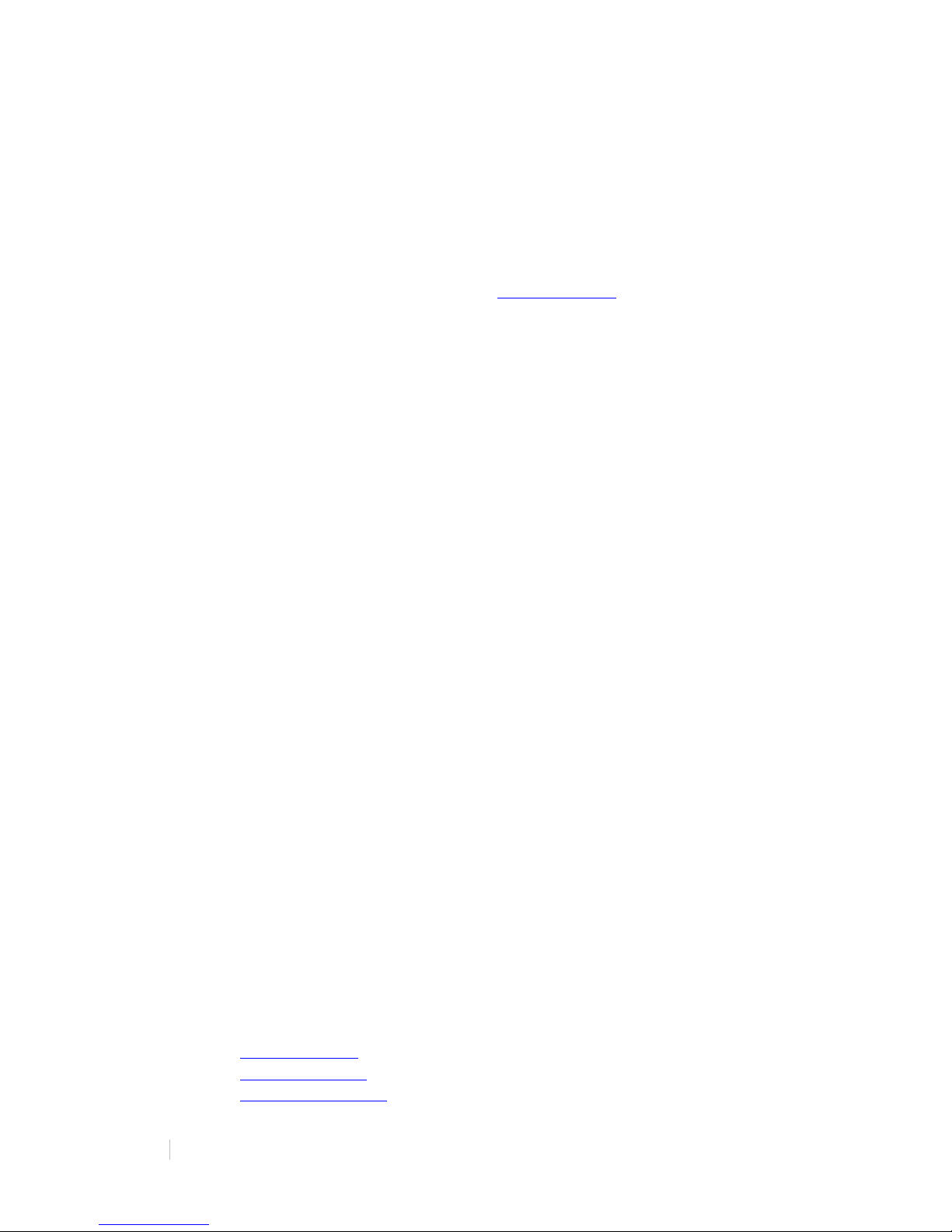
14
SOUNDSCAPE PLAYER USER MANUAL
!
10. Legal Information
© 2015 Barix AG, Zurich, Switzerland.
All rights reserved.
All information is subject to change without notice.
All mentioned trademarks belong to their respective owners and are used for reference
only.
Barix, Exstreamer, Instreamer, SonicIP and IPzator are trademarks of Barix AG,
Switzerland and are registered in certain countries. For information about our devices
and the latest version of this manual please visit www.barix.com.
Barix AG
Seefeldstrasse 303
8008 Zurich
SWITZERLAND
Phone: +41 43 433 22 11
Fax: +41 44 274 28 49
Internet
Web: www.barix.com
Email: [email protected]
Support: [email protected]
Table of contents
Other BARIX Media Player manuals