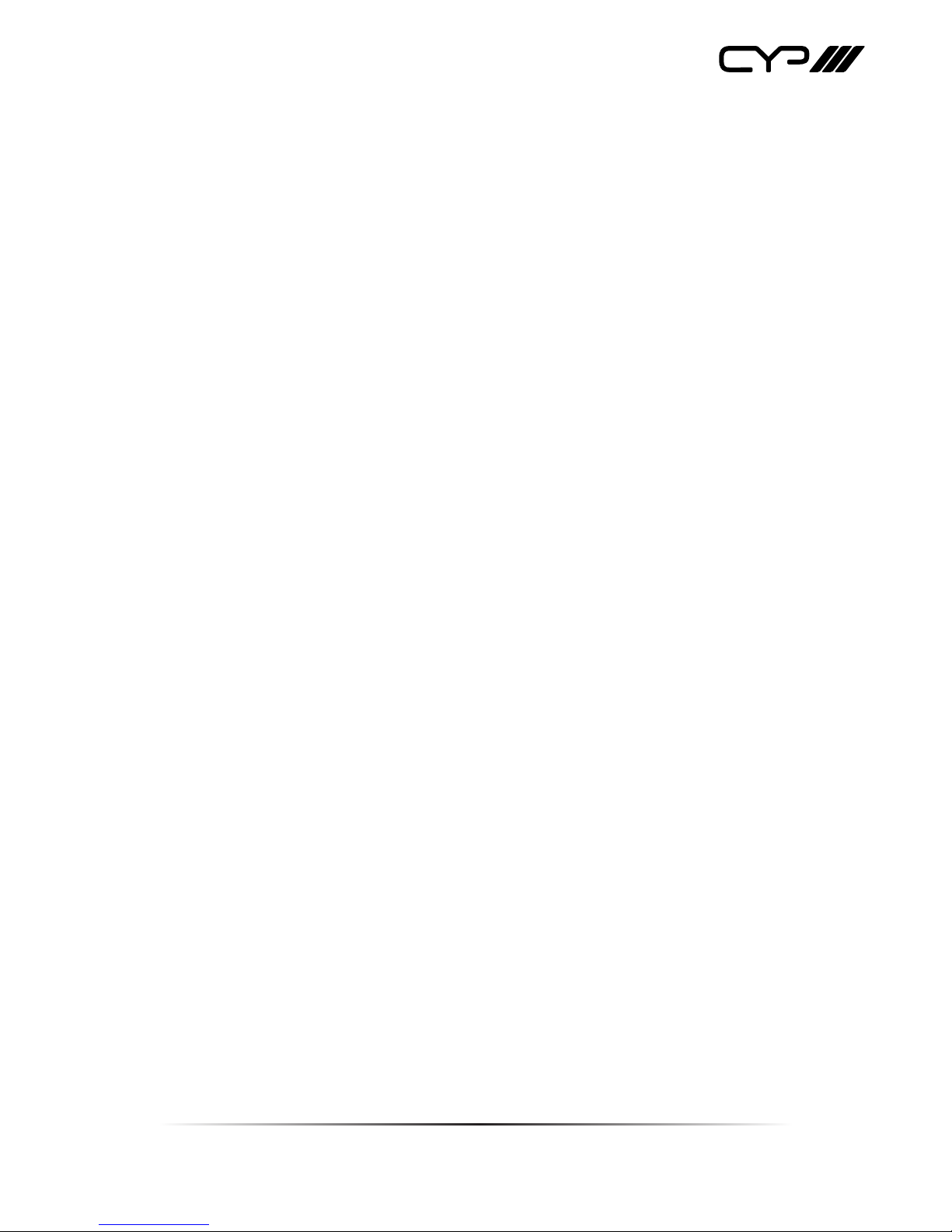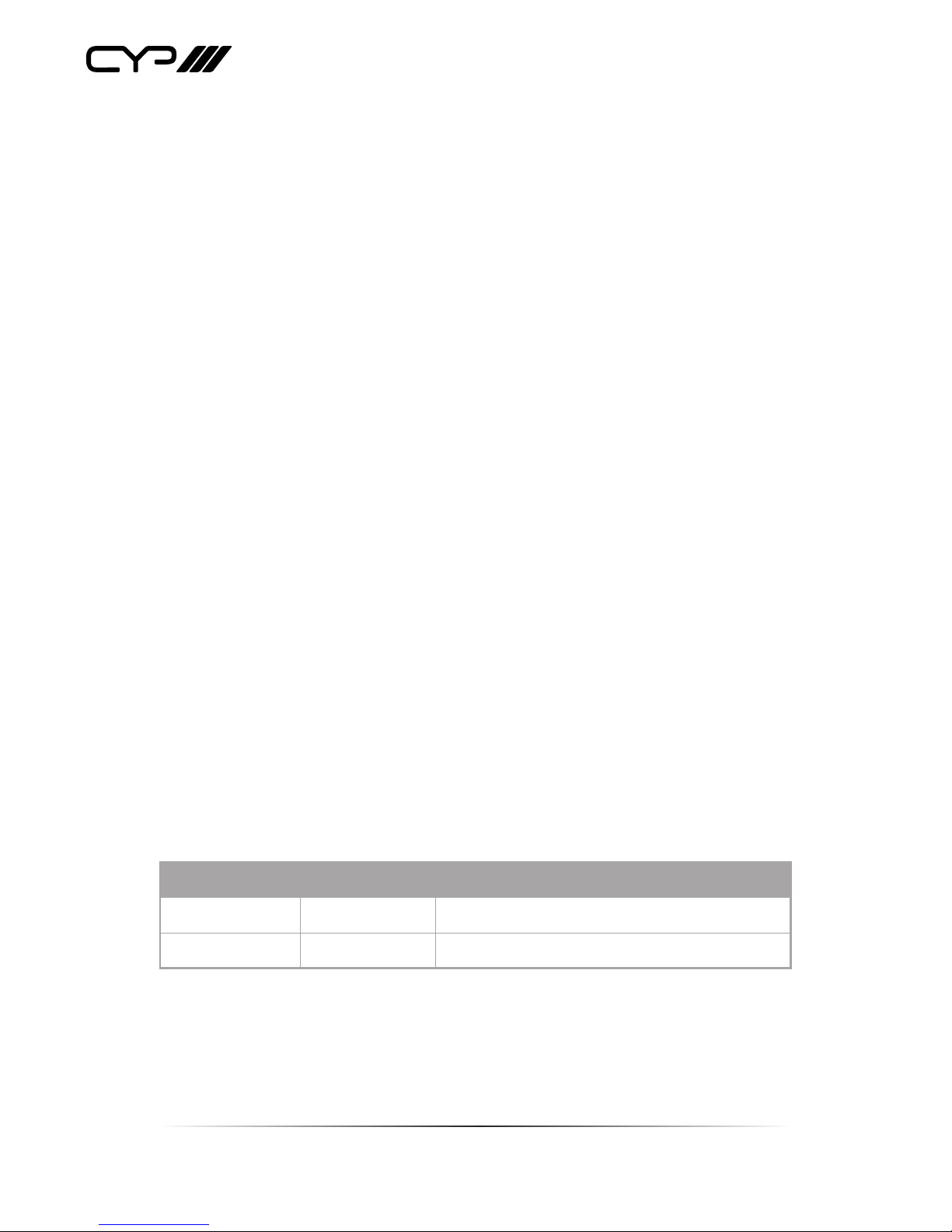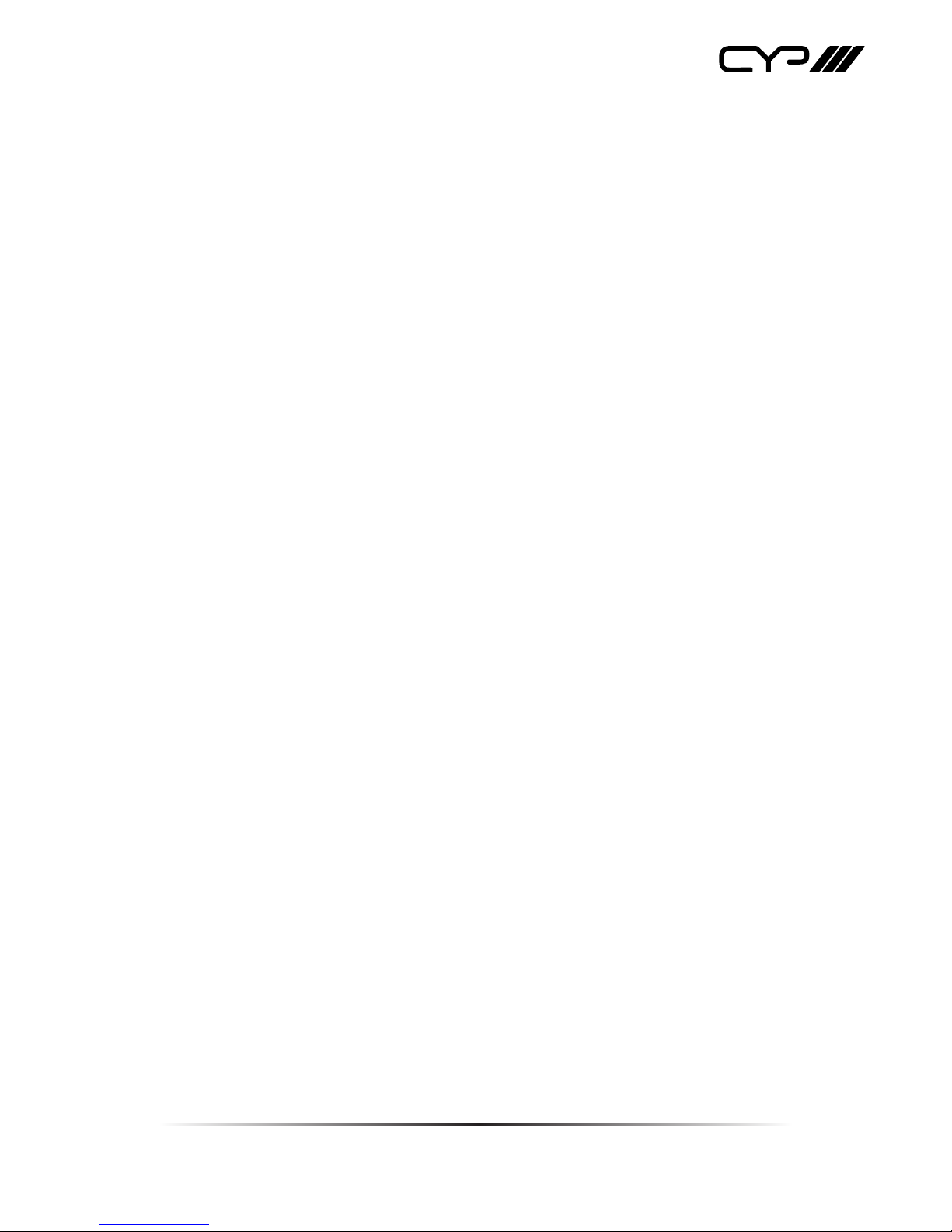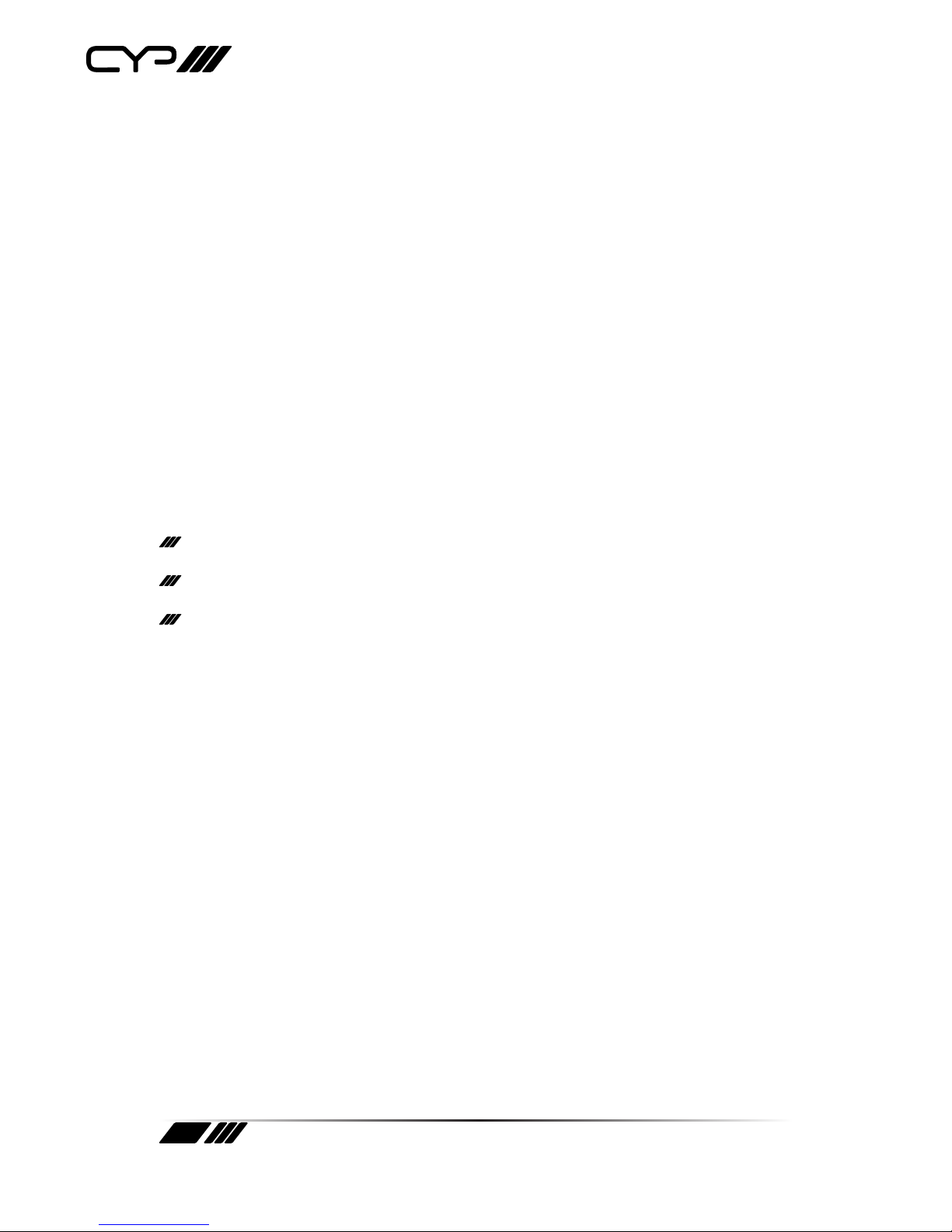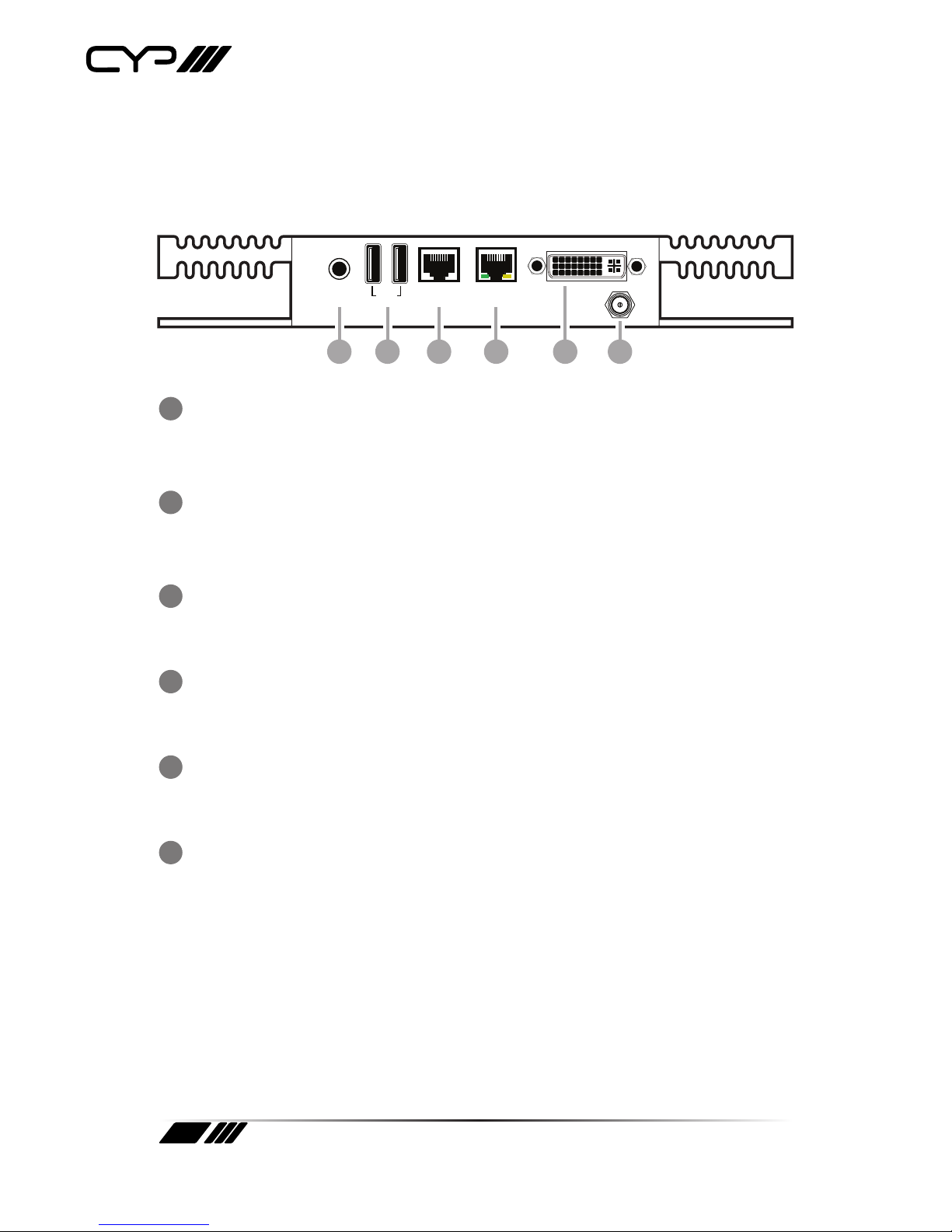CONTENTS
1. Introduction.................................................. 6
2. Package Contents ......................................... 6
3. System Requirements .................................. 6
4. Features......................................................... 7
5. Operation Controls And Functions.............. 8
5.1 Front Panel ............................................................ 8
6. Using the Web Interface .............................. 9
6.1 Register: ................................................................. 9
6.2 Add your channel (s)........................................10
6.3 Adding user accounts .....................................11
6.4 Templates.............................................................13
6.5 Building a template .........................................14
6.6 Template Scheduling.......................................16
6.7 Uploading content ..........................................18
6.8 Uploading images and video .......................18
6.9 Schedule a Webpage.......................................23
6.10 Schdule a RSS Feed........................................25
6.11 Schedule a Notice...........................................26
6.12 Schedule Ticker Text......................................27
6.13 Content Manager ...........................................29
7. TroubleShooting......................................... 30
7.1 Content always 'set to sync' ..........................30
7.2 Network................................................................30
7.3 Serial / MAC Address Issues...........................30
7.4 Supported Media Types..................................31
7.5 Templates not showing in template
scheduler ....................................................................31
7.6 Uploading Webpages......................................31