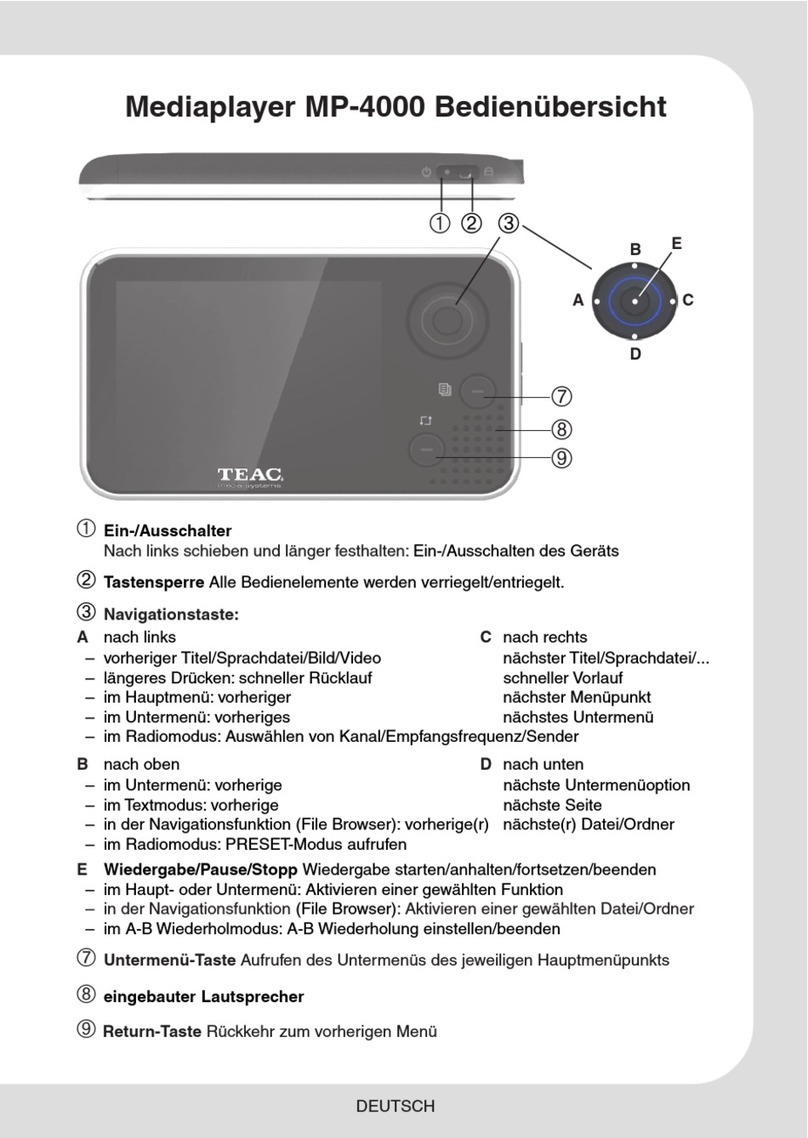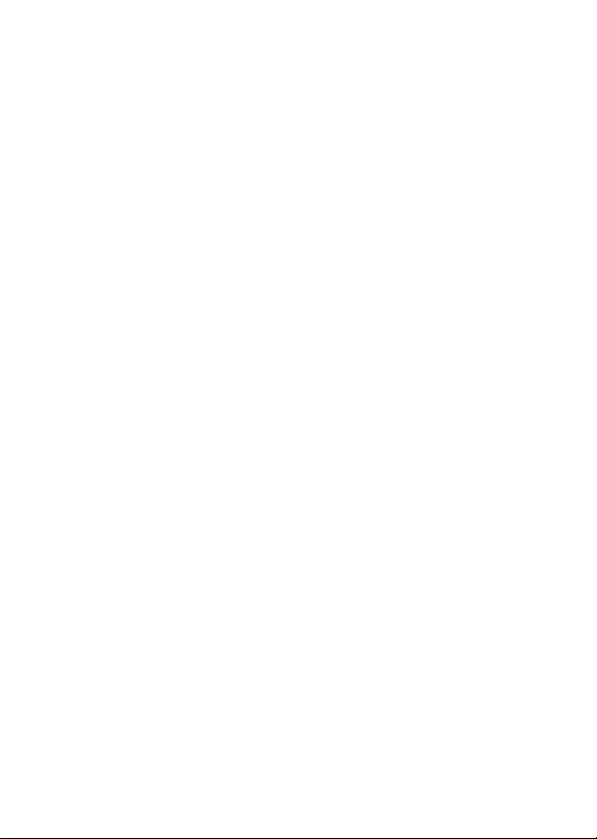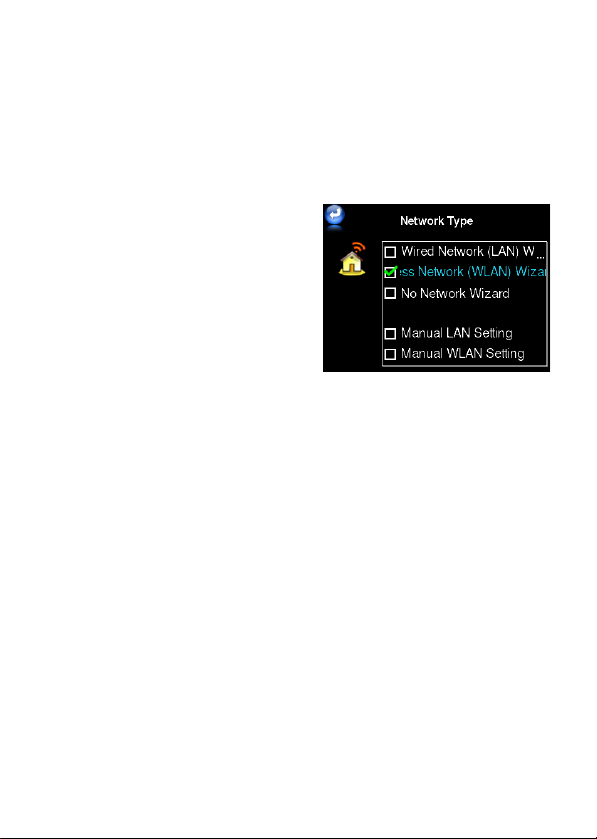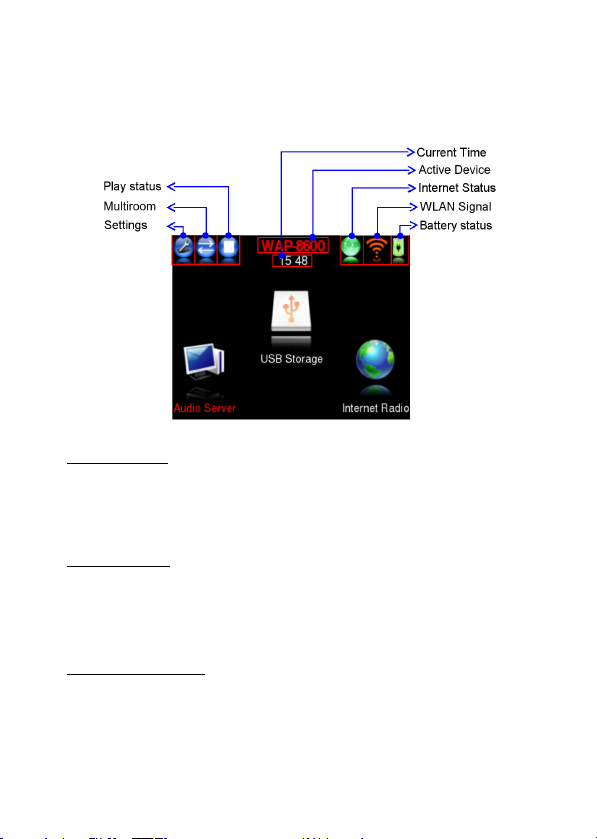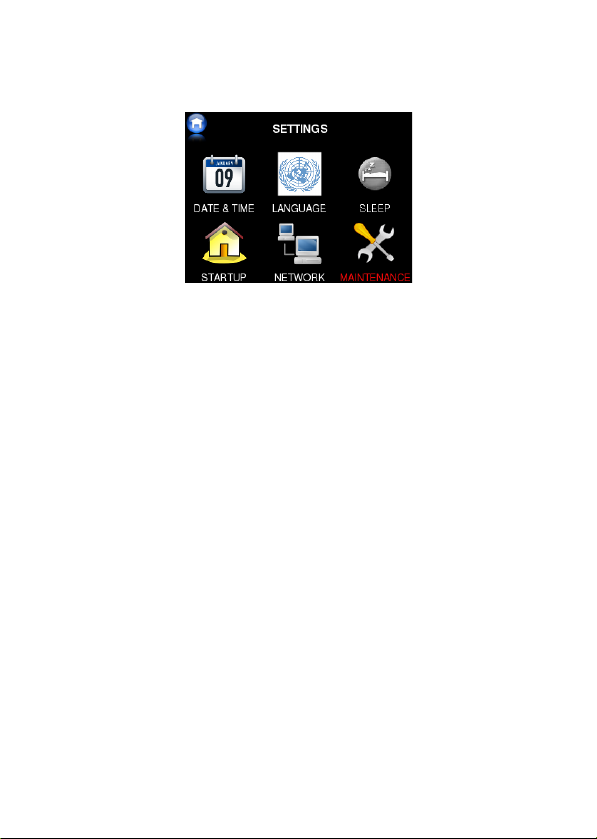DEUTSCH
Um die Identifizierung bei mehreren SMRs zu erleichtern ,enthält der SMR-Name
ab erk die letzten 6 Stellen der individuellen MAC Nummer. Die MAC Nummer
des SMR finden Sie auf seinem Typenschild.
● ählen Sie den SMR zu dem Sie die BRC verbinden möchten.
● Als Nächstes haben Sie Gelegenheit, dem SMR einen neuen Namen zu
geben, z.B. entsprechend seinem Standort “ ohnzimmer”.
● Jetzt erscheint das Netzwe k Typ Menü.
Das Netzwe k Typ Menü bietet drei
Assistenten und zwei manuelle Punkte
zur Auswahl für eine einfache Einstellung
des AP. ählen Sie den Assistenten
gemäß des bei Ihnen verfügbaren
Netzwerkes:
1. LAN Assistent (für Ethernet-Kabel
Netzwerkanschluss): enn der SMR
mittels Ethernetkabelan das LAN
angeschlossen ist (DHCP), steuert die
BRC den SMR über eine direkte LAN-
Verbindung (ad-hoc Modus).
2. LAN Assistent (kabelloser Anschluss): SMR und BRC werden beide
kabellos über einen LAN-Netzwerk-Router oder -Access-Point verbunden. Bei
Auswahl dieser Option sehen Sie das “AP Auswahl” Menü worin Sie Ihr LAN
(DHCP) zur Verbindung auswählen, sowie dann noch ihr LAN Sicherheits-
Paßwort eingeben können.
3. Ohne Netzwerk - Assistent: ird der SMR nicht an ein Netzwerk
angeschlossen steuert die BRC den SMR über eine direkte LAN-Verbindung
(ad-hoc Modus). Der Betrieb ohne Netzwerk erlaubt allerdings nur die
iedergabe von USB Speichergeräten.
● Nach dem Abschluss obiger Netzwerk Typ Einstellungen ist die BRC mit dem
SMR verbunden und das AP Hauptmenü wird auf der BRC angezeigt. Die
Power-LED des SMR leuchtet nun blau ohne zu blinken und rechts daneben
bestätigt die ebenfalls blau leuchtende BRC-LED die Verbindung zwischen BRC
und SMR.
Achtung: falls die Verbindung nicht zustande kommt (SMR LED blinkt weiterhin
blau) wiederholen Sie die obigen Schritte, indem Sie mit der “Zurück”-Taste oben
links im Bildschirm zurückgehen und bei “SMR suchen” den Konfigurations-
vorgang neu durchführen.
Hinweis: Beachten Sie bitte, dass direkt nach dem Einschalten des SMR der
SMR während des Bootvorgangs nicht durch die BRC gefunden werden kann!!
Bitte warten Sie, bis der Bootvorgang abgeschlossen ist.