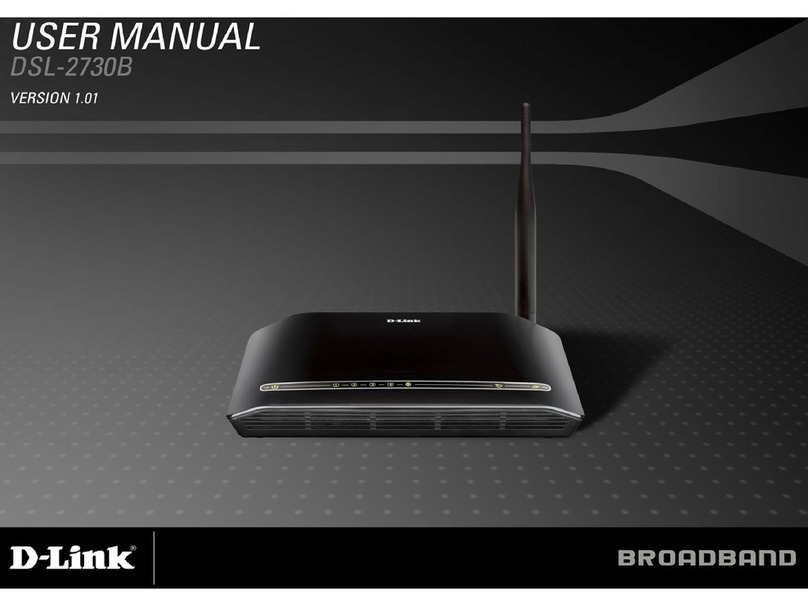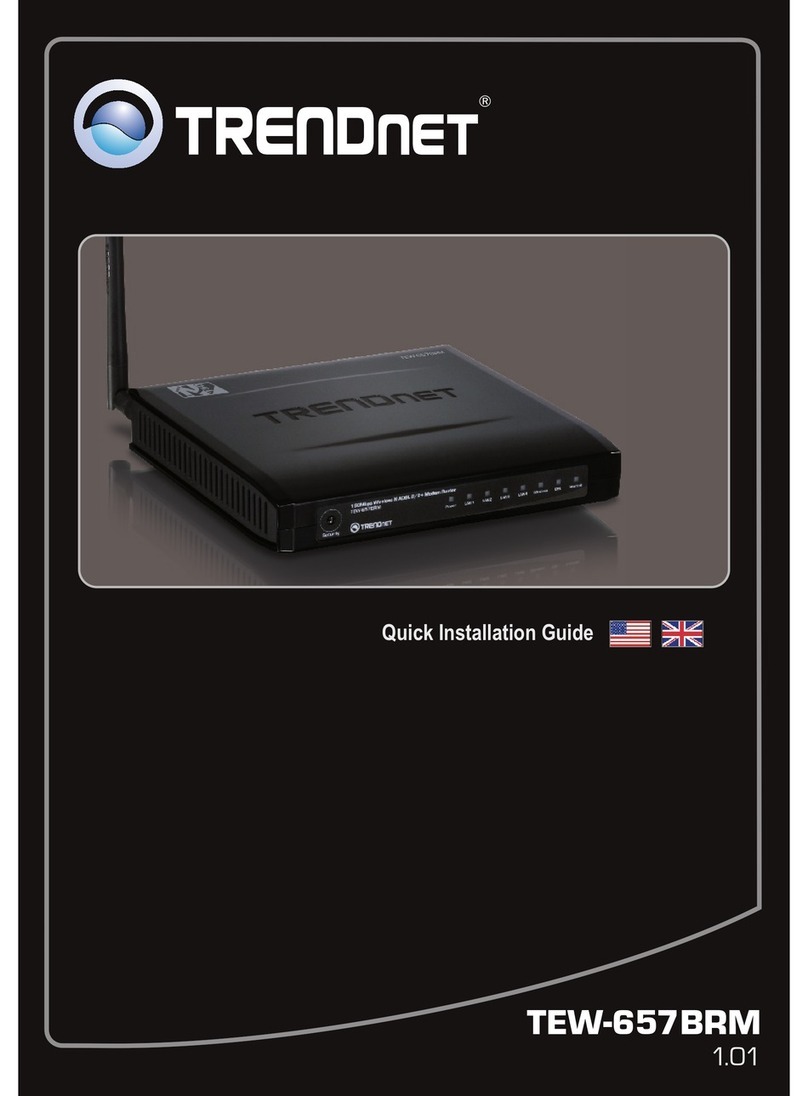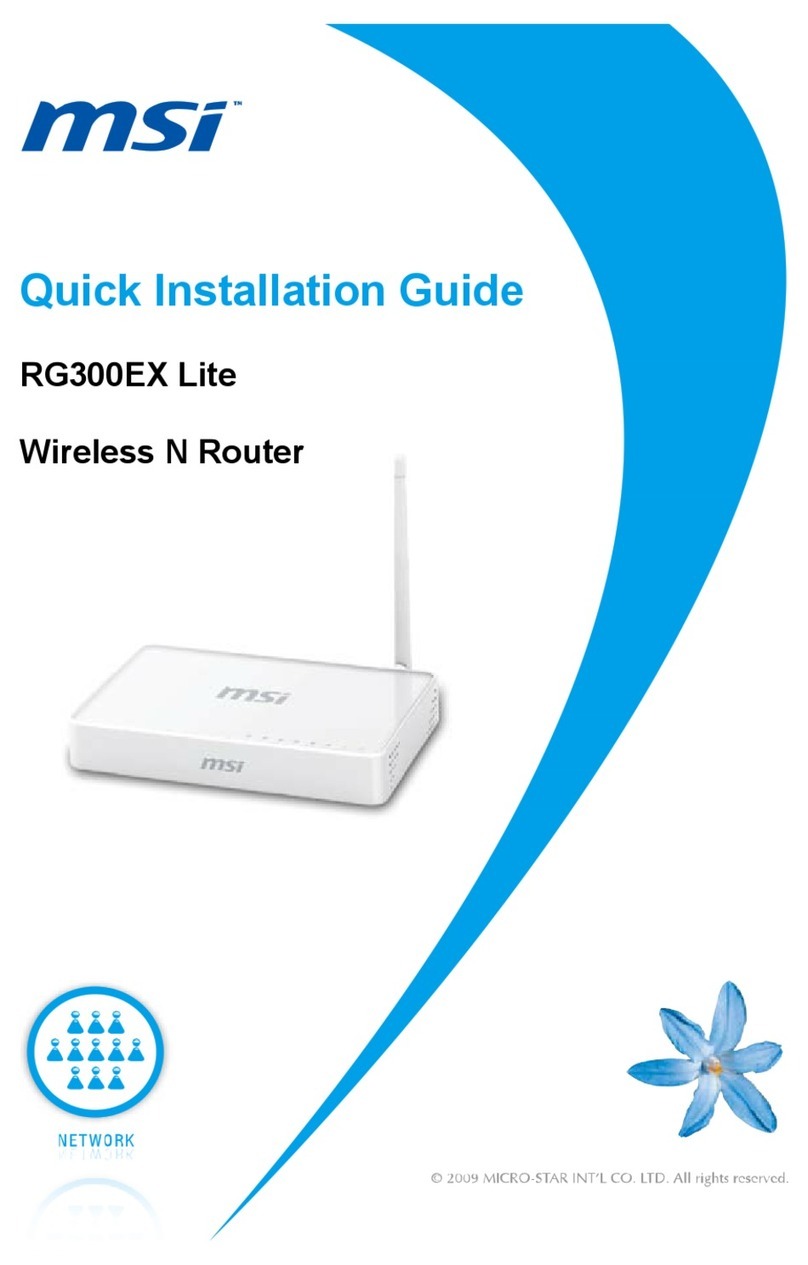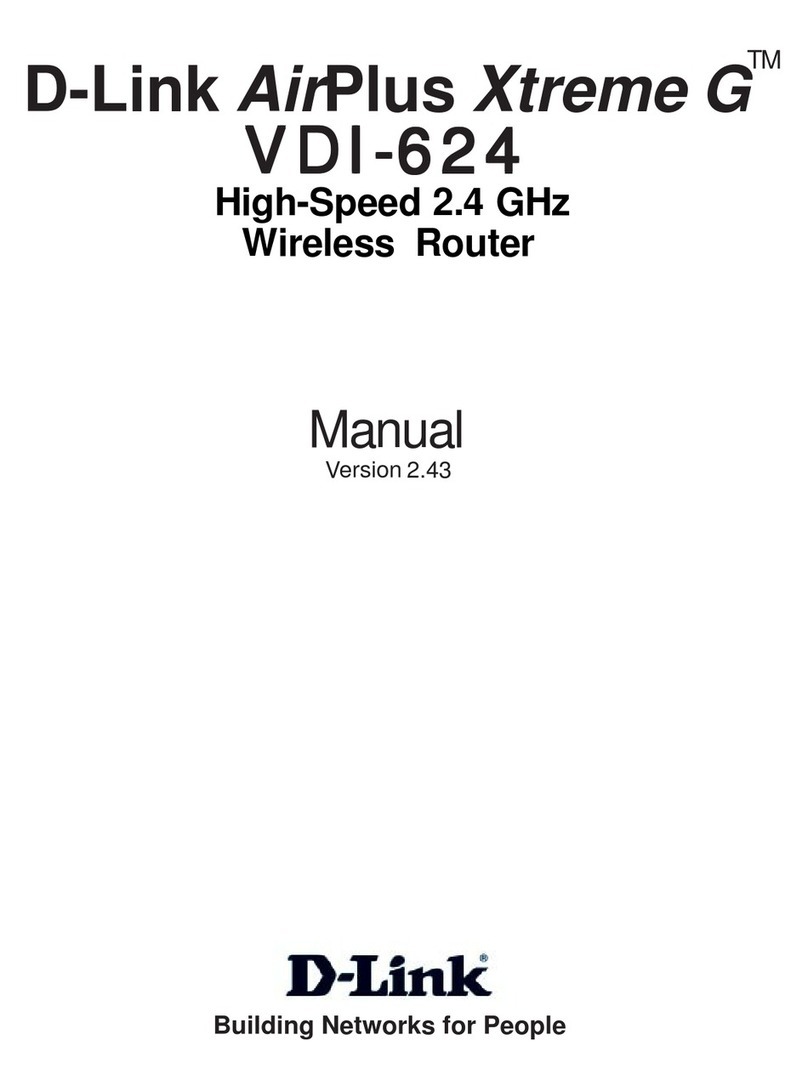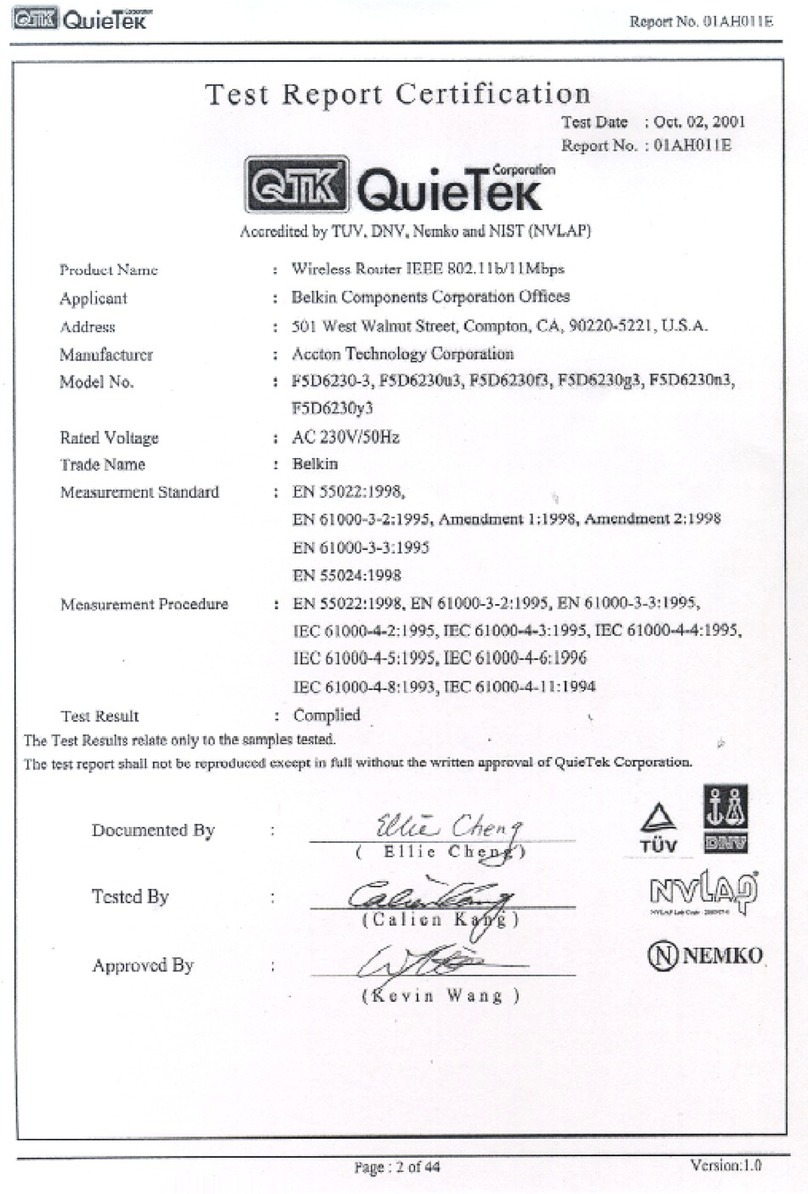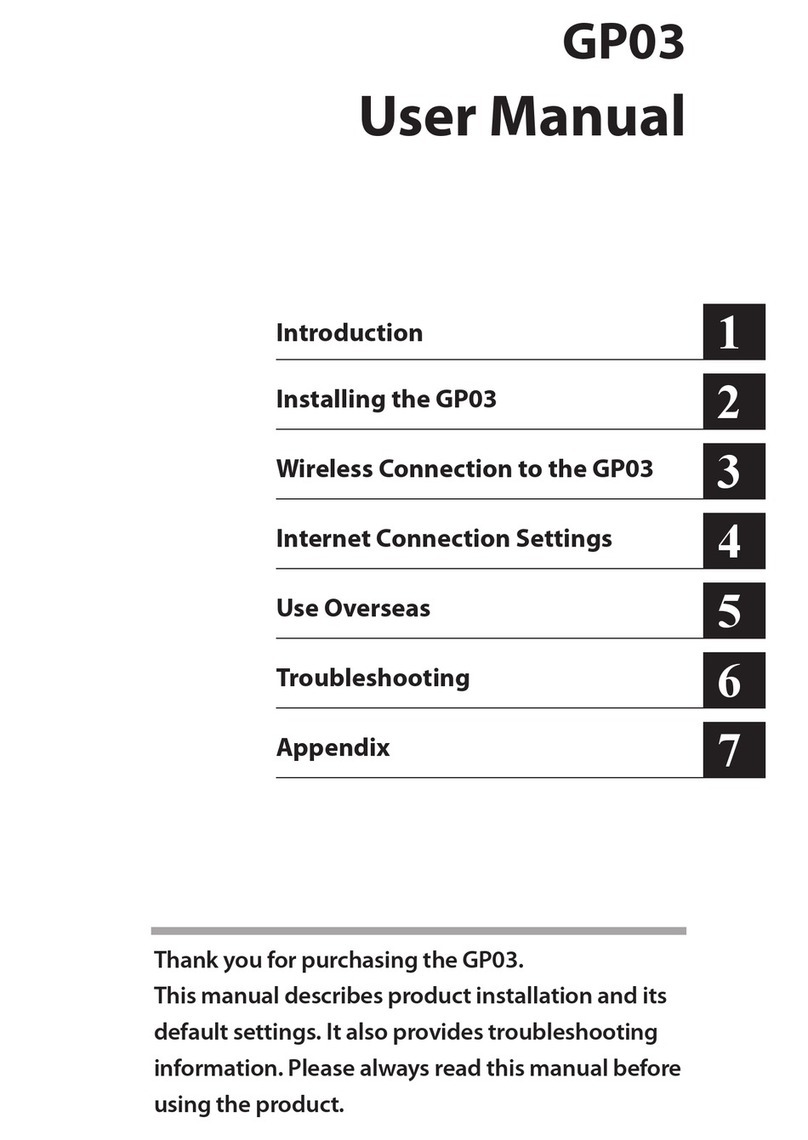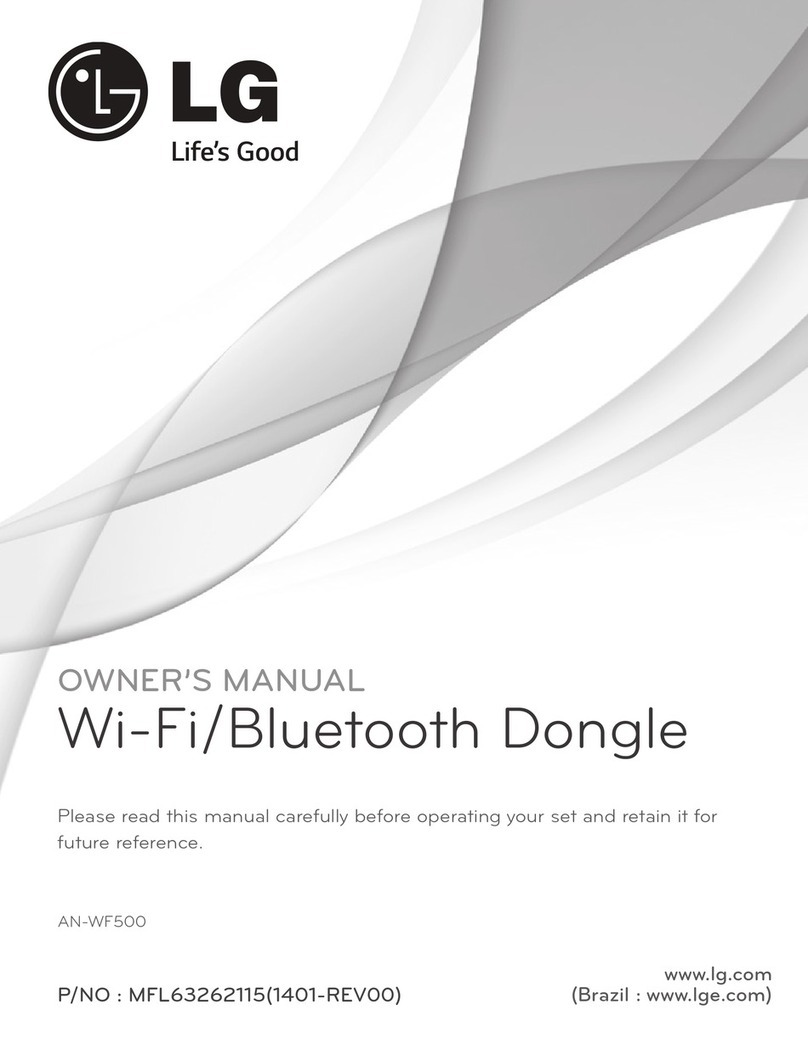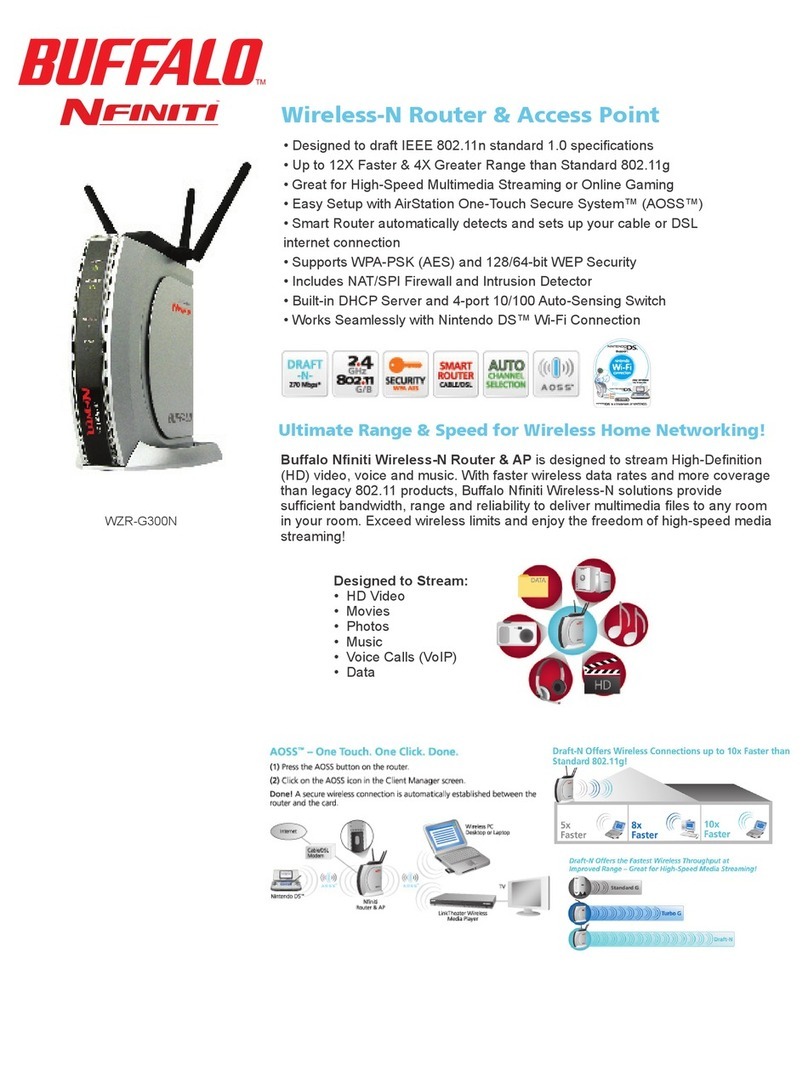Barricade SMC7008ABR User manual

SMC7008ABR Barricade Broadband Router
Installation Instructions for 750.9814
SPECIAL NOTE: Part H – Adjusting MTU Value. This procedure MUST be followed
in order to prevent chronic disconnections of the VPN tunnel!
Part A – General Setup
Note: Please insure the router is plugged into the WAN connection and the
Configuration PC is plugged into one of the 4 Ethernet ports prior to starting the
setup procedures.
1. Open your Web browser and enter the following in the “Address” field:
http://192.168.2.1
2. The Barricade login screen will appear. Leave the password field empty and click on
“login”.

3. On the main page of the Barricade Web console, click “Advanced Setup”. This will
take you through all the steps necessary to configure the Barricade completely.

4. Select System in order to set the Time Zone setting and to change the Password.

5. Select the correct Time Zone for your location. Leave the Automatic Time Setting
checked to enable the automatic time correction service. Click “Next” to proceed.

6. In the “Change Password” screen type lower-case “galileo” in the “New Password”
field. Confirm this entry by entering the lower-case “galileo” again in the “Re-enter
Password for Verification” field.
7. Click “Apply” to complete this step.

8. The LAN screen is where you configure the Local Area Network settings of your
Barricade. Unless you have an existing network with Domain information there is no
reason to change these settings. Click “Apply” to complete this step.

9. At this point the LAN side of your Barricade is configured. The next step is to
configure the Virtual Server information.
10. Under Advanced Settings click Virtual Server. Type the reserved Static IP address
for the FPM/GPM workstation, type 5069 for the LAN port and 5069 for the public port
number and choose TCP for the Protocol type. Click “Add”.
FPM/GPM Workstation IP Address = 192.168.2.99
FPM/GPM Workstation Subnet Mask = 255.255.255.0
FPM/GPM Workstation Default Gateway = 192.168.2.1
11. The next few steps will be to configure the Barricade router for Internet access. There
are generally two different configurations used by most ISP’s.
•If you use a DSL Modem your ISP probably requires you to manually enter
your TCP/IP settings. If you have a DSL connection or if you know you use a
Static IP address please move to “Part B - Configuring Your Barricade for
Static IP Address”.
•If you connect to the Internet using a Cable Modem your ISP provider probably
used DHCP to issue an IP address to you. If you use a cable modem or you
know that the ISP uses dynamic IP address please move to “Part C -
Configuring Your Barricade for a Dynamic IP Address.

Part B – Configuring Your Barricade for Static IP Addressing.
1. Select “Static IP Address” and click on “More Configuration”.
2. Enter the IP Address, subnet mask and gateway provided to you by your ISP in the
appropriate fields. Click “Apply” when finished.

A Domain Name Server (DNS) is like an index of names and Web addresses. If you
type a Web address into your browser, such as www.whitehouse.gov, a DNS server
will find that name in its index and find the matching IP address: 198.137.240.92.
Most ISPs provide a DNS server for speed and convenience. Since you are
connecting to the Internet with static IP settings, it is likely that your ISP also
provided DNS server addresses.
3. Enter the DNS server address(es) in the spaces provided. Click “Apply” when
finished.

Part C – Configuring Your Barricade for Dynamic IP Addressing.
1. Select “Dynamic IP Address” and Click “More Configuration”.

2. If you have a Host name provided by your ISP enter it here and Click “Apply” to
continue.

3. Enter DNS Information as provided by your ISP and Click “Apply” to finish the
process.

Part D – Configuring Your Barricade for PPPoE configuration.
1. Select “PPPoE” (PPP over Ethernet) and click on “More Configuration”.

2. Enter the User Name and Password for the account provided to you by your ISP in
the appropriate fields. Additionally for verification please re-type your password
entry in the next field. While 10 minutes is the default this value can be adjusted as
you see fit. 30 minutes would probably be a better value in this field. Click “Apply”
when finished.

Part E – Configuring Your Barricade for Dial-up configuration.
1. Select “Dial-up” from the main WAN screen. Then select “More Configuration”.

2. Enter the Dial-up configuration information and if this is the only connection
make sure you indicate by checking the correct box. This is used for those users
that only have a dial-up connection. The default idle time is 1 minute which is
extremely short. Realistically this value should be changed to either 30 or 60
minutes.

Part F – Upgrading the Firmware in Your Barricade.
Upgrades for your Barricade Broadband are readily available on the Internet at
www.smc.com. They are stored in compressed format to minimize the time it takes to
download. The files take one of two forms.
1. “Zipped” format – this format requires you to have special software in order to extract
the update files.
2. “Self-extracting” format – this format does not require any special software in order to
extract the files.
The preferred form to download is “Self-extracting”. This will eliminate the necessity of
having special software to extract the files.
After downloading the latest update, execute the self-extracting file which will create a
directory with the name “SMC” and copy the extracted files.
The actual update file has the extension of .BIN. This information will be important later
on in this process.
Once you have completed the download and extraction process you can start the
Firmware Update Process.
1. To Upgrade the Firmware in your Barricade you must Login to the Barricade and
choose Advanced Setup then Select “Tools” from the main menu.

2. Select “Firmware Upgrade” to begin the update process.
3. If you did not download the latest update from the SMC Website you may do so at this
time. Normally you should enter the file name and Click “Apply” to update the firmware.

4. Enter the fully qualified location of the update file that was extracted from the
Internet Download. i.e. C:\SMC\7008ABR_FWv140018.BIN
5. You will be asked to confirm the upgrade. Click “OK” to continue
6. This is the final confirmation for the upgrade.
7. This is the final screen when the Barricade is updated.
Part G – RESET of router to recover from lost password.
How do you reset the Barricade to factory defaults?
To reset your Barricade 7008-ABR to factory defaults please use the steps outlined
below:
1. Power off the router for about 30 seconds and then turn it on.
2. Wait for the router to sync up (about 10 seconds)
3. Depress the RESET* button for 8 seconds and release it. To verify a successful
reset, the power light will flash rapidly, all 8 port lights will turn on shortly, and
then the router will return to its normal state.
* Note: The RESET button is located on the left side of the front panel.

Part H – Adjusting MTU Value
MTU, Partial Loss of Internet Connection, and Performance
oMTU (Maximum Transmission Unit) is the largest packet a network
device transmits. The best MTU setting for equipment is often just the
default value. MTU is sometimes presented as something that can be
easily changed to improve performance, but in practice this may cause
problems. You need to follow this procedure in order to prevent problems
with the VPN connection. This will manifest itself as severe performance
problems such as chronic disconnects.
oSetting MTU size is a process of trial-and-error: start with the
maximum value of 1500, then reduce the size until the problem goes
away.
In order to find the optimum size for the MTU setting you will need to utilize the
extended portions of the PING command. (The parameters are case sensitive!)
PING –f –l 1500 fpnet.galileo.com
-f Set Don’t Fragment flag in packet
-l size Send buffer size (lowercase L)
If you have a problem with the packet size the following message will be returned:
Packet needs to be fragmented but DF set.
Reduce the size of the send buffer until the reply message comes back normally.
Reply from 12.17.202.11: bytes=1500 time=36ms TTL=59