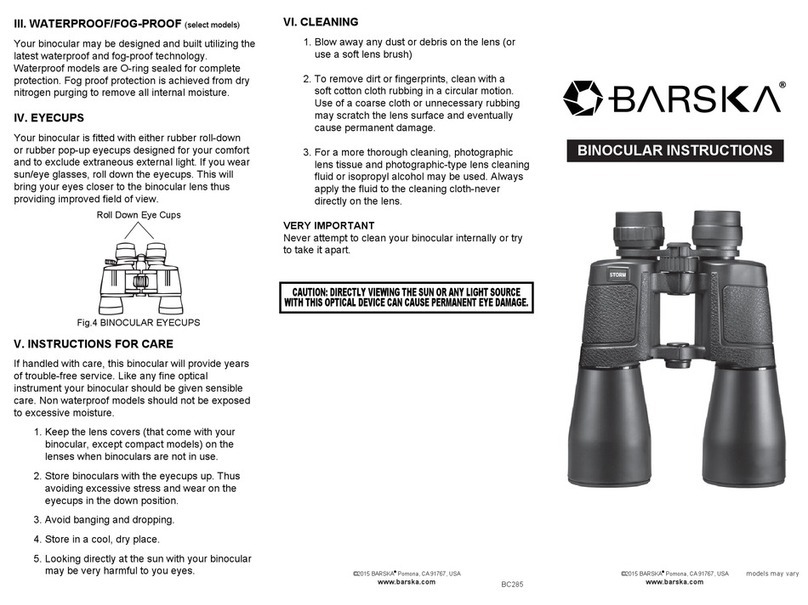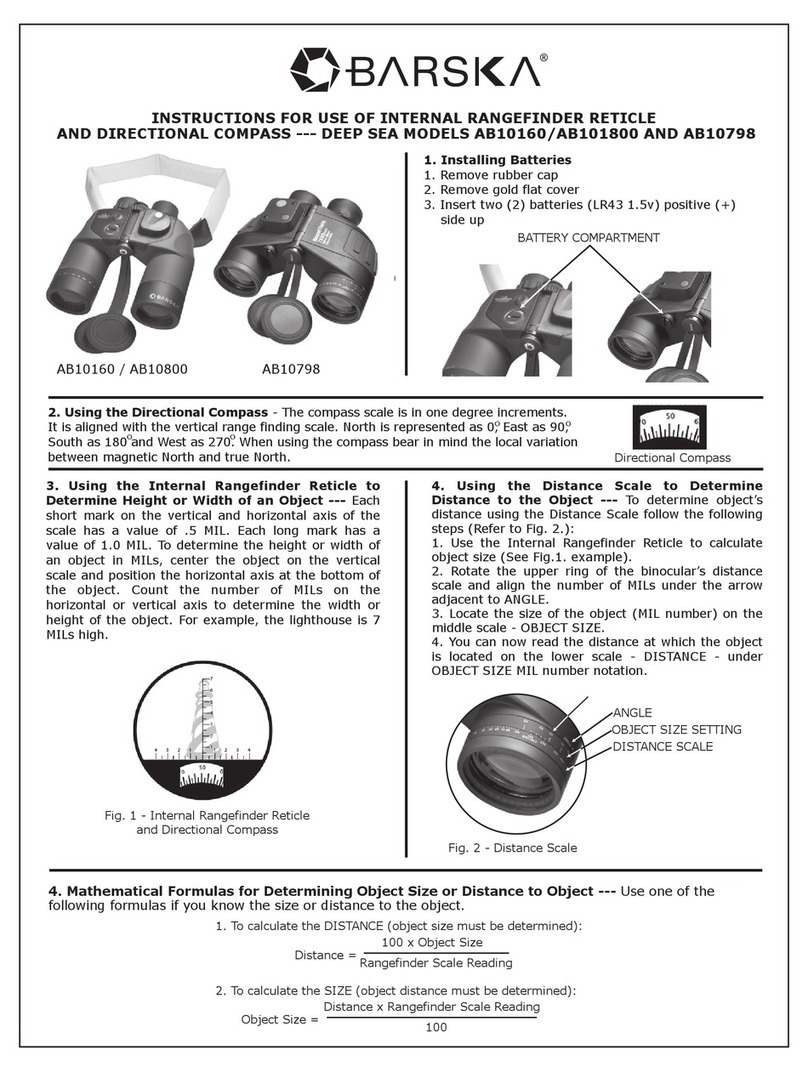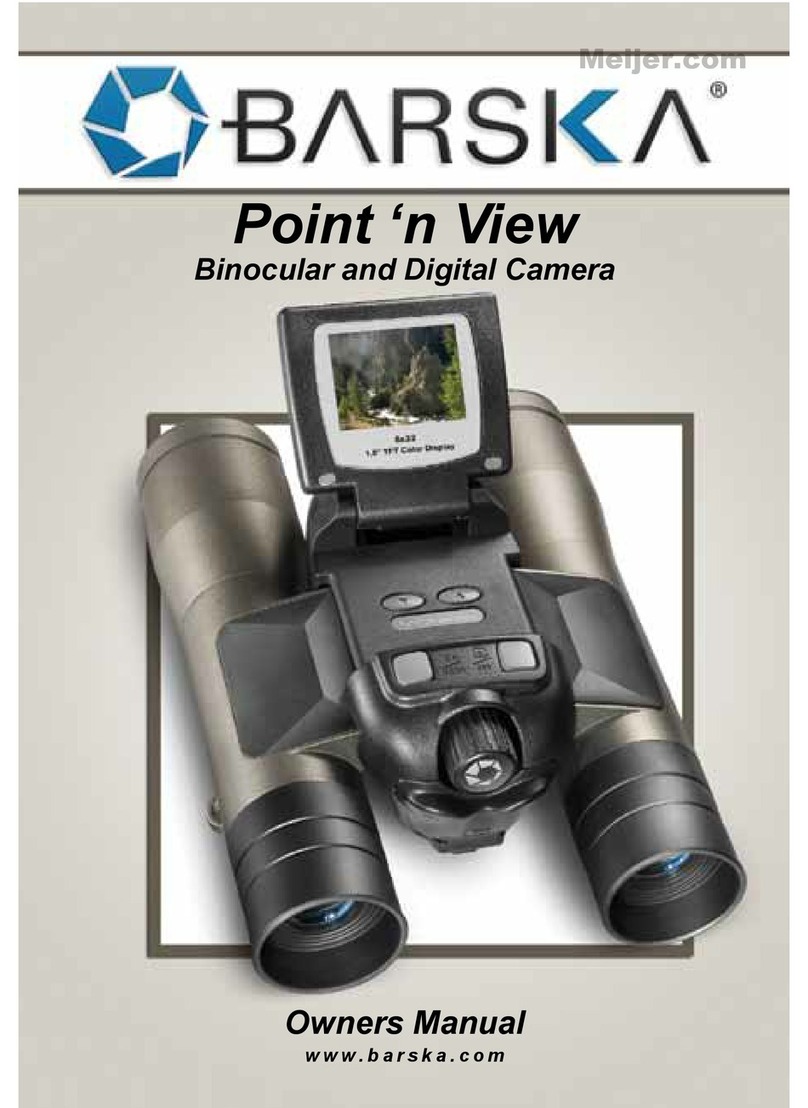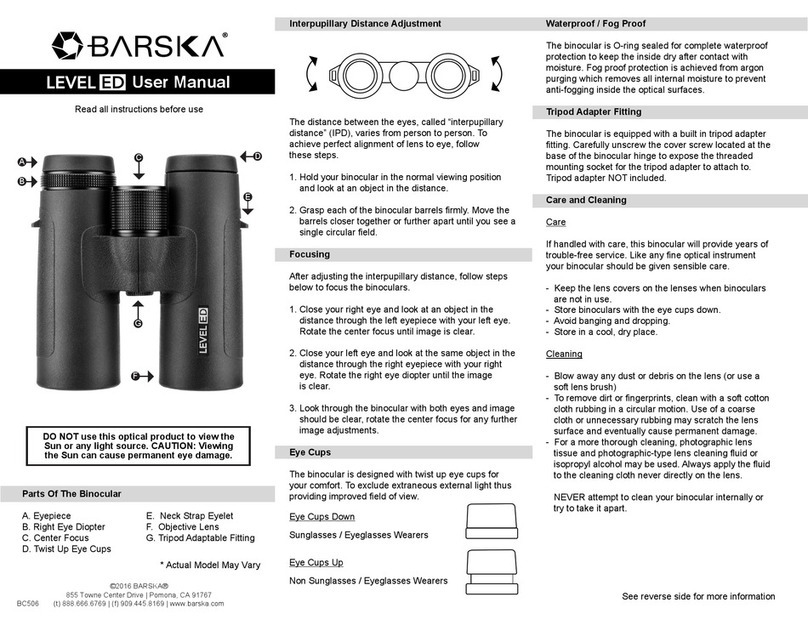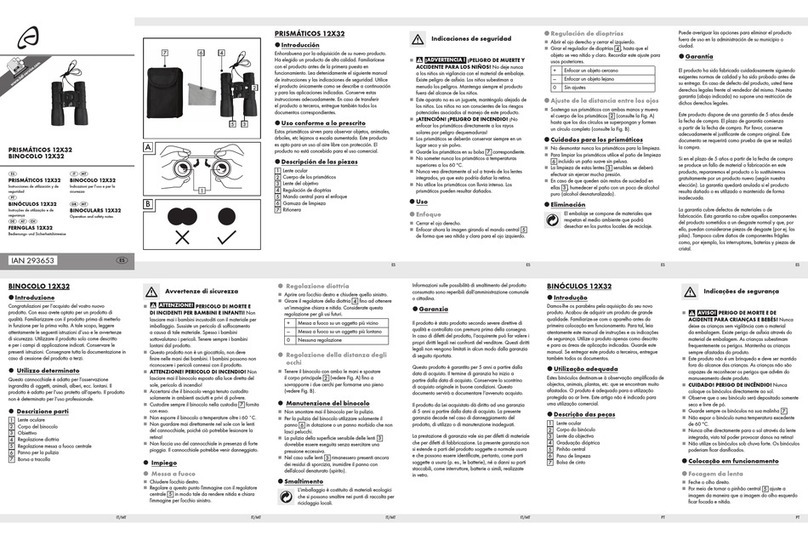Barska Point 'n View User manual

Binoculars
*SBARSKAN
Point
‘n
View
Binocular
&
Digital
Camera
with
built
in
VGA
Digital
Camera
©2010
BARSKA®
|
La
Verne,
CA
91750
|
USA
www.barska.com
“BARSKA
BARSKA’s
Point
’n
View
is
a
state-of-the-art integration
of
a
high
quality
roof
prism
binocular
and
digital
camera
that
is
equally
at
home
on
a
nature
outing,
sporting
event,
or
on
vacation.
Instead
of
packing
a
separate
binocular
and
digital
camera,
Point
‘n
View
gives
you
the
convenience
of
both
in
one
compact
device.
See,
save,
and
share
your
special
moments
with
friends
and
family,
simply
look
through
the
binoculars
and
capture
or
record
the
scene
with
the
digital
camera.
It’s
that
simple.
Once
the
image
is
recorded,
you
can
download
it
to
your
PC,
and
print
it
or
e-mail
it
to
family
and
friends.
You
can
even
record
video!
Visit
BARSKA’s
website
www.barska.com
to
see
our
full
line
of
binoculars,
riflescopes,
spotting
scopes,
telescopes
and
more.
WARNINGS
Cautions
e
Never
immerse
digital
camera
binocular
into
any
fluid
or
liquid.
Remove
dust
or
stains
with
a
soft
cloth
dampened
with
water
or
neutral
detergent.
Keep
in
a
dry
cool
dust-free
environment
or
a
container
when
it
is
not
in
use.
e
Avoid
dropping
the
digital
caméra
binocular.
Do
not
disassemble
digital
camera
binocular.
Usage
of
the
battery
-
Please
always
use
Alkaline
Battery
(AAA
Alkaline
Battery)
-
Please
remove
batteries
when
not
using
your
digital
camera
binocular
for
long
periods
of
time.
About
usage
-
To
avoid
damage
do
not
use
the
digital
camera
binocular
under
the
following
conditions.
1.Places
in
temperature
higher
that
100°
F.(35°C)
2.Damp
or
dusty_places.
3.Places
with
strong
electromagnetic
field.
-
Please
do
not
disassemble
or
repair
the
product
to
avoid
malfunction.
-
Please
do
not
drop
the
product
on
the
ground
to
avoid
malfunction.
Parts
of
the
Binocular
1.
Diopter
Knob(on
underside)
2.
Center
Focus
Knob
3.
Objective
Lens
4.
Power/Mode
Button
5.
Shutter/Set
Button
Accessories
Included
1.
USB
Cable
2.
Carrying
Case
S$
B/ARSI
6.
USB
Port
7.
Eyepiece
8.
Camera
Lens
9.
LCD
Screen
10.
Battery
Compartment
Lid
11.
Barrel
3.
Neck
Strap
4.
PC
Sofware
CD
NN
©
BARSKA
WARNING
!
Never
use
digital
camera
binocular
to
look
at
the
sun
!
Looking
at
or
near
the
sun
will
cause
instant
and
irreversible
damage
to
your
eye.
Eye
damage
is
often
painless,
so
there
is
no
warning
to
the
observer
that
damage
has
occurred
until
it
is
too
late.
Do
not
point
the
binocular
at
or
near
the
sun.
Children
should
always
have
adult
supervision
while
observing.
Adjustment
of
eye-relief
for
eyeglass
wearers
Fold
down
the
rubber
eyecups
and
place
them
against
your
glasses
to
get
the
best
viewing
result.
Adjusting
the
eyepieces
The
distance
between
your
eyes
is
called
inter
pupillary
distance.
The
inter
pupillary
distance
is
different
from
one
person
to
another.
Itis
important
to
adjust
to
your
inter
pupillary
distance
before
using
your
digital
camera
binocular:
-
Hold
digital
camera
binocular
firmly
in
the
normal
viewing
position.
-
Adjust
the
barrels
by
pushing
together
or
pulling
apart
until
you
see
a
single
circle
field
with
both
of
your
eyes.
Focusing
the
Binocular
These
binoculars
have
individual
focus
system
which
means
the
focusing
knob
is
located
individually
in
each
eyepiece.
Focus
the
left
eyepiece
to
your
left
eye
and
the
right
eyepiece
to
your
right
eye.
-
Look
at
something
in
the
distance.
Close
the
right
eye
(or
cover
the
front
of
the
right
binocular),
and
focus
the
left
eyepiece
to
your
left
eye
until
the
image
is
clear.
-
Close
the
left
eye
(or
cover
the
front
of
the
left
binocular),
and
focus
the
right
eyepiece
to
your
right
eye
until
the
image
is
clear.
-
Adjust
each
eyepiece
as
necessary.
-
When
looking
at
a
different
image
you
need
to
repeat
this
process.
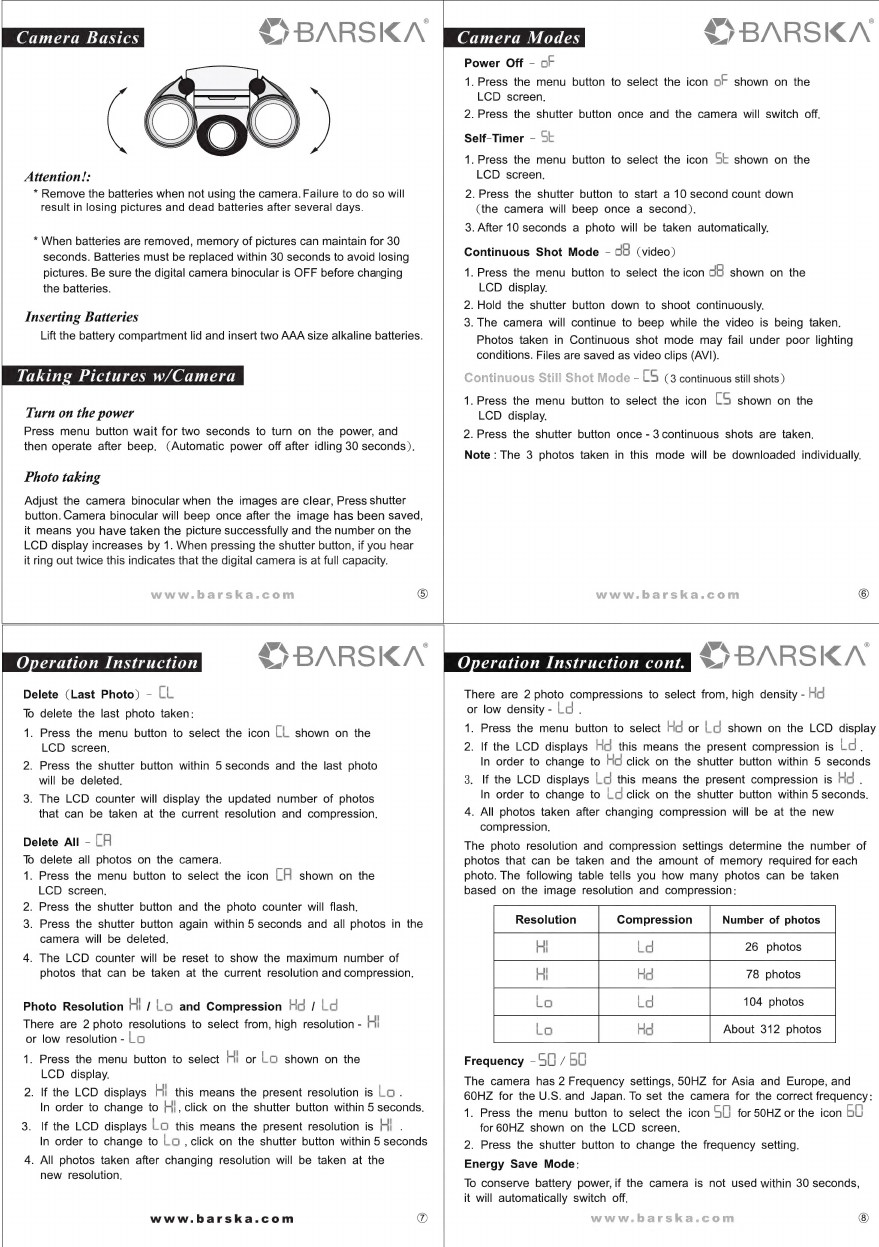
(OT
TAR
Me
s
TIRIK
Attention!:
*
Remove
the
batteries
when
not
using
the
camera.
Failure
to
do
so
will
result
in
losing
pictures
and
dead
batteries
after
several
days.
*
When
batteries
are
removed,
memory
of
pictures
can
maintain
for
30
seconds.
Batteries
must
be
replaced
within
30
seconds
to
avoid
losing
pictures.
Be
sure
the
digital
camera
binocular
is
OFF
before
changing
the
batteries.
Inserting
Batteries
Lift
the
battery
compartment
lid
and
insert
two
AAA
size
alkaline
batteries.
Taking
Pictures
w/Camera
Turn
on
the
power
Press
menu
button
wait
for
two
seconds
to
turn
on
the
power,
and
then
operate
after
beep.
(Automatic
power
off
after
idling
30
seconds).
Photo
taking
Adjust
the
camera
binocular
when
the
images
are
clear,
Press
shutter
button.
Camera
binocular
will
beep
once
after
the
image
has
been
saved,
it
means
you
have
taken
the
picture
successfully
and
the
number
on
the
LCD
display
increases
by
1.
When
pressing
the
shutter
button,
if
you
hear
it
ring
out
twice
this
indicates
that
the
digital
camera
is
at
full
capacity.
$9
BARSKA
S
BARSKN
Power
Off
-
oF
1.
Press
the
menu
button
to
select
the
icon
oF
shown
on
the
LCD
screen.
2.
Press
the
shutter
button
once
and
the
camera
will
switch
off.
Self-Timer
-
St
1.
Press
the
menu
button
to
select
the
icon
St
shown
on
the
LCD
screen.
2.
Press
the
shutter
button
to
start
a
10
second
count
down
(the
camera
will
beep
once
a
second).
3.
After
10
seconds
a
photo
will
be
taken
automatically.
Continuous
Shot
Mode
-
cH
(video)
1.
Press
the
menu
button
to
select
the
icon
dB
shown
on
the
LCD
display.
2.
Hold
the
shutter
button
down
to
shoot
continuously.
3.
The
camera
will
continue
to
beep
while
the
video
is
being
taken.
Photos
taken
in
Continuous
shot
mode
may
fail
under
poor
lighting
conditions.
Files
are
saved
as
video
clips
(AVI).
-
LS
(3
continuous
still
shots)
1.
Press
the
menu
button
to
select
the
icon
LS
shown
on
the
LCD
display.
2.
Press
the
shutter
button
once
-
3
continuous
shots
are
taken.
Note
:
The
3
photos
taken
in
this
mode
will
be
downloaded
individually.
®
\ahN
8
BARSKA
Delete
(Last
Photo)
-
LL
To
delete
the
last
photo
taken:
1.
Press
the
menu
button
to
select
the
icon
LL
shown
on
the
LCD
screen.
2.
Press
the
shutter
button
within
5
seconds
and
the
last
photo
will
be
deleted.
3.
The
LCD
counter
will
display
the
updated
number
of
photos
that
can
be
taken
at
the
current
resolution
and
compression.
Delete
All
-
LH
To
delete
all
photos
on
the
camera.
1.
Press
the
menu
button
to
select
the
icon
LH
shown
on
the
LCD
screen.
2.
Press
the
shutter
button
and
the
photo
counter
will
flash.
3.
Press
the
shutter
button
again
within
5
seconds
and
all
photos
in
the
camera
will
be
deleted.
4.
The
LCD
counter
will
be
reset
to
show
the
maximum
number
of
photos
that
can
be
taken
at
the
current
resolution
and
compression.
Photo
Resolution
Hi
/
Lo
and
Compression
Hd
/
Ld
There
are
2
photo
resolutions
to
select
from,
high
resolution
-
Hi
or
low
resolution
-
Lo
1.
Press
the
menu
button
to
select
HI
or
LO
shown
on
the
LCD
display.
2.
If
the
LCD
displays
Hi
this
means
the
present
resolution
is
Lo
.
In
order
to
change
to
H},
click
on
the
shutter
button
within
5
seconds.
3.
If
the
LCD
displays
LO
this
means
the
present
resolution
is
Hi
.
In
order
to
change
to
Lo
,
click
on
the
shutter
button
within
5
seconds
4.
All
photos
taken
after
changing
resolution
will
be
taken
at
the
new
resolution.
www.barska.com
D
VA
®
BARSKA
There
are
2
photo
compressions
to
select
from,
high
density
-
Hd
or
low
density
-
Ld.
1.
Press
the
menu
button
to
select
Hg
or
Ld
shown
on
the
LCD
display
2.
If
the
LCD
displays
Hg
this
means
the
present
compression
is
Lo.
In
order
to
change
to
Hd
click
on
the
shutter
button
within
5
seconds
3.
If
the
LCD
displays
Lo
this
means
the
present
compression
is
Ho
.
In
order
to
change
to
Log
click
on
the
shutter
button
within
5
seconds.
4.
All
photos
taken
after
changing
compression
will
be
at
the
new
compression.
The
photo
resolution
and
compression
settings
determine
the
number
of
photos
that
can
be
taken
and
the
amount
of
memory
required
for
each
photo.
The
following
table
tells
you
how
many
photos
can
be
taken
based
on
the
image
resolution
and
compression:
78
photos
Lo
Ho
About
312
photos
Lo
Frequency
-60
/
60
The
camera
has
2
Frequency
settings,
50HZ
for
Asia
and
Europe,
and
60HZ
for
the
U.S.
and
Japan.
To
set
the
camera
for
the
correct
frequency:
1.
Press
the
menu
button
to
select
the
icon
SU)
for
50HZ
or
the
icon
bU
for
60HZ
shown
on
the
LCD
screen.
2.
Press
the
shutter
button
to
change
the
frequency
setting.
Energy
Save
Mode:
To
conserve
battery
power,
if
the
camera
is
not
used
within
30
seconds,
it
will
automatically
switch
off.
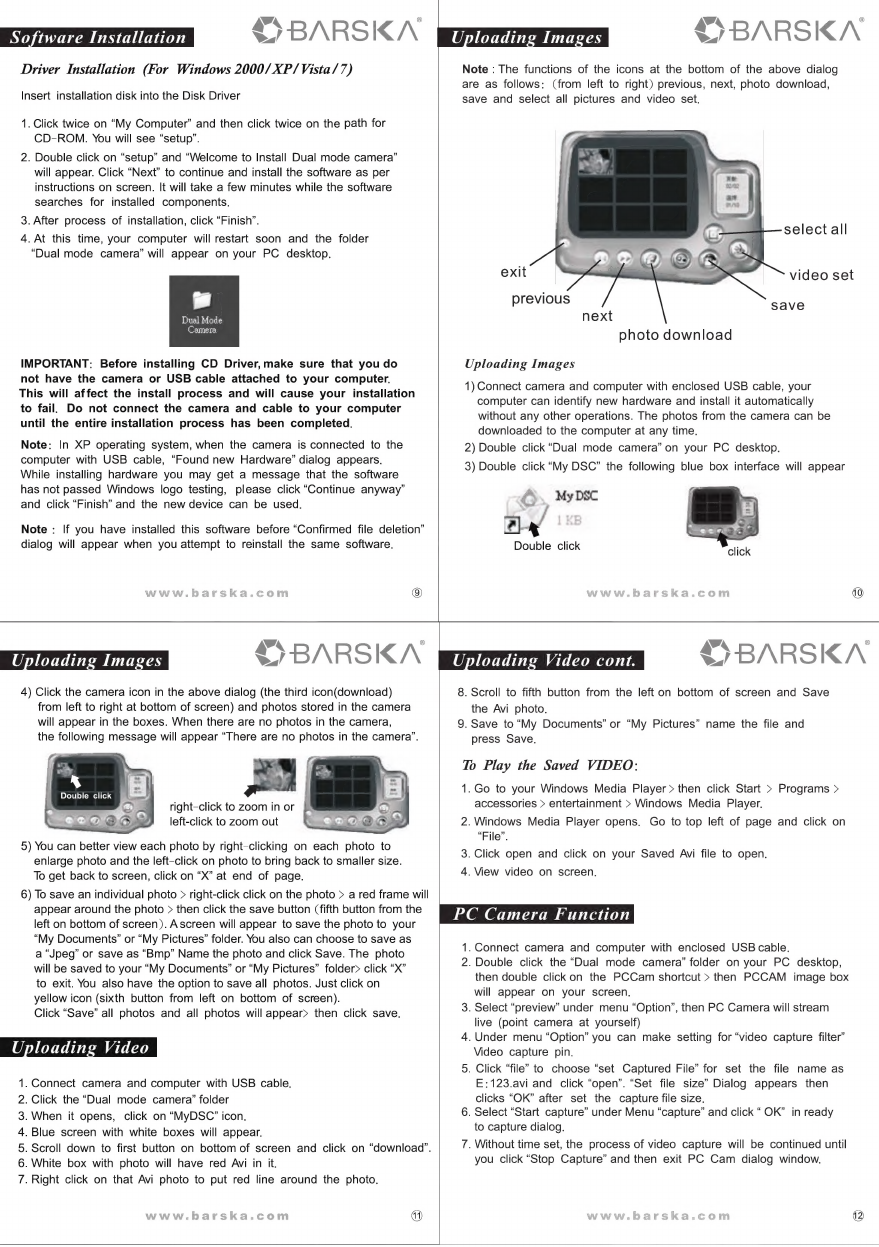
Software
Installation
Driver
Installation
(For
Windows
2000/
XP/Vista/7)
Insert
installation
disk
into
the
Disk
Driver
1.
Click
twice
on
“My
Computer”
and
then
click
twice
on
the
path
for
CD-ROM.
You
will
see
“setup”.
2.
Double
click
on
“setup”
and
“Welcome
to
Install
Dual
mode
camera”
will
appear.
Click
“Next”
to
continue
and
install
the
software
as
per
instructions
on
screen.
It
will
take
a
few
minutes
while
the
software
searches
for
installed
components.
3.
After
process
of
installation,
click
“Finish”.
4.
At
this
time,
your
computer
will
restart
soon
and
the
folder
“Dual
mode
camera’
will
appear
on
your
PC
desktop.
IMPORTANT:
Before
installing
CD
Driver,make
sure
that
you
do
not
have
the
camera
or
USB
cable
attached
to
your
computer.
This
will
affect
the
install
process
and
will
cause
your
installation
to
fail.
Do
not
connect
the
camera
and
cable
to
your
computer
until
the
entire
installation
process
has
been
completed.
Note:
In
XP
operating
system,
when
the
camera
is
connected
to
the
computer
with
USB
cable,
“Found
new
Hardware”
dialog
appears.
While
installing
hardware
you
may
get
a
message
that
the
software
has
not
passed
Windows
logo
testing,
please
click
“Continue
anyway”
and
click
“Finish”
and
the
new
device
can
be
used.
Note
:
If
you
have
installed
this
software
before
“Confirmed
file
deletion”
dialog
will
appear
when
you
attempt
to
reinstall
the
same
software.
\
L
®
$
-BARSKA
4)
Click
the
camera
icon
in
the
above
dialog
(the
third
icon(download)
from
left
to
right
at
bottom
of
screen)
and
photos
stored
in
the
camera
will
appear
in
the
boxes.
When
there
are
no
photos
in
the
camera,
the
following
message
will
appear
“There
are
no
photos
in
the
camera”.
right-click
to
zoom
in
or
left-click
to
zoom
out
5)
You
can
better
view
each
photo
by
right-clicking
on
each
photo
to
enlarge
photo
and
the
left-click
on
photo
to
bring
back
to
smaller
size.
To
get
back
to
screen,
click
on
“X”
at
end
of
page.
6)
To
save
an
individual
photo
>
right-click
click
on
the
photo
>
a
red
frame
will
appear
around
the
photo
>
then
click
the
save
button
(fifth
button
from
the
left
on
bottom
of
screen).
A
screen
will
appear
to
save
the
photo
to
your
“My
Documents”
or
“My
Pictures”
folder.
You
also
can
choose
to
save
as
a
“Jpeg”
or
save
as
“Bmp”
Name
the
photo
and
click
Save.
The
photo
will
be
saved
to
your
“My
Documents”
or
“My
Pictures”
folder>
click
“X”
to
exit.
You
also
have
the
option
to
save
all
photos.
Just
click
on
yellow
icon
(sixth
button
from
left
on
bottom
of
screen).
Click
“Save”
all
photos
and
all
photos
will
appear>
then
click
save.
Uploading
Video
.
Connect
camera
and
computer
with
USB
cable.
.
Click
the
“Dual
mode
camera”
folder
.
When
it
opens,
click
on
“MyDSC”
icon.
.
Blue
screen
with
white
boxes
will
appear.
.
White
box
with
photo
will
have
red
Avi
in
it.
.
Right
click
on
that
Avi
photo
to
put
red
line
around
the
photo.
NOOR
WD
=
\aiN
BARSKA
Uploading
Video
cont.
.
Scroll
down
to
first
button
on
bottom
of
screen
and
click
on
“download”.
VS
BARSKN
Note
:
The
functions
of
the
icons
at
the
bottom
of
the
above
dialog
are
as
follows:
(from
left
to
right)
previous,
next,
photo
download,
save
and
select
all
pictures
and
video
set.
select
all
exit
video
set
previous
eae
nex
photo
download
Uploading
Images
1)
Connect
camera
and
computer
with
enclosed
USB
cable,
your
computer
can
identify
new
hardware
and
install
it
automatically
without
any
other
operations.
The
photos
from
the
camera
can
be
downloaded
to
the
computer
at
any
time.
2)
Double
click
“Dual
mode
camera”
on
your
PC
desktop.
3)
Double
click
“My
DSC”
the
following
blue
box
interface
will
appear
A.
MyDsc
2}
y
Double
click
W
*SBARSKN
8.
Scroll
to
fifth
button
from
the
left
on
bottom
of
screen
and
Save
the
Avi
photo.
9.
Save
to
“My
Documents”
or
“My
Pictures”
name
the
file
and
press
Save.
To
Play
the
Saved
VIDEO:
1.
Go
to
your
Windows
Media
Player
>
then
click
Start
>
Programs
>
accessories
>
entertainment
>
Windows
Media
Player.
2.
Windows
Media
Player
opens.
Go
to
top
left
of
page
and
click
on
“File”.
3.
Click
open
and
click
on
your
Saved
Avi
file
to
open.
4.
View
video
on
screen.
PC
Camera
Function
1.
Connect
camera
and
computer
with
enclosed
USB
cable.
2.
Double
click
the
“Dual
mode
camera”
folder
on
your
PC
desktop,
then
double
click
on
the
PCCam
shortcut
>
then
PCCAM
image
box
will
appear
on
your
screen.
3.
Select
“preview”
under
menu
“Option”,
then
PC
Camera
will
stream
live
(point
camera
at
yourself)
4.
Under
menu
“Option”
you
can
make
setting
for
“video
capture
filter”
Video
capture
pin.
5.
Click
“file”
to
choose
“set
Captured
File”
for
set
the
file
name
as
E:123.avi
and
click
“open”.
“Set
file
size”
Dialog
appears
then
clicks
“OK”
after
set
the
capture
file
size.
6.
Select
“Start
capture”
under
Menu
“capture”
and
click
“
OK”
in
ready
to
capture
dialog.
7.
Without
time
set,
the
process
of
video
capture
will
be
continued
until
you
click
“Stop
Capture”
and
then
exit
PC
Cam
dialog
window.
Other manuals for Point 'n View
1
Other Barska Binoculars manuals