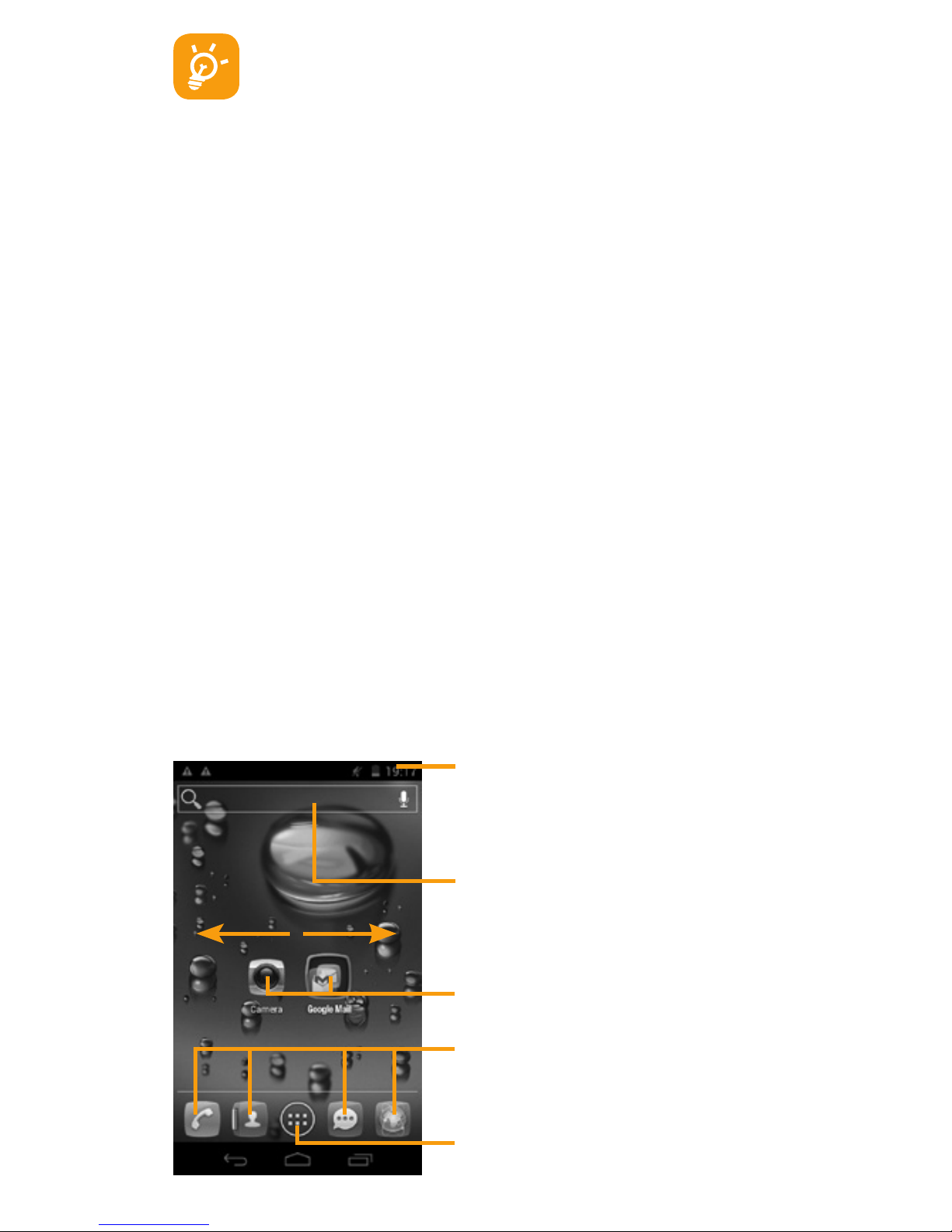7
The charging status bar will not float if your battery
is extendly consumed. To reduce power consumption
and energy waste, when battery is fully charged, dis-
connect your charger from the plug; switch off Wi-Fi,
GPS, Bluetooth or background-running applications
when not in use; reduce the backlight time, etc.
1.2.2 Power on your phone
Hold down the Power key until the phone powers on. It will take
some seconds before the screen lights up.
Set up your phone for the first time
The first time you power on the phone, you should set following
options: language, date & time, Google account, Google location,
etc. If you power on your phone with no SIM card inserted, you
will see a screen giving you the option to connect to a Wi-Fi net-
work to sign into your Google account and to use some features.
1.2.3 Power off your phone
Hold down the Power key from the Home screen until the phone
options appear, select Power off, and touch OK to confirm.
1.3 Home screen
You can bring all the items (applications, shortcuts, folders and
widgets) you love or use most frequently to your Home screen for
quick access. Press Home key to switch to Home screen.
Status bar
• Status/notification indicators
• Touch and drag down to open
notification panel
Application tab
• Touch to open main menu
Search bar
Touch to enter text search screen
Touch to enter voice search screen
Touch an icon to open an
application, folder, etc.
Favorite tray applications
• Touch to enter the application
• Touch and hold to move or change
applications