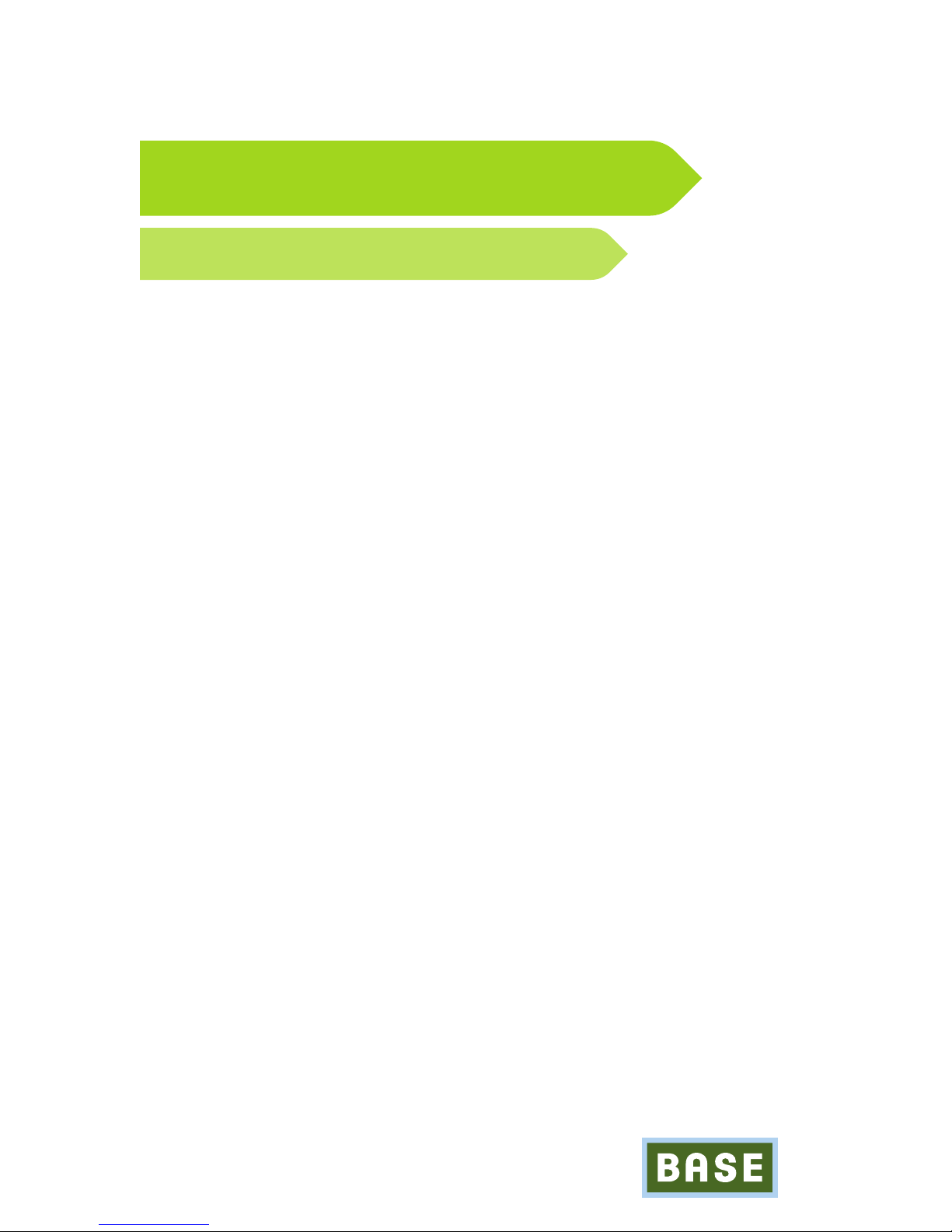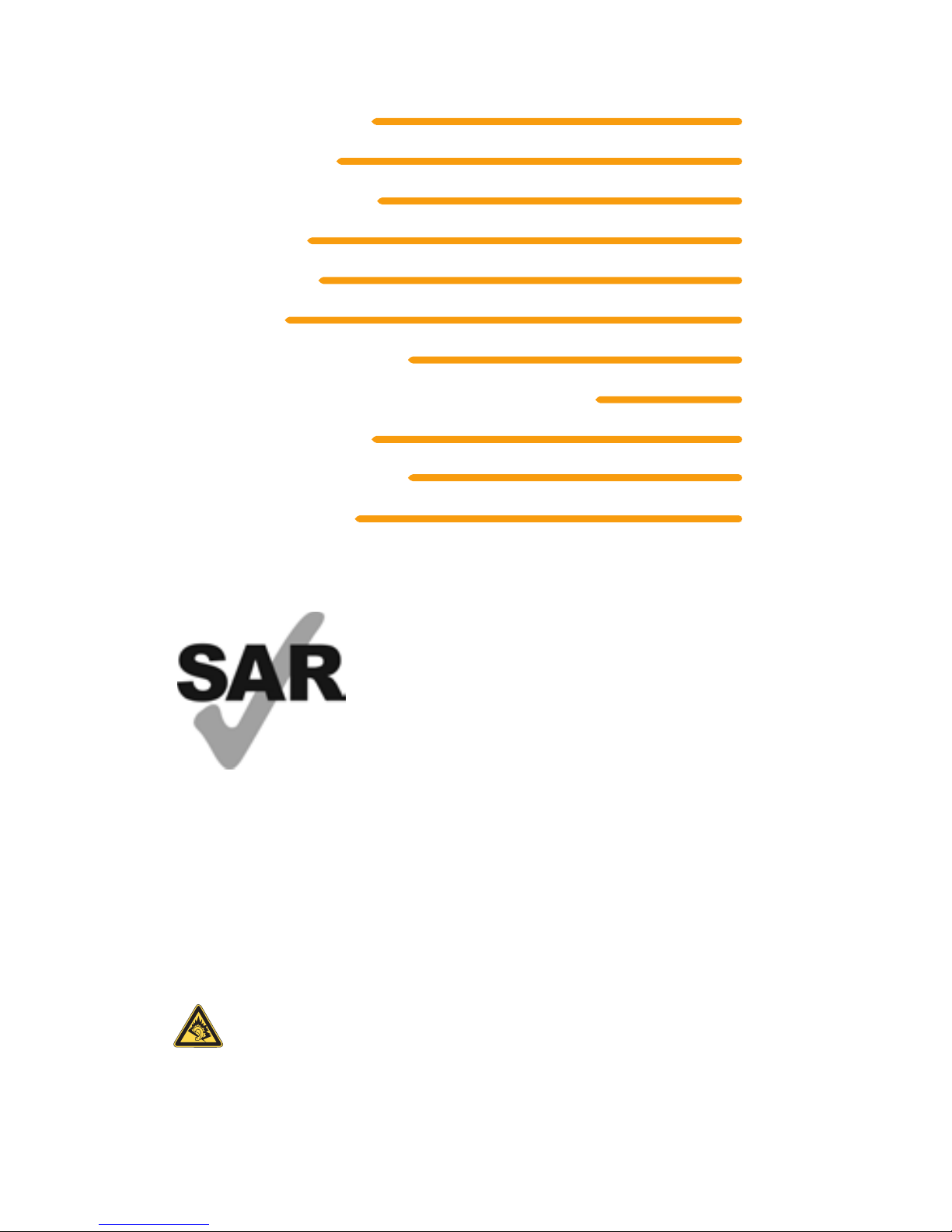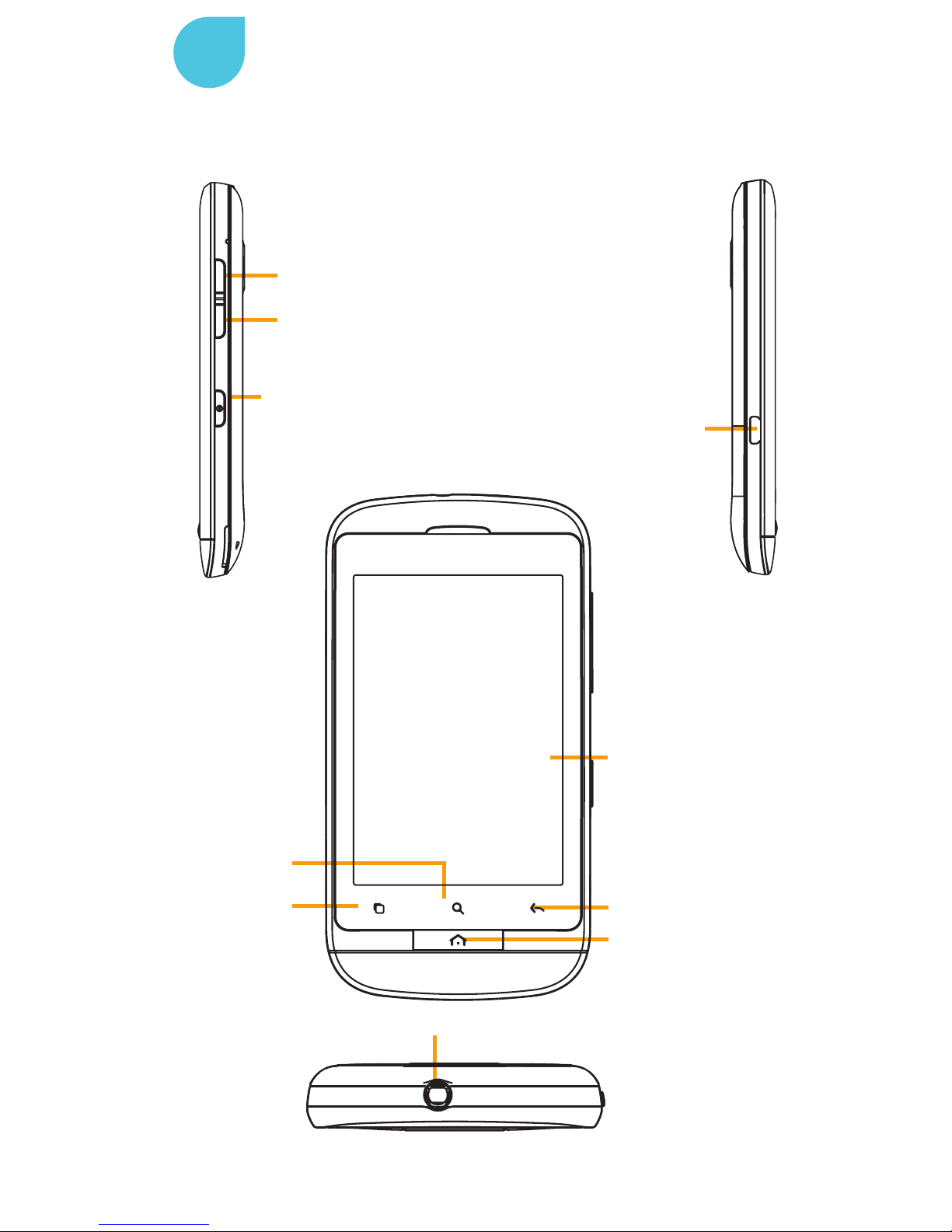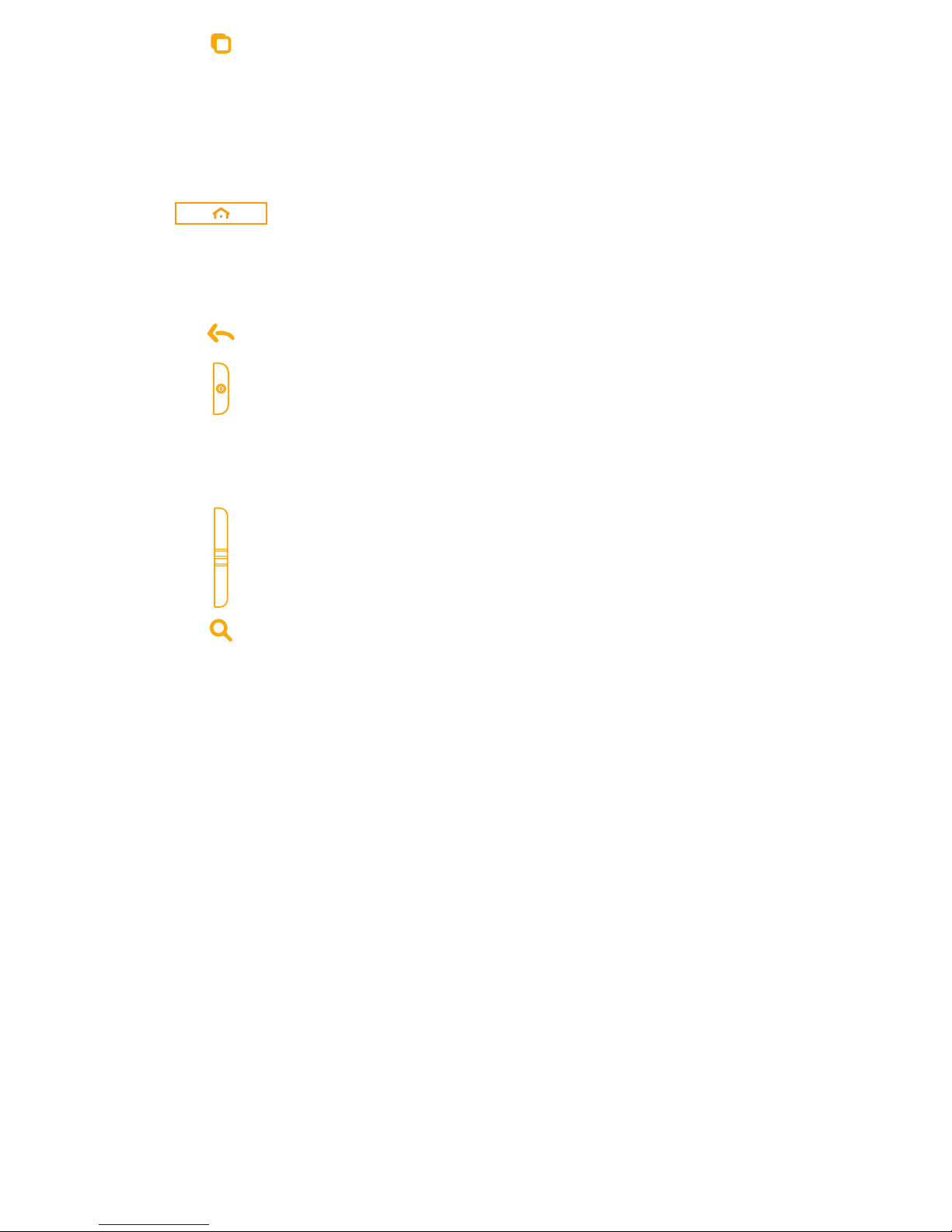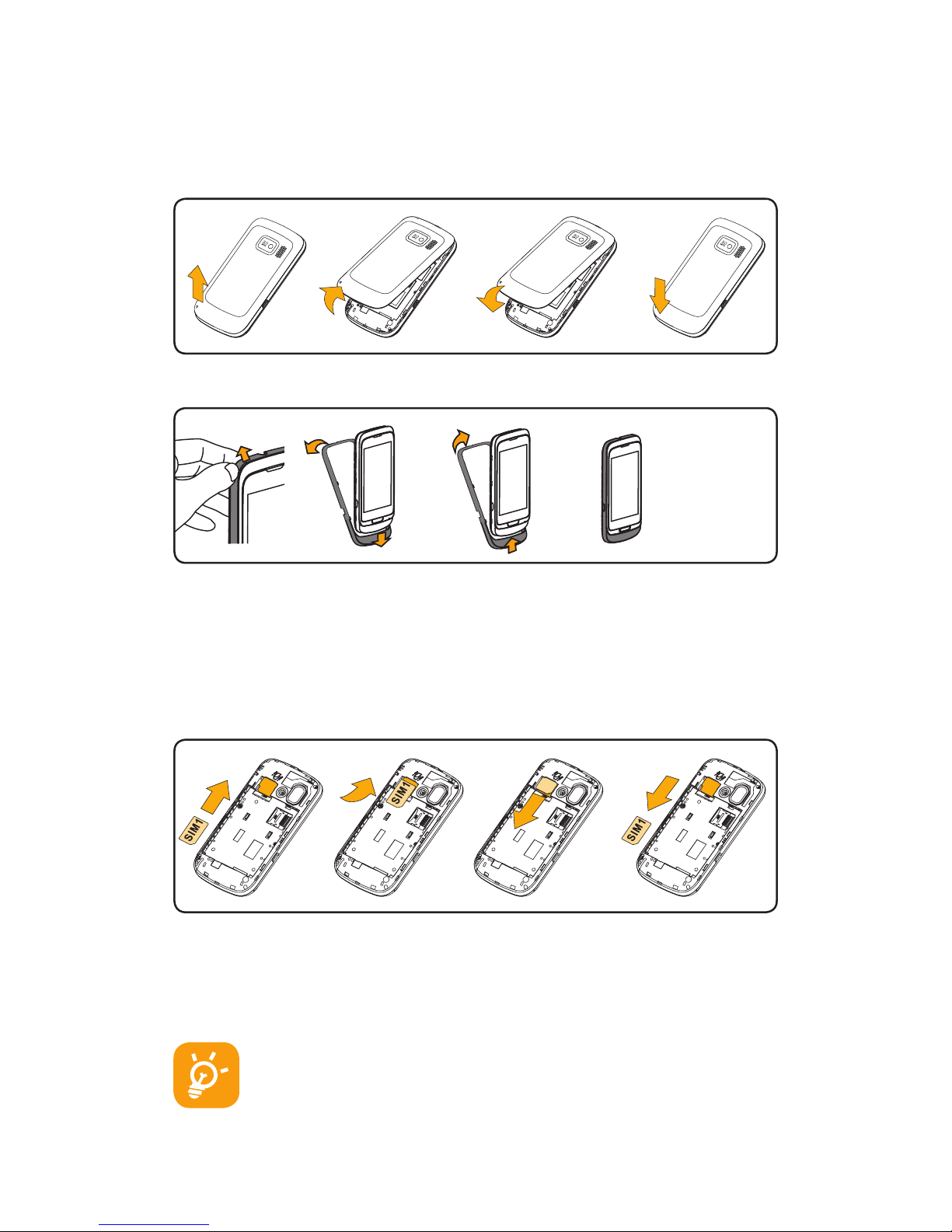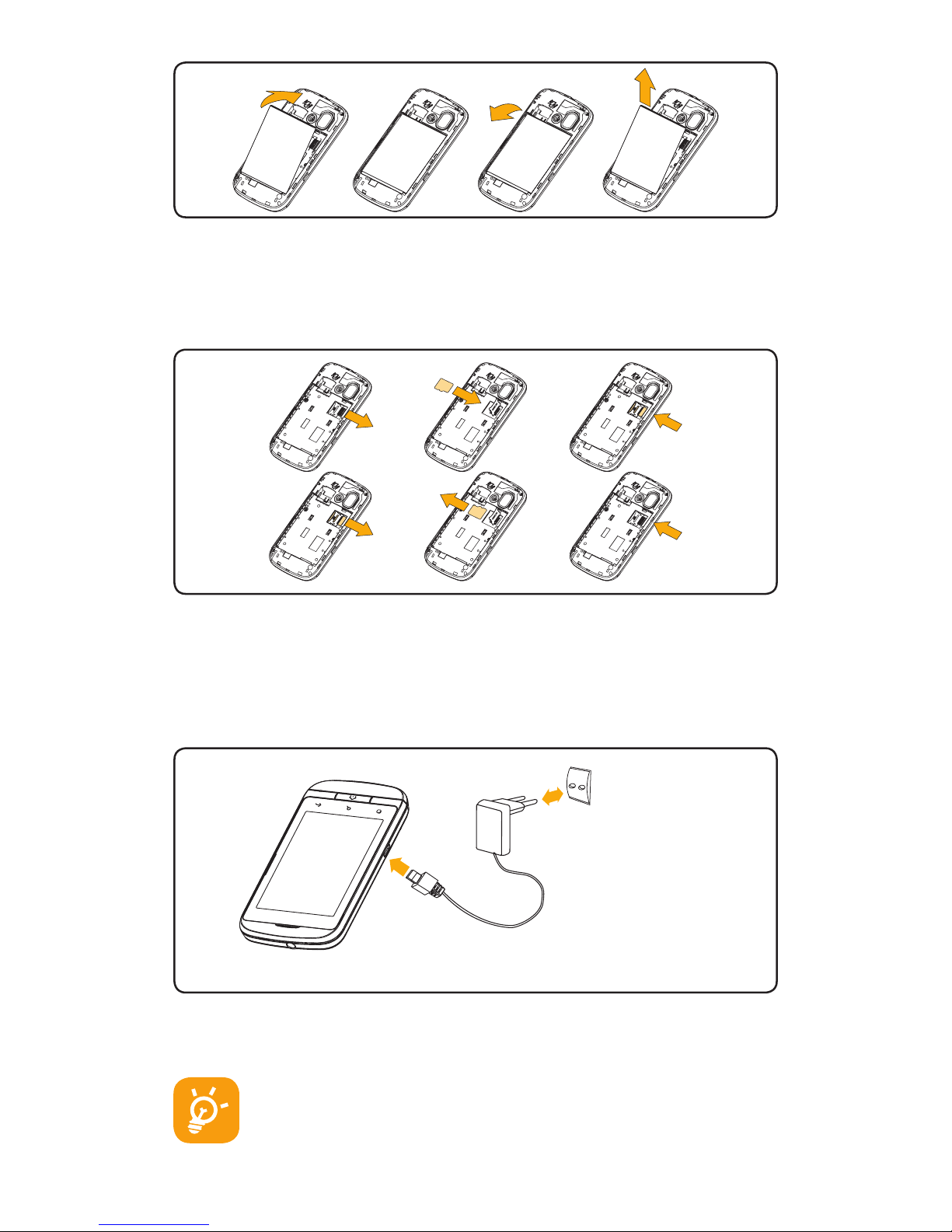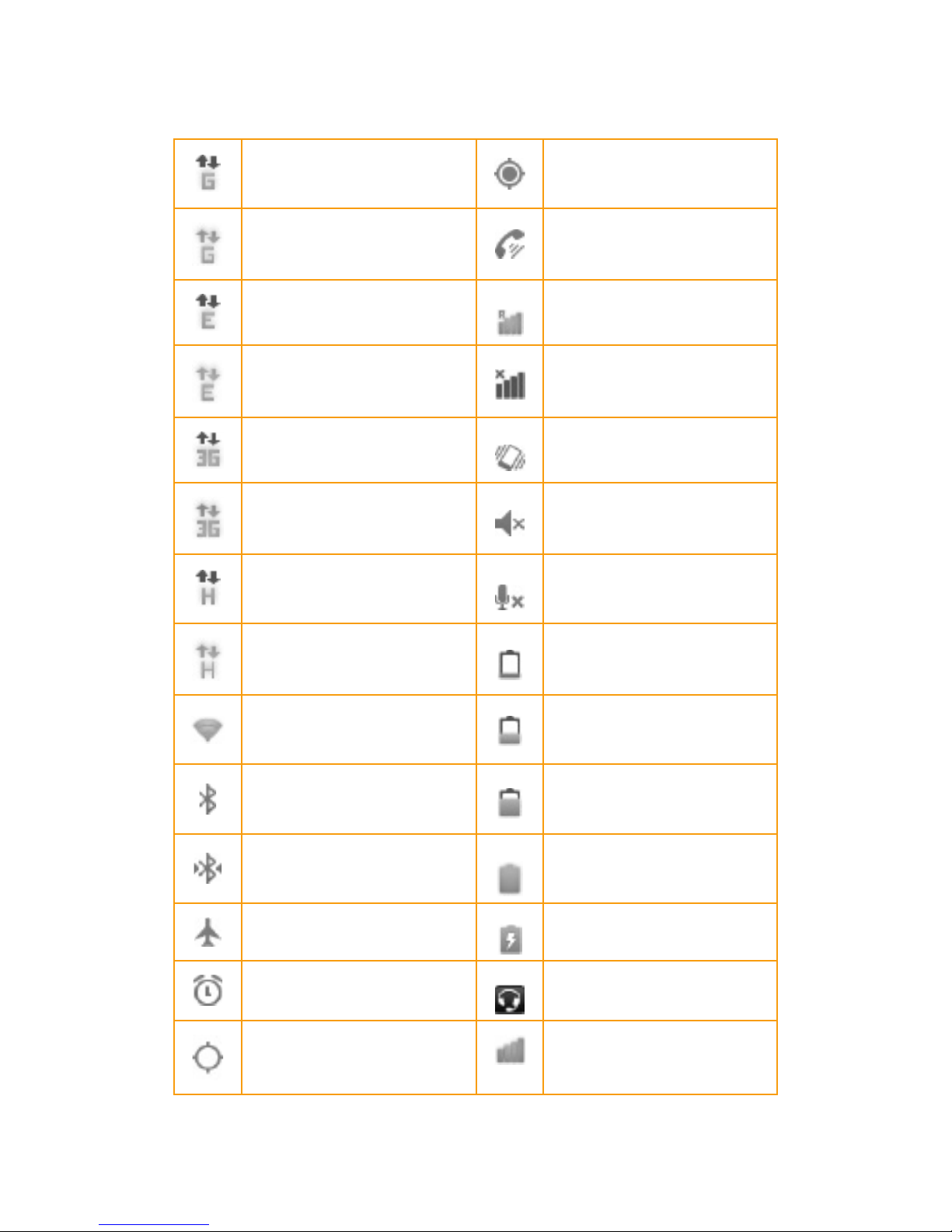2
Prolonged exposure to music at full volume on the
music player may damage the listener’s hearing. Set your
phone volume safely. Use only headphones recommended
by TCT Mobile Limited and its affiliates.
Table of contents
1 Your mobile.............................................................................3
2 Text input ...............................................................................15
3 Phone call..............................................................................16
4 Contacts.................................................................................18
5 Messaging..............................................................................19
6 Email......................................................................................20
7 Getting connected..................................................................21
8 Locate my position using GPS satellites...............................23
9 Data backup...........................................................................24
10 Factory data reset ................................................................25
11 Applications..........................................................................25
This product meets applicable
national SAR limits of 2.0 W/kg. The
specific maximum SAR values can be
found on page 29 of this user guide.
When carrying the product or using
it while worn on your body, either
use an approved accessory such as
a holster or otherwise maintain a
distance of 1.5 cm from the body to
ensure compliance with RF exposure
requirements. Note that the product
may be transmitting even if you are
not making a phone call.
www.sar-tick.com