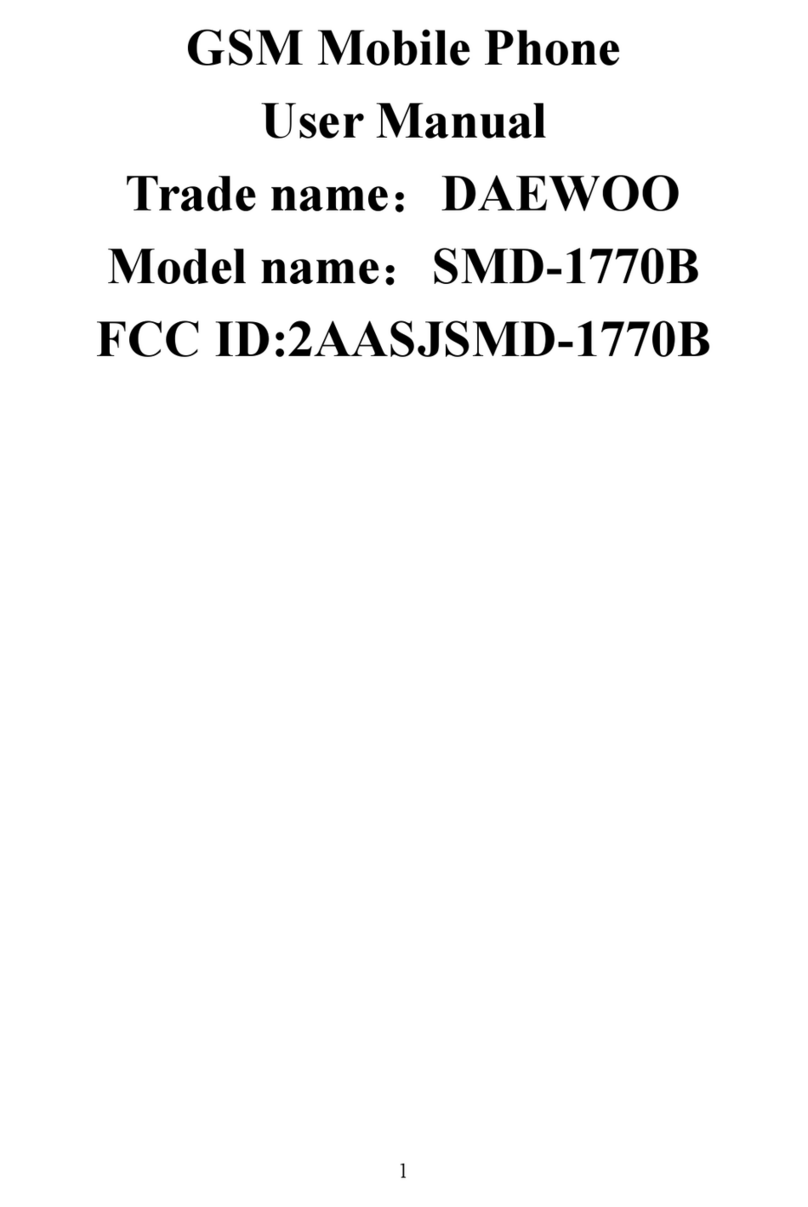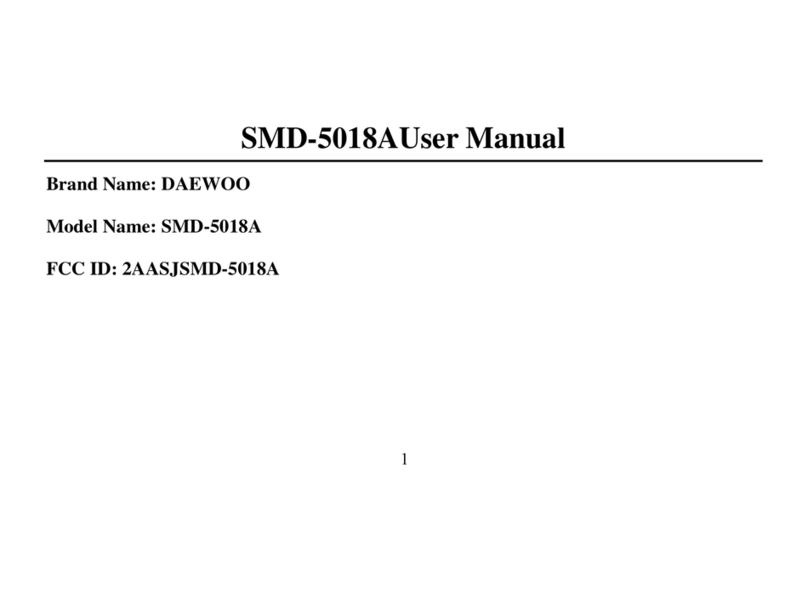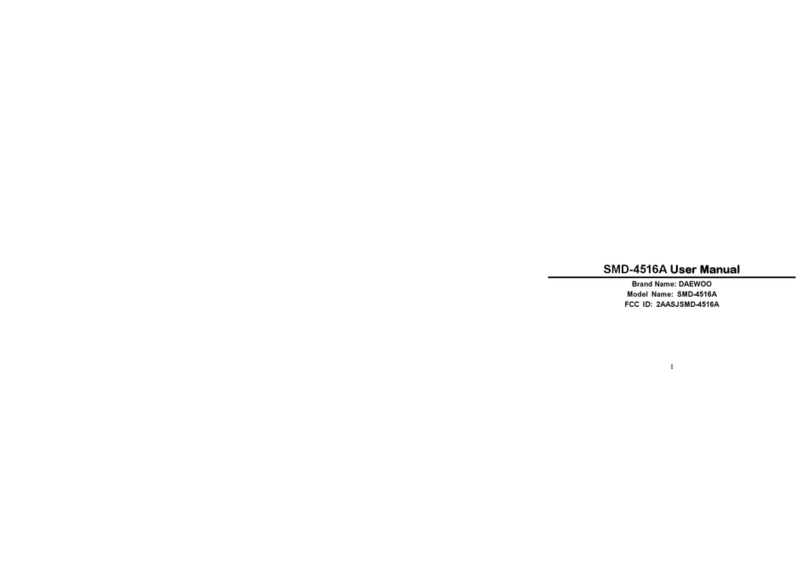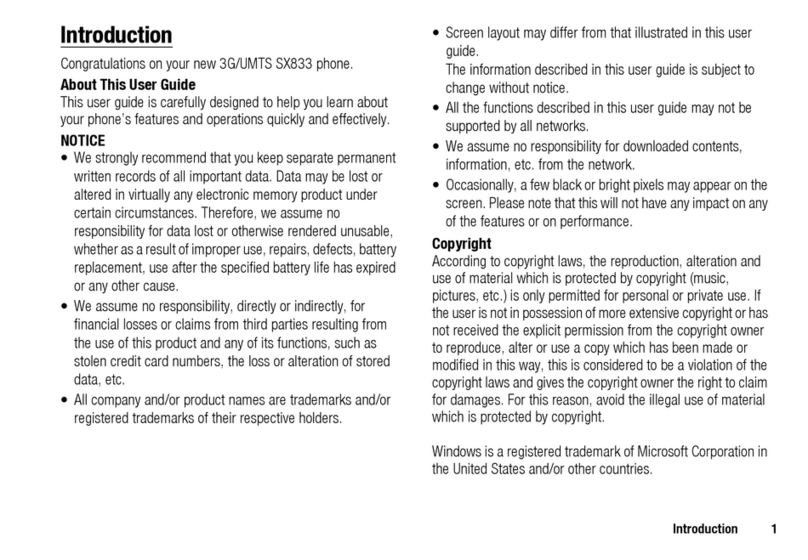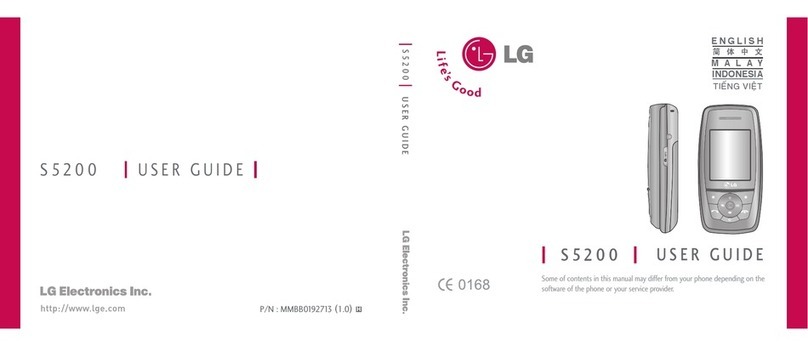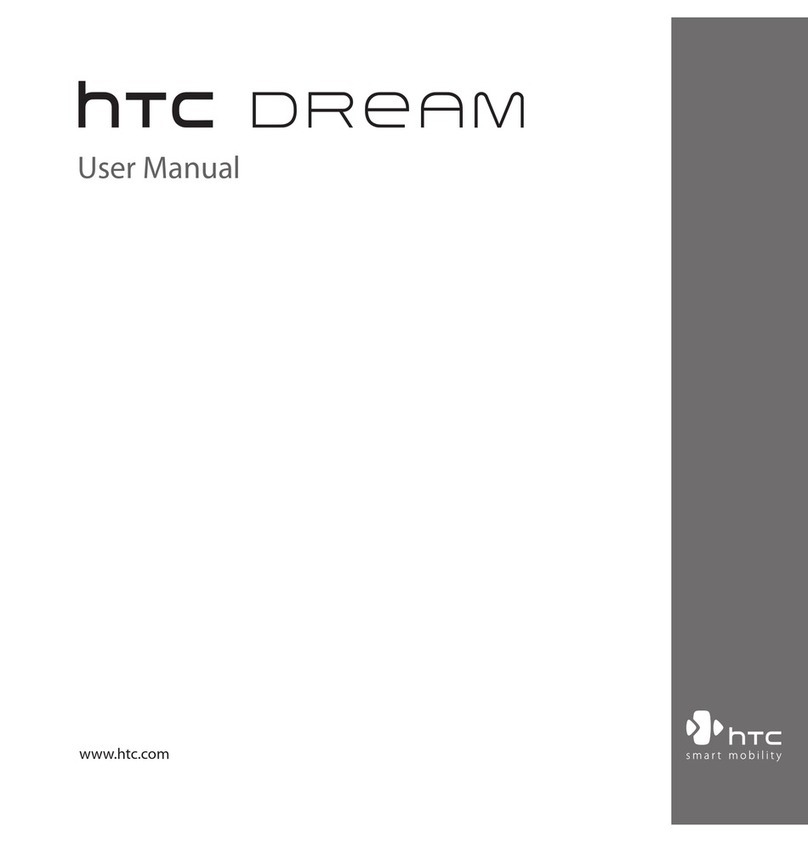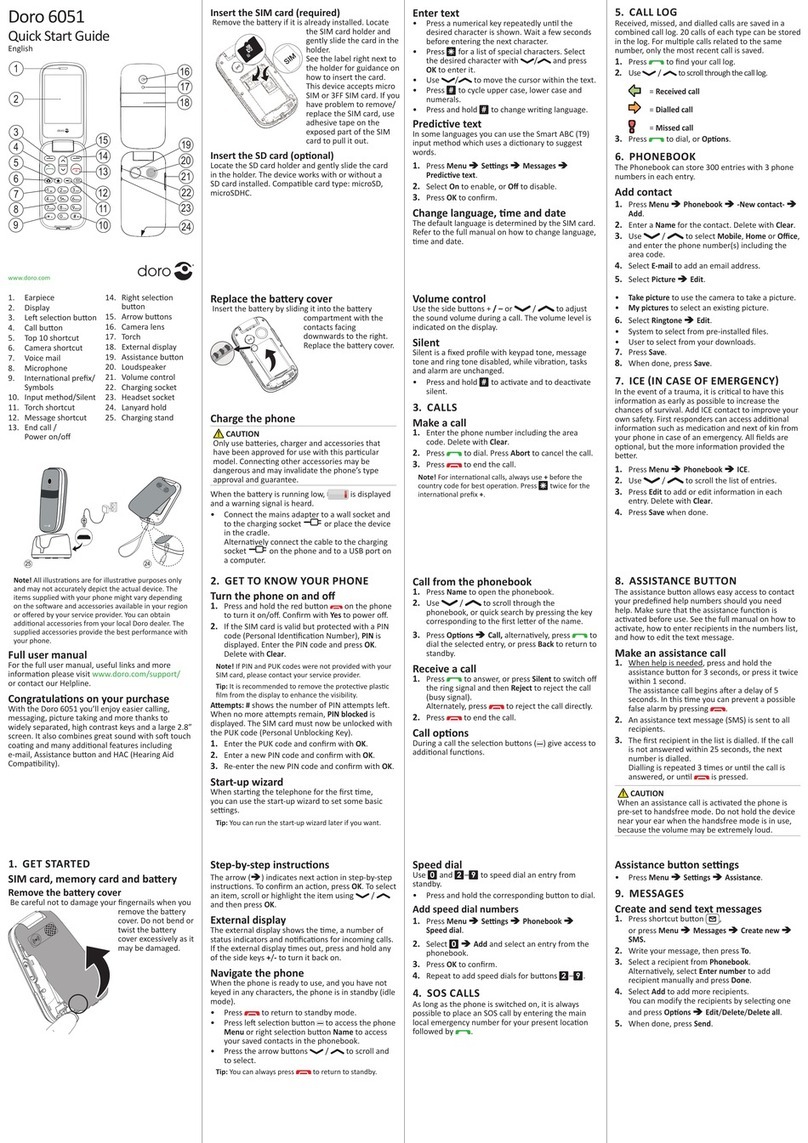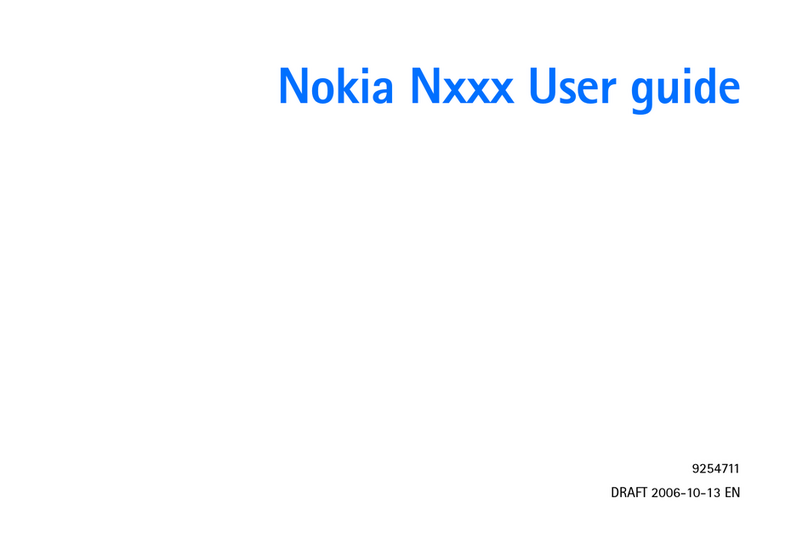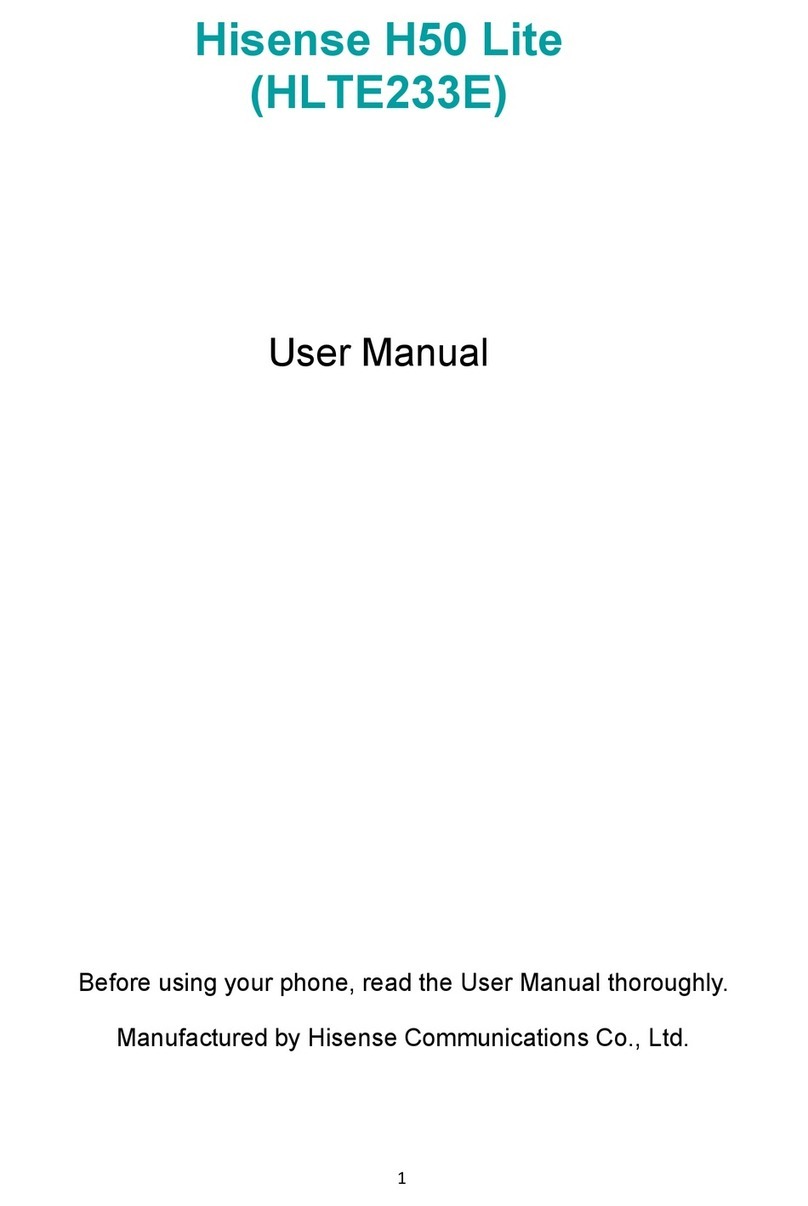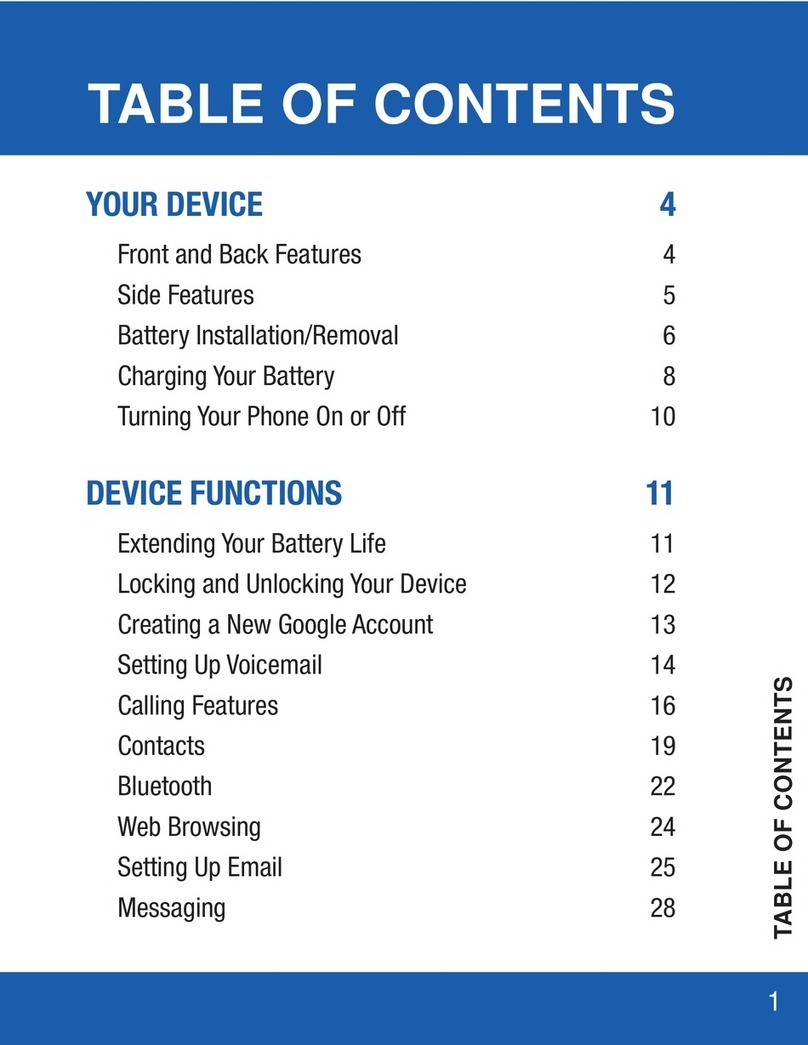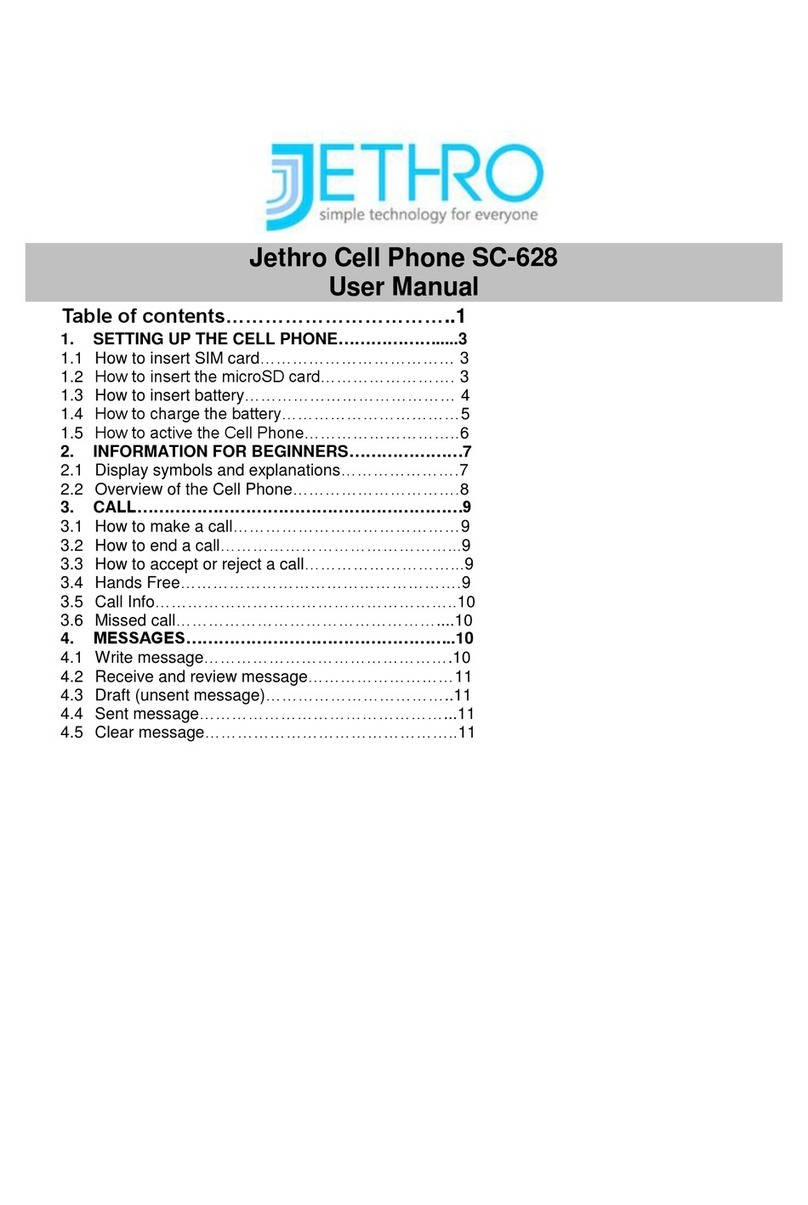Daewoo SMD-4026A User manual
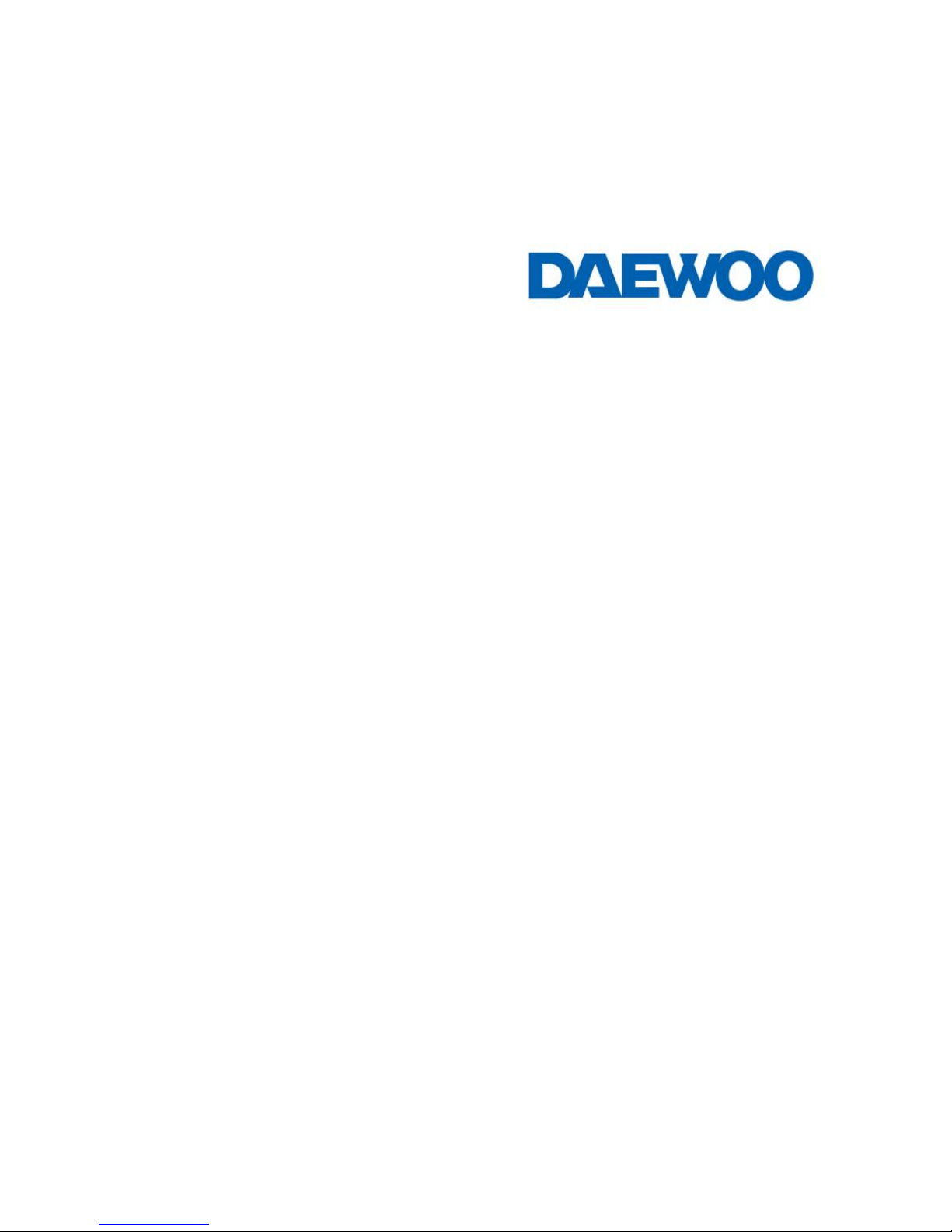
SMD-4026A Mobile Phone
User Manual

Content
1.Introduction .......................................................2
1.1 SMD-4026A Specifications..........................................3
1.2 Know your device.... ....................................................4
1.3 Notifications .................................................................5
2. Gettgin started...................................................6
3.Settings...............................................................9
Product and safety information.....................................15
Warnning..........................................................................15
Battery andchargerinformation...................................15
Safety inforamtion...........................................................16

1.Introduction
1.1 SMD-4026A Specifications
Details Description
CPU Powerful 1.2 GHz Quad Core Advanced Processor
Memory 512 MB RAM
Storage 4GB Built in Storage Memory
(approx. 4GB storage will use for OS & apps)
Micro SD Support up to 32 GB
Android Android 4.4.2 Kitkat
SIM Card GSM Dual SIM Dual Standby; Dual Band 850/1900 MHz &
WCDMA 2100 MHz
Connectivity 3G HSUPA/HSDPA, GPRS / GSM – 900/1800 MHz ,
WCDMA 2100MHz, Wi-Fi 802.11 b/g/n, Bluetooth, USB
GPS Yes
Camera 5 MP Enhanced Rear Camera with LED Flash & Front
Camera for Video Calling

Sensor G-Sensor for Auto rotate screen
Display 10.16 cm (4”) IPS HVGA (480x800) High Quality Display
Audio Formats Support aac, amr, mp3, ogg, wav
Video Formats Support 3g2, 3GP, avi,mp4, flv
Image Formats Support bmp, gif, jpeg, jpg&wbmp
Battery 1350mAh / 3.7V
Dimension &
Weight 124*65.6*10mm&109 gm.

1.
2
2
Kno
w
w
Your
D
D
evice

1.3 Notifications
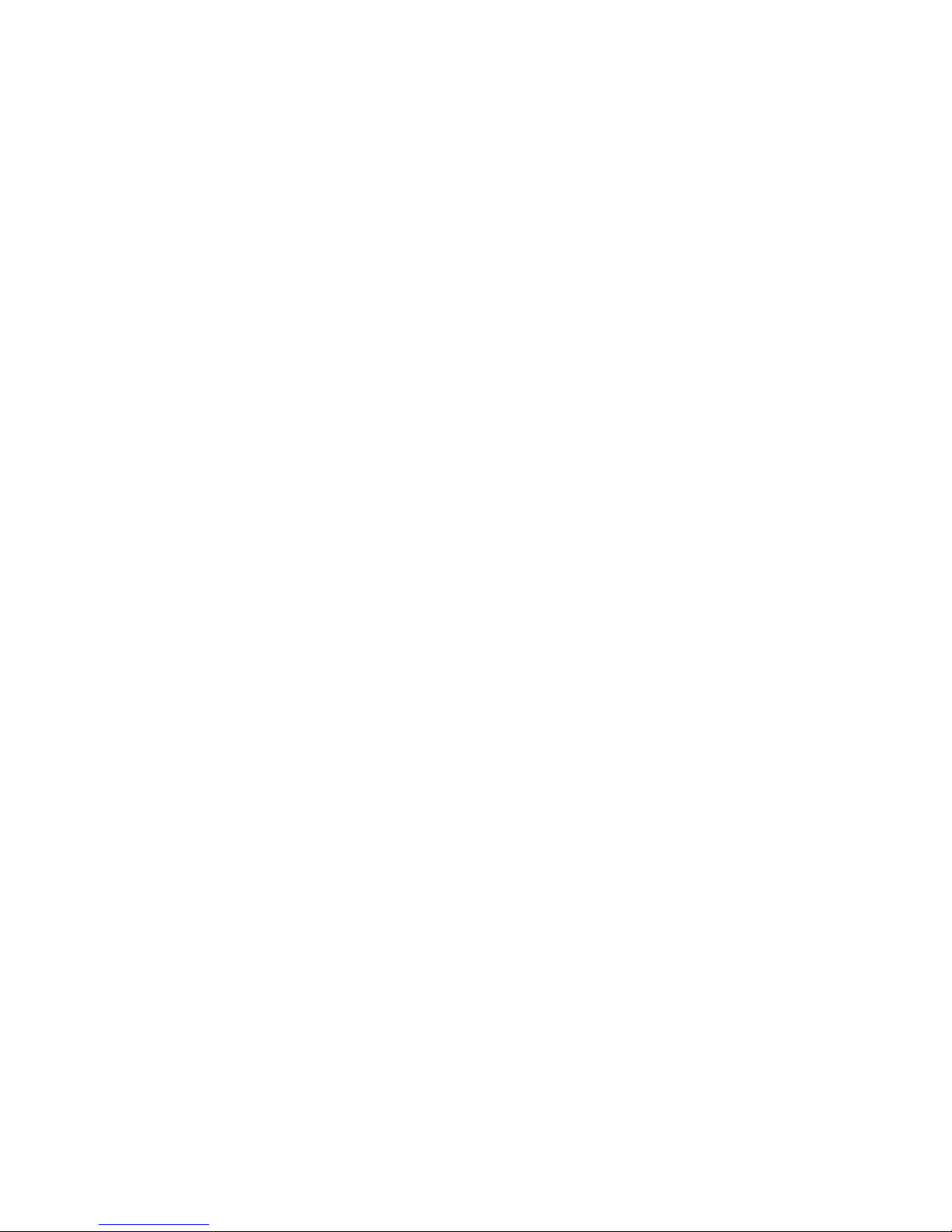
2. Getting Started
Installing the SIM card, Battery, and Storage card
You need to remove the back cover before you can install the SIM card and
battery. Also, make sure to always turn off the power before installing or
replacing the SIM card and battery.
To install the SIM card: The SIM card contains your phone number, service
details, and phonebook/ message memory. Your device supports both 3G
and 2G SIM cards.
To install the battery: Your device comes with rechargeable Li-ion battery
and is designed to use only DAEWOO specified original batteries.
To install the memory card: To have additional storage for your images,
videos, music, and files, you can purchase a memory card and install it into
your device.
Using phone features
A. Turning the phone function on or off

To enable or disable Airplane Mode:
I. TouchSettingsMore Settings…Airplane mode
II. Touch ‘airplane Mode’ to enable or disable
B. Making a call
On Home screen, touch Phone to enter the dial screen
I. Call log tab: select an entry listed in the log to call the number.
II. Contacts tab: Contacts with phone numbers are listed. Select a contact to
dial.
C. Making a Video call
Touch the on-screen dial pad to enter a number, touch ‘Video call’ button to
make a video call.
D. Internet: Your device’s networking capabilities allow you to access
internet using browser, Through Wi-Fi and GPRS.
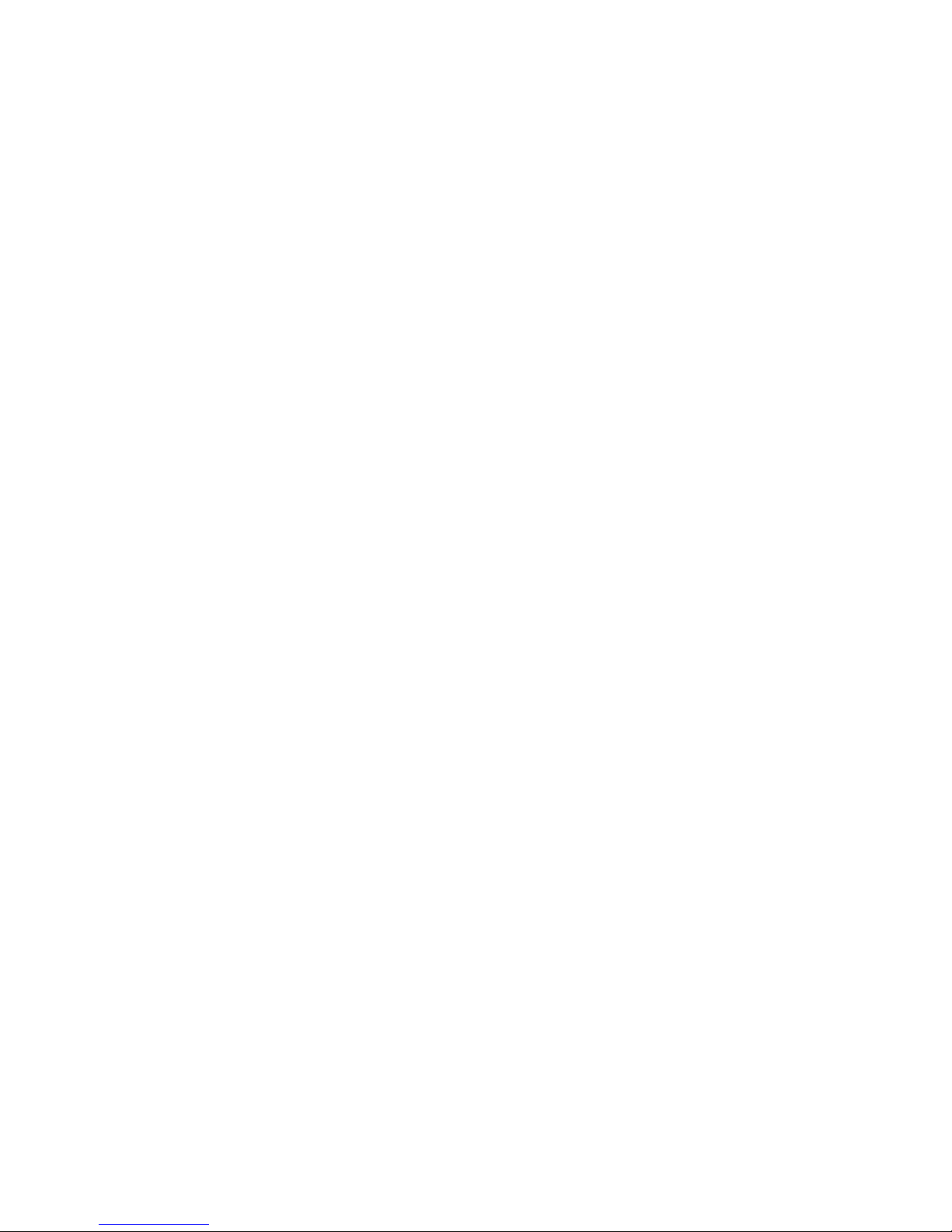
E. E-mail: Using the Email, you can send or receive emails from other
emailAccounts.
F. Messaging: Select whether you want to create SMS after entering create
new function. Enter text message, press option key to get the following
options. There are different options available for SMS like Sending options,
Input method and more.
G. Gallery: Using gallery you can view picture and video.
H. Music: Use the Music player to play music files. The songs saved in your
Memory Card can be played using the Music Player of the device.
I. Camera: Use the rear and front camera to capture the picture and record
the video.
J. Calendar: Use Calendar to create and manage events, meetings, and
Appointments.
K. Video Player:Using this you can be able to play your videos from gallery.

L. FM radio: This device presents radio function. Using this you can tune in
FM channels.
M. File manager: The phone provides a certain space for users to manage
files and supports the memory card. You can use file manager to conveniently
manage various directories and files on the memory card. Choose file
manager and press options to perform operations like ‘Open’, ‘New folder’,
‘Rename’, ‘Delete’,'Copy' and more.
N. DAEWOO OTA:Use this application to update the basic software of your
handset online.
3. Settings
A. SIM Settings: You can select to activate or deactivate the SIM card you
want to open .Set the default SIM to use voice call and messaging and data
connection on/off switch.
B. Wi-Fi: Wi-Fi on/off: Select WI-FI checkbox from settings if you prefer to
use Wi-Fi for your data connection.

Wi-Fi settings: Open the Wi-Fi settings screen; select it from the network list.
Provide your username or password if required.
C. Bluetooth: Bluetooth on/off, Use Bluetooth check box from settings to
turn Bluetooth services on or off.
Bluetooth settings: With Bluetooth services on, you can open the Bluetooth
settings screen to: Rename phone, other settings.
D. Data usage: To view the data usage conditions.
E. More settings:
Airplane Mode: Using this you can on/off Airplane mode.
Default SMS app: You can select apps for text messages with Hangout or
Message
Tethering & portable hotspot: The device is used as a wireless modem for a
PC, when it’s connected to PC using a USB cable.
USB tethering:Sharing internet connection using USB cable is called USB
tethering.
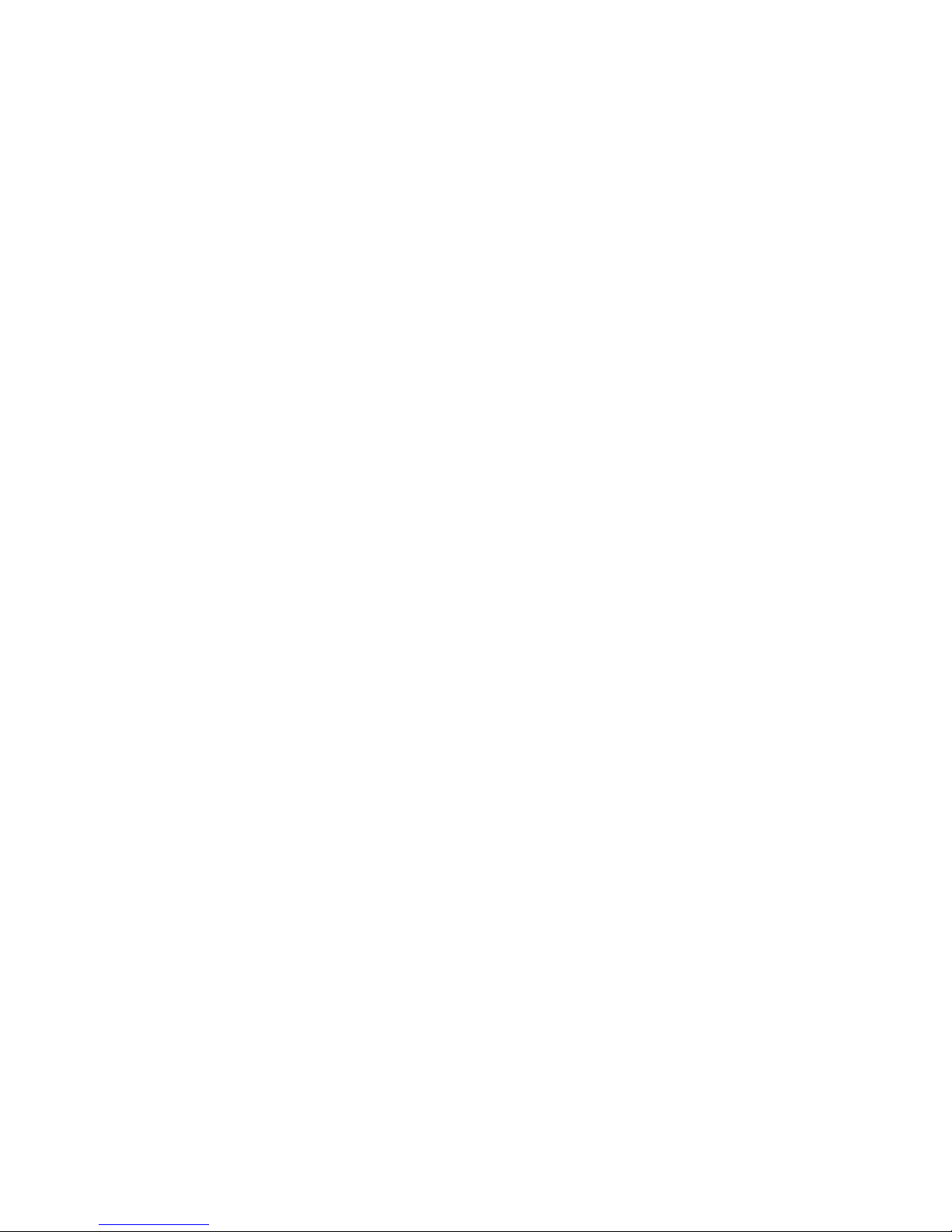
Wi-Fi hotspot: Select the Wi-Fi networks which are mobile hotspots.
Bluetooth Tethering: Using Bluetooth tethering you can connect your Mobile
phone to other device and share the internet connection.
VPN: keep your data secure; hide your browsing activity on a public Wi-Fi
network and more.
Mobile Network: select data roaming capability, APN settings, choose
Network operators. etc.
F. AudioProfiles:There are four types of user profiles available; they are
General, Silent, Vibration and Outdoor. Select one user profile and enter the
following options:
Vibrate: select to have your phone vibrate for incoming calls.
Volume: select to open volume control.
Voice call ringtone: select a ring tone to use for incoming call.
Default Notification sound: Select a ring tone to use for a notification.
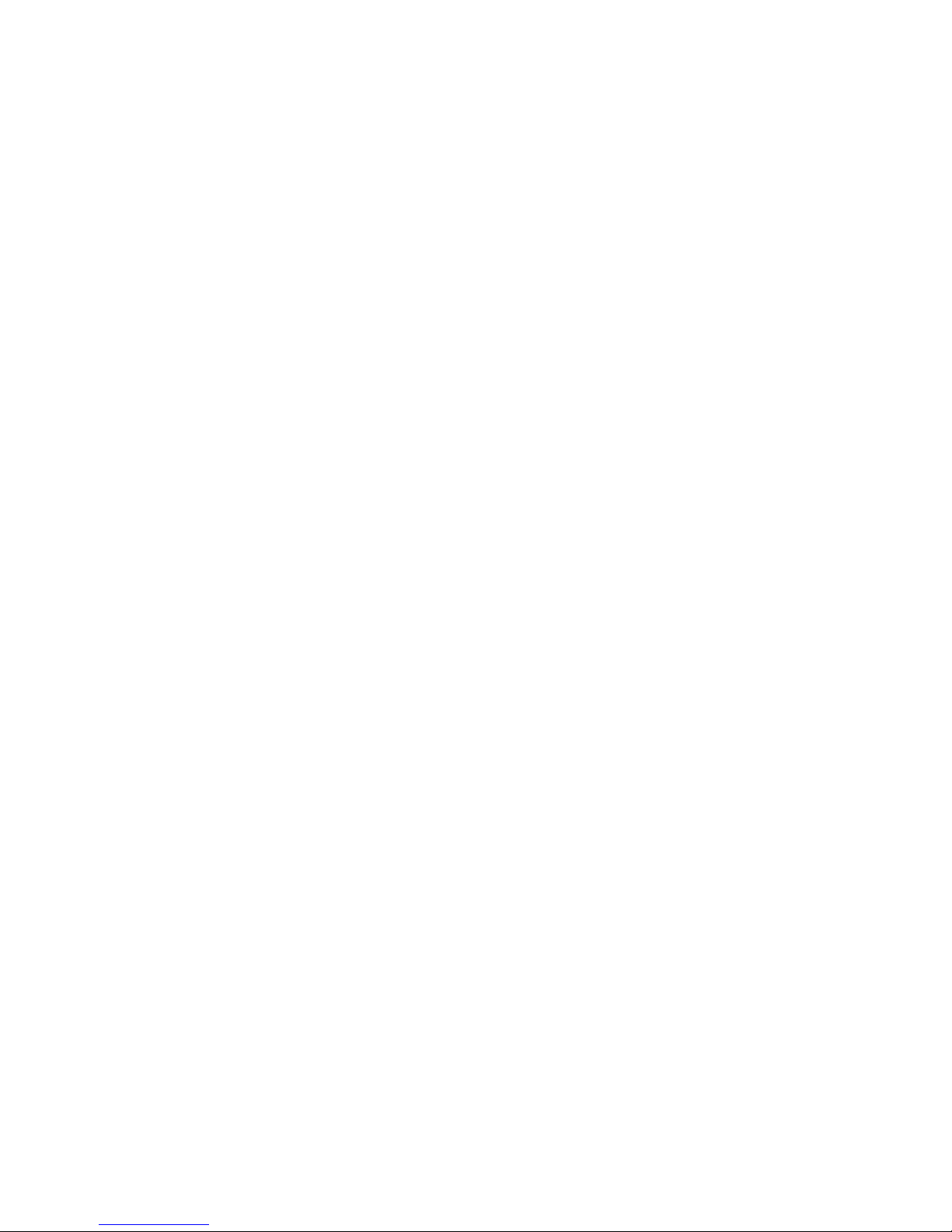
Dial pad touch tones: Select to hear sound on touching the dial pad.
Touch Sounds: Select to hear sounds on touch.
Screen Lock sound: Select to hear sound on locking the phone.
Vibrate on touch: Select to vibrate on touch.
G. Display: Using various options in ‘display’ in settings, you can set your
wallpaper, lock screen notifications, auto rotate screen and many more.
H. Storage: View and manage the data storage on your phone.
I. Power Saving Mode: Select to enter the power saving mode. It reduces
brightness to 35%, closes Bluetooth, Wi-Fi and Mobile Networks,
J. Battery: It gives you the current battery level, along with the distribution
of battery consumption by different apps.
K. Applications: Using this you can manage your applications in Phone.
L. Location:Select a source for determining your location: Wireless
networks or GPS satellites. Typically GPS will be more accurate (to street
level) but it consumes more battery power.

M. Security:Change the settings of screen lock, Owner info, SIM card lock,
passwords, device administration and Credential storage.
N. Language & input:Include language settings, keyboard and input
methods and so on.
O. Backup & reset: If you reset your phone to the settings that were
configured at the factory, all of your personal data from internal phone storage,
including information about your Google Account, any other accounts, your
system and application settings, and any downloaded applications will be
erased.
P. Schedule power On/Off: Using this option you can set the fixed time at
which you want your device to be off and when you want it to be on.
Q. Add account: You can add new Gmail & personal web mail email
account. You can add your account of Email, Facebook, Google, WhatsApp
and many more.
R. Date & time: According to the pre-set, system will voluntarily apply the
date, zone, and time provided by internet.
S. Accessibility: These are certain special features which help people with
certain disabilities.

T. Printing: To print your photos, documents, and more from your slide,
check to see if your printer’s manufacture has an app on Google Play Store.
U. Developer options: This option comes after you go to settingsabout
DAEWOO mobilebuild numbertap on this option 6 to 7 times.
V. About DAEWOO mobile: View the model number and version
information for your phone.
Product and safety
information
Warning
Use only batteries, chargers and accessories approved for use with this
particular model. The use of any other types may invalidate any approval or
warranty, and may be dangerous .For availability of approved accessories,
please check with your dealer.

Battery and charger information
Your device is powered by a rechargeable Lithium-ion battery. The battery
intended for use with this device.DAEWOO may make additional battery
models available for this device. This device is intended for use when
supplied with power from the bundled charger.
The battery can be charged and discharged many times, but it will eventually
wear out. When the standby and talk times are noticeably shorter than normal,
replace the battery. Use only DAEWOO approved batteries, and recharge
your battery only with DAEWOO approved chargers designated for this device.
If a battery is being used for the first time or if the battery has not been used
for a prolonged period, it may be necessary to connect the charger, then
disconnect and reconnect it to begin charging the battery. If the battery is
completely discharged, it may take several minutes before the charging
indicator appears on the display or before any calls can be made.
Safety information
Please do not use mobile during charging. Disconnect Mobile from
charger before use.
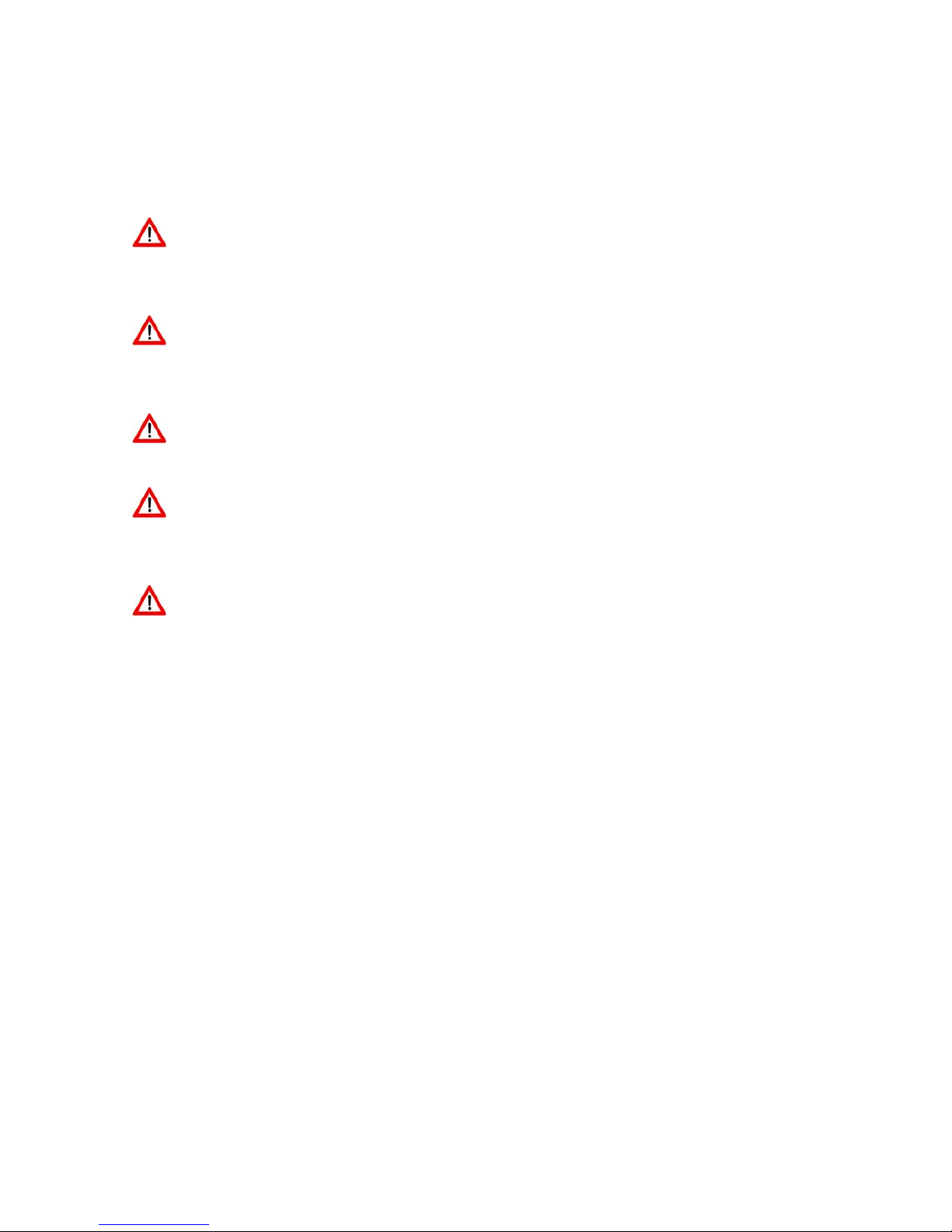
Keep the mobile phone at least an inch away from your body while
dialing / answering calls.
Do not use the mobile phone if the screen is cracked or broken. Cracked
or broken screen could cause injury to hands and / or face.
Avoid exposing your mobile phone and batteries to extreme temperature.
Your device contains electronics parts and circuits. Keep them out of the
reach of small children.
Switch off your device in any area with a potentially explosive atmosphere.
Obey all posted instructions.
For more information, please visit our website www.daewoo-it.us
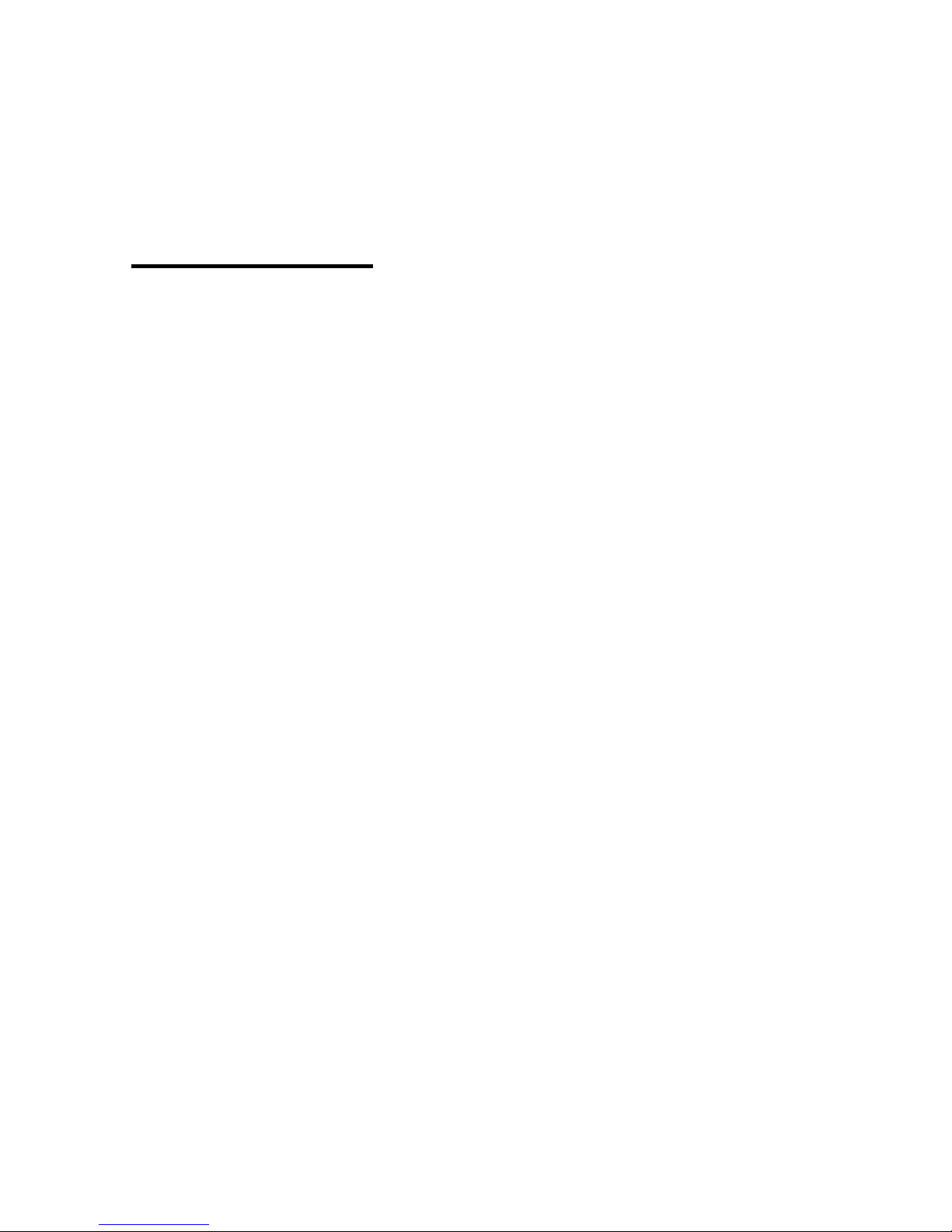
FCCCaution.
§15.19Labellingrequirements.
Thisdevicecomplieswithpart15oftheFCCRules.Operation
issubjecttothefollowingtwoconditions:(1)Thisdevicemay
notcauseharmfulinterference,and(2)thisdevicemust
acceptanyinterferencereceived,includinginterferencethat
maycauseundesiredoperation.
§15.21Informationtouser.
AnyChangesormodificationsnotexpresslyapprovedbythe
partyresponsibleforcompliancecouldvoidtheuser's
authoritytooperatetheequipment.

§15.105Informationtotheuser.
Note:Thisequipmenthasbeentestedandfoundtocomply
withthelimitsforaClassBdigitaldevice,pursuanttopart15
oftheFCCRules.Theselimitsaredesignedtoprovide
reasonableprotectionagainstharmfulinterferenceina
residentialinstallation.Thisequipmentgeneratesusesand
canradiateradiofrequencyenergyand,ifnotinstalledand
usedinaccordancewiththeinstructions,maycauseharmful
interferencetoradiocommunications.However,thereisno
guaranteethatinterferencewillnotoccurinaparticular
installation.Ifthisequipmentdoescauseharmful
interferencetoradioortelevisionreception,whichcanbe
determinedbyturningtheequipmentoffandon,theuseris
encouragedtotrytocorrecttheinterferencebyoneormore
ofthefollowingmeasures:
‐Reorientorrelocatethereceivingantenna.

‐Increasetheseparationbetweentheequipmentand
receiver.
‐Connecttheequipmentintoanoutletonacircuitdifferent
fromthattowhichthereceiverisconnected.
‐Consultthedealeroranexperiencedradio/TVtechnicianfor
help.
SpecificAbsorptionRate(SAR)information:
ThisMobile Phone meetsthegovernment'srequirementsfor
exposuretoradiowaves.Theguidelinesarebasedon
standardsthatweredevelopedbyindependentscientific
organizationsthroughperiodicandthoroughevaluationof
scientificstudies.Thestandardsincludeasubstantialsafety
Table of contents
Other Daewoo Cell Phone manuals