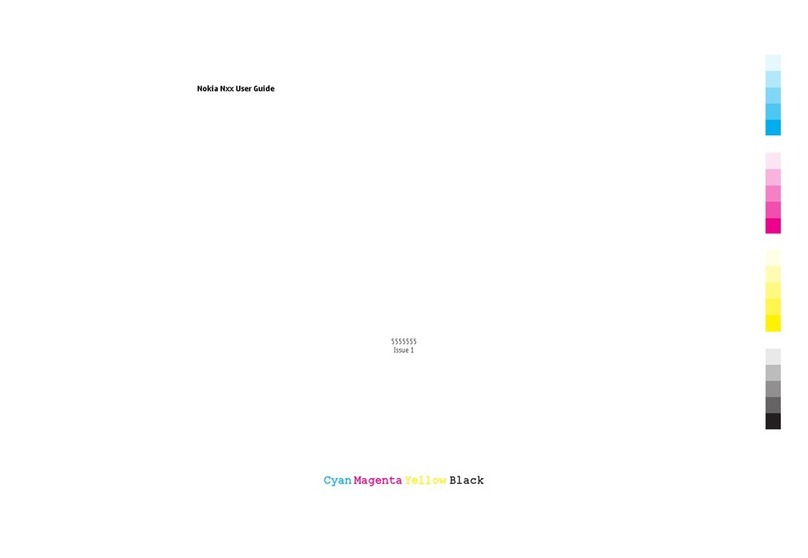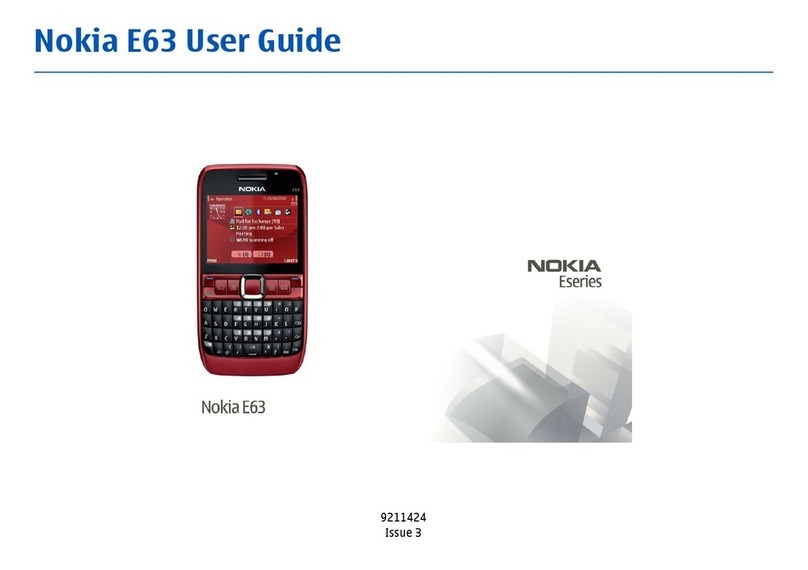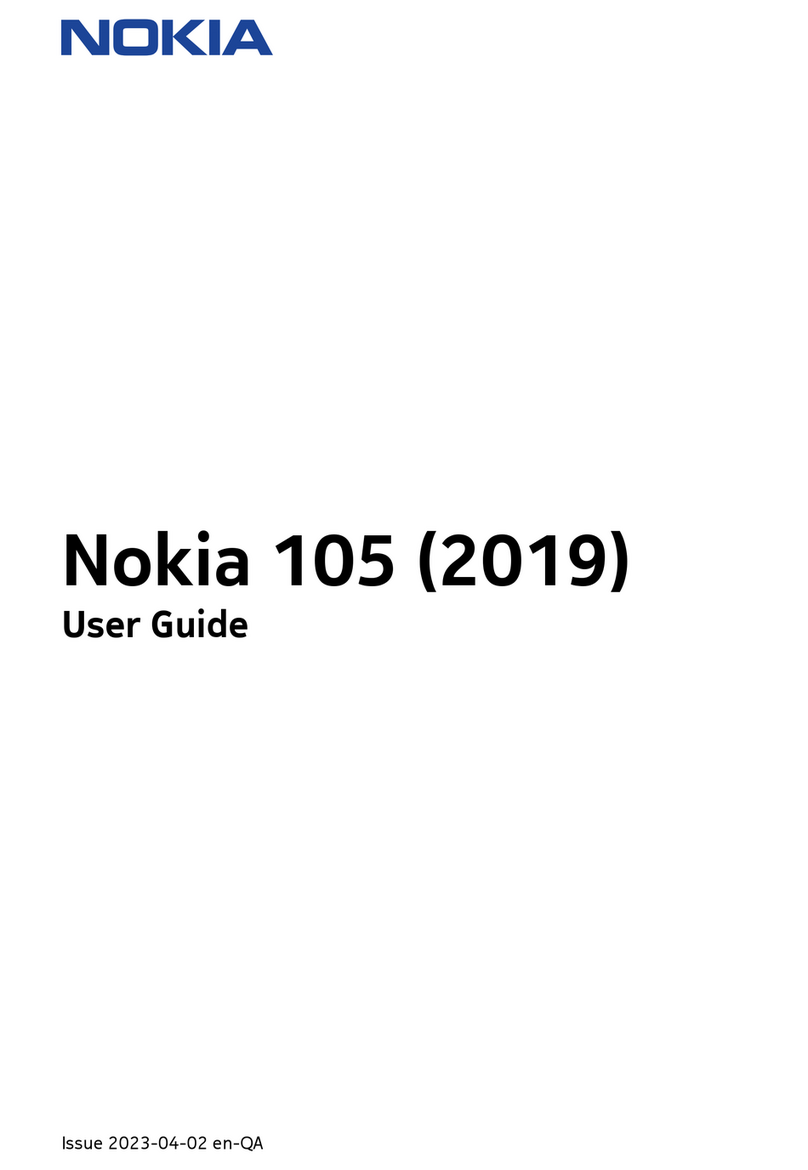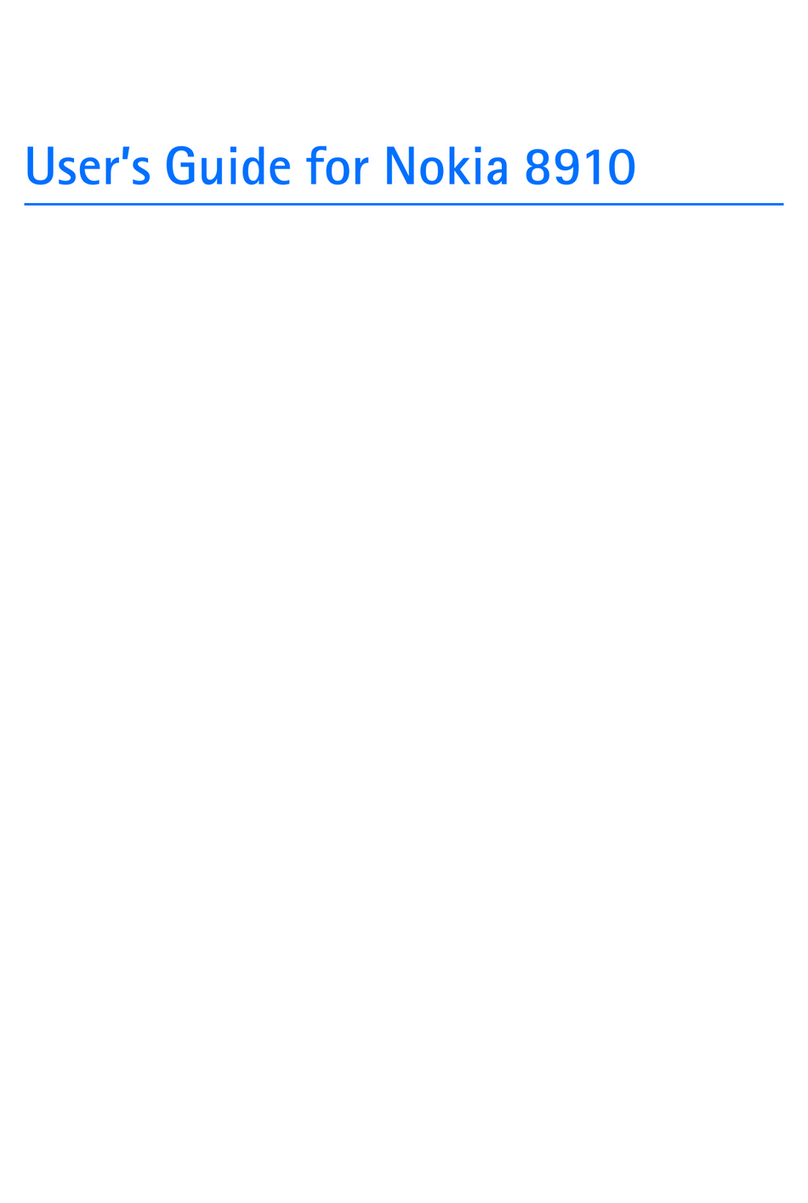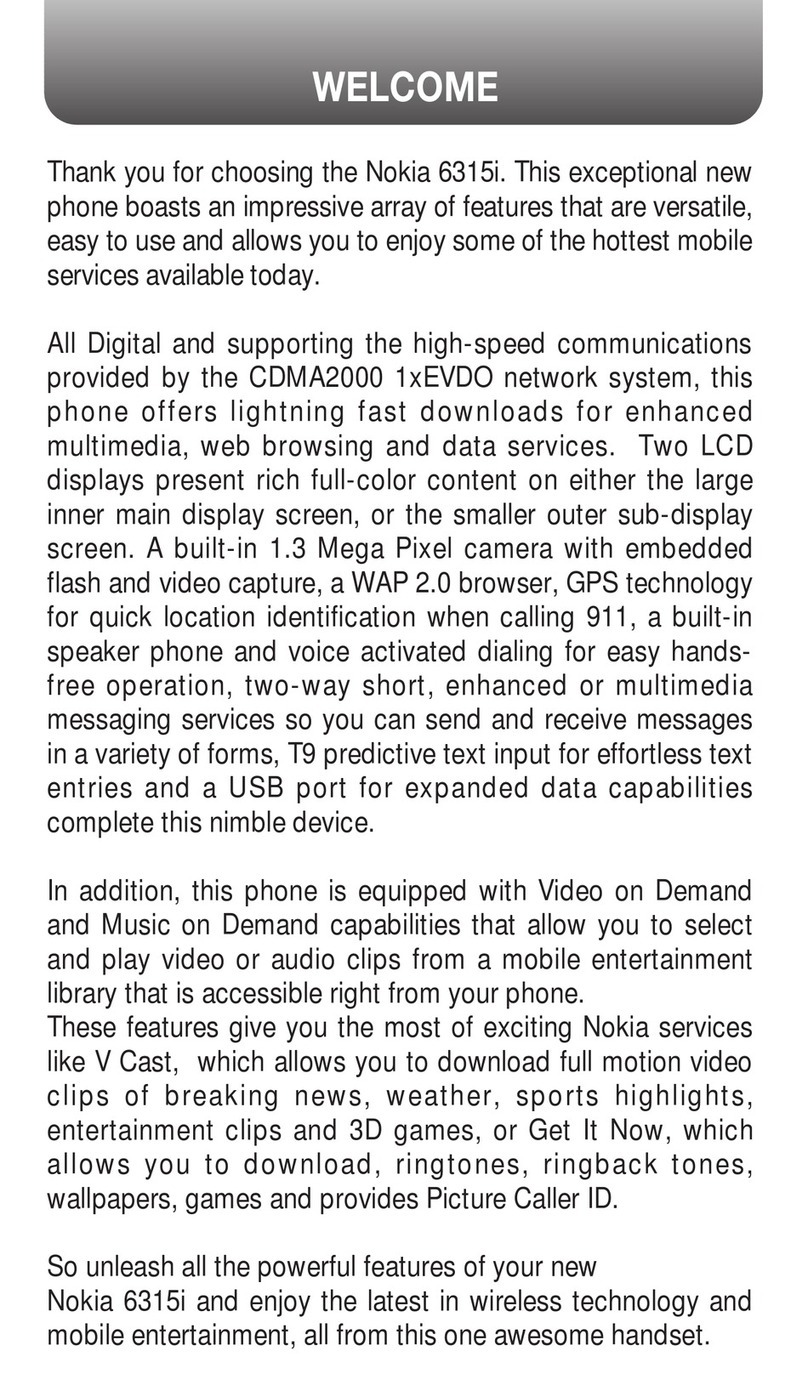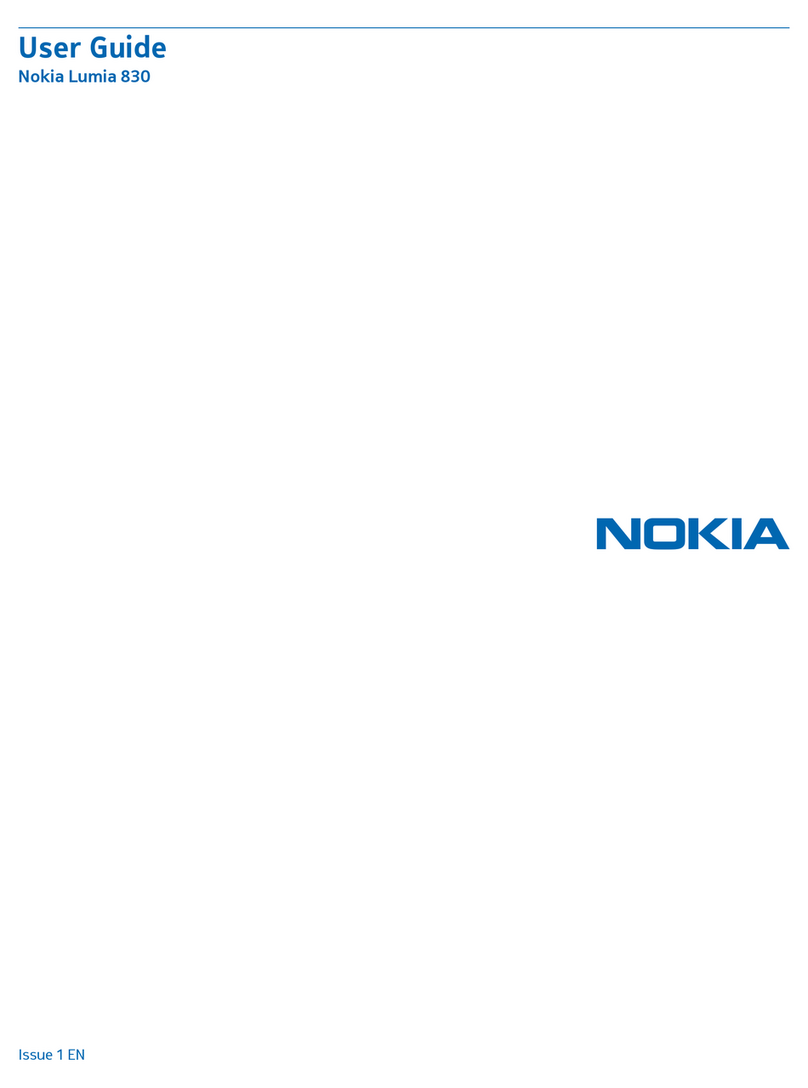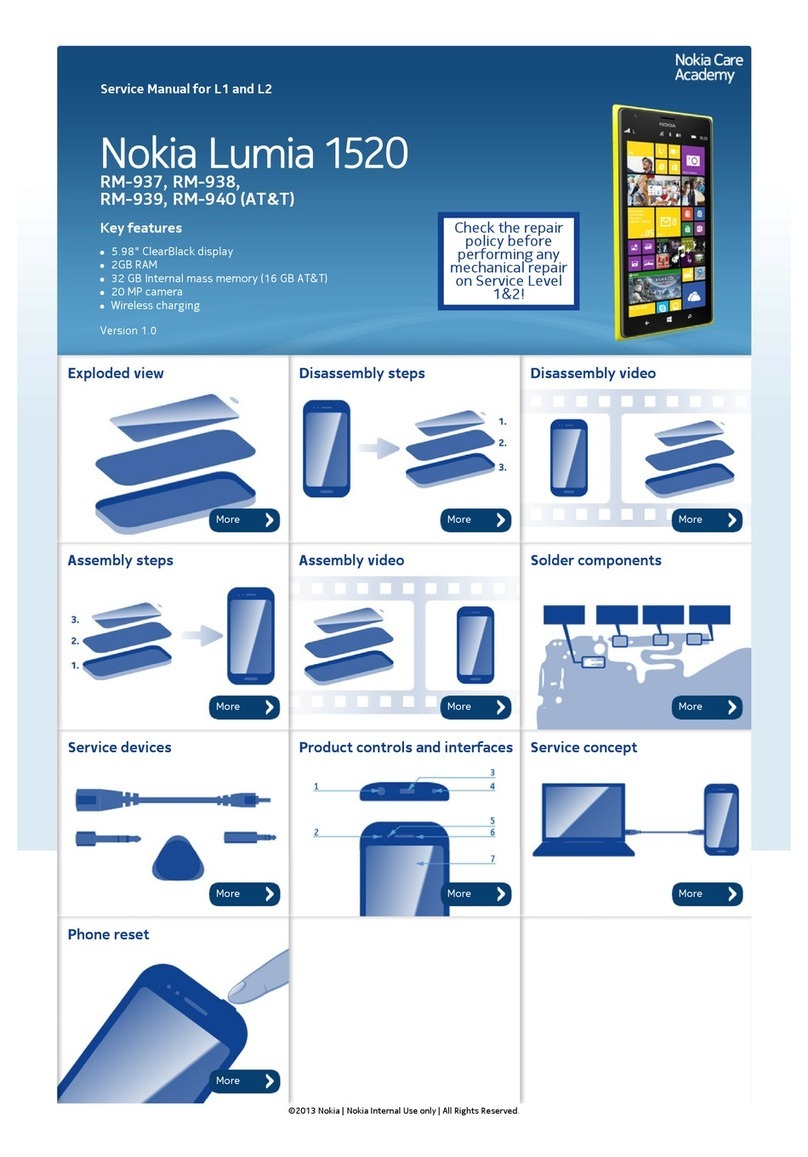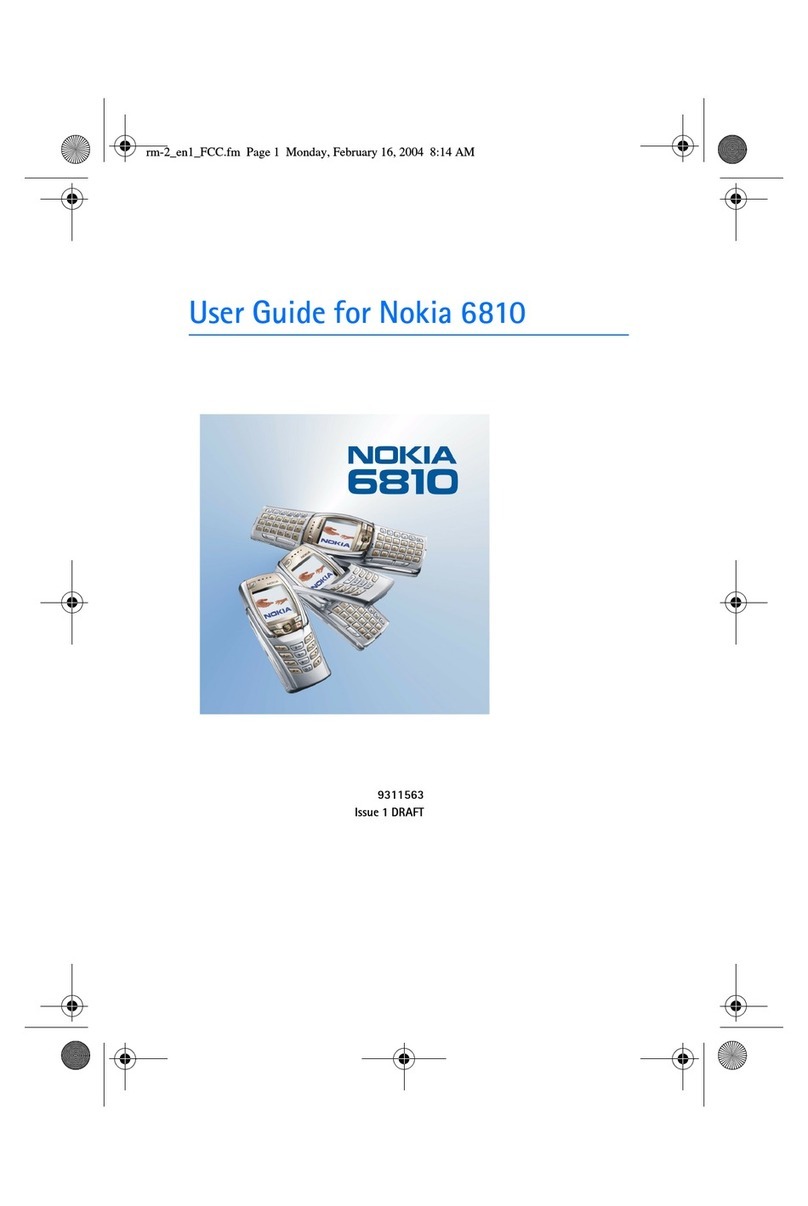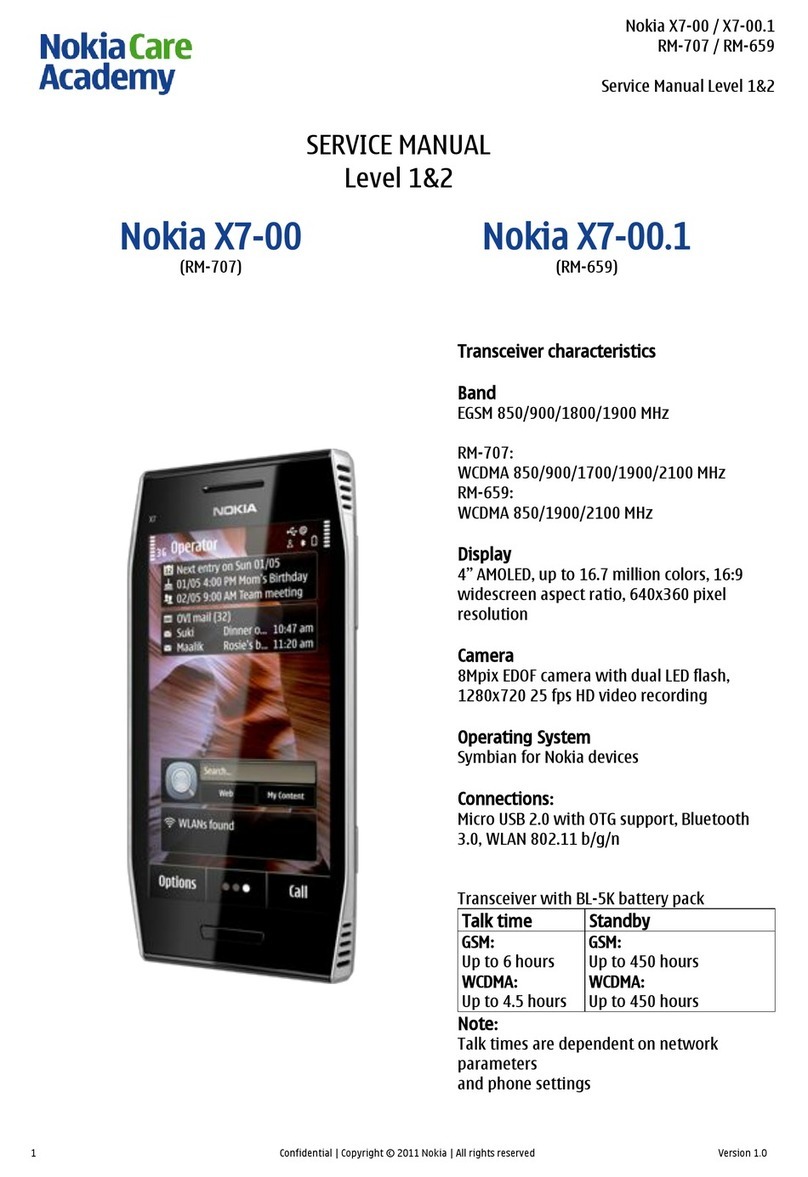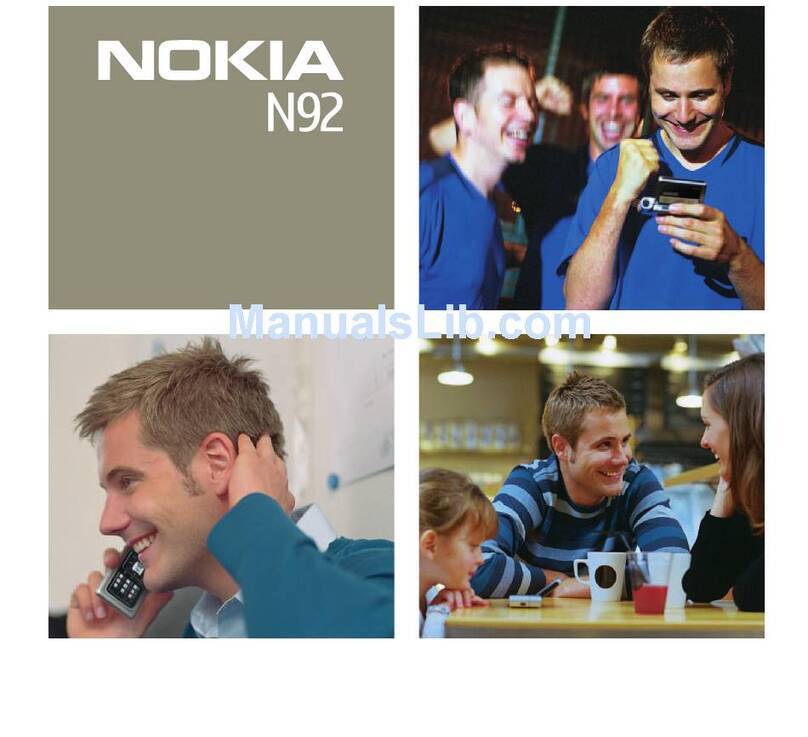1Function key. To insert special
characters printed at the top of keys,
press the function key, and then press
the corresponding key. To enter
several special characters in a row,
press the function key twice. To return
to normal mode, press the function
key.
2Shift key. To switch between the
upper and lower case modes, press
the shift key twice. To enter a single
upper case letter in lower case mode,
or a single lower case letter in upper
case mode, press the shift key, and
then press the desired alphabet key.
3Sym key. To insert special characters
not shown on the keyboard, press the
sym key, and select the desired
character. To change the writing
language, press and hold the shift key,
and then press the sym key, and select
the desired language.
4Space key
5Backspace key. To delete a
character, press the backspace key. To
delete several characters, press and
hold the backspace key.
Insert a variation of a letter
You can insert, for example, letters with
accents. To insert á, press and hold the
sym key, and then press Arepeatedly,
until the desired letter is displayed. The
order and availability of letters depends
on the selected writing language.
Insert a number or special character
that is printed at the top of a key
Press and hold the desired key.
Change the volume of a call, song, or
video
Use the volume key.
You can change the volume during a call
or when an application is active.
The built-in loudspeaker allows you to
speak and listen from a short distance
without having to hold the device to your
ear.
Activate or deactivate the loudspeaker
during a call
Select or .
6
www.nokia.com/support
Cyan