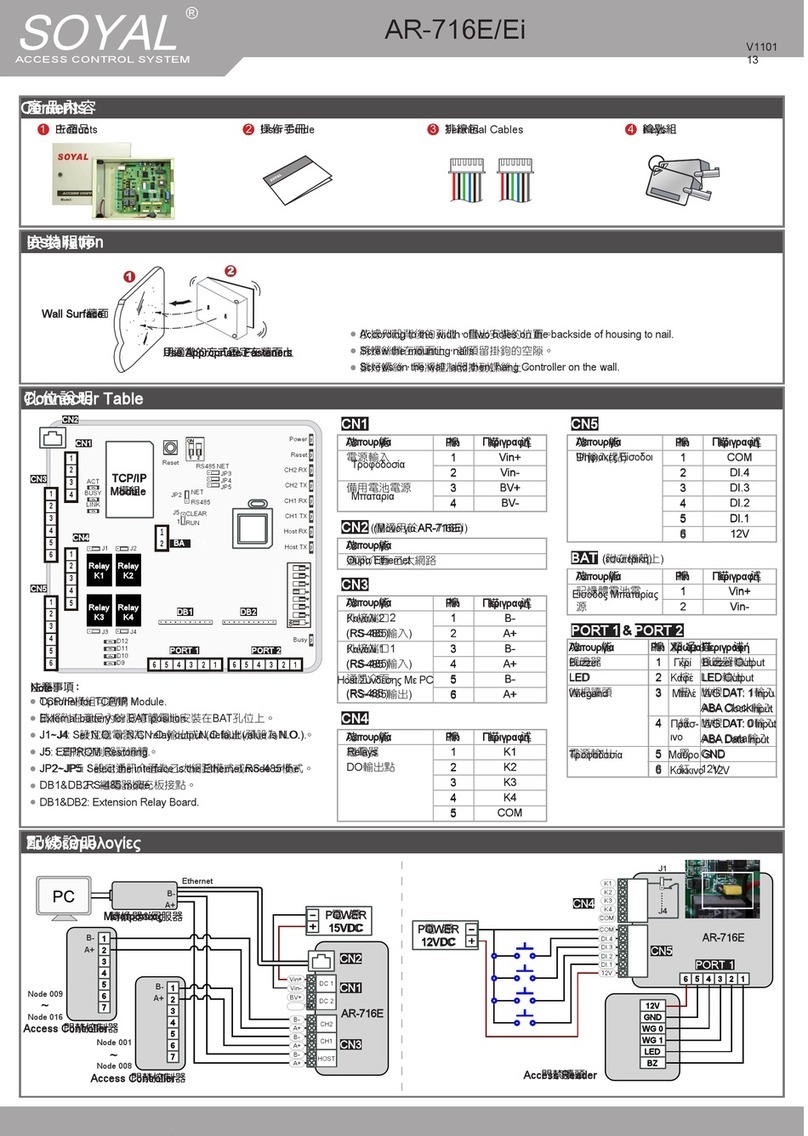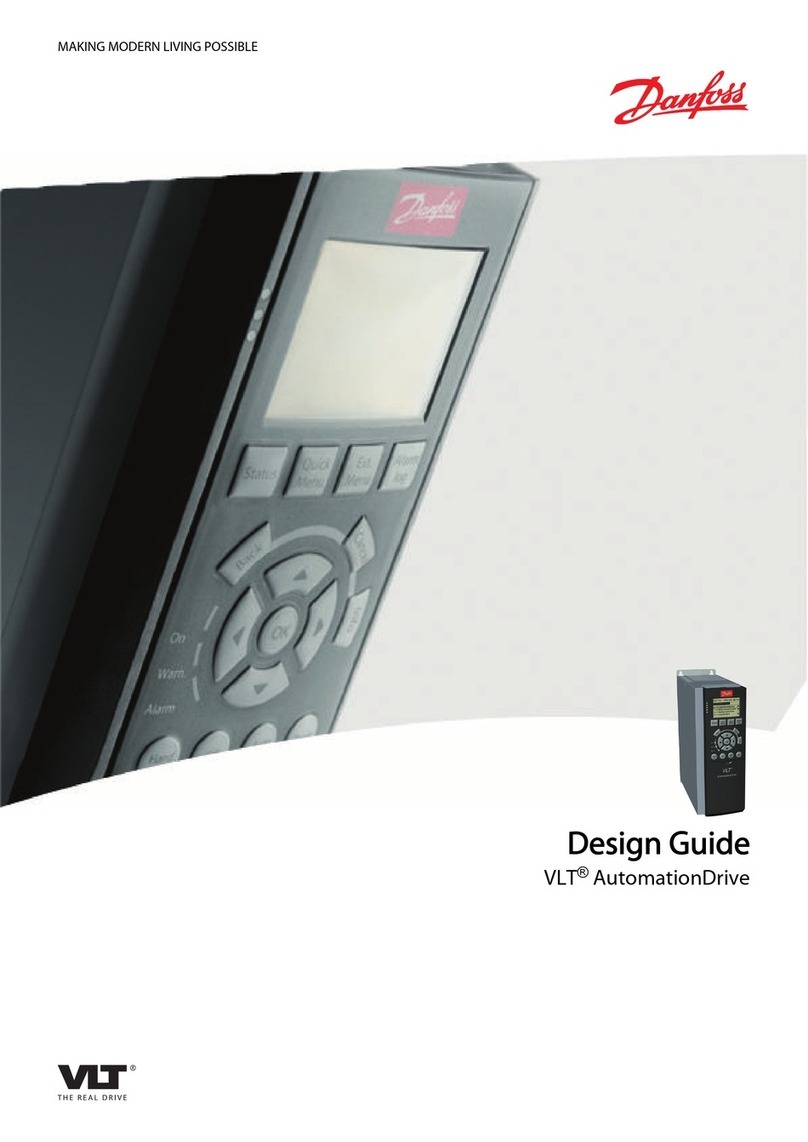BASICMICRO RoboClaw Series User manual

RoboClaw Series Brushed DC Motor Controllers
RoboClaw Solo
RoboClaw 2x5A
RoboClaw 2x7A
RoboClaw 2x15A
RoboClaw 2x30A
RoboClaw 2x45A
RoboClaw 2x45A ST
RoboClaw 2x60A
Roboclaw 2x60HV
Roboclaw 2x120A
Roboclaw 2x160A
Roboclaw 2x200A
User Manual
Firmware 4.1.34 and Newer
Hardware V3, V4, V5, V6 and V7
User Manual Revision 5.7
(c) 2014, 2015 Ion Motion Control. All Rights Reserved
BASICMICRO

RoboClaw Series
Brushed DC Motor Controllers
RoboClaw Series User Manual 2
BASICMICRO
Liability Statement
By purchasing and using Basicmicro's products you acknowledge and agree to the following:
Basicmicro has no liabilities (and, to the Basicmicro's knowledge, there is no basis for any
present or future action against the company giving rise to any liability) arising out of any injury
to individuals or property as a result of ownership, possession or use of any product designed or
sold by Basicmicro. No product from Basicmicro should be used in any medical devices and/or
medical situations. No product should be used in any life support situations.

RoboClaw Series
Brushed DC Motor Controllers
RoboClaw Series User Manual 3
BASICMICRO
Contents
Warnings ............................................................................................................ 9
Introduction ..................................................................................................... 10
Motor Selection ........................................................................................... 10
Stall Current ............................................................................................... 10
Running Current .......................................................................................... 10
Shut Down.................................................................................................. 10
Run Away ................................................................................................... 10
Wire Lengths............................................................................................... 10
Power Sources............................................................................................. 10
Logic Power ................................................................................................ 11
Encoders .................................................................................................... 11
Getting Started ................................................................................................. 12
Initial Setup ................................................................................................ 12
Encoder Setup............................................................................................. 12
Hardware Overview .......................................................................................... 13
I/O ............................................................................................................ 13
Headers...................................................................................................... 13
Control Inputs ............................................................................................. 13
Encoder Inputs ............................................................................................ 13
Logic Battery (LB IN).................................................................................... 13
BEC Source (LB-MB) .................................................................................... 13
Encoder Power (+ -)..................................................................................... 14
Main Battery Screw Terminals........................................................................ 14
Main Battery Disconnect ............................................................................... 14
Motor Screw Terminals ................................................................................. 14
Easy to use Libraries .................................................................................... 14
Motion Studio Overview .................................................................................... 15
Motion Studio.............................................................................................. 15
Connection ................................................................................................. 15
Device Status.............................................................................................. 16
Device Status Screen Layout ......................................................................... 16
Status Indicator (4) ..................................................................................... 17
General Settings .......................................................................................... 18
Conguration Options................................................................................... 18
PWM Settings ............................................................................................ 18
Velocity Settings ........................................................................................ 21
Position Settings ........................................................................................ 23
Firmware Updates............................................................................................. 26
Motion Studio Setup..................................................................................... 26
Firmware Update ....................................................................................... 26
Control Modes................................................................................................... 28
Setup......................................................................................................... 28
USB Control ................................................................................................ 28
RC ............................................................................................................. 28
Analog ....................................................................................................... 28
Simple Serial............................................................................................... 28

RoboClaw Series
Brushed DC Motor Controllers
RoboClaw Series User Manual 4
BASICMICRO
Packet Serial ............................................................................................... 28
Conguration Using Motion Studio.................................................................... 29
Mode Setup................................................................................................. 29
Control Mode Setup...................................................................................... 30
Control Mode Options ................................................................................. 31
Conguration with Buttons ............................................................................... 36
Mode Setup................................................................................................. 36
Modes ........................................................................................................ 36
Mode Options .............................................................................................. 37
RC and Analog Mode Options......................................................................... 37
Standard Serial and Packet Serial Mode Options............................................... 37
Battery Cut O Settings................................................................................ 38
Battery Options ........................................................................................... 38
Battery Settings................................................................................................ 39
Automatic Battery Detection on Startup .......................................................... 39
Manual Voltage Settings................................................................................ 39
Wiring .............................................................................................................. 40
Basic Wiring ................................................................................................ 40
Safety Wiring .............................................................................................. 41
Encoder Wiring ............................................................................................ 41
Logic Battery Wiring..................................................................................... 42
Logic Battery Jumper.................................................................................... 42
Status LEDs....................................................................................................... 43
Status and Error LEDs .................................................................................. 43
Message Types ............................................................................................ 43
LED Blink Sequences .................................................................................... 44
Inputs .............................................................................................................. 45
S3, S4 and S5 Setup .................................................................................... 45
Limit / Home / E-Stop Wiring......................................................................... 46
Regenerative Voltage Clamping ........................................................................ 47
Voltage Clamp ............................................................................................ 47
Voltage Clamp Circuit ................................................................................... 47
Voltage Clamp Setup and Testing ................................................................... 48
Bridge Mode...................................................................................................... 49
Bridging Channels........................................................................................ 49
Bridged Channel Wiring ................................................................................ 49
Bridged Motor Control .................................................................................. 49
USB Control ...................................................................................................... 50
USB Connection........................................................................................... 50
USB Power.................................................................................................. 50
USB Comport and Baudrate........................................................................... 50
RC Control......................................................................................................... 51
RC Mode..................................................................................................... 51

RoboClaw Series
Brushed DC Motor Controllers
RoboClaw Series User Manual 5
BASICMICRO
RC Mode With Mixing.................................................................................... 51
RC Mode with feedback for velocity or position control ...................................... 51
RC Mode Options ......................................................................................... 51
Pulse Ranges............................................................................................... 51
RC Wiring Example ...................................................................................... 52
Analog Control .................................................................................................. 53
Analog Mode ............................................................................................... 53
Analog Mode With Mixing .............................................................................. 53
Analog Mode with feedback for velocity or position control................................. 53
Analog Mode Options.................................................................................... 53
Analog Wiring Example ................................................................................. 54
Standard Serial Control..................................................................................... 55
Standard Serial Mode ................................................................................... 55
Serial Mode Baud Rates ................................................................................ 55
Standard Serial Command Syntax.................................................................. 55
Standard Serial Wiring Example..................................................................... 56
Standard Serial Mode With Slave Select .......................................................... 57
Packet Serial..................................................................................................... 58
Packet Serial Mode....................................................................................... 58
Address ...................................................................................................... 58
Packet Modes .............................................................................................. 58
Packet Serial Baud Rate................................................................................ 58
Serial Mode Options ..................................................................................... 58
Packet Timeout............................................................................................ 59
Packet Acknowledgement.............................................................................. 59
CRC16 Checksum Calculation ........................................................................ 59
CRC16 Checksum Calculation for Received data ............................................... 59
Easy to use Libraries .................................................................................... 59
Handling values larger than a byte ................................................................. 60
Packet Serial Wiring ..................................................................................... 61
Multi-Unit Packet Serial Wiring....................................................................... 62
Commands 0 - 7 Compatibility Commands ...................................................... 63
0 - Drive Forward M1.................................................................................... 63
1 - Drive Backwards M1................................................................................ 63
2 - Set Minimum Main Voltage (Command 57 Preferred) .................................. 63
3 - Set Maximum Main Voltage (Command 57 Preferred) .................................. 64
4 - Drive Forward M2.................................................................................... 64
5 - Drive Backwards M2................................................................................ 64
6 - Drive M1 (7 Bit) ..................................................................................... 64
7 - Drive M2 (7 Bit) ..................................................................................... 64
Commands 8 - 13 Mixed Mode Compatibility Commands ................................... 65
8 - Drive Forward......................................................................................... 65
9 - Drive Backwards..................................................................................... 65
10 - Turn right............................................................................................. 65
11 - Turn left............................................................................................... 65
12 - Drive Forward or Backward (7 Bit)........................................................... 65
13 - Turn Left or Right (7 Bit) ........................................................................ 65

RoboClaw Series
Brushed DC Motor Controllers
RoboClaw Series User Manual 6
BASICMICRO
Advanced Packet Serial..................................................................................... 66
Commands ................................................................................................. 66
14 - Set Serial Timeout ................................................................................ 66
15 - Read Serial Timeout ............................................................................. 66
21 - Read Firmware Version .......................................................................... 68
24 - Read Main Battery Voltage Level ............................................................. 68
25 - Read Logic Battery Voltage Level............................................................. 68
26 - Set Minimum Logic Voltage Level............................................................. 68
27 - Set Maximum Logic Voltage Level............................................................ 68
48 - Read Motor PWM values ......................................................................... 69
49 - Read Motor Currents.............................................................................. 69
57 - Set Main Battery Voltages ...................................................................... 69
58 - Set Logic Battery Voltages...................................................................... 69
59 - Read Main Battery Voltage Settings ......................................................... 69
60 - Read Logic Battery Voltage Settings......................................................... 69
68 - Set M1 Default Duty Acceleration ............................................................ 69
69 - Set M2 Default Duty Acceleration ............................................................ 70
70 - Set Default Speed for M1 ....................................................................... 70
71 - Set Default Speed for M2 ....................................................................... 70
72 - Read Deafult Speed Settings .................................................................. 70
74 - Set S3, S4 and S5 Modes ....................................................................... 71
75 - Get S3, S4 amd S5 Modes...................................................................... 71
76 - Set DeadBand for RC/Analog controls ...................................................... 71
77 - Read DeadBand for RC/Analog controls .................................................... 72
80 - Restore Defaults ................................................................................... 72
81 - Read Default Duty Acceleration Settings................................................... 72
82 - Read Temperature ................................................................................. 72
83 - Read Temperature 2 .............................................................................. 72
90 - Read Status.......................................................................................... 73
91 - Read Encoder Mode ............................................................................... 73
92 - Set Motor 1 Encoder Mode...................................................................... 74
93 - Set Motor 2 Encoder Mode...................................................................... 74
94 - Write Settings to EEPROM ...................................................................... 74
95 - Read Settings from EEPROM ................................................................... 74
98 - Set Standard Cong Settings .................................................................. 75
99 - Read Standard Cong Settings................................................................ 76
100 - Set CTRL Modes .................................................................................. 76
101 - Read CTRL Modes................................................................................ 76
102 - Set CTRL1 .......................................................................................... 76
103 - Set CTRL2 .......................................................................................... 77
104 - Read CTRL Settings ............................................................................. 77
105 - Set Auto Home Duty/Speed and Timeout M1 .......................................... 77
106 - Set Auto Home Duty/Speed and Timeout M2 .......................................... 77
107 - Read Auto Home Settings .................................................................... 77
109 - Set Speed Error Limits ......................................................................... 77
110 - Read Speed Error Limits ...................................................................... 78
112 - Set Position Error Limits ...................................................................... 78
113 - Read Position Error Limits .................................................................... 78
115 - Set Battery Voltage Osets .................................................................. 78
116 - Read Battery Voltage Osets ................................................................ 78
117 - Set Current Blanking Percentages ......................................................... 78
118 - Read Current Blanking Percentages ....................................................... 78
133 - Set M1 Max Current Limit ..................................................................... 79
134 - Set M2 Max Current Limit ..................................................................... 79

RoboClaw Series
Brushed DC Motor Controllers
RoboClaw Series User Manual 7
BASICMICRO
135 - Read M1 Max Current Limit................................................................... 79
136 - Read M2 Max Current Limit................................................................... 79
148 - Set PWM Mode .................................................................................... 79
149 - Read PWM Mode.................................................................................. 79
252 - Read User EEPROM Memory Location ..................................................... 79
253 - Write User EEPROM Memory Location ..................................................... 80
Encoders ........................................................................................................... 81
Closed Loop Modes ...................................................................................... 81
Encoder Tuning............................................................................................ 81
Quadrature Encoders Wiring.......................................................................... 81
Absolute Encoder Wiring ............................................................................... 82
Encoder Tuning............................................................................................ 83
Auto Tuning ................................................................................................ 83
Manual Velocity Calibration Procedure............................................................. 84
Manual Position Calibration Procedure............................................................. 84
Encoder Commands ..................................................................................... 86
16 - Read Encoder Count/Value M1 ................................................................ 86
17 - Read Quadrature Encoder Count/Value M2................................................ 87
18 - Read Encoder Speed M1......................................................................... 87
19 - Read Encoder Speed M2......................................................................... 87
20 - Reset Quadrature Encoder Counters ........................................................ 87
22 - Set Quadrature Encoder 1 Value.............................................................. 88
23 - Set Quadrature Encoder 2 Value.............................................................. 88
30 - Read Raw Speed M1 .............................................................................. 88
31 - Read Raw Speed M2 .............................................................................. 88
78 - Read Encoder Counters.......................................................................... 88
79 - Read ISpeeds Counters.......................................................................... 88
108 - Read Motor Average Speeds.................................................................. 89
111 - Read Speed Errors............................................................................... 89
114 - Read Position Errors............................................................................. 89
Advanced Motor Control.................................................................................... 90
Advanced Motor Control Commands ............................................................... 90
28 - Set Velocity PID Constants M1 ................................................................ 91
29 - Set Velocity PID Constants M2 ................................................................ 91
32 - Drive M1 With Signed Duty Cycle ............................................................ 91
33 - Drive M2 With Signed Duty Cycle ............................................................ 92
34 - Drive M1 / M2 With Signed Duty Cycle ..................................................... 92
35 - Drive M1 With Signed Speed................................................................... 93
36 - Drive M2 With Signed Speed................................................................... 93
37 - Drive M1 / M2 With Signed Speed ........................................................... 93
38 - Drive M1 With Signed Speed And Acceleration........................................... 93
39 - Drive M2 With Signed Speed And Acceleration........................................... 94
40 - Drive M1 / M2 With Signed Speed And Acceleration ................................... 94
41 - Buered M1 Drive With Signed Speed And Distance................................... 94
42 - Buered M2 Drive With Signed Speed And Distance................................... 95
43 - Buered Drive M1 / M2 With Signed Speed And Distance........................... 95
44 - Buered M1 Drive With Signed Speed, Accel And Distance.......................... 95
45 - Buered M2 Drive With Signed Speed, Accel And Distance.......................... 96
46 - Buered Drive M1 / M2 With Signed Speed, Accel And Distance................... 96
47 - Read Buer Length................................................................................ 96
50 - Drive M1 / M2 With Signed Speed And Individual Acceleration..................... 97

RoboClaw Series
Brushed DC Motor Controllers
RoboClaw Series User Manual 8
BASICMICRO
51 - Buered Drive M1 / M2 With Signed Speed, Individual Accel And Distance .... 97
52 - Drive M1 With Signed Duty And Acceleration............................................. 97
53 - Drive M2 With Signed Duty And Acceleration............................................. 98
54 - Drive M1 / M2 With Signed Duty And Acceleration ..................................... 98
55 - Read Motor 1 Velocity PID and QPPS Settings............................................ 98
56 - Read Motor 2 Velocity PID and QPPS Settings............................................ 98
61 - Set Motor 1 Position PID Constants.......................................................... 98
62 - Set Motor 2 Position PID Constants.......................................................... 99
63 - Read Motor 1 Position PID Constants ....................................................... 99
64 - Read Motor 2 Position PID Constants ....................................................... 99
65 - Buered Drive M1 with signed Speed, Accel, Deccel and Position ................. 99
66 - Buered Drive M2 with signed Speed, Accel, Deccel and Position ................. 99
67 - Buered Drive M1 & M2 with signed Speed, Accel, Deccel and Position ......... 99
119 - Drive M1 with Position ......................................................................... 99
120 - Drive M2 with Position ......................................................................... 99
121 - Drive M1/M2 with Position ................................................................... 99
122 - Drive M1 with Speed and Position ......................................................... 99
123 - Drive M2 with Speed and Position ......................................................... 99
124 - Drive M1/M2 with Speed and Position .................................................... 99
Warranty ........................................................................................................ 100
Copyrights and Trademarks ............................................................................ 100
Disclaimer....................................................................................................... 100
Contacts.......................................................................................................... 100
Discussion List ................................................................................................ 100
Technical Support ........................................................................................... 100

RoboClaw Series
Brushed DC Motor Controllers
RoboClaw Series User Manual 9
BASICMICRO
Warnings
There are several warnings that should be noted before getting started. Damage can easily result
by not properly wiring RoboClaw. Harm can also result by not properly planning emergency
situations. Any time mechanical movement is involved the potential for harm is present. The
following information can help avoid damage to RoboClaw, connected devices and help reduce
the potential for harm or bodily injury.
Disconnecting the negative power terminal is not the proper way to shut down a
motor controller. Any connected I/O to RoboClaw will create a ground loop and
cause damage to RoboClaw and attached devices. Always disconnect the positive
power lead rst.
Brushed DC motors are generators when spun. A robot being pushed or coasting can
create enough voltage to power RoboClaws logic intermittenly creating an unsafe
state. Always stop the motors before powering down RoboClaw.
RoboClaw has a minimum power requirement. Under heavy loads, without a logic
battery, brownouts can happen. This will cause erratic behavior. A logic battery
should be used in these situations.
Never reverse the main battery wires, Roboclaw will be permenantly damaged.
Never disconnect the motors from RoboClaw when under power. Damage will result.
!
!
!
!
!

RoboClaw Series
Brushed DC Motor Controllers
RoboClaw Series User Manual 10
BASICMICRO
Introduction
Motor Selection
When selecting a motor controller several factors should be considered. All DC brushed motors
will have two current ratings, maximum stall current and continuous current. The most important
rating is the stall current. Choose a model that can support the stall current of the motor
selected to insure the motor can be driven properly without damage to the motor controller.
Stall Current
A motor at rest is in a stall condition. This means during start up the motors stall current will be
reached. The loading of the motor will determine how long maximum stall current is required. A
motor that is required to start and stop or change directions rapidly but with light load will still
require maximum stall current often.
Running Current
The continuous current rating of a motor is the maximum current the motor can run without
overheating and eventually failing. The average running current of the motor should not excede
the continuous current rating of the motor.
Shut Down
To shut down a motor controller the positive power connections should be removed rst after the
motors have stopped moving. Powering o in an emergency, a properly sized switch or contactor
can be used. A path to ground for regeneration energy to return to the battery should always be
provided. This can be accomplish by using a power diode with proper ratings to provide a path
across the switch or contactor when in an open circuit state.
Run Away
During development of your project caution should be taken to avoid run away conditions. The
wheels of a robot should not be in contact with any surface until all development is complete.
If the motor is embedded, ensure you have a safe and easy method to remove power from
RoboClaw as a fail safe.
Wire Lengths
Wire lengths to the motors and from the battery should be kept as short as possible. Longer
wires will create increased inductance which will produce undesirable eects such as electrical
noise or increased current and voltage ripple. The power supply/battery wires must be as short
as possible. They should also be sized appropriately for the amout of current being drawn.
Increased inductance in the power source wires will increase the ripple current/voltage at the
RoboClaw which can damage the lter caps on the board or even causing voltage spikes over the
rated voltage of the Roboclaw, leading to board failure.
Power Sources
A battery is recommended as the main power source for the motor controller. Some power
supplies can also be used without additional hardware if they have built in voltage clamps or if
used with very low current motors. Most Linear and Switching power supplies are not capable
of handling the regeneration energy generated by DC motors. Switching power supplies will
momentarily reduce voltage and/or shut down, causing brown outs which will leave the controller
in an unsafe state. The RoboClaw's minimum and maximum voltage levels can be set to prevent
some of these voltage spikes, however this will cause the motors to brake when slowing down in
an attempt to reduce the over voltage spikes. This will also limit power output when accelerating
motors or when the load changes to prevent undervoltage conditions. Voltage clamp solutions
may be required for higher power motors when using power supplies.

RoboClaw Series
Brushed DC Motor Controllers
RoboClaw Series User Manual 11
BASICMICRO
Logic Power
When powering external devices from RoboClaw ensure the maximum BEC output rating is not
exceeded. This can cause RoboClaw to suer logic brown out which will cause erratic behavior.
Some low quality encoders can cause excessive noise on the +5VDC rail of the RoboClaw. This
excessive noise will cause unpredictable behavior.
Encoders
RoboClaw features dual channel quadrature/absolute decoding. When wiring encoders make sure
the direction of spin is correct to the motor direction. Incorrect encoder connections can cause a
run away state. Refer to the encoder section of this user manual for proper setup.
Data Sheets
Please refer to the data sheet for the specic model of RoboClaw being used. The data sheet
contains information specic to each model of RoboClaw. This manual is a general overview of
RoboClaw usage and does not contain detailed information such as pinouts for each model of
RoboClaw.

RoboClaw Series
Brushed DC Motor Controllers
RoboClaw Series User Manual 12
BASICMICRO
Getting Started
Initial Setup
RoboClaw oers several methods of control. Each control scheme has several conguration
options. The following quick start guide covers the basic initialization of RoboClaw. Most control
schemes require very little conguration. The control options are covered in detail in this manual.
For model specic information please refer to the data sheet for each model of RoboClaw. The
following is a basic setup procedure.
1. Read the Introduction and Hardware Overview sections of this manual. It is important to
ensure the RoboClaw model chosen is rated to drive the selected motors. RoboClaw must be
paired by the motor stall current ratings. Not running current.
2. Before conguring RoboClaw. Make sure a reliable power source is available such as a fully
charged battery. See Wiring section of this manual for proper wiring instructions.
3. The RoboClaw's main modes can be congured using Motion Studio or on-board buttons.
Motion Studio is the preferred method of conguration with additional options not available using
the on-board buttons. However these additional options are not critical to RoboClaw's basic
operation. This manual covers both conguration methods.
4. Once the conguration is complete see Wiring section of this manual. The basic wiring diagram
should only be used for basic testing purposes. The Safety Wiring diagram is recommended for
safe and reliable operation.
Encoder Setup
RoboClaw supports several encoder types. All encoders require tunning to properly pair with
the selected motors. The auto tune function can automatically tune for most all combinations.
However some manual adjustment maybe required. The nal auto tune settings can be adjusted
for optimal performance.
1. Once Initial Setup is complete attach an encoder to your motor and wire as shown in the
encoder section of this manual. Make sure the encoder can be powered from a 5VDC power
source.
2. After the encoder is wired double check the wiring. Then proceed to the auto tune function in
the Encoder section of this manual.
3. Auto tune will work in most all cases. Some manual tweaks may be necessary. If additional

RoboClaw Series
Brushed DC Motor Controllers
RoboClaw Series User Manual 13
BASICMICRO
Hardware Overview
I/O
RoboClaw's I/O is setup to interface to both 5V and 3.3V logic. This is accomplished by internally
current limiting and clipping any voltages over 3.3V. RoboClaw outputs 3.3V which will work with
any 5V or 3.3V logic. This is also done to protect the I/O from damage.
Headers
RoboClaws share the same header and screw terminal pinouts across models in this user
manual. The main control I/O are arranged for easy connectivity to control devices such as
R/C controllers. The headers are also arranged to provide easy access to ground and power for
supplying power to external controllers. See the specic model of RoboClaw's data sheet for
pinout details.
Control Inputs
S1, S2, S3, S4 and S5 are setup for standard servo style headers I/O(except on ST models),
+5V and GND. S1 and S2 are the control inputs for serial, analog and RC modes. S3 can be used
as a ip switch input when in RC or Analog modes. Additionally, in all modes, S3, S4 and S5
can be used as emergency stop inputs or as voltage clamp control outputs. When set as E-Stop
inputs they are active when pulled low and have internal pullups so they will not accidentally trip
when left oating. S4 and S5 can also optionally be used as home signal inputs. The pins closest
to the board edge are the I/0s, center pin is the +5V and the inside pins are ground. Some RC
receivers have their own supply and will conict with the RoboClaw’s 5v logic supply. It may be
necessary to remove the +5V pin from the RC receivers cable in those cases.
Encoder Inputs
EN1 and EN2 are the inputs from the encoders on pin header versions of RoboClaw. 1B, 1A, 2B
and 2A are the encoders inputs on screw terminal versions of RoboClaw. Channel A of both EN1
and EN2 are located at the board edge on the pin header. Channel B pins are located near the
heatsink on the pin header. The A and B channels are labeled appropriately on screw terminal
versions.
When connecting the encoder make sure the leading channel for the direction of rotation is
connected to A. If one encoder is backwards to the other you will have one internal counter
counting up and the other counting down. Refer to the data sheet of the encoder you are using
for channel direction. Which encoder is used on which motor can be swapped via a software
setting.
Logic Battery (LB IN)
The logic side of RoboClaw can, optionally, be powered from a secondary battery wired to LB IN.
The positive (+) terminal is located at the board edge and ground (-) is the inside pin closest to
the heatsink. On older RoboClaws that have it, remove the LB-MB jumper if a secondary battery
for logic will be used.
BEC Source (LB-MB)
RoboClaw logic requires 5VDC which is provided from the on board BEC circuit. On older
model RoboClaws the BEC source input is set with the LB-MB jumper. Install a jumper on the
2 pins labeled LB-MB to use the main battery as the BEC power source. Remove this jumper
if using a separate logic battery. On models without this jumper the power source is selected
automatically.

RoboClaw Series
Brushed DC Motor Controllers
RoboClaw Series User Manual 14
BASICMICRO
Encoder Power (+ -)
The pins labeled + and - are the source power pins for encoders. The positive (+) is located at
the board edge and supplies +5VDC. The ground (-) pin is near the heatsink. On ST models all
power must come from the 5V screw terminals and the GND screw terminals.
Main Battery Screw Terminals
The main power input can be from 6VDC to 34VDC on a standard RoboClaw and 10.5VDC to
60VDC on an HV (High Voltage) RoboClaw. The connections are marked +and -on the main
screw terminal. The plus (+) symbol marks the positive terminal and the negative (-) marks the
negative terminal. The main battery wires should be as short as possible.
Do not reverse main battery wires. Roboclaw will be permenantly damaged.
Main Battery Disconnect
The main battery should have a disconnect in case of a run away situation and power needs to
be cut. The switch must be rated to handle the maximum current and voltage from the battery.
This will vary depending on the type of motors and or power source you are using. A typically
solution would be an inexpensive contactor which can be sourced from sites like Ebay. A power
diode rated for the maximum current the battery will deliver should be placed across the
switch/contactor to provide a path back to the battery when disconnected while the motors are
spinning. The diode will provice a path back to the battery for regenerative power even if the
switch is opened. The diode should be rated for 1/10th the maximum current expected.
Motor Screw Terminals
The motor screw terminals are marked with M1A / M1B for channel 1 and M2A / M2B for channel
2. For both motors to turn in the same direction the wiring of one motor should be reversed from
the other in a typical dierential drive robot. The motor and battery wires should be as short
as possible. Long wires can increase the inductance and therefore increase potentially harmful
voltage spikes.
Easy to use Libraries
Source code and Libraries are available on the Basicmicro website. Libraries are available for
Arduino(C++), C# on Windows(.NET) or Linux(Mono) and Python(Raspberry Pi, Linux, OSX, etc).
!

RoboClaw Series
Brushed DC Motor Controllers
RoboClaw Series User Manual 15
BASICMICRO
Motion Studio Overview
Motion Studio
The BasicMicro Motion Studio software suite is design to congure, monitor and maintain
RoboClaw. It's used to congure all the available RoboClaw modes and options. Motion Studio
can be used to monitor and control RoboClaw. It can be download from https://www.basicmicro.
com. Once installed, each time Motion Studio is run it will check for the latest version online.
Connection
This is the rst screen shown when rst running Motion Studio. From this screen you can select
a detected RoboClaw and connect (1). More than one RoboClaw can be connected at a time. Box
(1) is where the desired RoboClaw is selected.
After the RoboClaw is detected and it's rmware version is checked (2), if a newer rmware
version is available it can be updated by clicking the Update Firmware button (2).
Fields (3,4,5) display current values and status. The elds at the top of the screen (3) show the
current value of each monitored parameter and are updated live once a RoboClaw is connected.
Status indicators (4,5) indicate the current condition of the named monitor parameter. Green
indicates operationing within the dened parameter. Yellow indicates a warning. Red indicates a
fault.
24
1
5
3

RoboClaw Series
Brushed DC Motor Controllers
RoboClaw Series User Manual 16
BASICMICRO
Device Status
Once a RoboClaw is connected, the connection screen becomes active (1) and is now the Device
Status screen. All status indicators (3,4) and monitored parameter elds (2) will update to
reect the current status and values of the connected RoboClaw.
When a RoboClaw is connected the Stop All (5) button becomes active. There is a small check
box to activate the Stop All function by using the space bar on the keyboard. This is a safety
feature and is the quickest method to stop all motor movements when using Motion Studio.
Device Status Screen Layout
Label Function Description
1 Window Selection Used to select which settings or testing screen is currently displayed.
2 Monitored Parameters Displays continuously updated status parameters.
3 Status Indicators Displays current warnings and faults.
4 Status Indicators Displays abbreviated status of warnings and faults. Visible at all times.
5 Stop All Stops all motion. Can activate from keyboard space bar.
4
2
1
3
5

RoboClaw Series
Brushed DC Motor Controllers
RoboClaw Series User Manual 17
BASICMICRO
Status Indicator (4)
The status indicators shown at the bottom of the screen are an abbreviated duplication of the
main status indicators shown on the device status screen.
Label Description
M1OC Motor 1 over current.
M2OC Motor 2 over current.
MBHI Main battery over voltage.
MBLO Main battery under voltage.
LBHI Logic battery over voltage.
LBLO Logic battery under voltage.
TMP1 Temperature 1
TMP2 Optional temperature 2 on some RoboClaw models.
M1DF Motor driver 1 fault.
M2DF Motor driver 2 fault.
ESTP Emergency stop. When active.
M1HM Motor 1 homed or limit switch active. When option in use.
M2HM Motor 2 homed or limit switch active. When option in use.
SE1 Motor 1 speed error limit
SE2 Motor 2 speed error limit
PE1 Motor 1 position error limit
PE2 Motor 2 position error limit

RoboClaw Series
Brushed DC Motor Controllers
RoboClaw Series User Manual 18
BASICMICRO
General Settings
The general settings screen can be used to congure RoboClaw. This includes modes, mode
options and monitored parameters. For detailed explanations see the Conguration with Motion
Studio section of this manual.
Conguration Options
Each control mode will have several conguration options. Some options will appear grayed out
to indicate the option is not available for the selected mode. Settings are only stored in RAM until
the user writes the settings to the RoboClaw's non-volatile memory. Select Write Settings under
Device in the menu bar.
Label Function Description
1 Setup Main conrguration options and main control mode selection drop down.
2 Serial Settings for serial modes. Set packet address, baudrate and slave select.
3 Battery Voltage setting options for main battery and logic batteries.
4 RC/Analog Options Congure RC and Ananlog control options.
5 Motors Motor current, accel and deccel settings.
6 I/O Set encoder input type. Set S3, S4 and S5 conguration options. Enabling output
pins on certain models of RoboClaw.
1
2
3
4
5
6

RoboClaw Series
Brushed DC Motor Controllers
RoboClaw Series User Manual 19
BASICMICRO
PWM Settings
The PWM settings screen is used to control RoboClaw for testing. Sliders are provided to control
each motor channel. This screen can also be used to determine the QPPS of attached encoders.
(1) Graph
Function Description
Grid Displays channel data with 100mS update rate and one second horizontal
divisions.
(2) PWM/Torque Settings
Function Description
L MCP only. Motor Inductance in Henries.
R MCP only. Motor resistance in Ohms.
2
1
3
4

RoboClaw Series
Brushed DC Motor Controllers
RoboClaw Series User Manual 20
BASICMICRO
(3) Control
Function Description
Motor 1 Controls motor 1 duty percentage forward and reverse.
Motor 2 Controls motor 2 duty percentage forward and reverse.
Sync Motors Synchronises Motor 1 and Motor 2 Sliders.
Accel Acceleration rate used when moving the sliders.
Duty Displays the numberic value of the motor slider in 10ths of a Percent (0 to +/-
1000).
(4) Graph Channels
Function Description
Scale Sets vertical scale to t the range of the specied Channel.
Channels Select data to display on the channel. The channel is graphed in the color
shown. Channel options:
• M1 or M2 Setpoint - User input for channel
• M1 or M2 PWM - Motor PWM output
• M1 or M2 Speed - Motors Encoder Velocity
• M1 or M2 ISpeed - Motor instantaneous speed (1/300 second)
• M1 or M2 Speed Error - Motor speed error relative to target speed
• M1 or M2 Position - Motors Encoder Position
• M1 or M2 Position Error - Motor position error relative to target position
• M1 or M2 Current - Motor running current
• Temperature
• Main Battery Voltage
• Logic Battery Voltage
Clear Clears channels graphed line.
This manual suits for next models
12
Table of contents
Other BASICMICRO Controllers manuals
Popular Controllers manuals by other brands

Siemens
Siemens Desigo DXR1.E02PLZ-112 manual

Extron electronics
Extron electronics MEDIALINK MLC 52 Series quick start guide

ACV
ACV ACVMax Touch Installer's handbook

RKC INSTRUMENT
RKC INSTRUMENT CB100 Series Communication instruction manual

Cognex
Cognex VisionPro Trevista CI Dome Installation and operation manual

AMALGAMATED INSTRUMENT
AMALGAMATED INSTRUMENT RM4-IV Operation and instruction manual