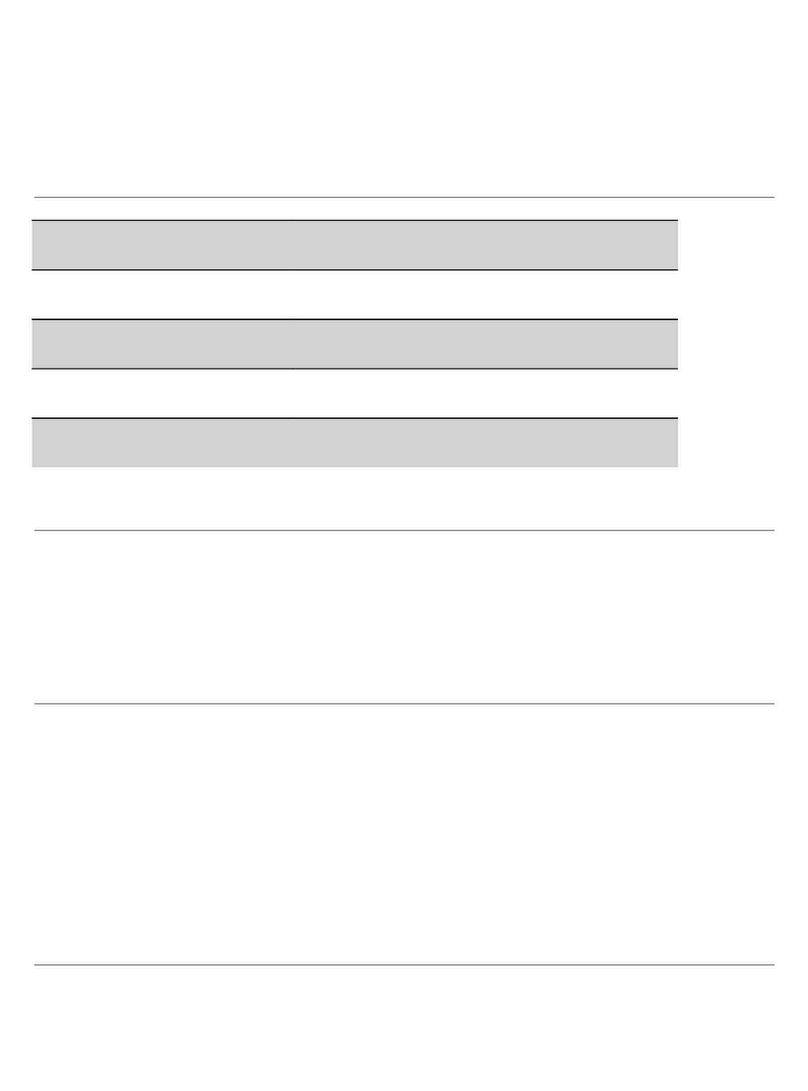Wireless Controller
LINK/ACT
DOWN
LINK
Configuring the Wireless LAN Controller
Configuring the Controller Using the Web-based Interface
Step 1: Connect the computer to the Management port of the controller using the network cable.
Step 2: Set the IP address of the computer to 192.168.1.x. (“x” is any number from 2 to 254.)
?x
OK Cance l
General
IP address:
Subnet mask:
Default g a t e w a y :
You can get IP settings assigned automatically if your net w o r k
supports this capabil i t y . O t herwise, y o u need t o a sk your net w o r k
adminis t r a t o r f o r the appropr i a t e IP settings .
Inter net Protoco l Version 4 ( TCP/I P v4) P r operties
Use the following IP address:
Obtain an IP address automatically
Preferred DNS server:
Alternate DNS server:
Validate settings upon exit A d v anc e d ...
. . .21168192
0255
255255
. . .
. . .
. . .
. . .
Obtain DNSser v e r a ddress automatically
Use the following DNS s e r v er addresses:
Step 3: Open a browser, type http://192.168.1.1, and enter the default username and password,
admin/admin.
Simplified Chinese
Login
Wireless Controller
SPEED
10/100
1000
Wireless Controller
LINK/ACT
DOWN
LINK
8F7F8
SFPSFP
admin
*****
Step 4: Click Login to display the web-based configuration page.