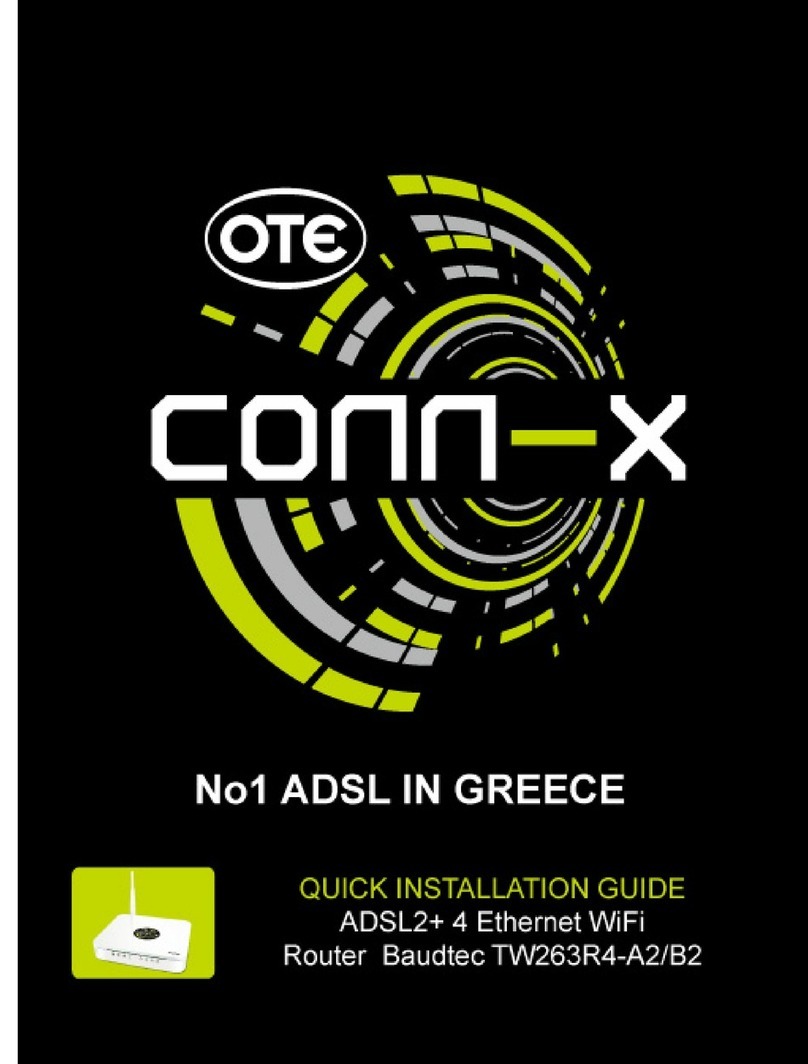BaudTec TW263HR4 User manual


Powerline Wireless
ADSL2+ Router

2
Powerline WLAN ADSL2+ Router
System Requirements
1. Pentium 200MHZ processor or above
2. Windows 98SE, Windows Me, Windows 2000, Windows XP and
Windows Vista.
3. 64MB RAM or above.
4. 25MB free disk space
Package Contents
For Annex-B Powerline WLAN ADSL2+ Router
1. Powerline WLAN ADSL2+ Router
2. CD-ROM (Software & Manual)
3. Quick Installation Guide
4. Telephone Cable (RJ-11)
5. Ethernet Cable (RJ-45)
6. Power cord
7. Annex-B ATF057 Splitter (Optional, with an extra RJ-11
Telephone cable)
For Annex-A Powerline WLAN ADSL2+ Router
1. Powerline WLAN ADSL2+ Router
2. CD-ROM (Software & Manual)
3. Quick Installation Guide
4. Telephone Cable (RJ-11)
5. Ethernet Cable (RJ-45)
6. Power cord
7. Annex-A ATF085A1R Splitter ((Optional, with an extra RJ-11
Telephone cable)

3
Installation & Setup
Follow each STEP carefully and only go to the next step
once you have complete the previous STEP.
STEP 1
Connection of Powerline WLAN ADSL2+ Router
If you have an ISDN telephone line connect to the Powerline
WLAN ADSL2+ Router as shown below:
1. Connect the supplied RJ45 Ethernet cable from your PC's Ethernet port
to any of the 4 Powerline WLAN ADSL2+ Router's LAN Ports.
2. Connect the supplied RJ11 telephone cable from your home's telephone
jack to the “LINE” port of the supplied splitter. Connect another RJ11
telephone cable to the “MODEM”port of the splitter and connect the
other end of this cable to the LINE port of your Powerline WLAN
ADSL2+ Router.
3. Connect a RJ11 telephone cable to the “PHONE” port of the splitter and
connect the other end to your telephone.
4. Connect the power cord to the power inlet of the Powerline WLAN
ADSL2+ Router and connect the other end of this cord to your
wall-mounted power outlet.

4
If you have a PSTN telephone line connect to the Powerline
WLAN ADSL2+ Router as shown below:
1. Connect the supplied RJ45 Ethernet cable from your PC's Ethernet port
to any of the 4 Powerline WLAN ADSL2+ Router's LAN Ports.
2. Connect the supplied RJ11 telephone cable from your home's telephone
jack to the “LINE” port of the supplied splitter. Connect another RJ11
telephone cable to the “MODEM”port of the splitter and connect the
other end of this cable to the “DSL”port of your Powerline WLAN
ADSL2+ Router.
3. Connect a RJ11 telephone cable to the “PHONE” port of the splitter and
connect the other end to your telephone.
4. Connect the power cord to the power inlet of the Powerline WLAN
ADSL2+ Router and connect the other end of this cord to your
wall-mounted power outlet.

5
LED Meaning
Your Powerline WLAN ADSL2+ Router has indicator lights on the front side.
Please see below for an explanation of the function of each indicator light.
●PWR : Power indicator
●@ACT : ADSL Active indicator
●@LINK : ADSL Link indicator
●10/100Mbps 1~4 : Ethernet active indicator
●: Wireless active indicator
●: Powerline active indicator
Table 1.1: LED function
Label Color On Flash Off
PWR Green Ready Not Ready Power Off
@ACT Green N/A ADSL
Active ADSL IDLE
@LINK Green Connect to
DSLAM
Disconnect
to DSLAM N/A
10/100Mbps
1 ~ 4 Green
Ethernet
Connected
Transmit /
Receive
Data
Ethernet
Disconnected
Green N/A Wireless
Active N/A
Green N/A Powerline
Active
Powerline
Disconnected

6
Rear panel connection
ADSL: to connect the ADSL / ADSL2+ line input
LAN 1~4: to connect the Ethernet cable
Reset: Reset button, to return the factory default settings if
press it more than 6~10 seconds
: as the Power Jack, for AC electric input

7
STEP 2
Configuration Procedures
Before starting the Powerline WLAN ADSL2+ Router configuration, please
kindly configure the PC computer as below, to have automatic IP address /
DNS Server.
For Windows 98SE/ME/2000/XP
1. Click on "Start” -> “Control Panel” (in Classic View).In the Control
Panel, double click on "Network Connections" to continue.
2. Single RIGHT click on “Local Area connection", then click
"Properties".

8
3. Double click on "Internet Protocol (TCP/IP)".
4. Check "Obtain an IP address automatically" and “Obtain DNS
server address automatically” then click on "OK" to continue.
5. Click "Show icon in notification area when connected" (see screen
image in 3. above) then Click on "OK" to complete the setup
procedures.

9
For Windows Vista-32/64
1. Click on "Start” -> “Control Panel” (in Classic View) -> “Network and
Sharing Center”. In the Manage network connections, double click on
"Manage network connections " to continue.
2. Single right click on “Local Area connection", then click "Properties".
3. The screen will display the information “User Account Control” and click
“Continue” to continue.

10
4. Double click on "Internet Protocol Version 4(TCP/IPv4)"
5. Check " Obtain an IP address automatically " and “Obtain DNS server
address automatically” then click on " OK " to continue.
6. You can see the screen will appear as shown in step 4. above, then
click on “ OK “ to complete the setup procedures.
.

11
STEP 3
Powerline WLAN ADSL2+ Router Configuration
1. Please insert the supplied CD into your CD-ROM drive.
2. The CD should auto-start, displaying the window shown in 3. below. If
your CD does not start automatically go to Windows Explorer, Select
your CD drive and double click “setup.exe”
3. Please click “Ethernet connection” button to continue.
4. Enter the VPI ,VCI, Username and Password your ISP(Internet
Services Provider) provided, and choose your required configuration.
Then press “Save Configuration”. Please wait for about 30 seconds.

12
5. When the “information” screen pop-up, please click “OK” button,
to configure the WLAN setting, or click “EXIT” button to exit program.
6. Please enter the SSID and wireless channel if you want to change
(the default setting SSID=RT2561_6, Channel=6). Choose the
Authentication type if necessary, as Disable / WEP-64bits /
WEP-128bits / WPA-PSK and WPA2-PSK. For example, you choose
the WEP 64bits type and save the authentication keys in key 1,
displaying the screen shown in 7. below.

13
7. Please click on “Save configuration” button. When the procedure is
completed, the program will exit.

14
STEP 4
Connect Wirelessly
For easy installation it is saved to keep the settings. You can later change the
wireless settings via the wireless configuration menu. (see user manual on the
CD – Chapter 10 and other)
1. Double click on the wireless icon on your computer and search for the
wireless network that you enter SSID name.
2. Click on the wireless network that you enter SSID name to connect

15
3. Enter the network key that belongs to your authentication type and key.
You can later change this network key via the wireless configuration
menu. (see user manual on the CD – Chapter 10 and other)
4. Click on “Connect” or “Apply”
Now, the Powerline WLAN ADSL2+ Router has been configured, and
able to connect to ISP/ Website.

16
STEP 5
Installation of Powerline Utility
The Configuration Utility for Windows OS enables the users to identify
HomePlug devices on the Powerline network, measures data rate
performance, ensures privacy and performs diagnostics by setting user
defined secure Powerline networks.
Users are requested to verify that no other Encryption Management Utilities
are installed prior to the installation of this utility. Other utilities should be
uninstalled before installing this utility.
Note : The Utility Software doesn’t support Windows Vista-32 / 64 OS, but
Powerline features are running properly in Windows Vista-32 / 64 OS.
1. Please insert the supplied CD into your CD-ROM drive again.
2. The CD should auto-start, displaying the window shown in 3. below. If
your CD does not start automatically go to Windows Explorer, Select
your CD drive and double click “setup”
3. Please select “Powerline Utility”.

17
4. If you click the “Powerline Utility” button, the screen will appear as
shown in below. Click the “Next” button to continue.
5. Click the “Next” button

18
6. Click the “Next” button
7. Please click the “Install” button to continue.

19
8. Click the “OK” button
9. Click the “Finish” button
Table of contents
Other BaudTec Network Router manuals
Popular Network Router manuals by other brands

Brocade Communications Systems
Brocade Communications Systems 6910 Hardware installation guide

TRENDnet
TRENDnet TVP-224HR System integrator's user manual
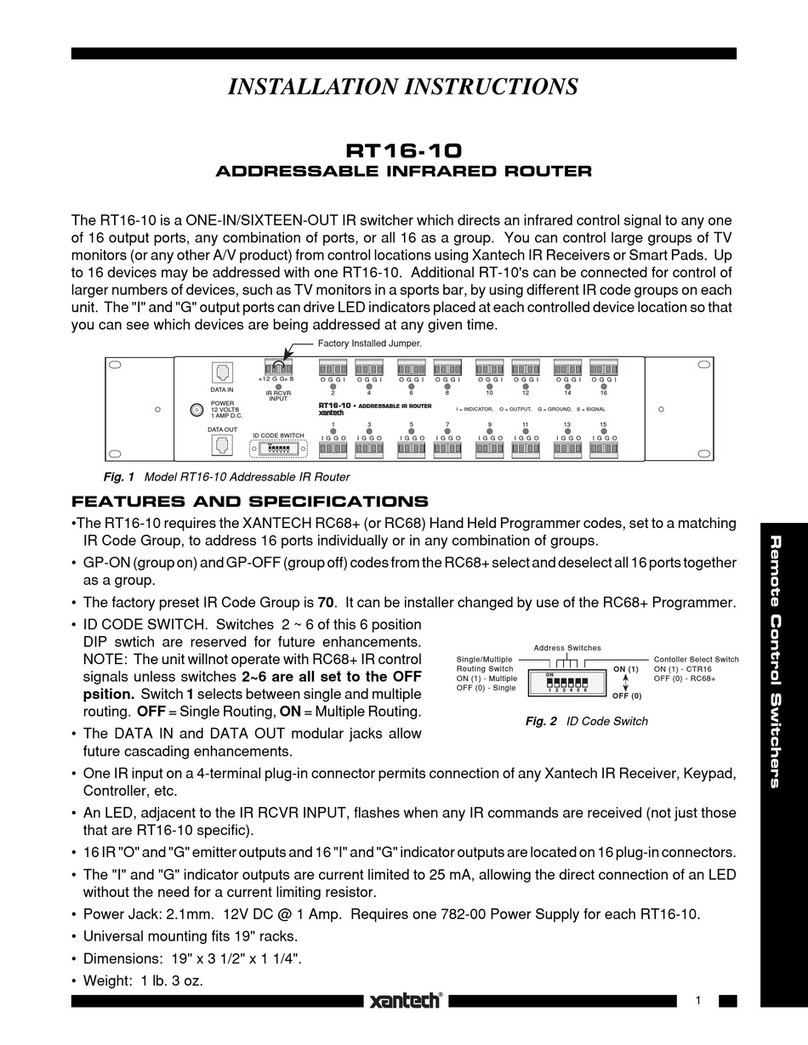
Xantech
Xantech RT1610 installation instructions
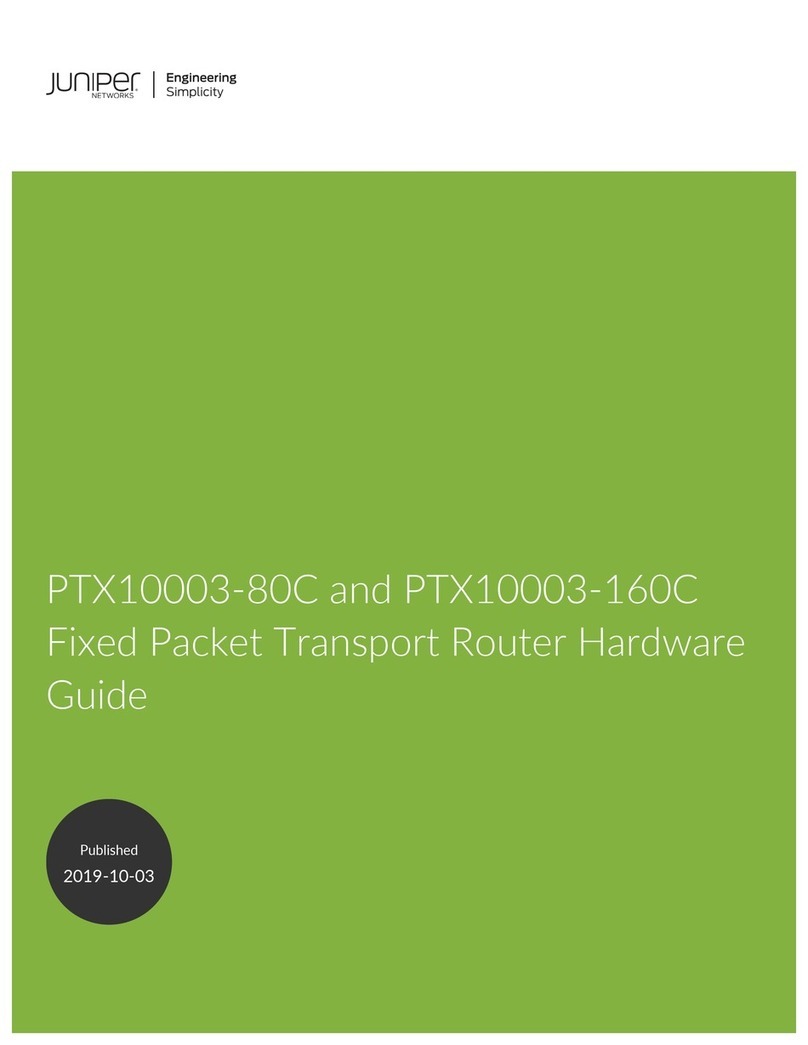
Juniper
Juniper PTX10003-80C Hardware guide
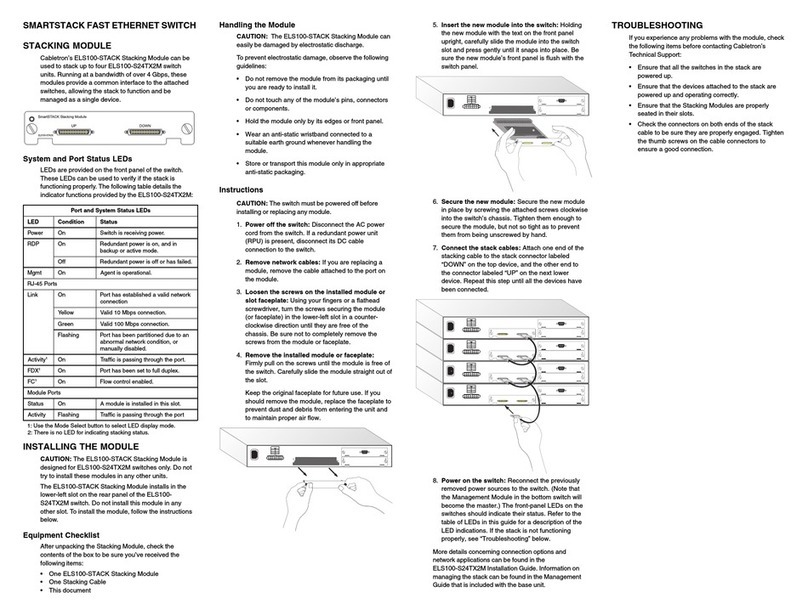
Cabletron Systems
Cabletron Systems ELS100 Quick installation guide

Aztech
Aztech HW550 manual
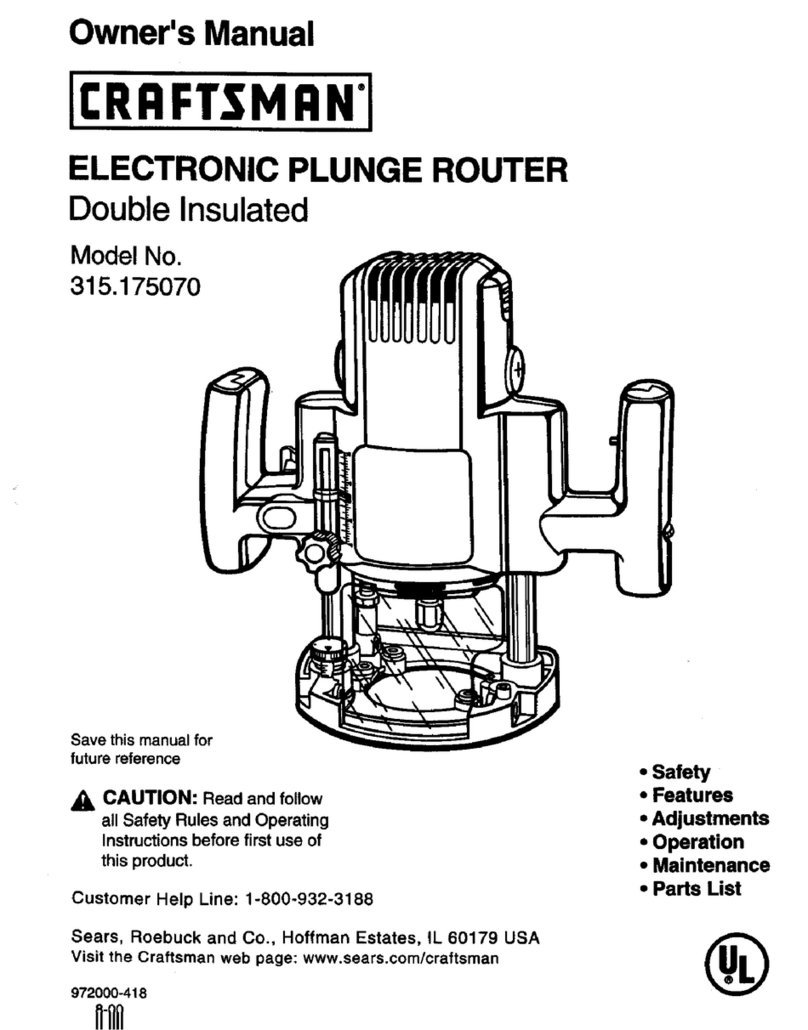
Craftsman
Craftsman 315.175070 owner's manual
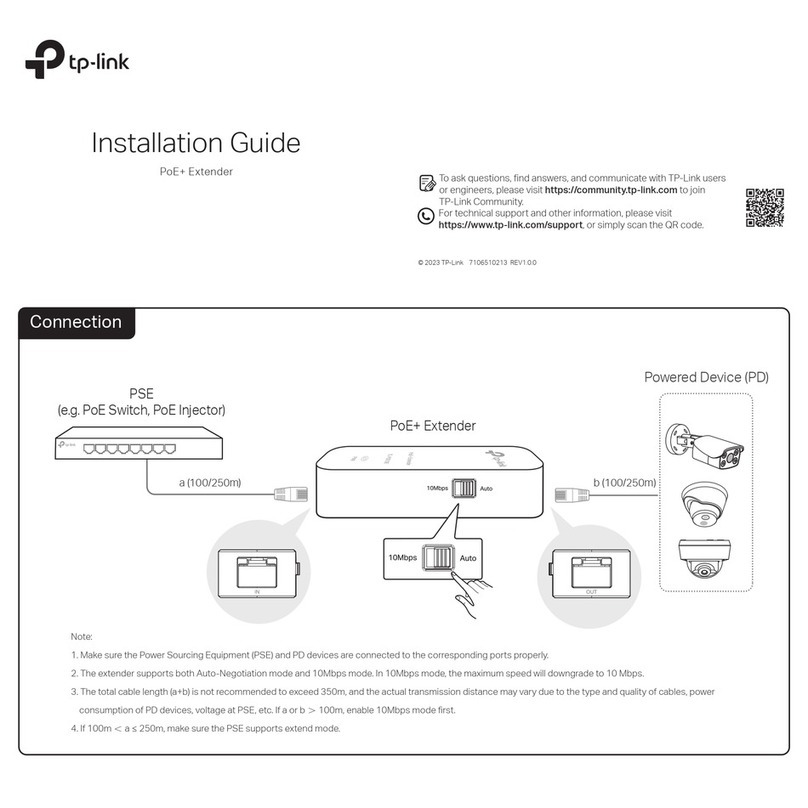
TP-Link
TP-Link TL-POE10E installation guide

AT&T
AT&T DataRemote POTS in a BOX CDS9070 user manual
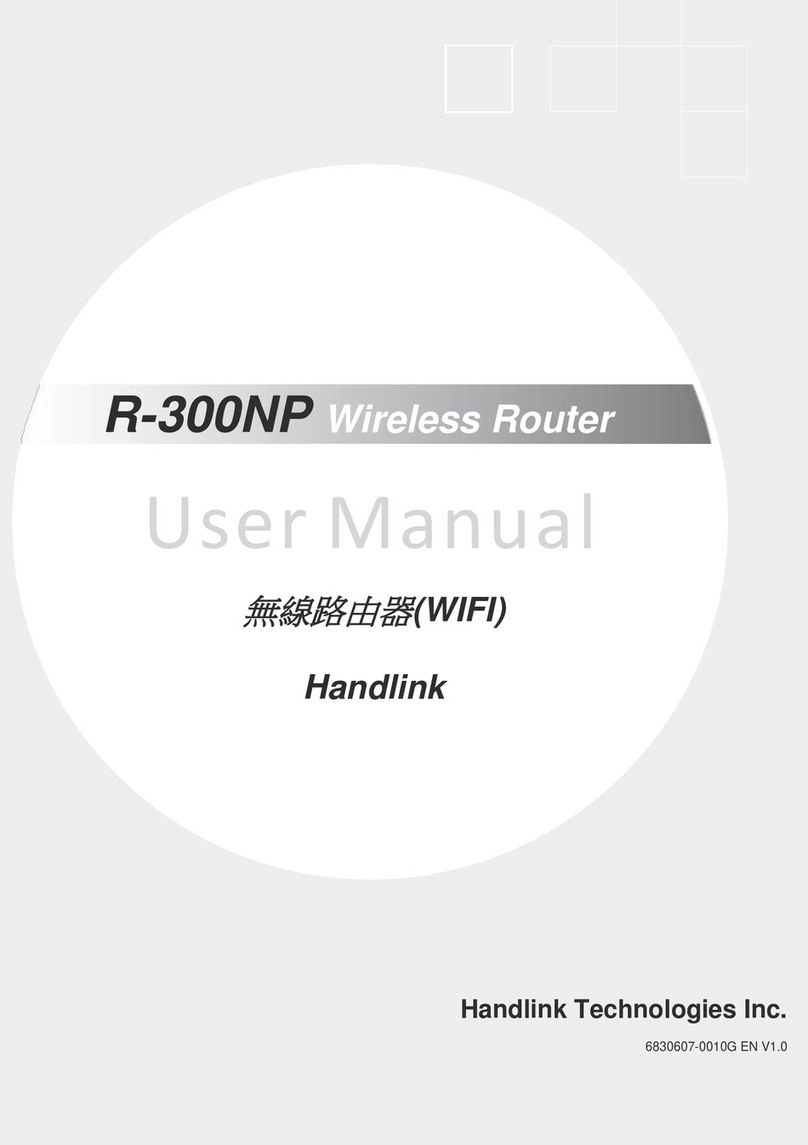
Handlink
Handlink R-300NP user manual

TRENDnet
TRENDnet TPL-202E2K - Powerline Fast EN Adapter Quick installation guide
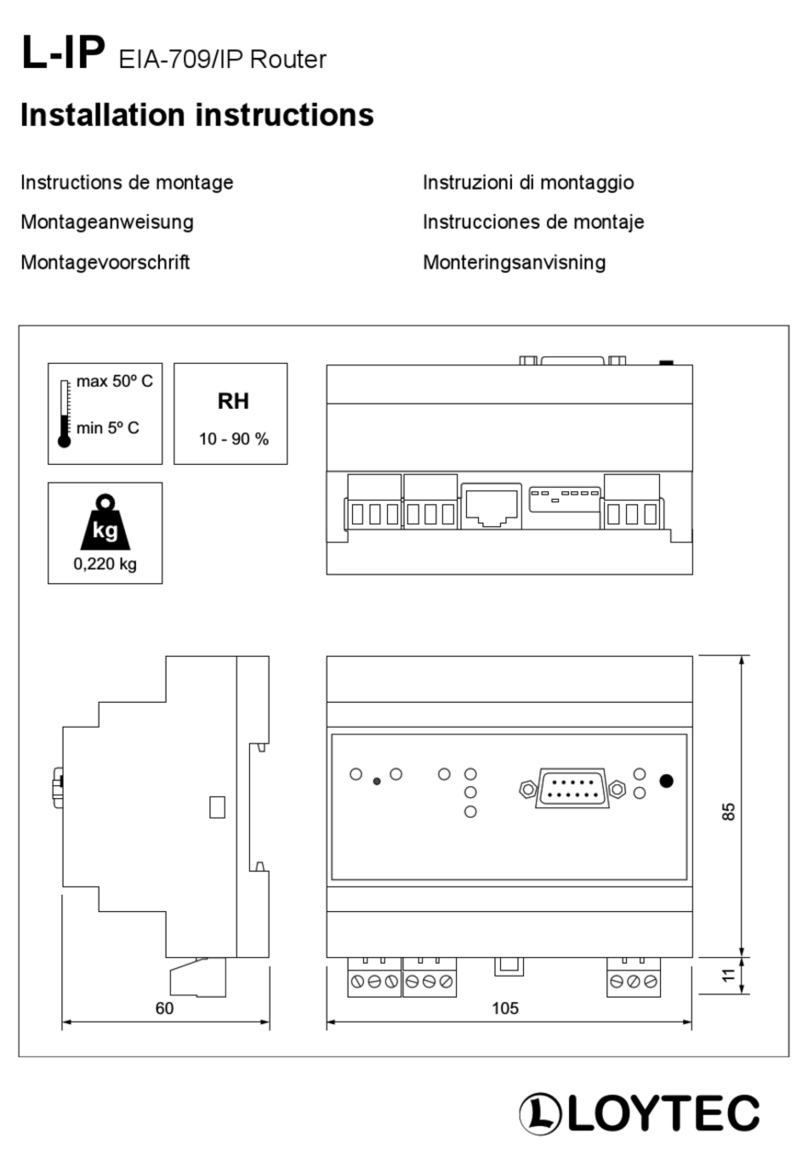
LOYTEC
LOYTEC L-IP EIA-709 installation instructions