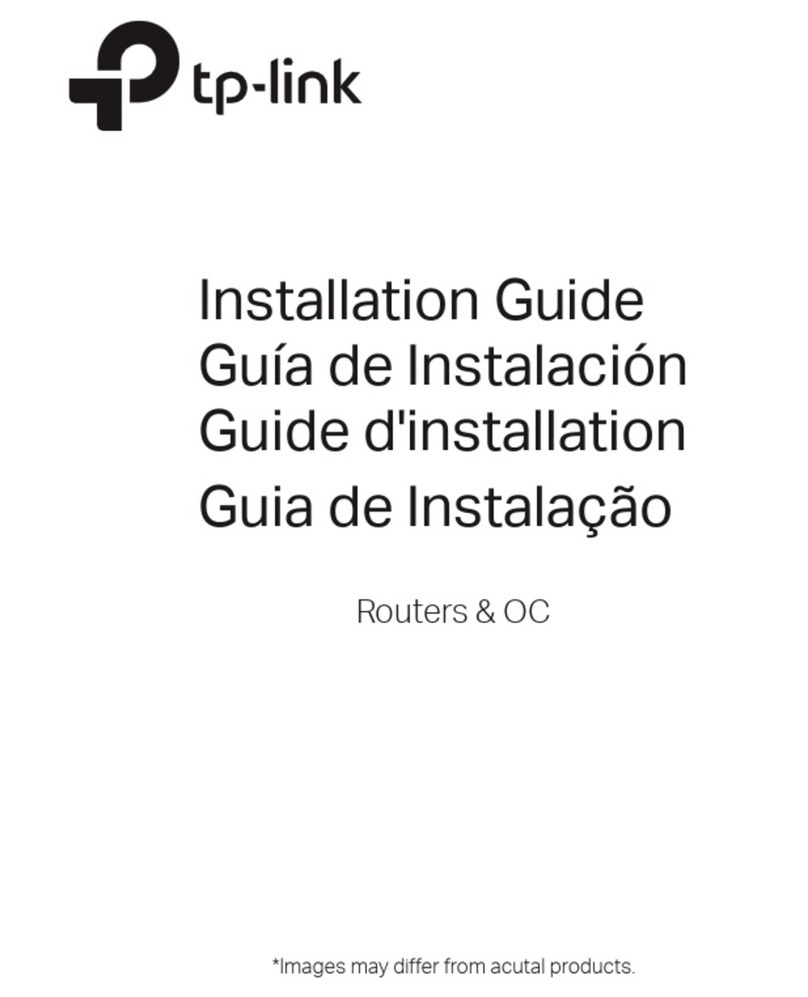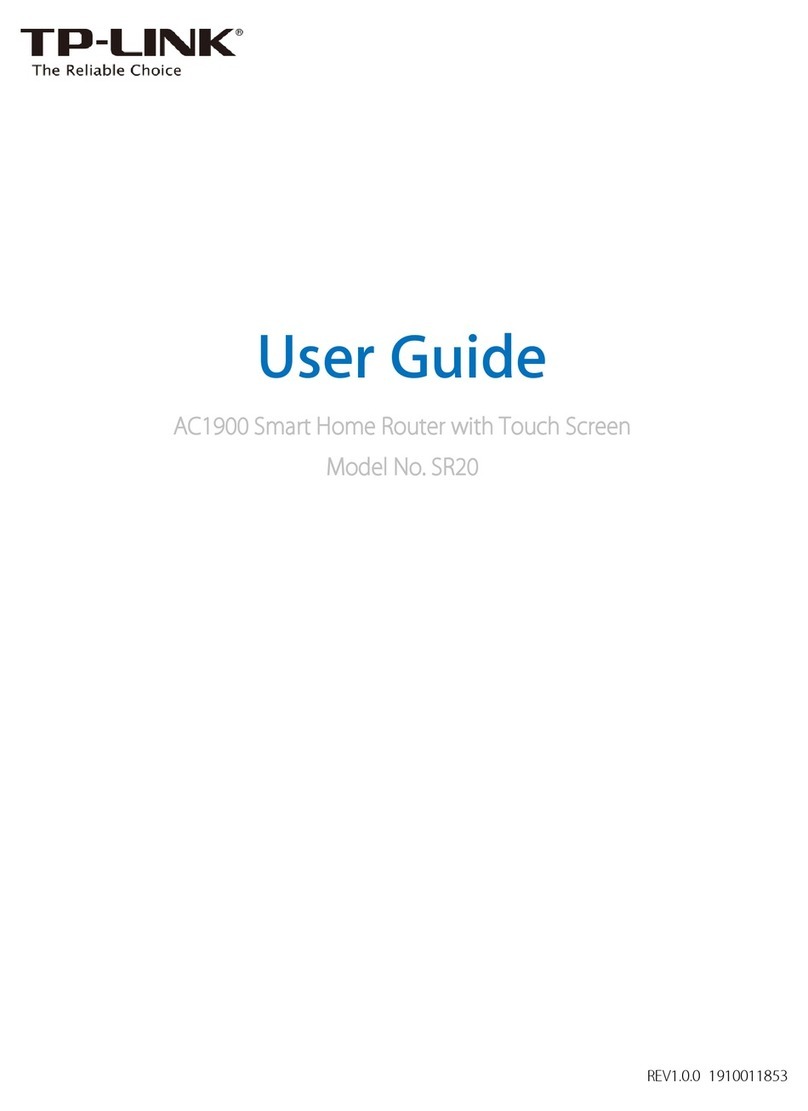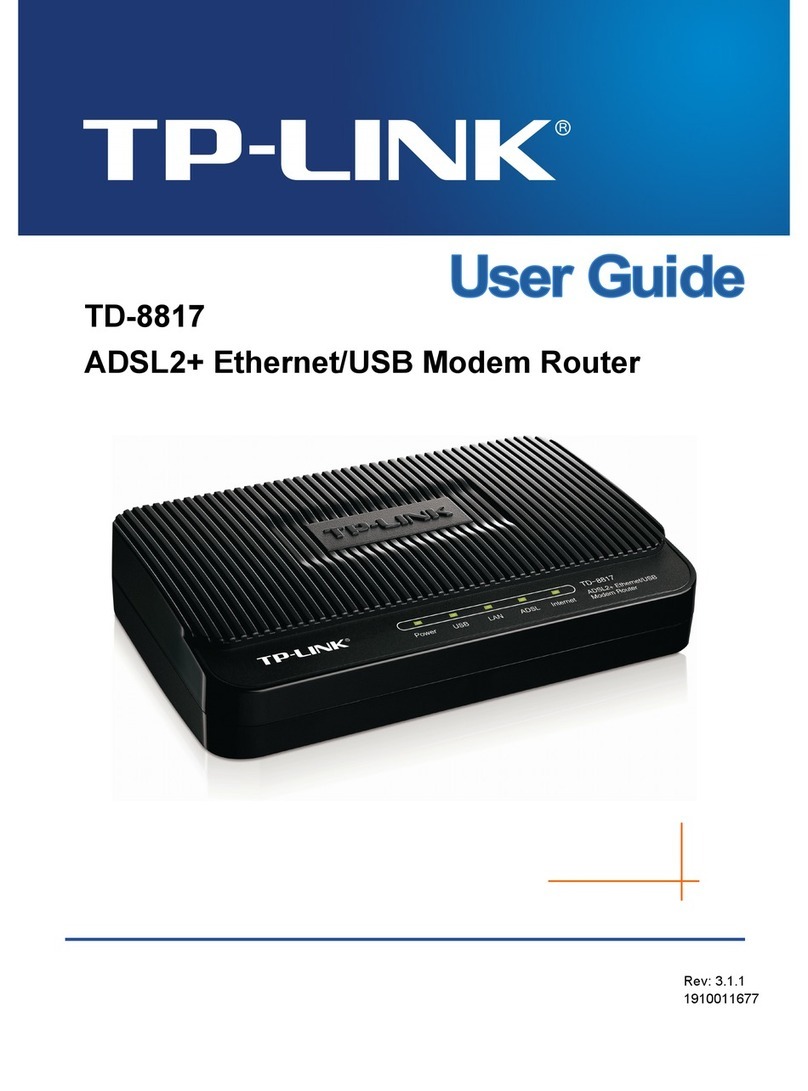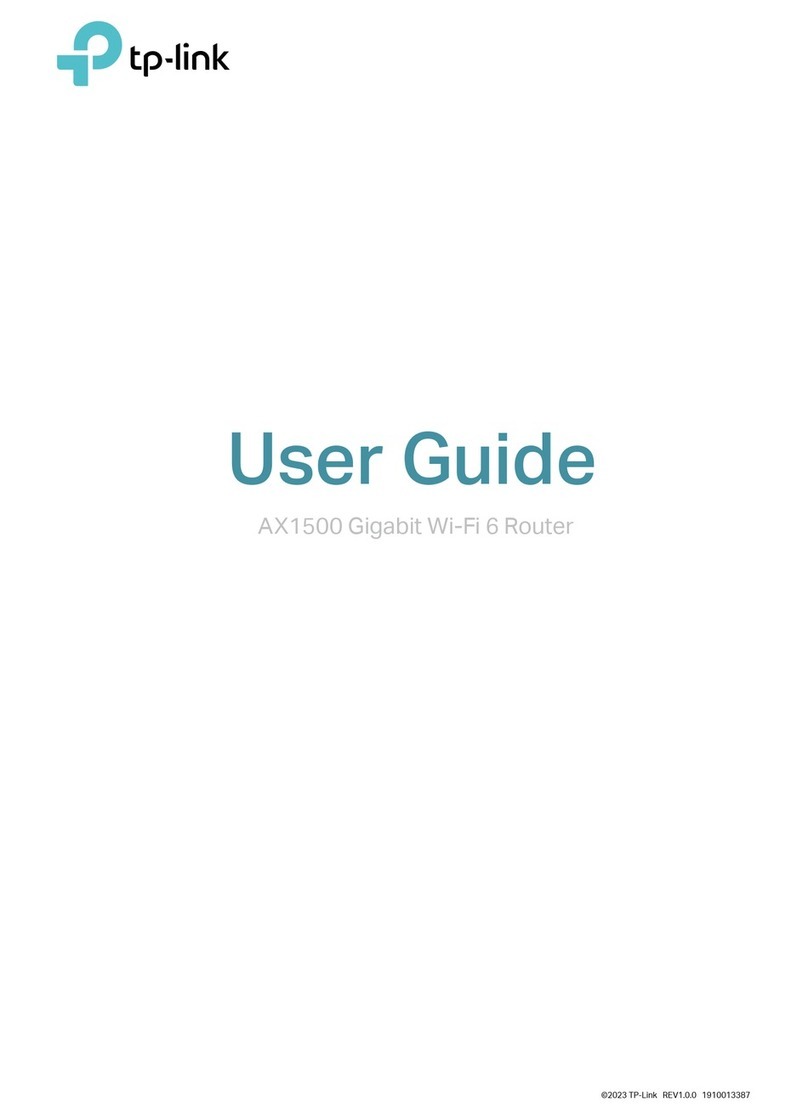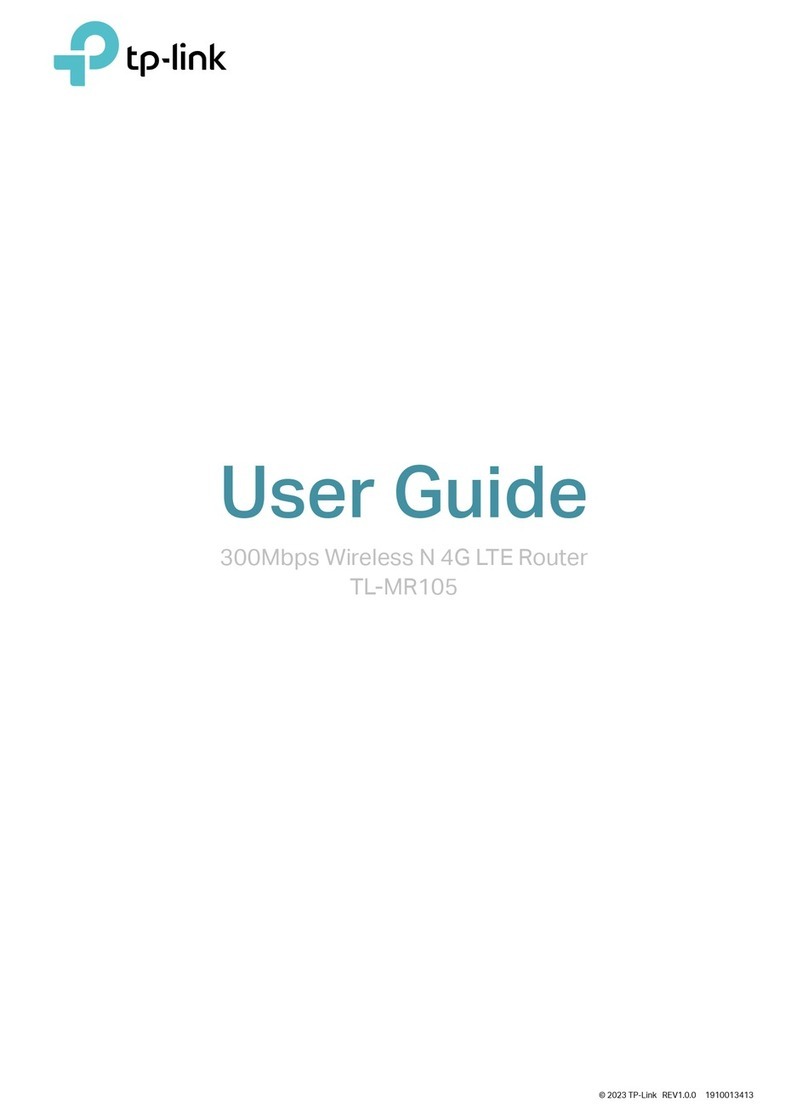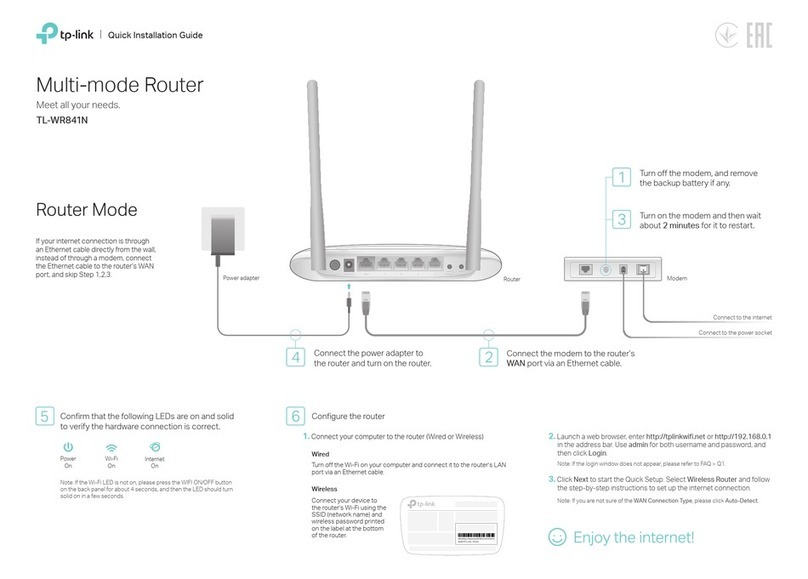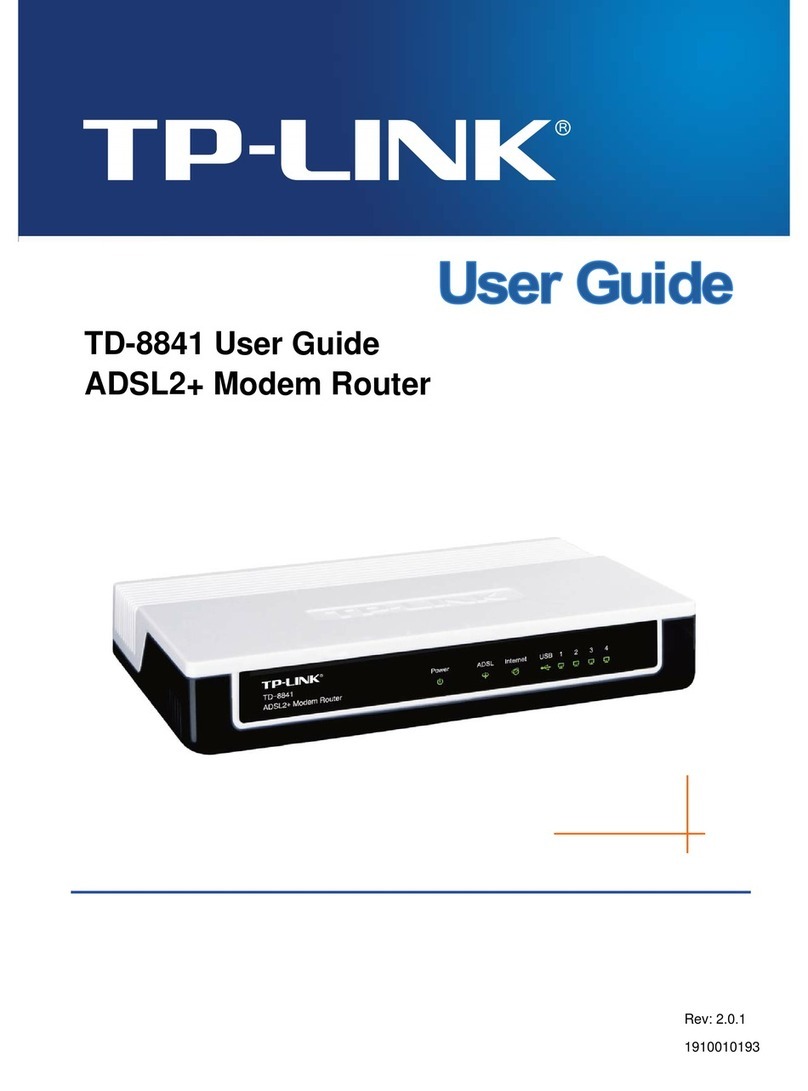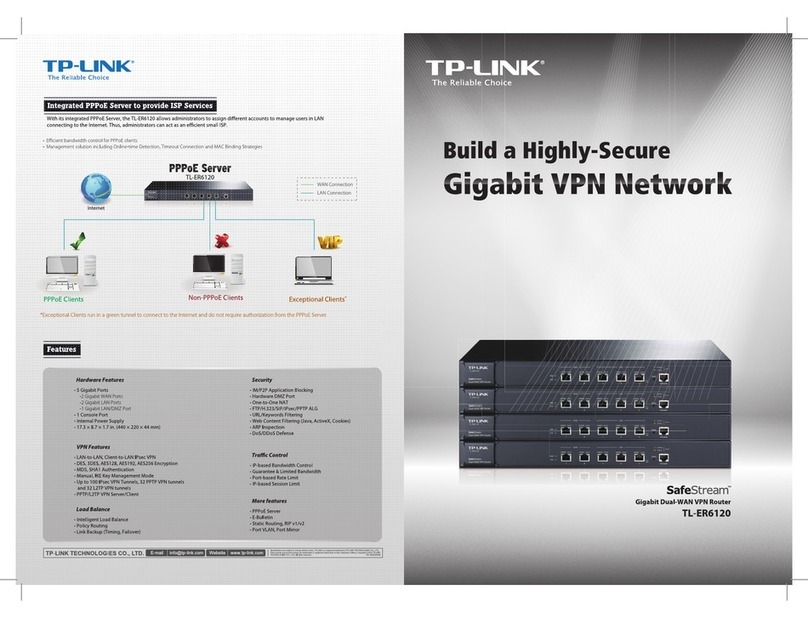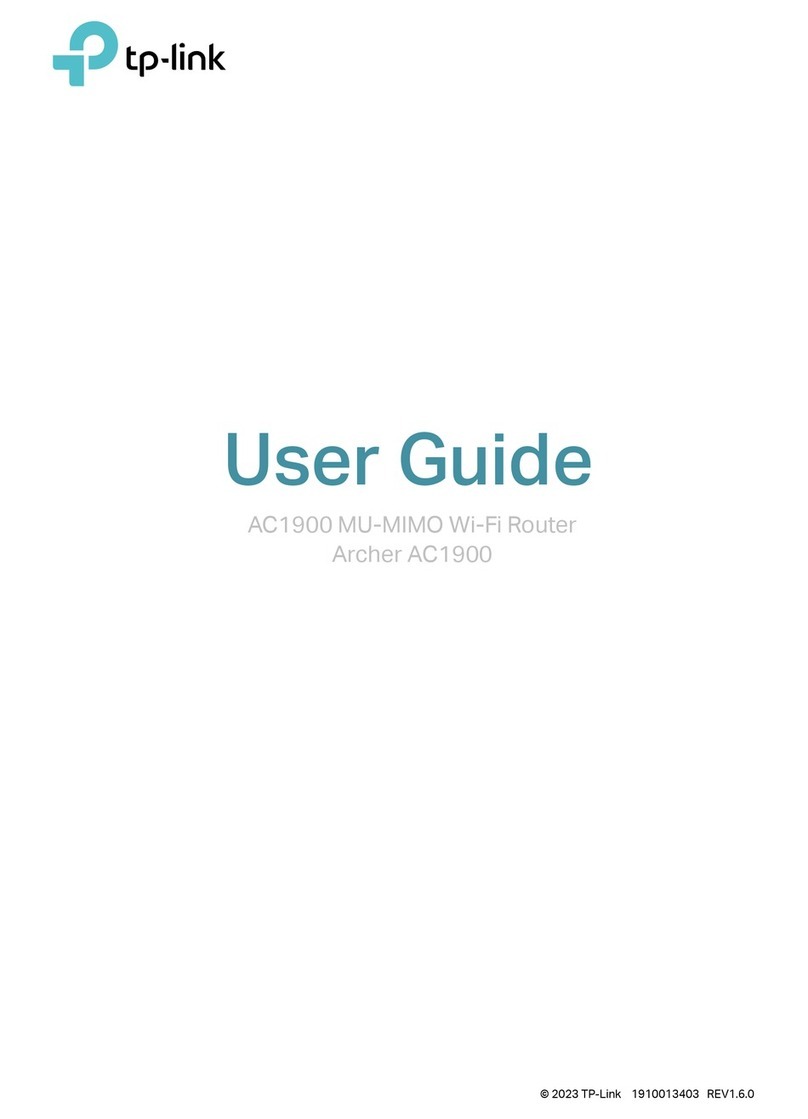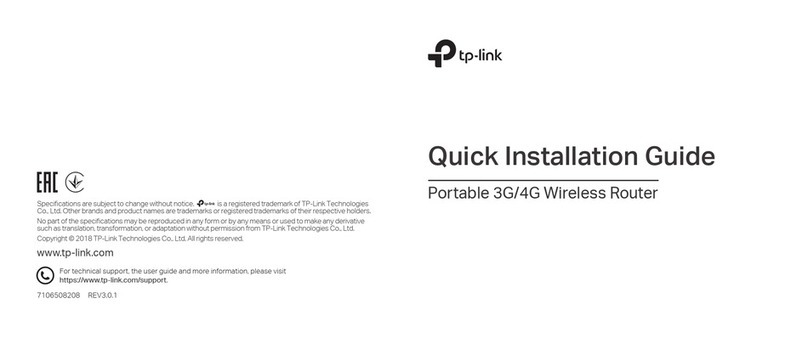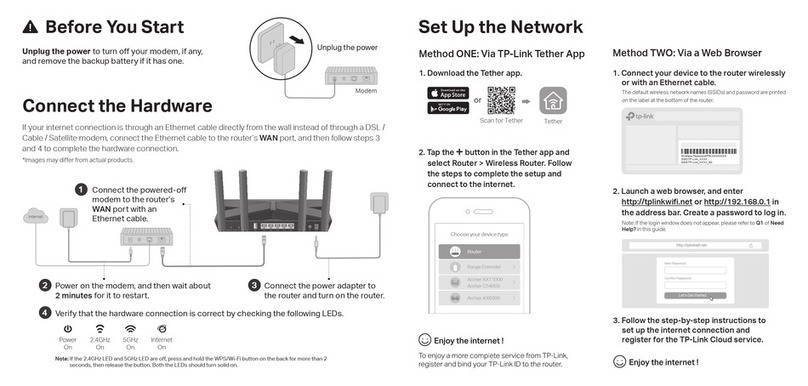Power LED Explanation
On: Supplying power normally
No power supply
Safety Information
Do not attempt to disassemble, repair, or modify the device. If you need
service, please contact us.
This product can be powered only by power supplies that comply with
Power Source Class 2 (PS2) or Limited Power Source(LPS).
Please read and follow the above safety information when operating the device.
We cannot guarantee that no accidents or damage will occur due to improper
use of the device. Please use this product with care and operate at your own risk.
A:
Only PSE and PD devices compliant with IEEE 802.3 af/at can function well
with the extender. Do not use the extender with other devices to extend the
data transmission distance only.
Q1. Which devices can work normally with the extender?
A1: Ensure your network cable is in good condition.
A2: Ensure both PSE and PD devices are connected to the correct ports.
Q2. Why is the Power LED not lit?
FAQ
Q3. When should I enable the 10Mbps mode?
A: If you want to extend the transmission distance between the extender and
Ports
IEEE 802.3i, IEEE802.3uStandards
PWR
UTP/STP of Cat. 5E or above (based on the standards that the
connected devices comply with)
LED
Cable Type
General Specications
1*10/100 Mbps Auto-Negotiation RJ45 PoE IN Port
1*10/100 Mbps Auto-Negotiation RJ45 PoE OUT Port
EU Declaration of Conformity
TP-Link hereby declares that the device is in compliance with the essential
requirements and other relevant provisions of directives 2014/30/EU,
2014/35/EU, 2009/125/EC, 2011/65/EU and (EU)2015/863.
The original EU declaration of conformity may be found at
https://www.tp-link.com/en/ce.
UK Declaration of Conformity
TP-Link hereby declares that the device is in compliance with the essential
requirements and other relevant provisions of the Electromagnetic Compatibility
Regulations 2016 and Electrical Equipment (Safety) Regulations 2016.
The original UK Declaration of Conformity may be found at
https://www.tp-link.com/support/ukca
PoE Input Compliance with 802.3af/at devices
Maximum
PoE Output 20W
Explanation of the Symbols on
the Product Label
Operator’s manual
Caution
For indoor use only
RECYCLING
This product bears the selective sorting symbol for Waste electrical
and electronic equipment (WEEE). This means that this product must
be handled pursuant to European directive 2012/19/EU in order to be
recycled or dismantled to minimize its impact on the environment.
User has the choice to give his product to a competent recycling
organization or to the retailer when he buys a new electrical or
electronic equipment.
The product label is at the bottom of the product
Operating Temperature
Storage Temperature
Operating Humidity
Storage Humidity
0˚C to 45˚C (32˚F to 113˚F)
-40˚C to 70˚C (-40˚F to 158˚F)
10% to 90%RH non-condensing
5% to 90%RH non-condensing
Environmental and Physical Specications