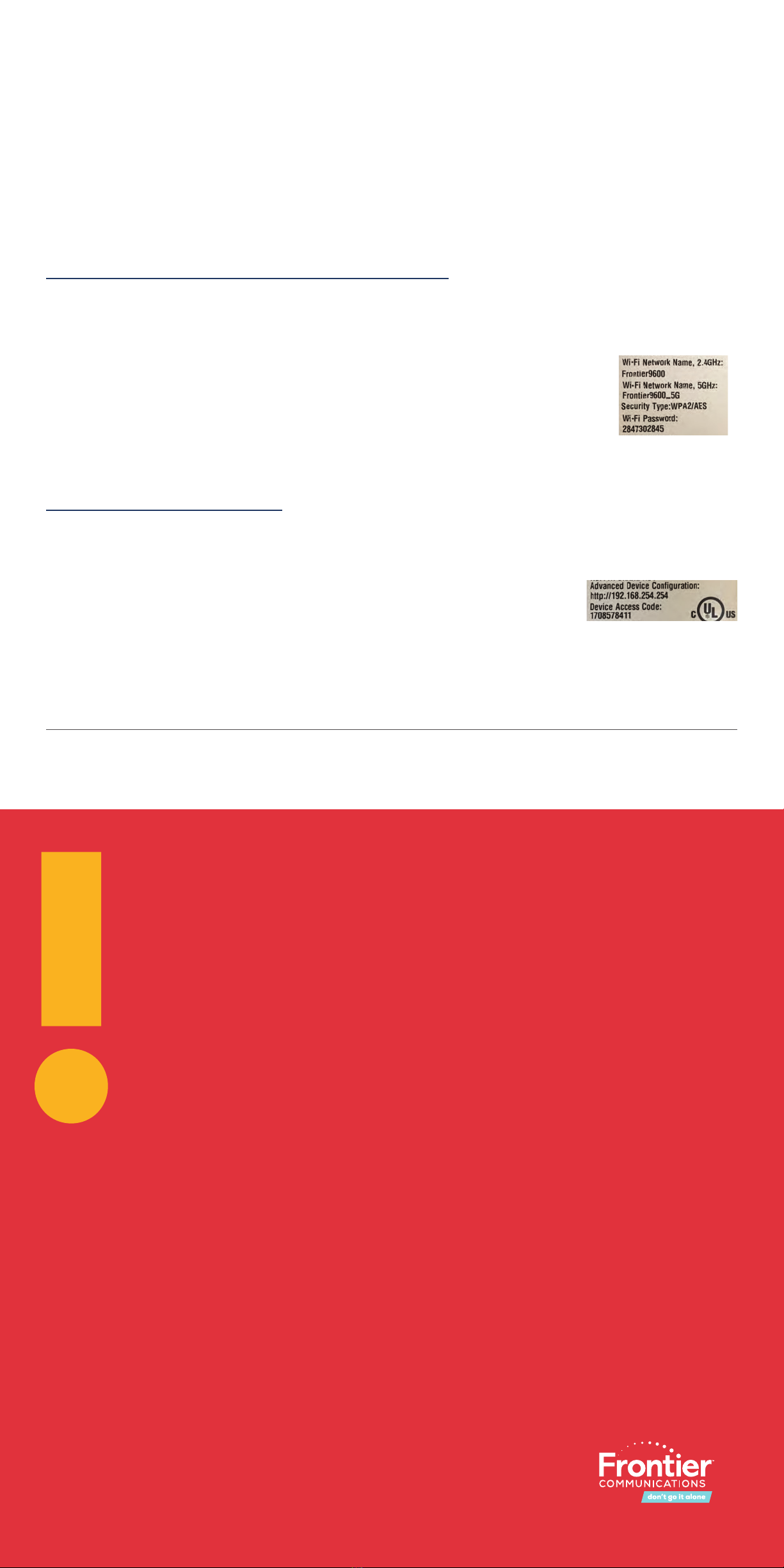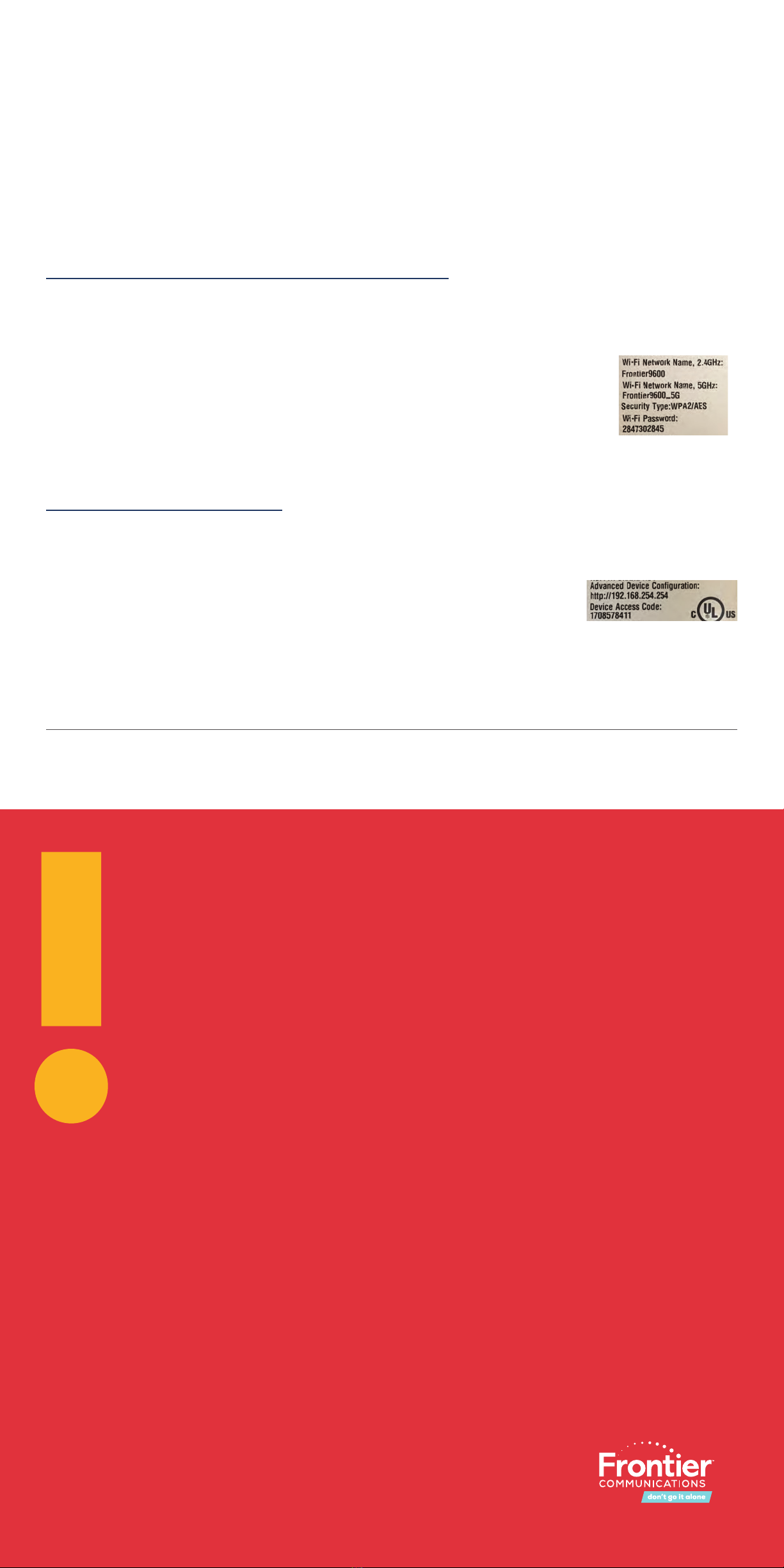
Problem: Internet light is not solid.
• DSL Solution: Connect one end of the GREEN line cord into the wall. Next, connect the
other end of your cable to the GREEN Ethernet port labeled “DSL” on your router.
• Ethernet Solution: Make sure the WHITE Ethernet cable is connected to the RED
Ethernet port on the Router (not to the YELLOW LAN Ethernet connectors).
Problem: Unable to connect to Wi-Fi.
• Solution: Make sure you are selecting the Wi-Fi network printed on the sticker on the
bottom of the Router.
• Solution: Make sure you are correctly entering your Wi-Fi password (password is case-
sensitive, make sure Caps Lock is off).
Problem: I don’t have dial tone.
• Solution: Make sure you have the phone line cord connected to the WHITE port labeled
“Phone Line” on the back of the router. If you still do not have dial tone, please call the
Frontier helpdesk at 1.800.921.8101.
Problem: I have questions not covered in this guide.
• Solution: Please call the Frontier helpdesk at 1.800.921.8101.
• Solution: Videos and more information are available at frontier.com/helpcenter.
Troubleshooting
©2020 Frontier Communications Corporation. All rights reserved.
Frontier is following applicable CDC and state-required procedures to protect against COVID-19 transmission. Frontier is
using its best efforts in this regard. However, Frontier accepts no liability for illness related to installation or the provision
of Frontier services. Frontier also reserves the right to delay, postpone or cancel installation for reasons related to
COVID-19 and/or state or local rules, regulations or orders regarding COVID-19.
CFI_UG_COPPER_0420
D. Connect Your Phone (existing Voice customers only)
If you have Frontier’s digital phone service, connect your phone directly to the port labeled “Phone
Line” on the back of the Router using the supplied phone cord. Note: If you have a cordless phone,
please make sure it is connected to a power outlet.
E. Sync Your Video (existing Video customers only)
If you have Frontier®TV service and “Wireless Pairing Required” is displayed on your TV, press and hold
the WPS button on the router for a minimum of 5 seconds. This will connect your TV’s wireless Set Top
Box to the router and enable your TV service to that TV.
Connect Additional Devices to the Router
Wired:
Connect one end of an Ethernet cable to any YELLOW Ethernet port on the Router and then connect
the other end to the Ethernet port on your device.
Wireless:
You will find the Wireless network names and password details on the sticker
on the BOTTOM of your router. Go to your device’s Wi-Fi settings and select
a Wi-Fi network name that matches your router from the list of available
wireless networks. Enter the Wi-Fi password to securely connect your device
to your Router.
Personalize Your Router
Open a web browser and type in “http://192.168.254.254”. This will launch the main status page for
the Router that also allows you to personalize your settings, such as your Wi-Fi name or password.
Note:
You will be asked to enter the Device Access Code (located on the bottom of
the Router) if you make changes to these settings.
Please also note any changes you’ve made to the router in the event you
need support.
Sample image. Use actual
credentials on the router.
Sample image. Use actual
credentialson the router.
Don’t go it alone.
To learn more about setting up your Frontier ID, managing your router and more,
go to frontier.com/onlinehelp