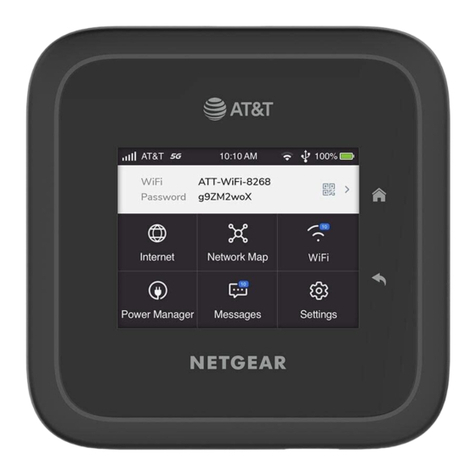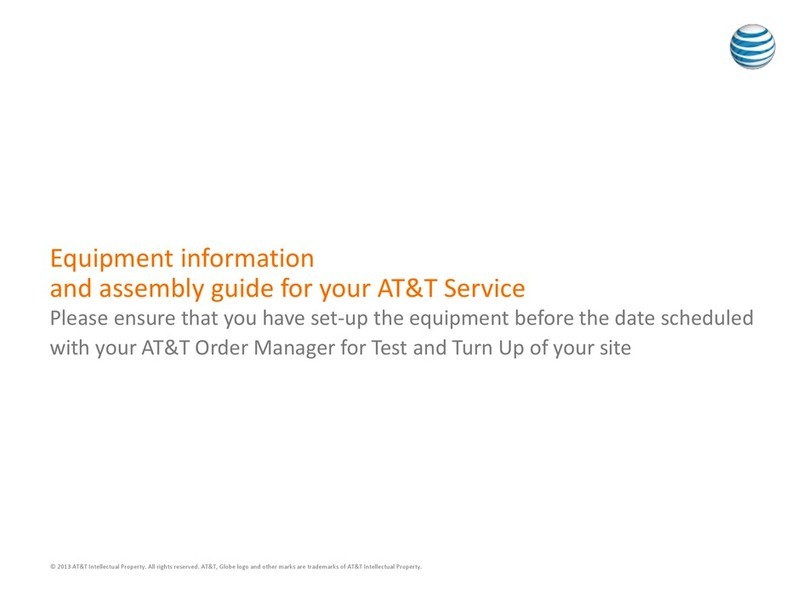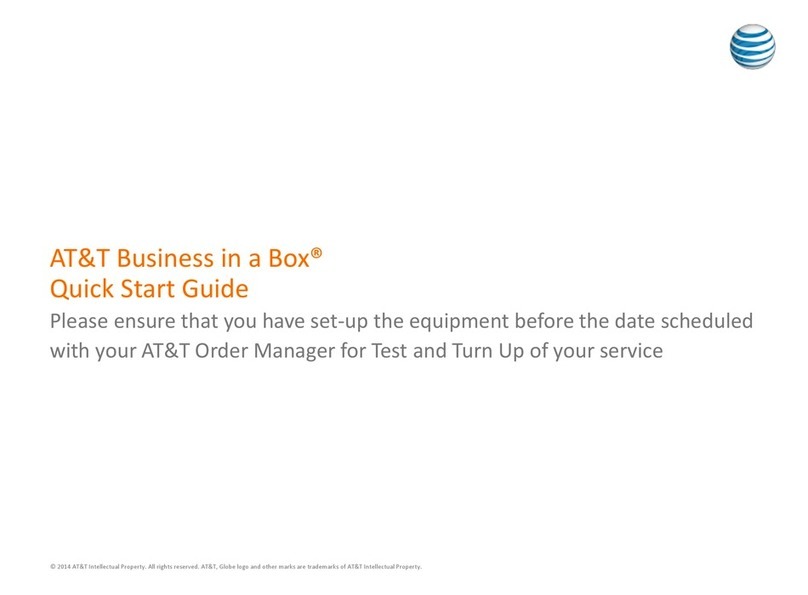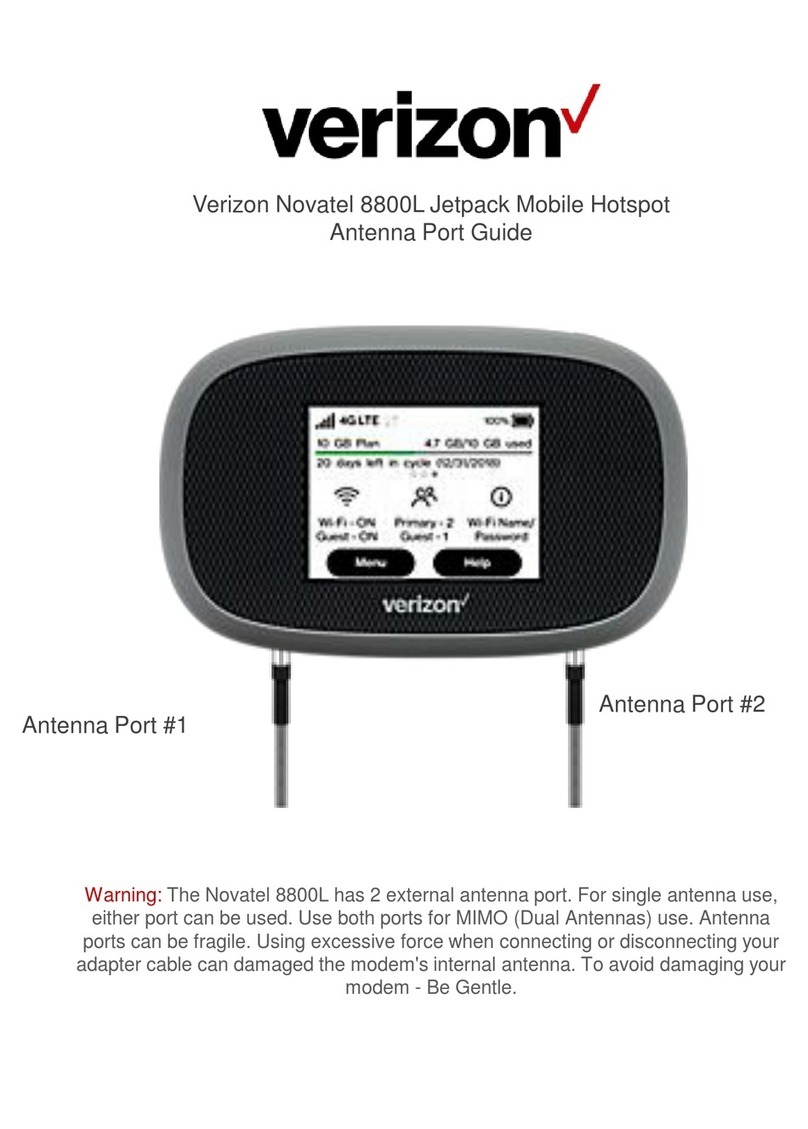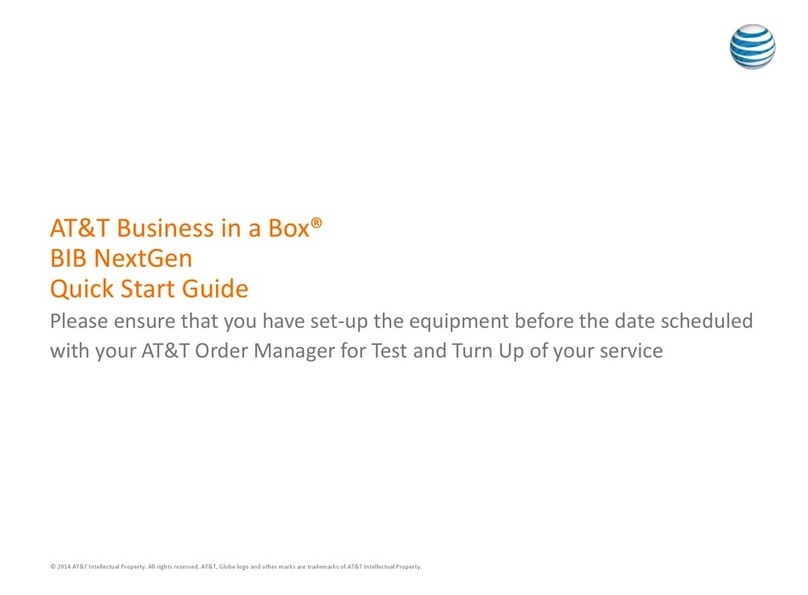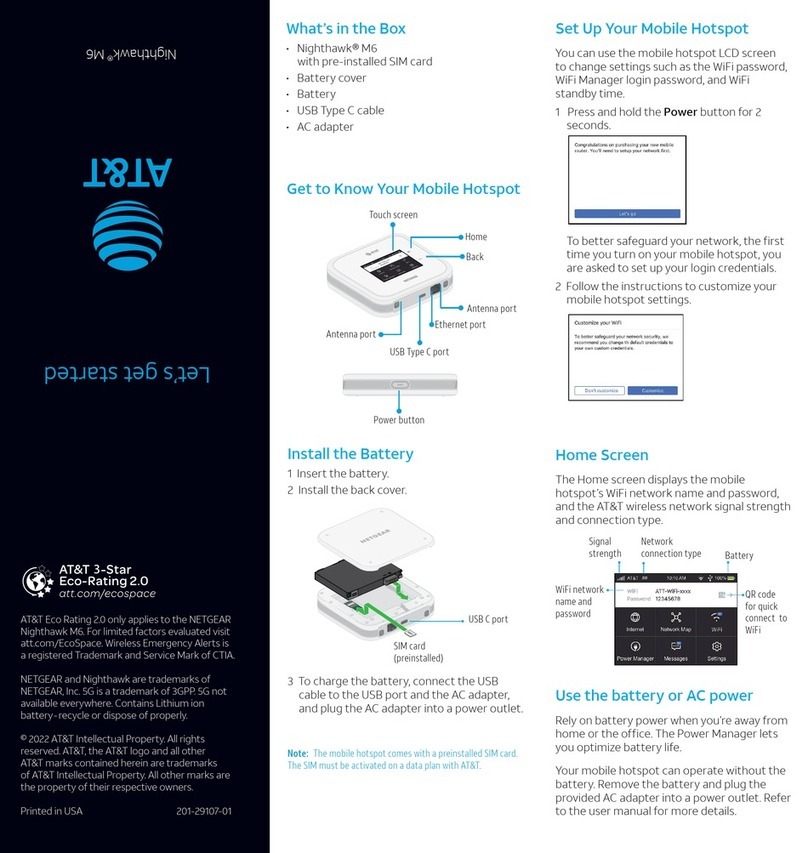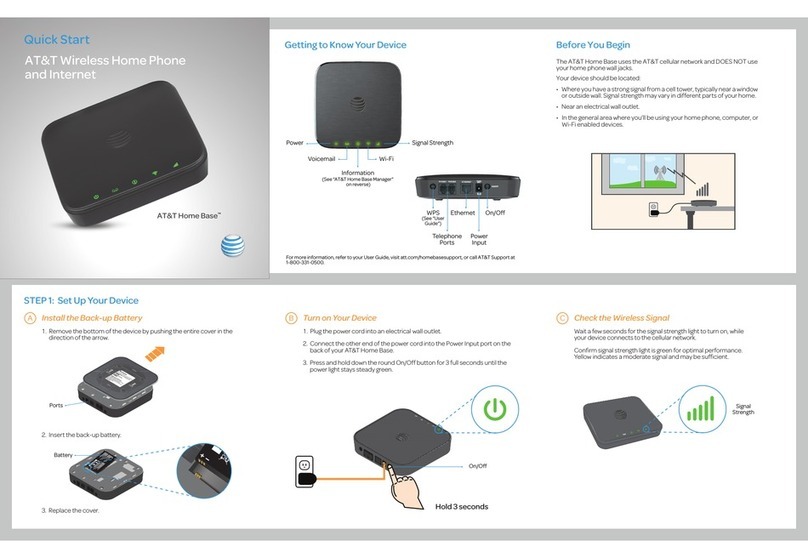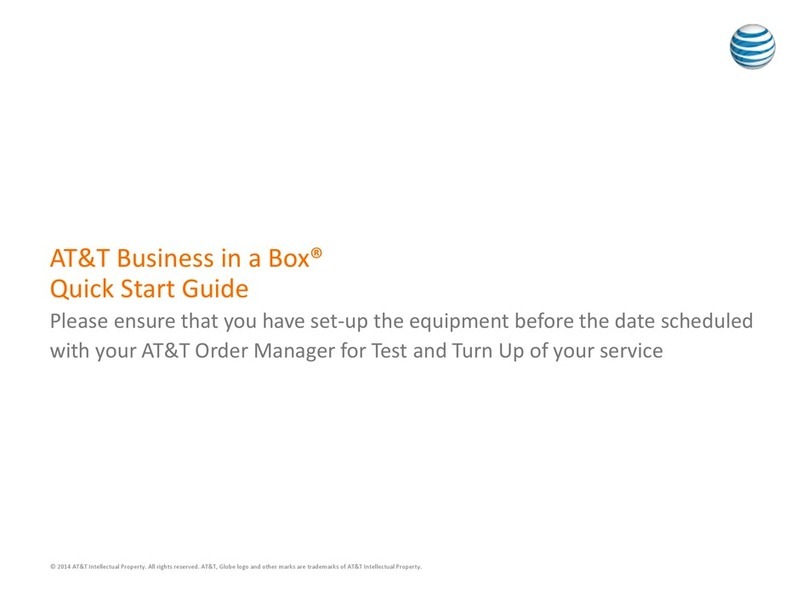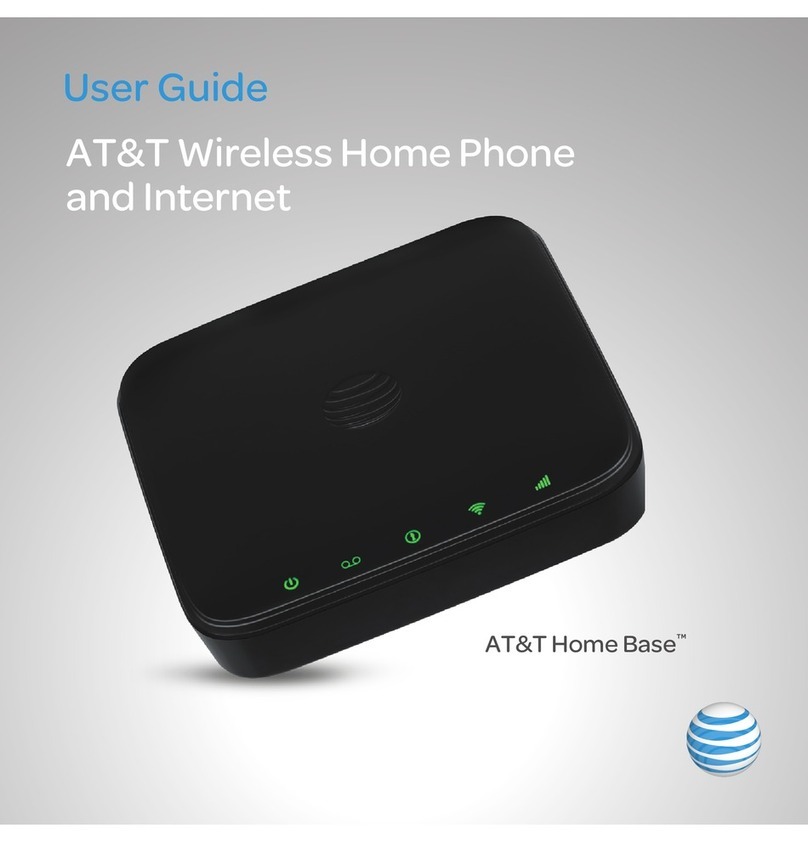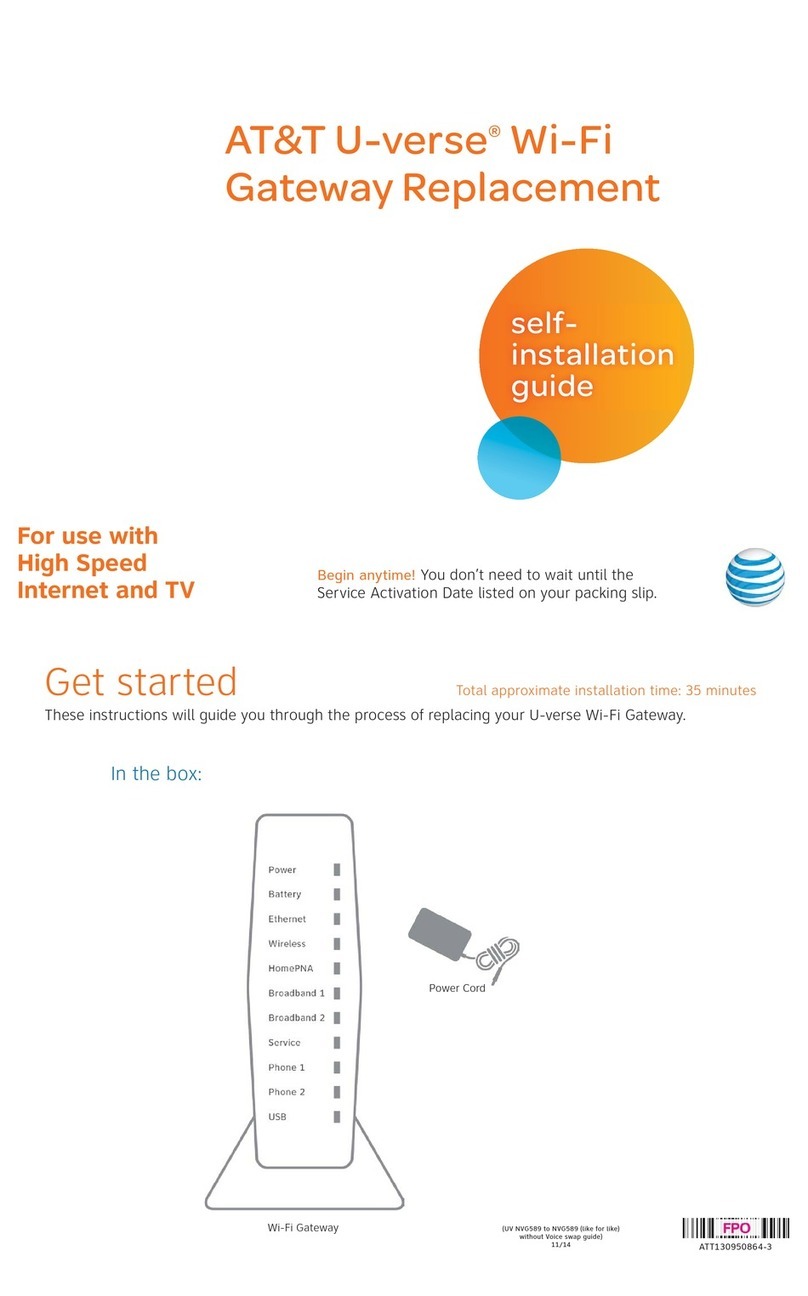3
4.7.2 Encryption...............................................................................................................................................................................................33
4.8 Setting up WAN Failover................................................................................................................................................................................35
4.8.1 WAN Failover List..................................................................................................................................................................................35
4.8.2 Connection Manager Wan Detection Probe............................................................................................................................................37
4.9 Register...........................................................................................................................................................................................................38
4.9.1 Get the Accounts.....................................................................................................................................................................................38
4.9.2 Connections.............................................................................................................................................................................................38
4.9.3 View the Register Status.........................................................................................................................................................................39
4.10 Make Call........................................................................................................................................................................................................40
4.10.1 Calling phone or extension numbers.......................................................................................................................................................40
4.10.2 Direct IP calls..........................................................................................................................................................................................41
4.10.3 Call Hold.................................................................................................................................................................................................42
4.10.4 Blind Transfer .........................................................................................................................................................................................42
4.10.5 Attended Transfer....................................................................................................................................................................................42
4.10.6 Conference..............................................................................................................................................................................................43
5Management Portal.........................................................................................................................................................................................................44
5.1 Login...............................................................................................................................................................................................................44
5.2 Status...............................................................................................................................................................................................................46
5.3 Network ..........................................................................................................................................................................................................48
5.3.1 WAN .......................................................................................................................................................................................................48
5.3.2 LAN ........................................................................................................................................................................................................56
5.3.3 VPN/L2TP ..............................................................................................................................................................................................58
5.3.4 DMZ/Port Forward .................................................................................................................................................................................66
5.3.5 DDNS......................................................................................................................................................................................................69
5.3.6 QoS .........................................................................................................................................................................................................70
5.3.7 MAC Clone.............................................................................................................................................................................................72
5.3.8 Routing....................................................................................................................................................................................................74
5.4 Wireless...........................................................................................................................................................................................................75