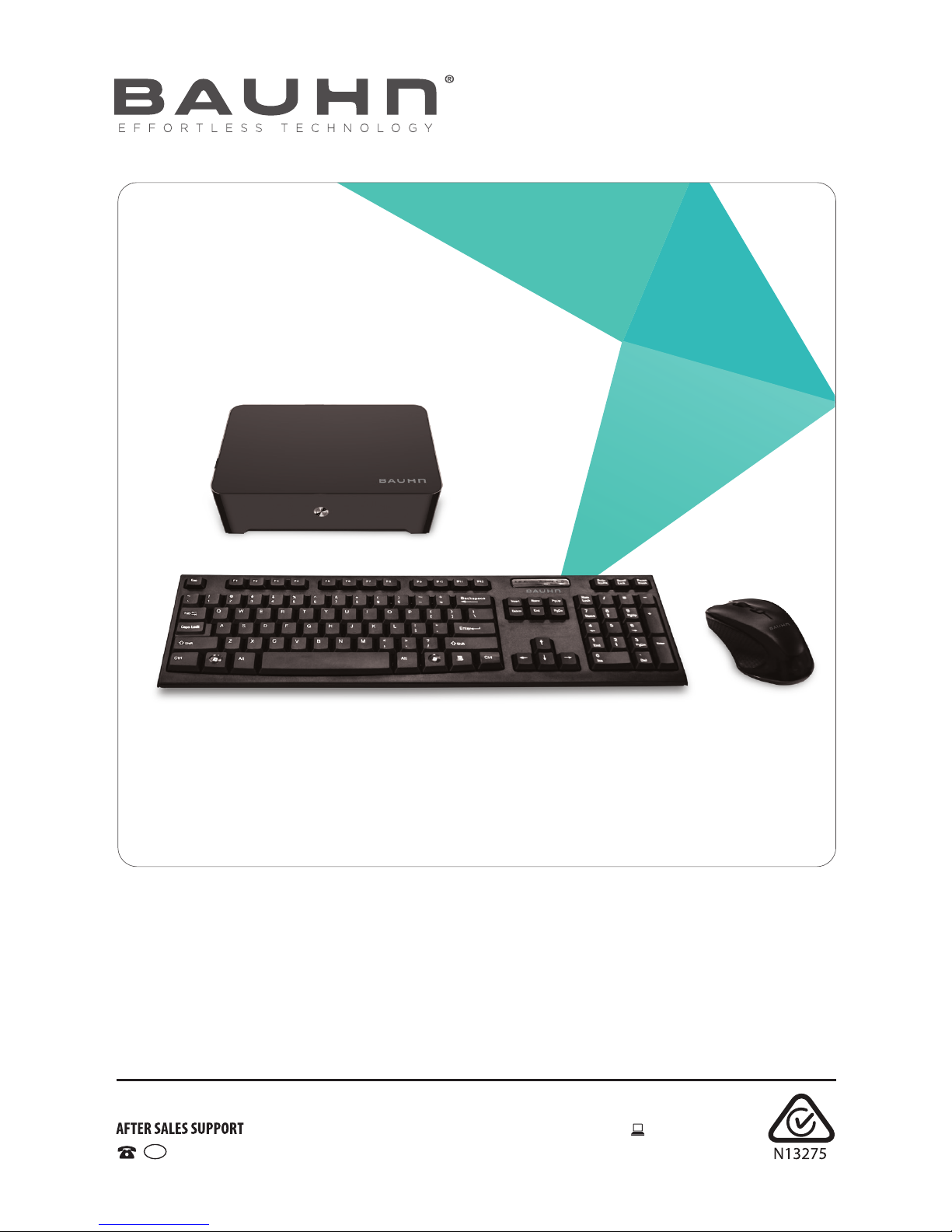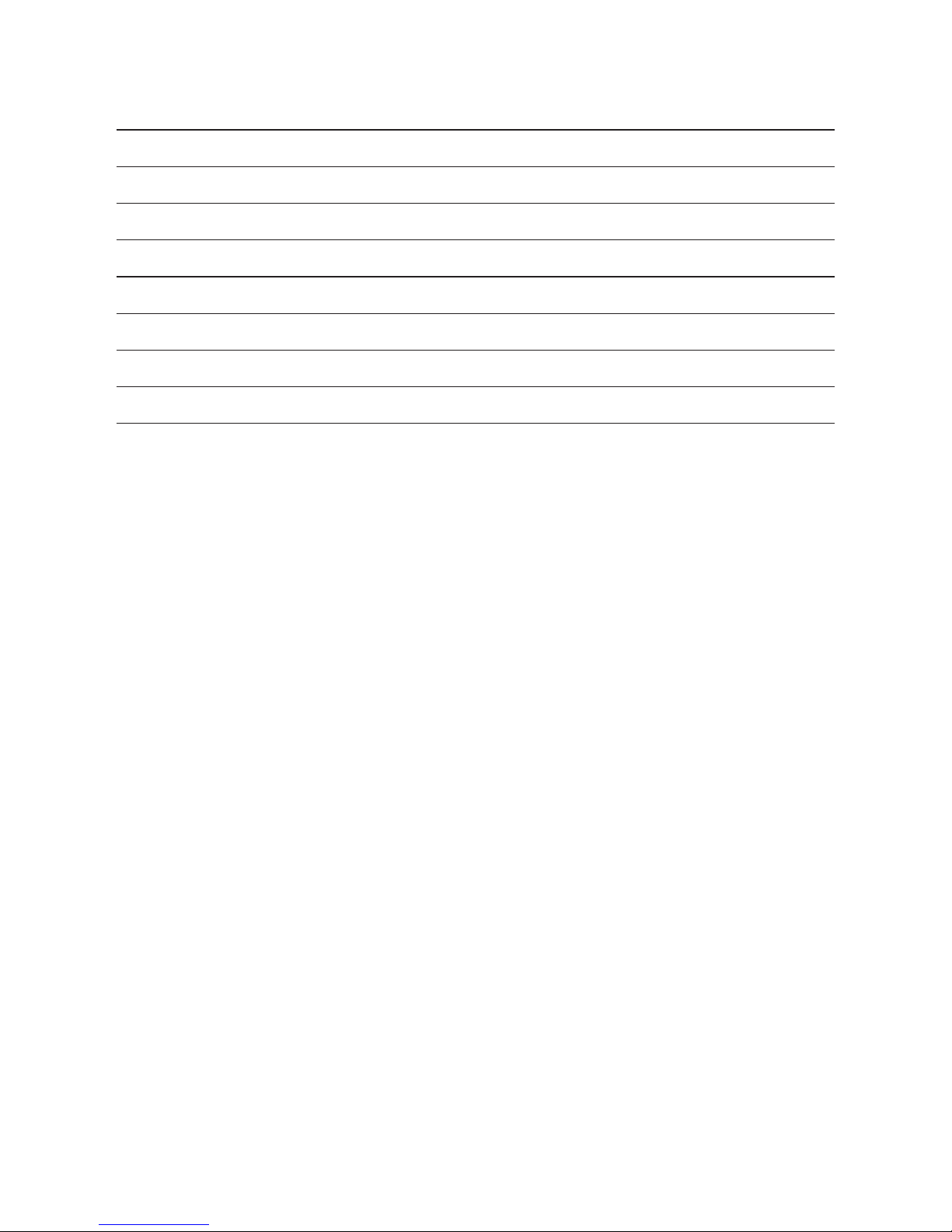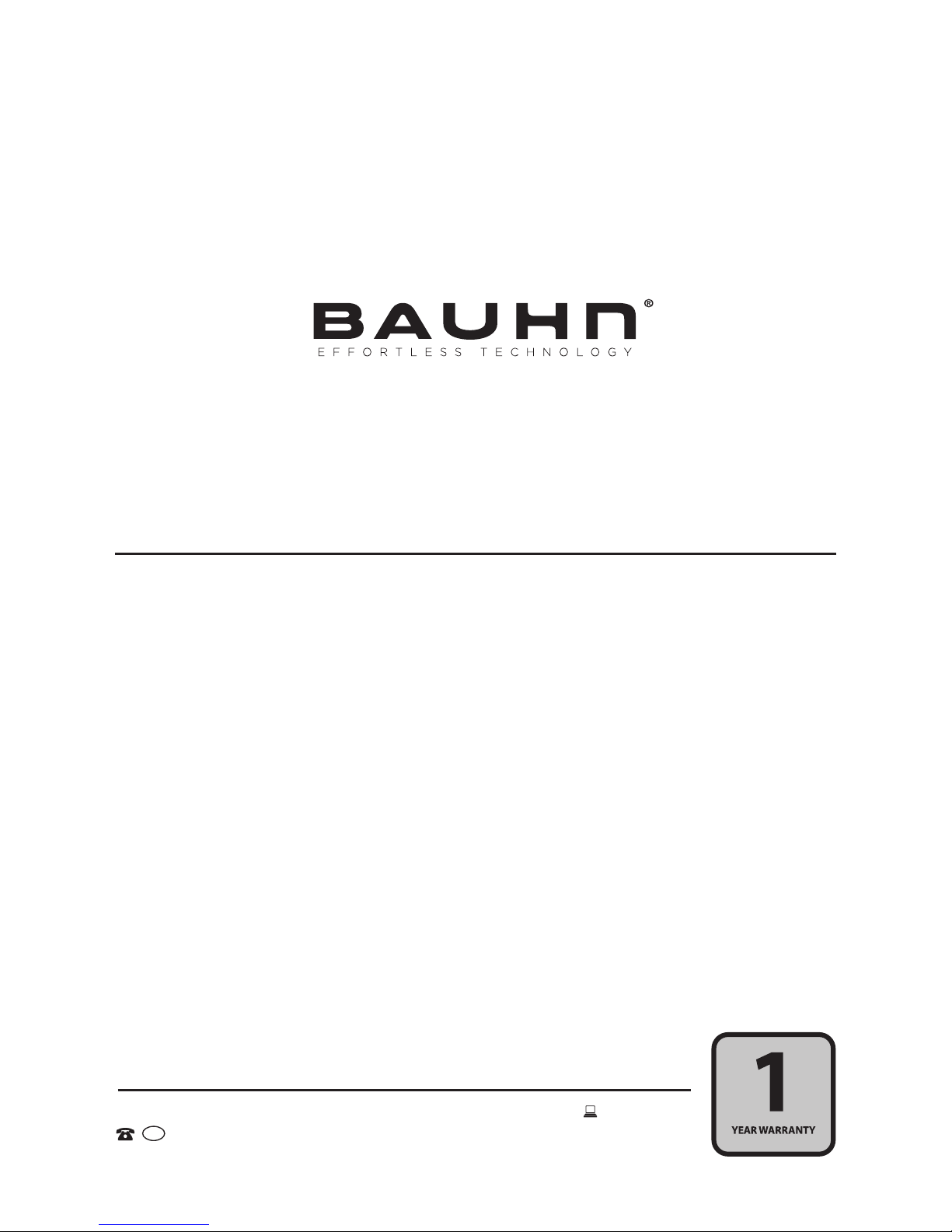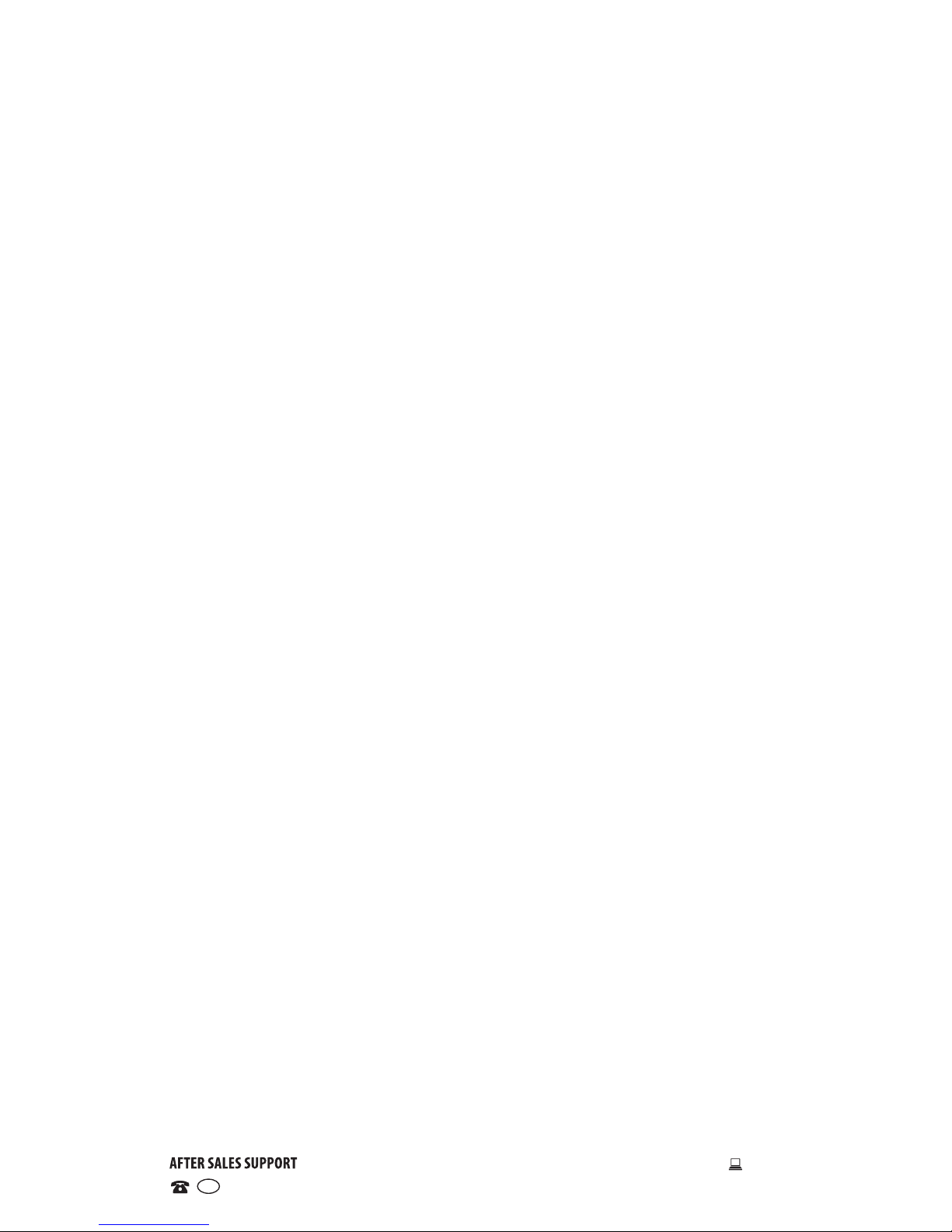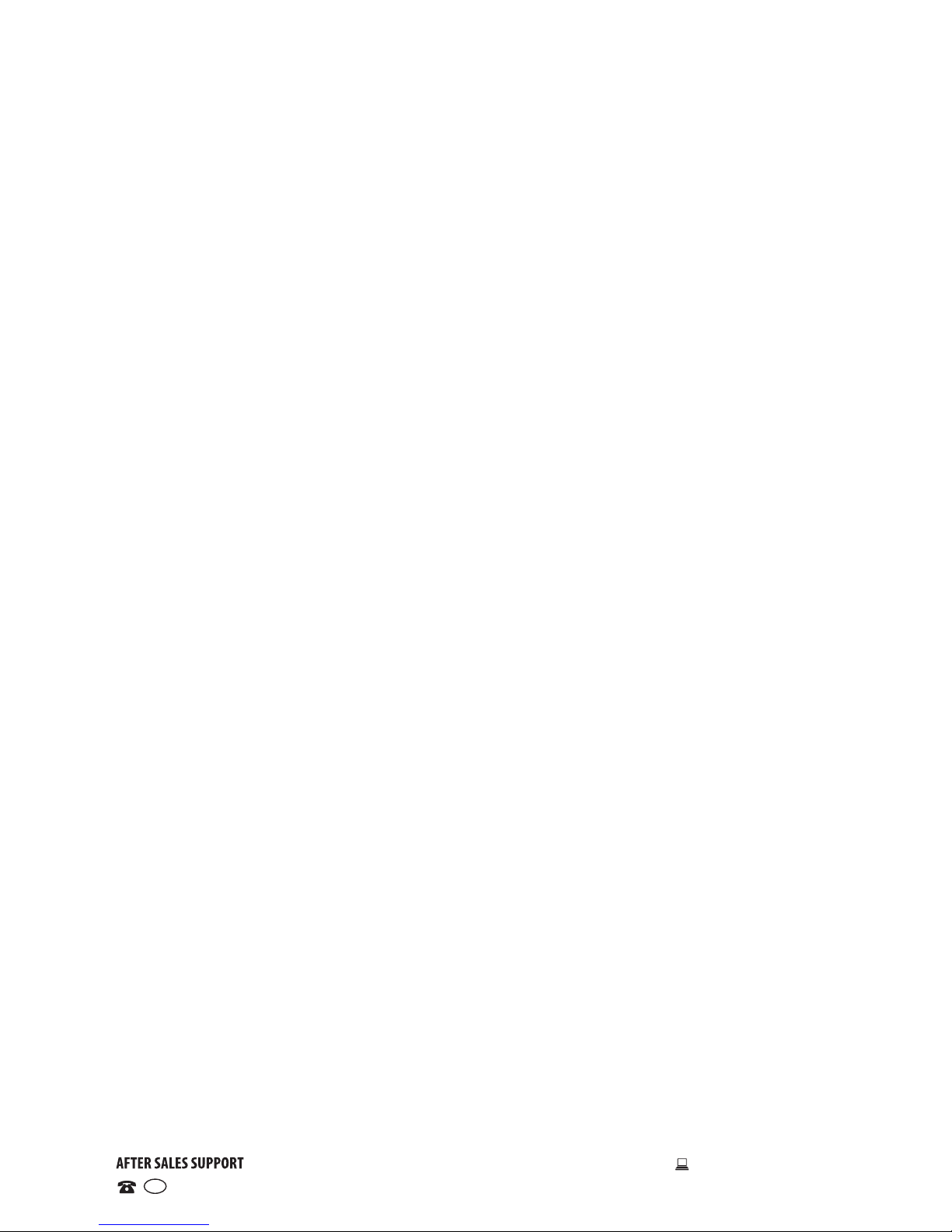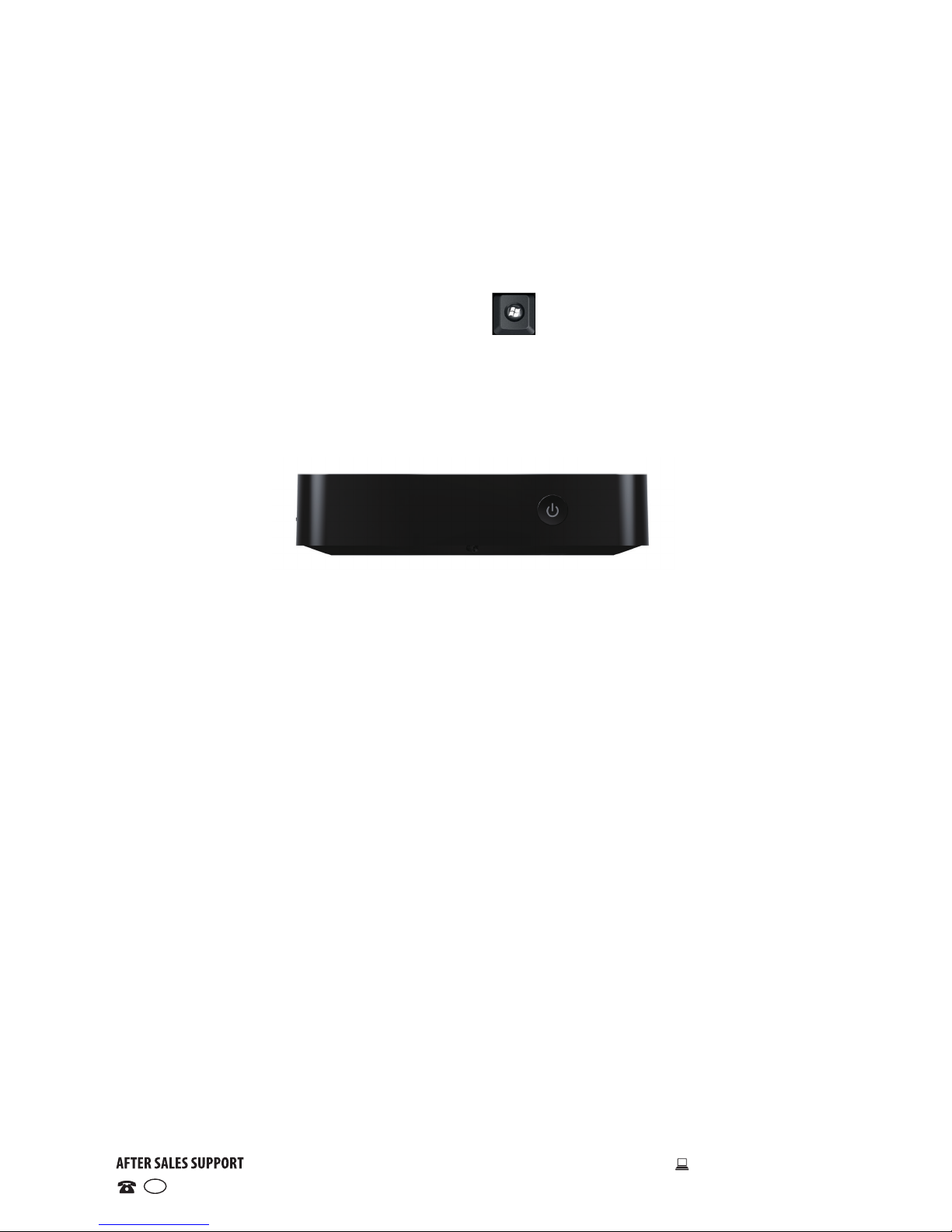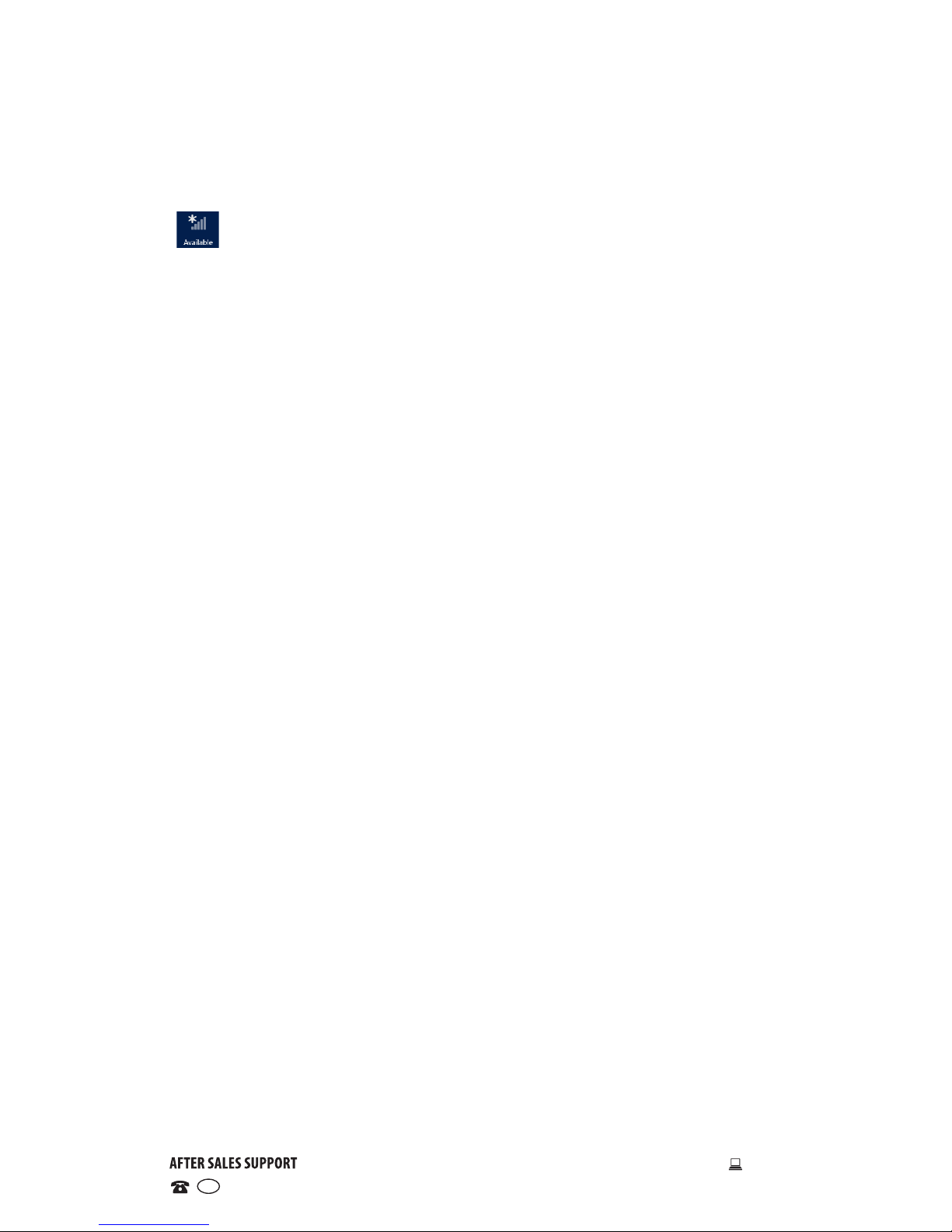Read this manual thoroughly before first use and keep it in a safe place for
future reference, along with the completed warranty card, purchase receipt
and carton. The safety precautions enclosed herein reduce the risk of fire,
electric shock and injury when correctly adhered to.
• Environment: Do not use this product where it is excessively hot, cold,
dusty or humid, or where it is exposed to strong magnetic fields or long
periods of sunshine.
• Water: Do not place containers with liquids (such as vases) or with small
metallic objects on top of the unit. If liquid enters the unit or any metallic
object falls into the unit, it may result in short-circuit, fire or electric shock.
• Handling: Do not drop this product or shake it vigorously to avoid damaging
it.
• Back-up: To avoid loss of data, we recommend always backing up any
important information, especially before upgrading the software. We
assume no liability for any damage and/or data loss due to lack of
back-up.
• Accessories: Only use the device with the power adaptor supplied. Use
of other accessories are not recommended as they may cause damage to
the unit and will void your warranty.
• Usage: Only operate the device according to the instructions in this
manual. We assume no responsibility for faulty use or inappropriate
handling.
• Usage: The equipment is not intended for use by persons (including
children) with reduced physical, sensory or mental capabilities, or lack of
experience and knowledge, unless they have been given supervision or
instruction concerning use of the equipment by a person responsible for
their safety.
• Children: Supervise young children to ensure they do not play with the
device inappropriately. Close supervision is necessary when the device is
used by or near children.
• Cleaning: Clean the housing of the device lightly with a dry or moist
cotton cloth. Do not use alcohol, thinners, benzene or any other chemical
cleaners. There is a small amount of electrical current when the system
is turned off. Always unplug the adaptor and press and hold the Power
Button for 2-3 seconds before cleaning.
• Repair: This device is a high precision electronic product. It contains no
user-serviceable parts inside. Do not try to dismantle, modify or repair it
yourself.
General Safety Instructions