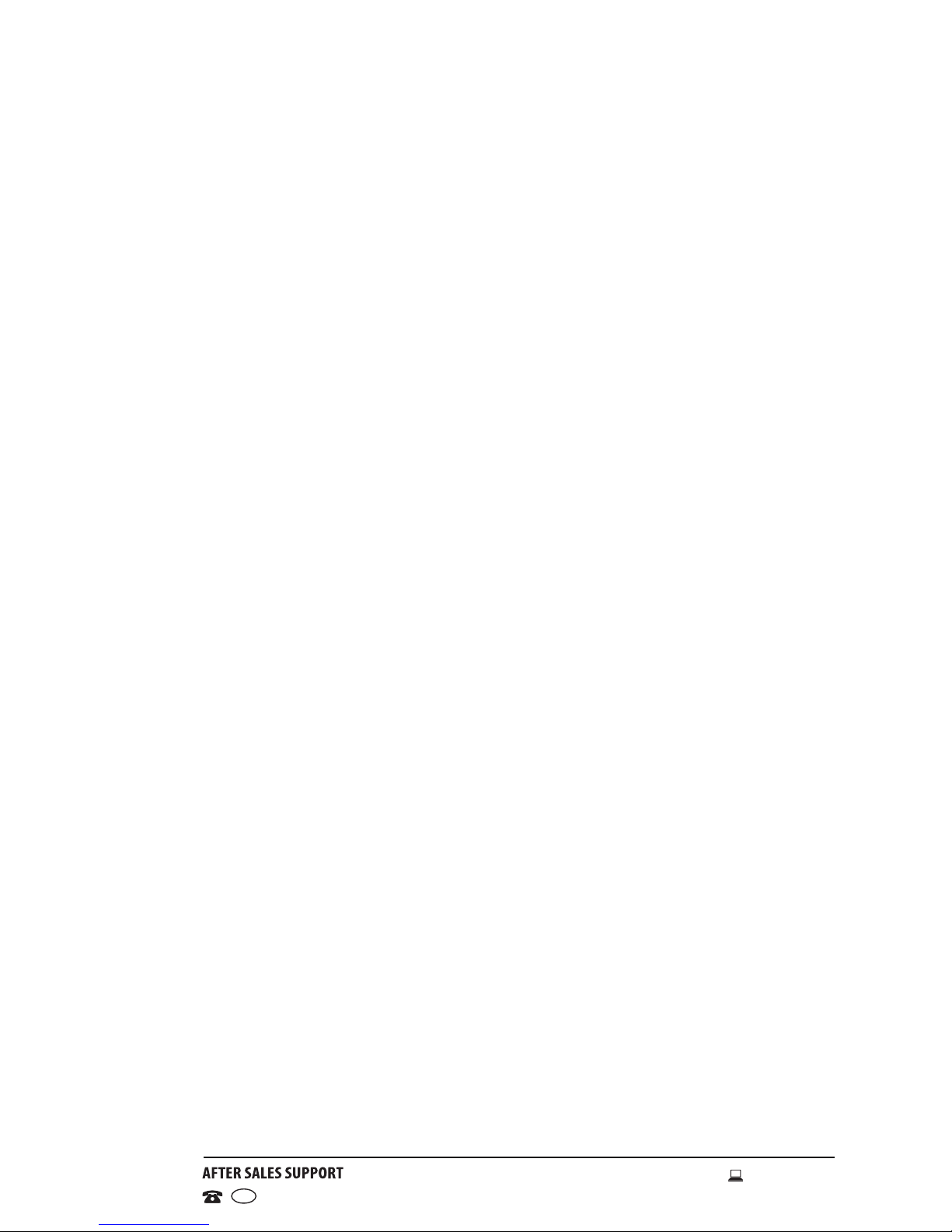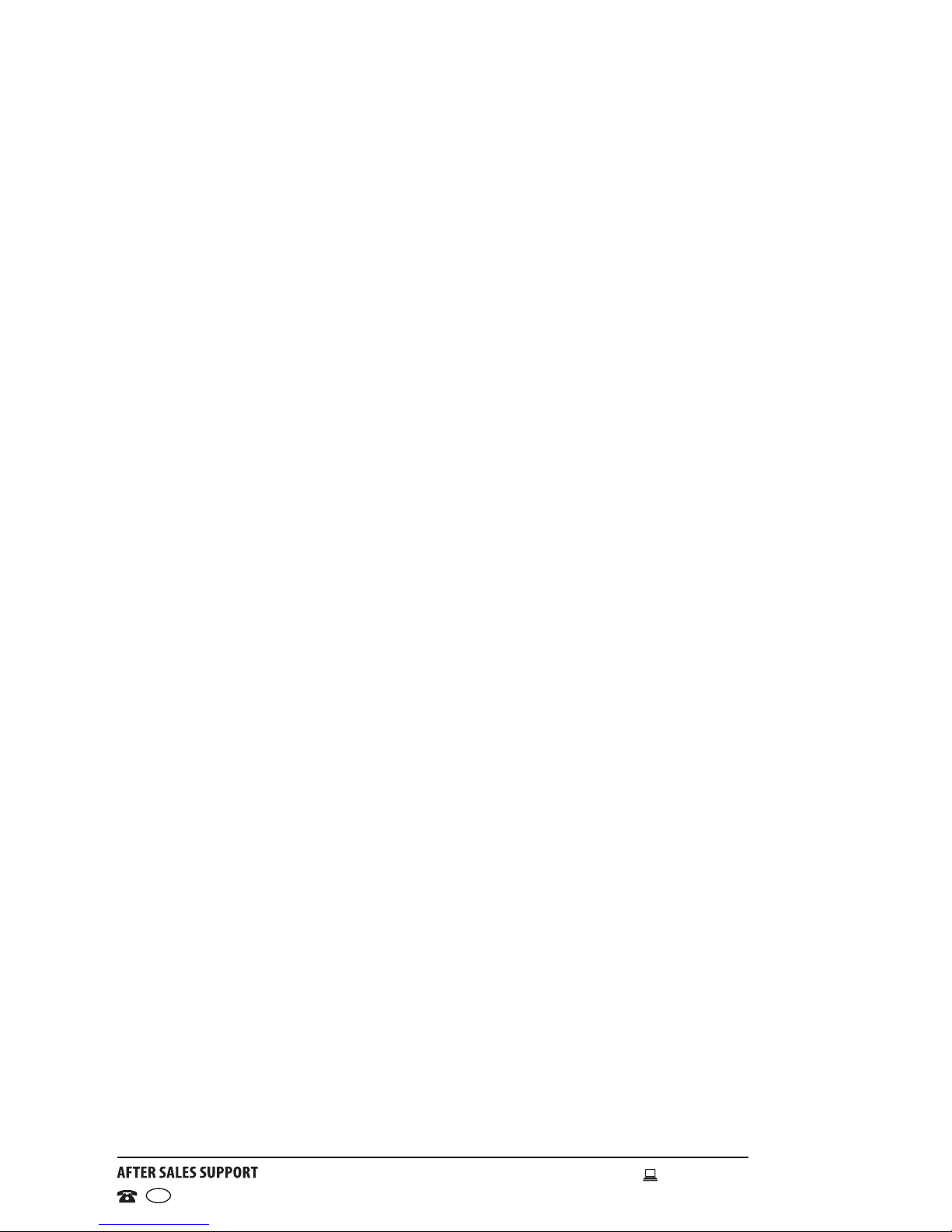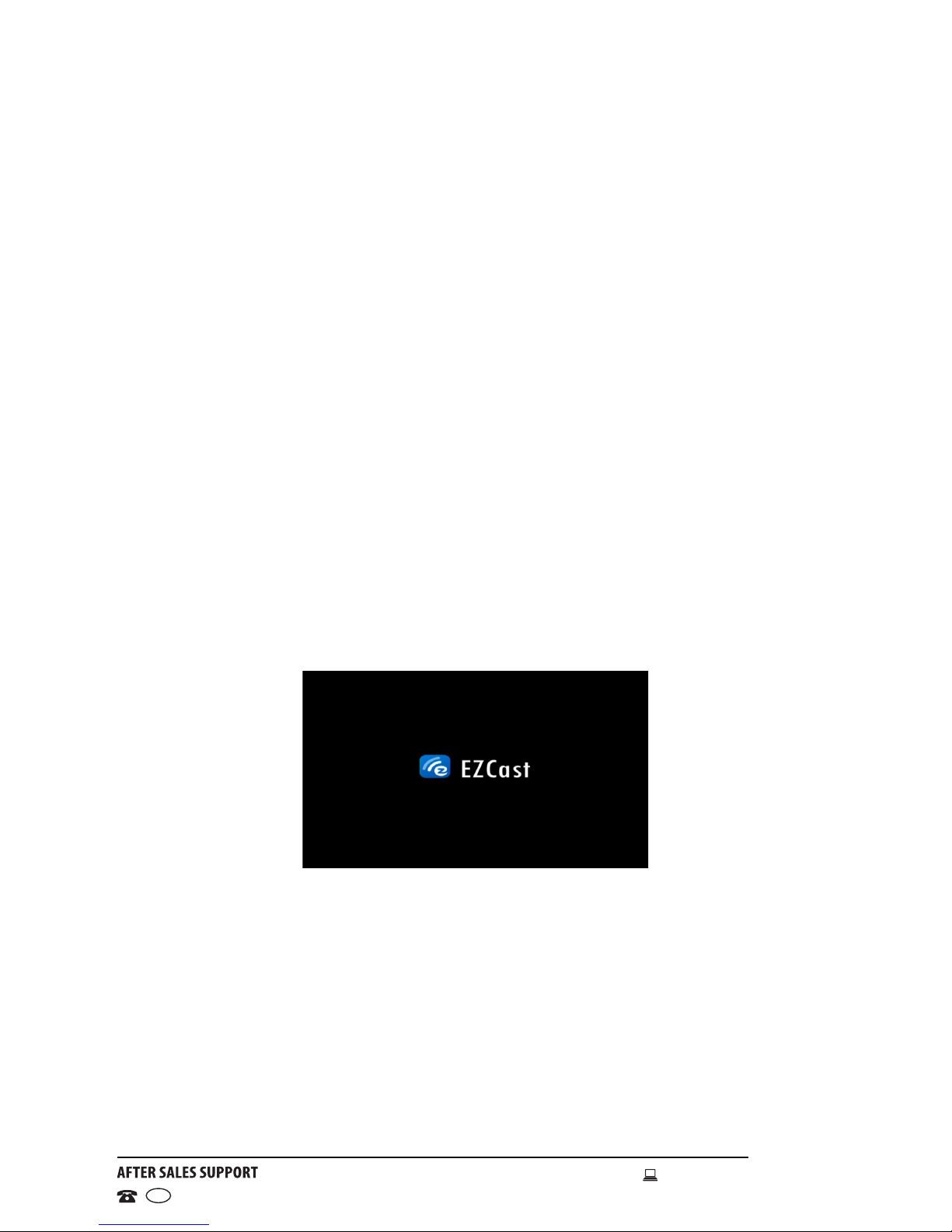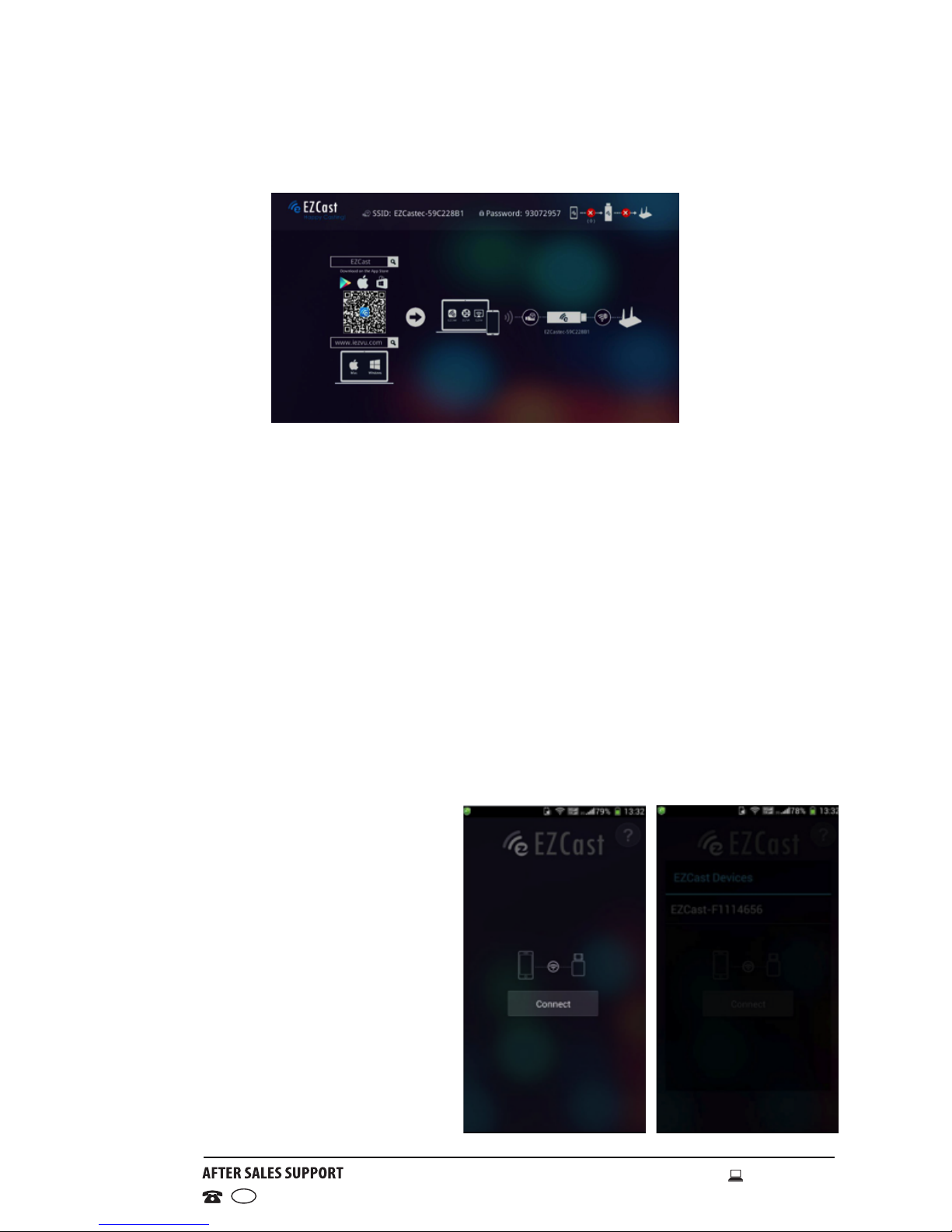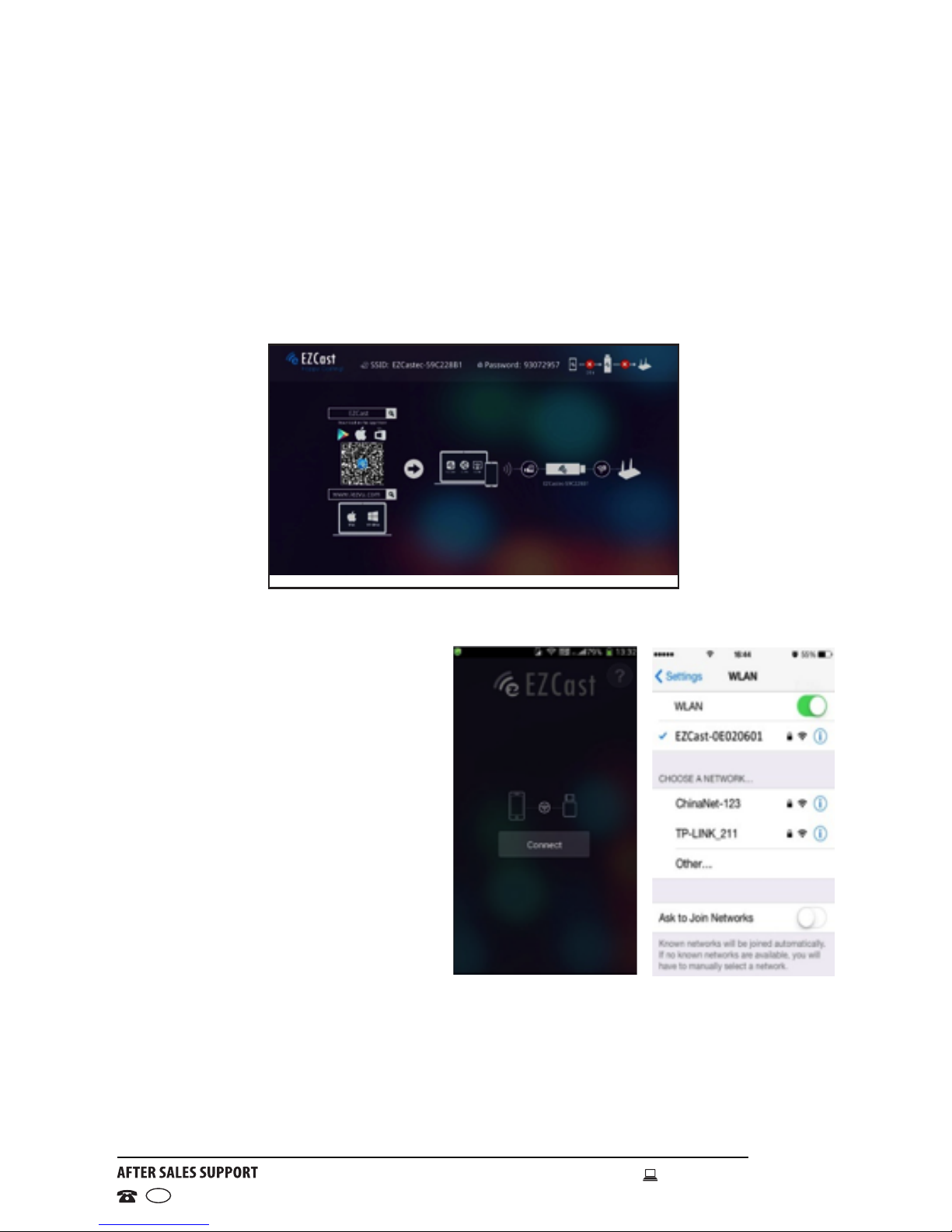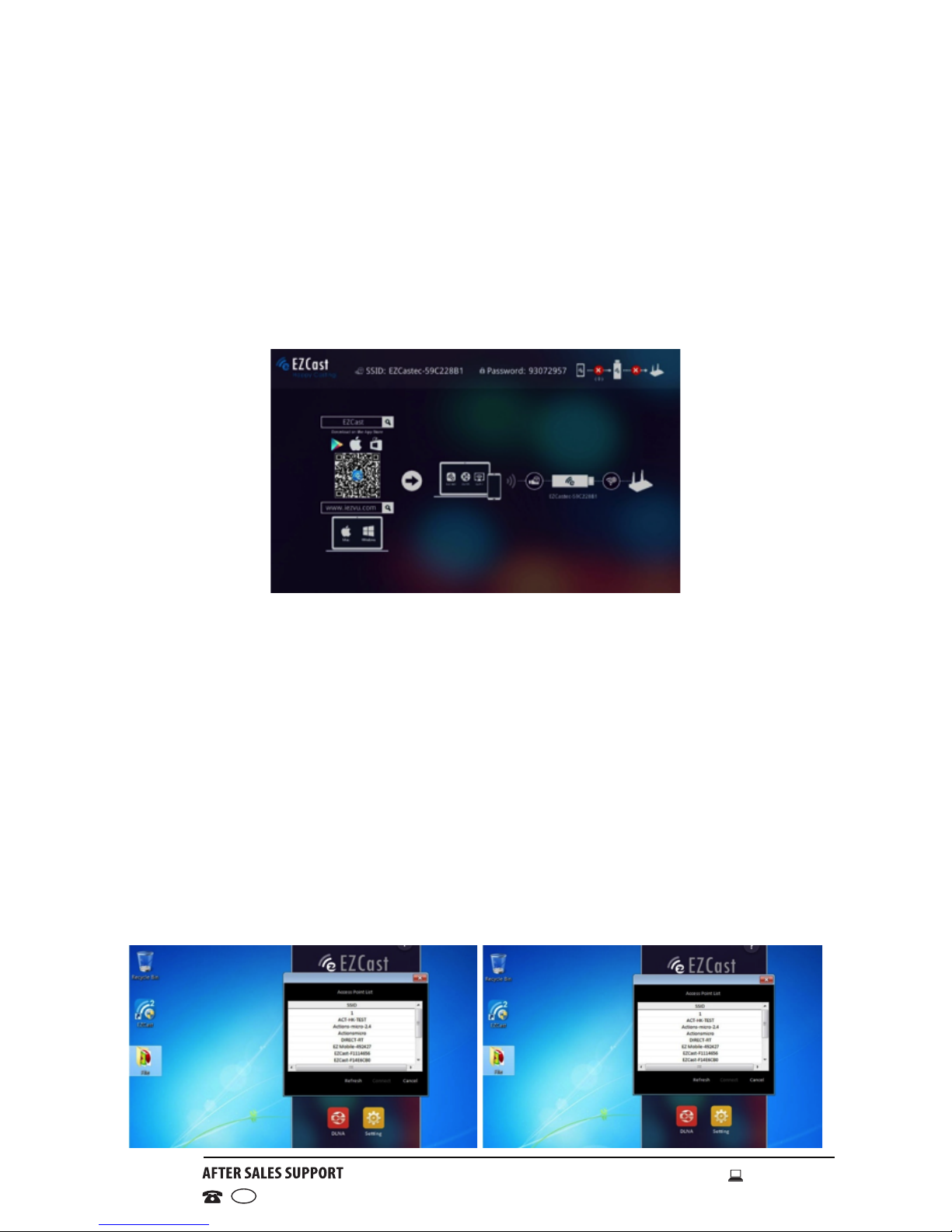General Safety Instructions
Read this manual thoroughly before rst use and keep it in a safe place for
future reference, along with the warranty card, purchase receipt and carton.
The safety precautions enclosed herein reduce the risk of re, electric shock
and injury when correctly adhered to. Follow all instructions and take notice
of all warnings to reduce the risk of re or electric shock.
Important warnings and cautions!
• Do not attempt to open the cover or the back of this product. There are no
user-serviceable parts inside this product.
• Do not repair the unit yourself. Only have it serviced by qualied personnel.
• Do not expose this product to water, rain, moisture or dust. Do not use it
anywhere near water or where water splashes or drips; do not touch the
power plug with wet hands.
Usage conditions and restrictions
• Follow the instructions in this manual when installing this appliance. If
damage occurs, unplug the appliance and have it serviced by appropriately
qualied personnel.
• Supervise young children to ensure they do not play with the product.
Close supervision is always necessary when an appliance is used by or
near children.
• Take care not to block any ventilating openings.
• This appliance is not intended for use by persons (including children) with
reduced physical, sensory or mental capabilities, or lack of experience
and knowledge, unless they have been given supervision or instructions
concerning use of the appliance by a person responsible for their safety.
• Improper installation or use can result in electrical shock and/or material
damage. We accept no liability for any damage resulting from inappropriate
use or installation.