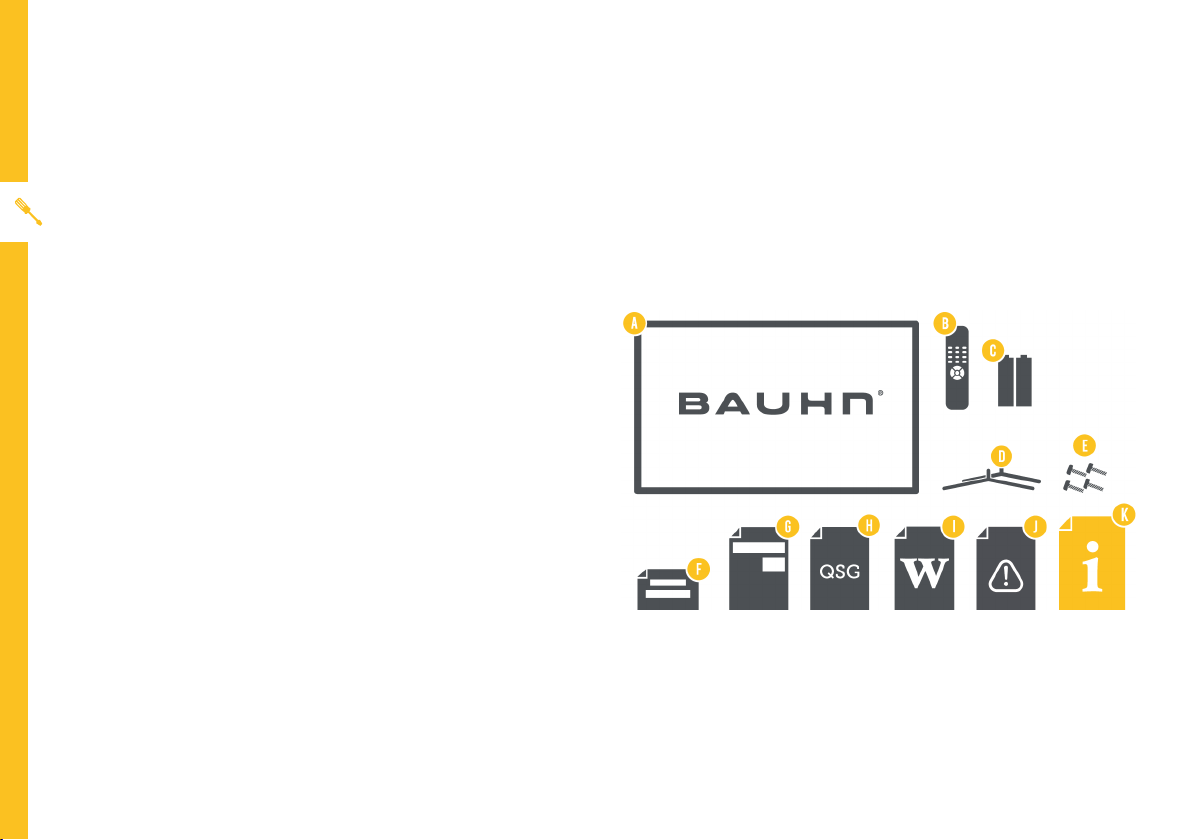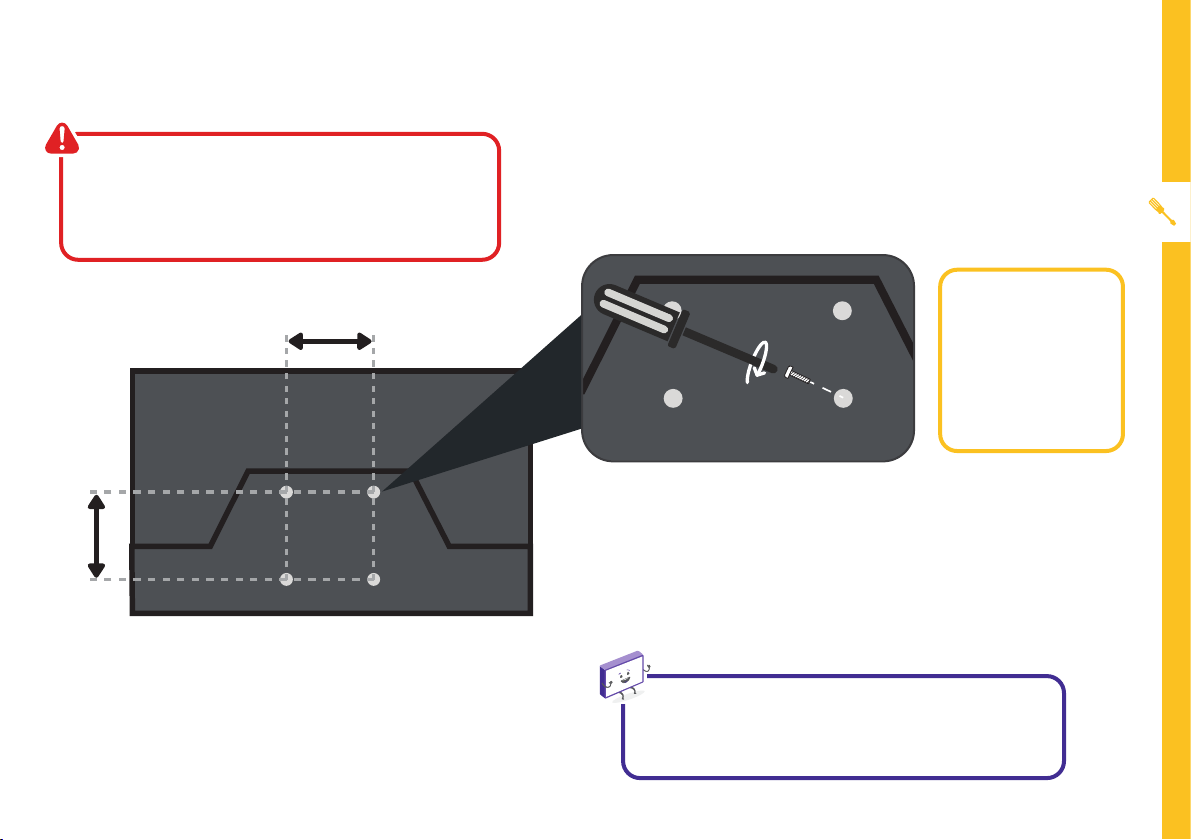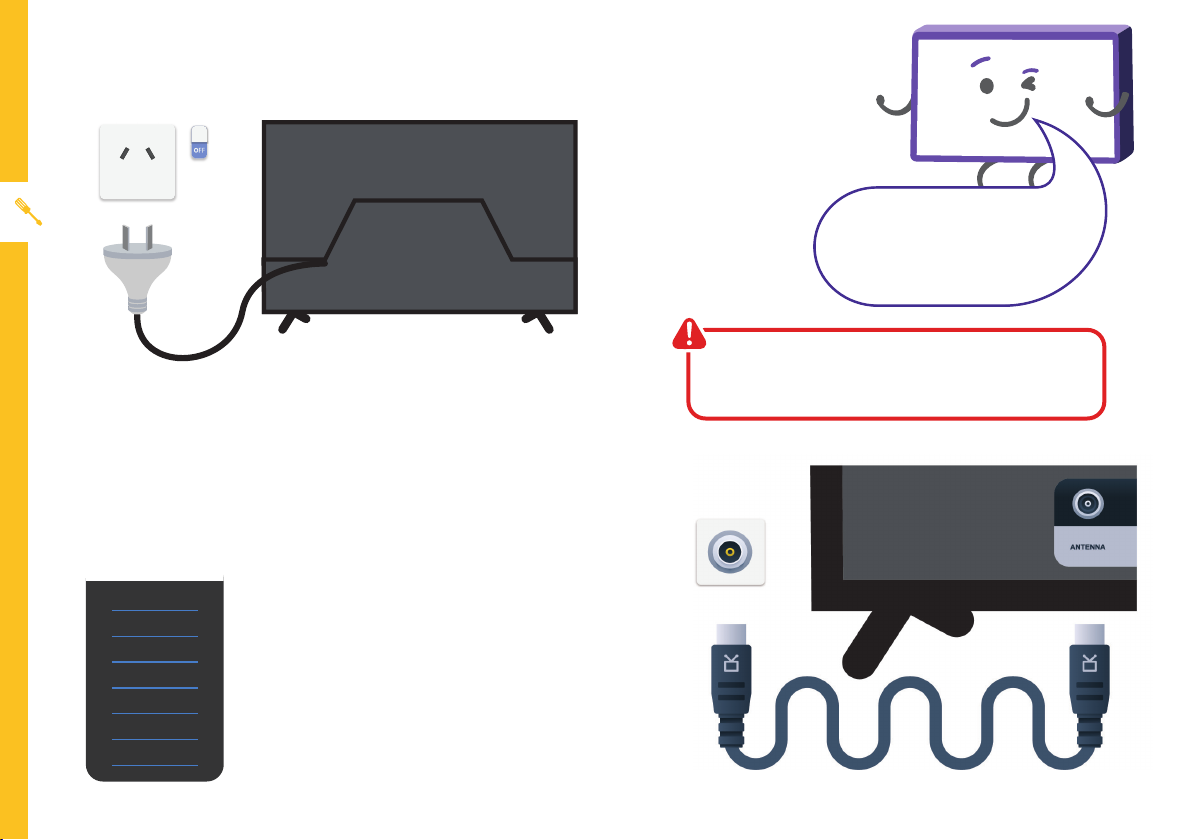Bauhn ATV32HD-1121 User manual
Other Bauhn HDTV manuals
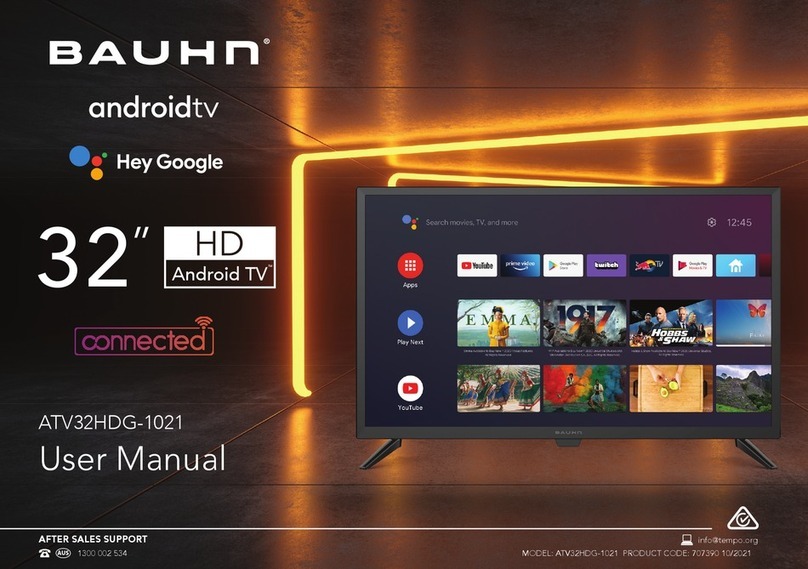
Bauhn
Bauhn ATV32HDG-1021 User manual
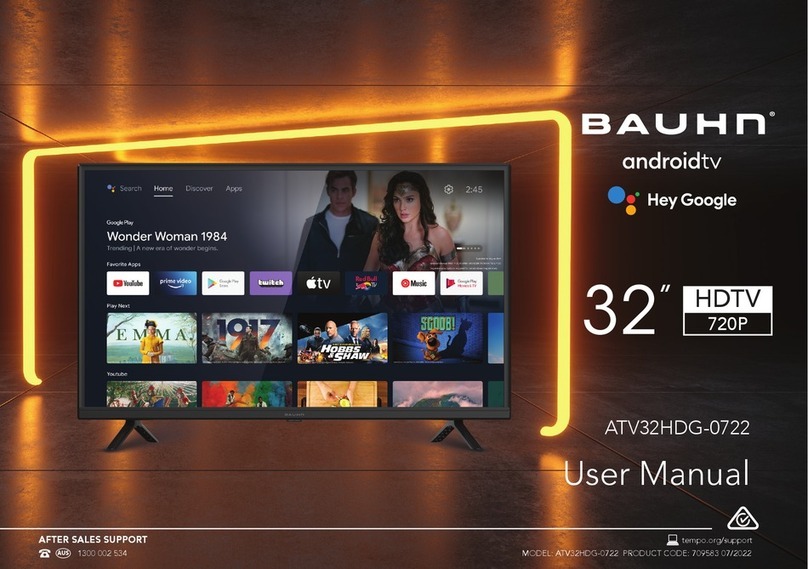
Bauhn
Bauhn ATV32HDG-0722 User manual

Bauhn
Bauhn ATV24FHDC-0221 User manual

Bauhn
Bauhn B48-63UHDF User manual

Bauhn
Bauhn ATV50UHD-1120 User manual

Bauhn
Bauhn ATV24HDG-0223 User manual
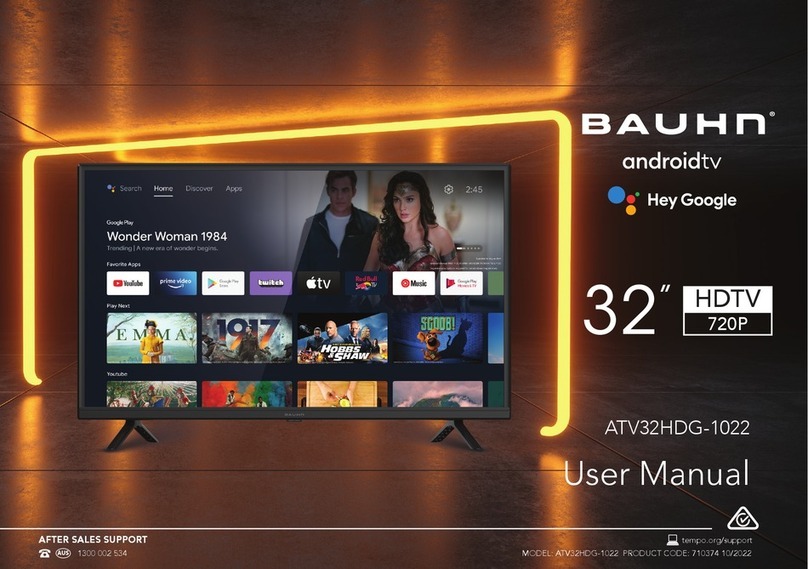
Bauhn
Bauhn ATV32HDG-1022 User manual

Bauhn
Bauhn ATV65UHDG-0620 User manual
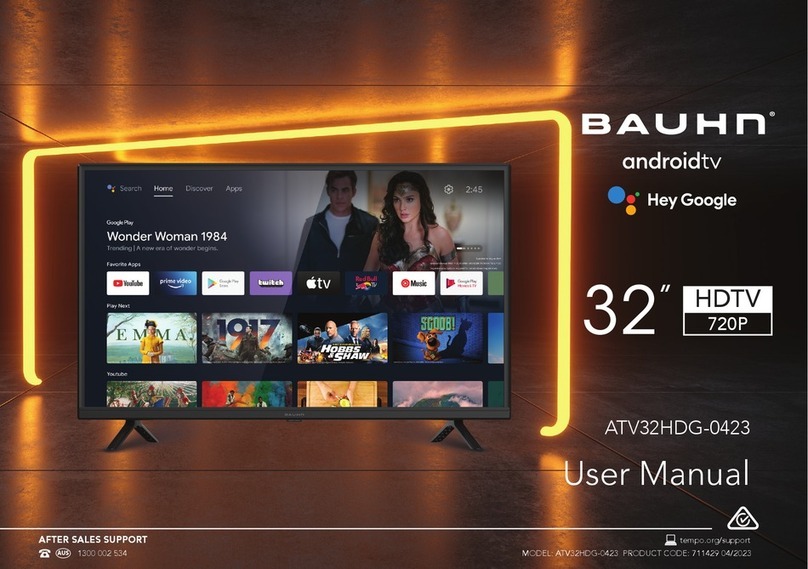
Bauhn
Bauhn ATV32HDG-0423 User manual