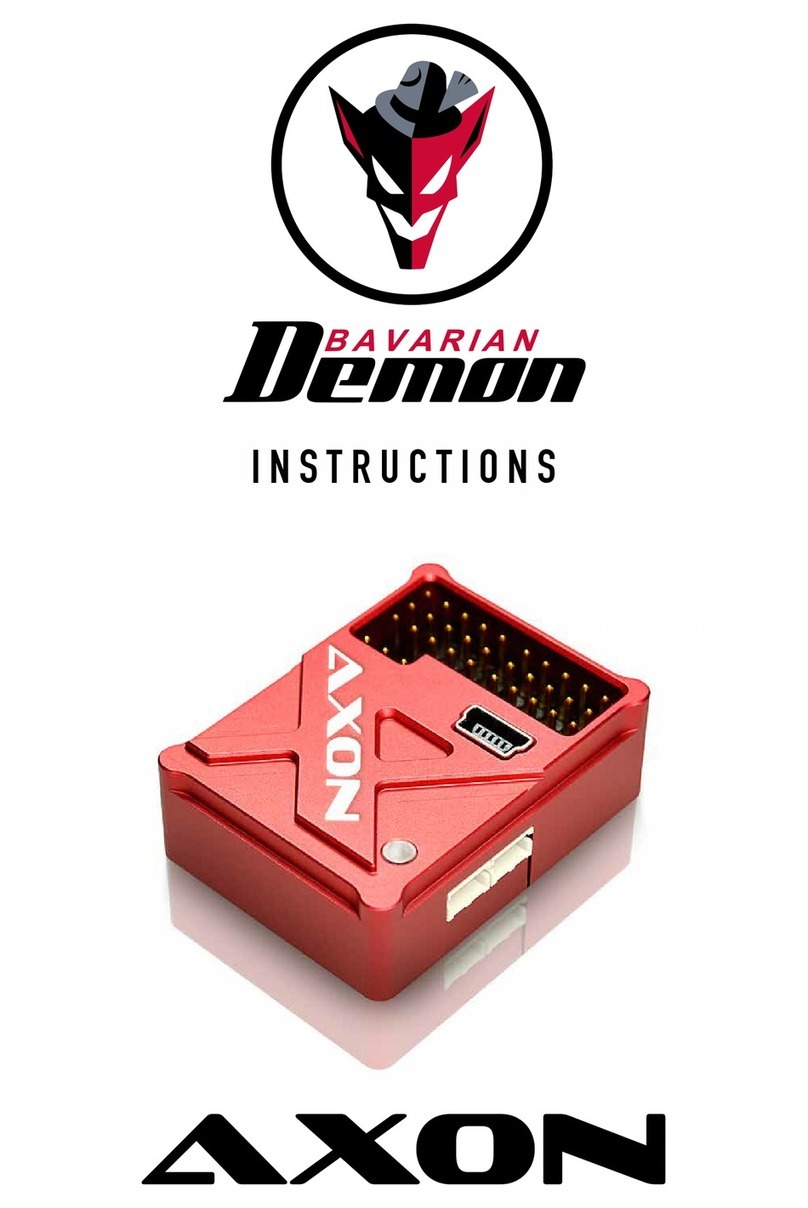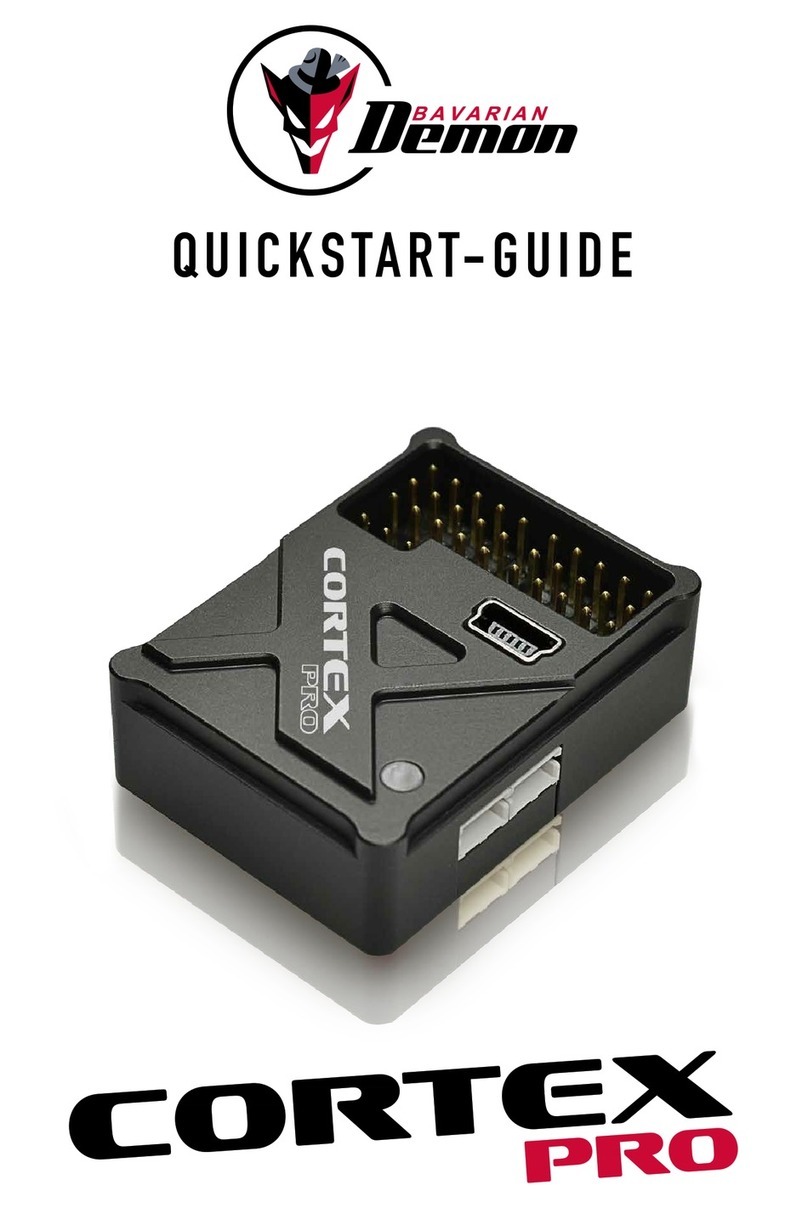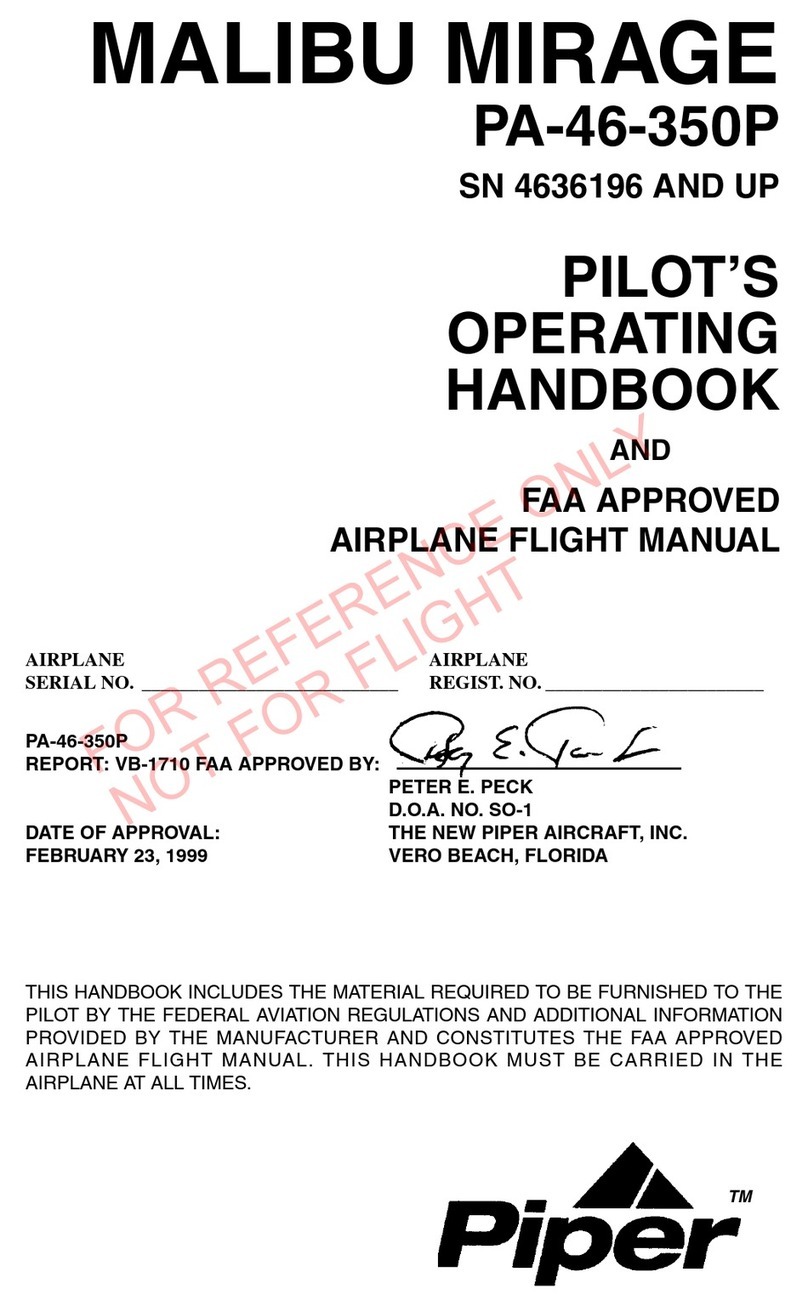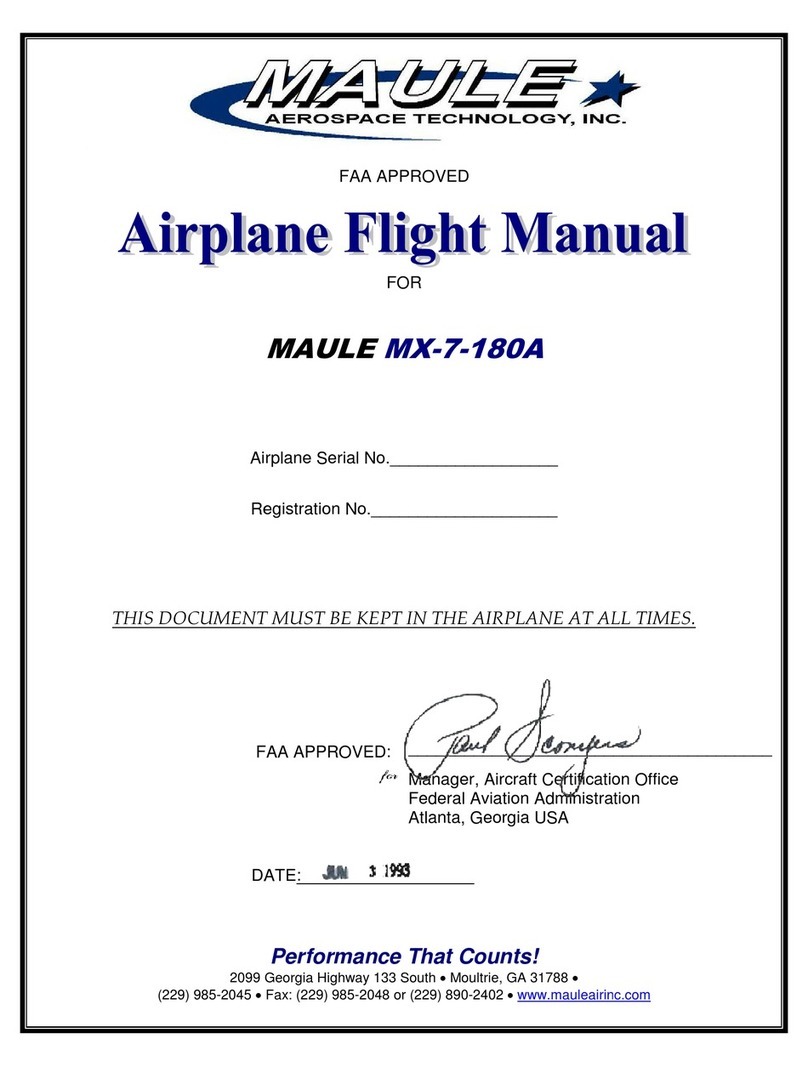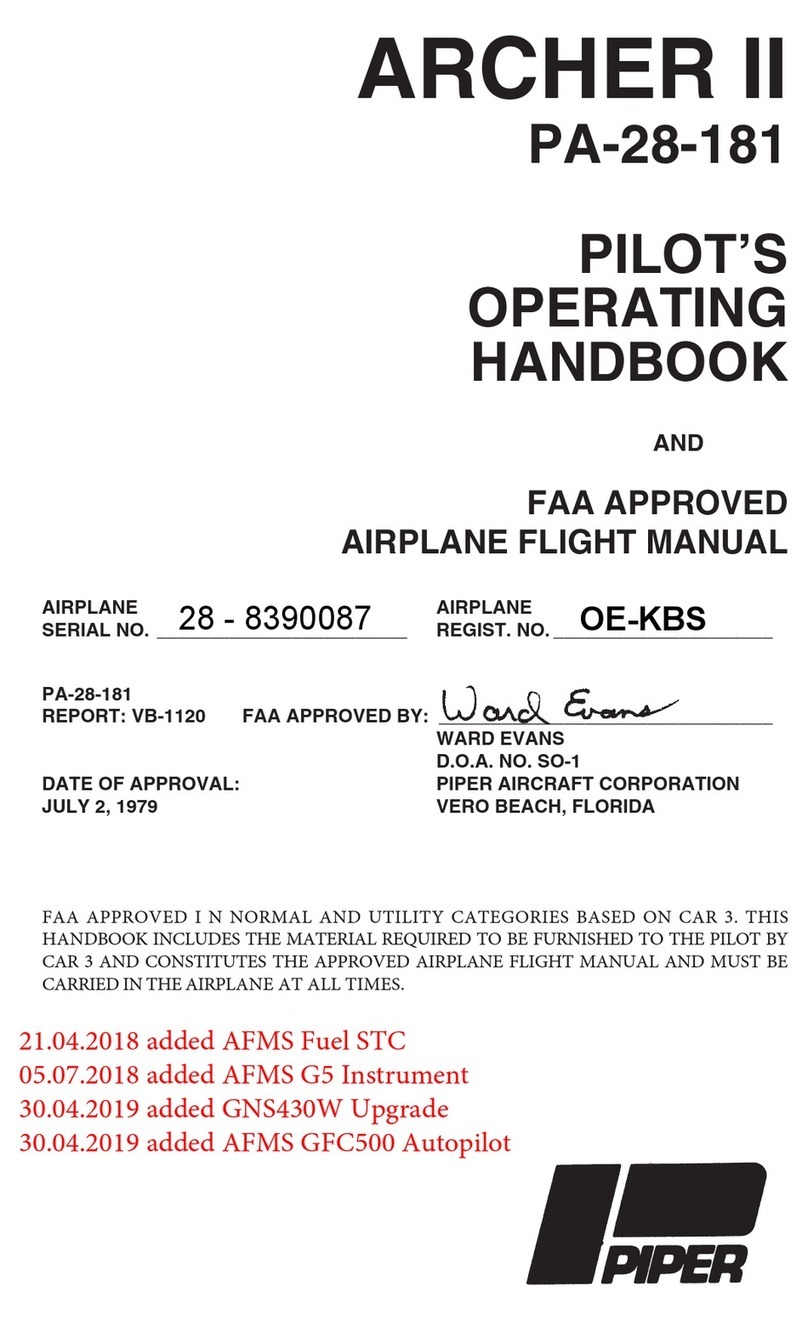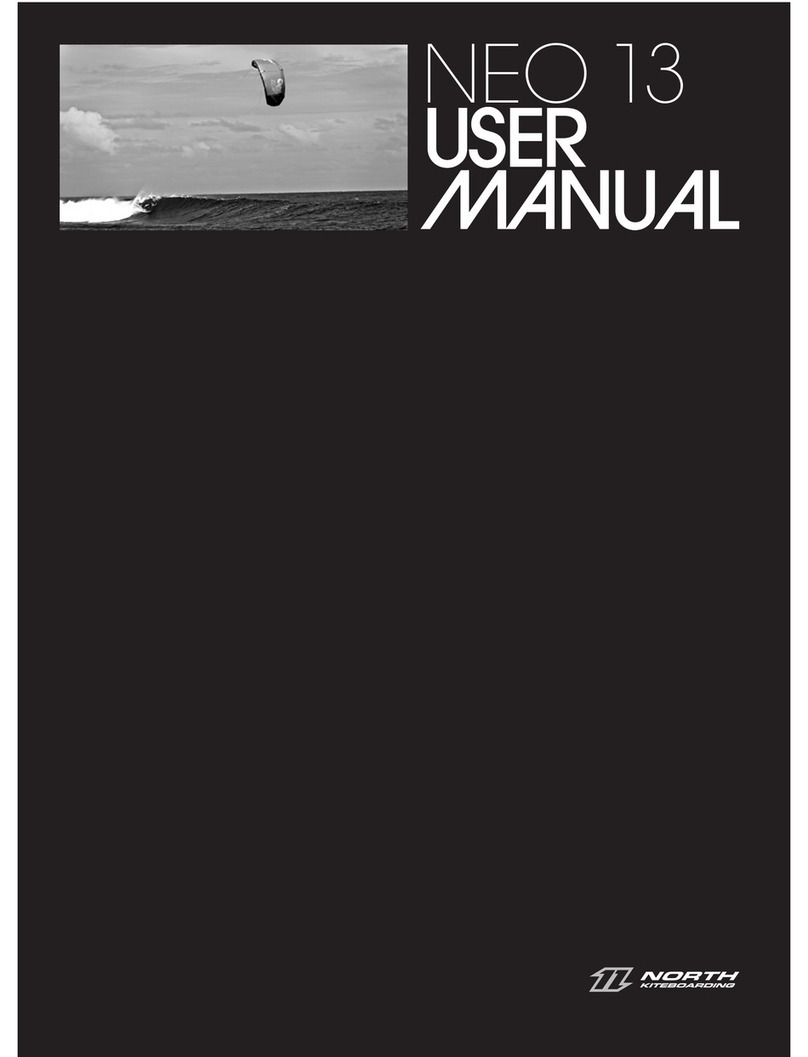Bavarian Demon CORTEXpro User manual

BEDIENUNGSANLEITUNG
I N S T R U C T I O N S

Setup 06
Flight operation 07
LED 07
Gyro channel / activating the gyro 08
Gyro directional test 08
Test / Set-up ight 08
Using the gyro modes 09
Failsafe 10
Connecting the receiver and servos 04
Mounting the CORTEXpro 05
Operating principles and features 03
Accessory / spare parts 11
Technical data 11
Scope of delivery 11
Imprint 12
2
CONTENT
PRELIMINARY INFORMATION
INSTALLATION
START-UP
MISCELLANEOUS

3
OPERATION PRINCIPLES AND FEATURES
Like the CORTEX, the CORTEXpro stabilizes all three ight axes using its 3-axis gyro sensor: aileron, elevator and rudder. The
already well established cutting edge technology of the CORTEX is applied in the CORTEXpro, and has been effectively modied to
accommodate the cabling requirements in bigger airplanes using multiple receivers or serial bus cabling throughout the model. In ge-
neral the unit works totally independently of the airplane’s size and weight, and can, equally successfully, be used in smaller airplanes.
All model-specic settings (servo centres, travels and mixers) remain in the transmitter and are automatically transferred to the COR-
TEXpro during setup, including the input signal type, as well as gyro channel. Ideally, as always, the model should be mechanically
and aerodynamically ready to y without CORTEXpro. Afterwards, and as a result, the system will be integrated and set up to offer
the best stabilization possible.
The unit‘s sensitivity and gyro mode can be adjusted from the transmitter, using the gyro channel, even during ight. This reduces the
amount of tuning ights to an absolute minimum.
Up to 16 independent servo channels (24 all together) can be stabilized using a servo distribution box, with up to 7 channels using
one serial input, and up to 6 channels using the supplied cable loom. These channels are simply run through the CORTEXpro. If the
number of channels is not sufcient, unidirectional servos, e.g. ailerons with identical direction sense, or double rudder servos, can
also be connected via Y-cable, which increases the number of controllable servos.
Further options may be congured using the software (Desktop Win+MacOS; iOS+Android via Bluetooth).
Free download at www.bavarianDEMON.com →Service → Software/Firmware. Apps (iOS / Android) in the designated stores..
The software apps enable the following additional options:
• Increased servo frame rate for digital servos
• Alternative installation options: both upright and top-down, and also vertical
• Optimization of the stabilization separately for each axis and bank
• Separate selection of gyro mode for each axis and bank
• Gyro gain portion and single channel deactivation for each bank
• Additional tuning options for lock-in behaviour and stick/control feeling for each bank
• Perform rmware updates online
NOTE
( ! ) Never use the prog port to supply power to the system! It could take severe damage.
( ! ) The model must not be own until the setup operation has been varied, and a gyro directional test has been carried out. Incorrect
gyro orientation will almost certainly result in a crash.
( ! ) In the case of an electric motor, remove the propeller or disconnect the motor for all adjustment work, to prevent the motor from
starting up accidentally and the risk of injury.
( ! ) Do not move the model during the rst few seconds after the power has been switched on, to enable the gyros to initialize,
otherwise, the servos will work but the stabilization will not. A successful initialisation is indicated by the servos jerking twice and
a constantly illuminated LED.
( ! ) Each time it is switched on, the system re-learns the transmitter trims. Therefore, only carry out a control test once the system has
been fully initialised.
( ! ) Please note, that using a gyro system will increase the activity of the servos and therefore, also the power consumption.
PRELIMINARY INFORMATION

4
CONNECTING THE RECEIVER AND SERVOS
CONNECTION VIA CABLE LOOM / PWM SINGLE CHANNEL OUTPUT
Disconnect all servos, that are meant to be stabilized, from the receiver, and connect them to
the CORTEXpro’s output ports. Then connect the required cables 1-6 and AUX (gyro channel)
of the supplied cable harness to the corresponding receiver outputs, where the servos had been
previously connected.
Now connect the servos to the CORTEXpro’s output ports 1-6. The same assignment applies as
for the input side. Cable 1 on the receiver corresponds to output 1 on the CORTEXpro, etc.
The channels are intentionally marked by numbers only, you are free to assign them as desired.
Only the following needs to be taken into account:
• At least connections 1, 2 and AUX (gyro gain channel) must be connected.
• The gyro gain channel (grey cable) should be associated with a transmitter channel to enable gain
adjustments, and/or to switch between the gyro’s modes in ight. Later on, this should be assigned
to a switch (e.g. linked to ight mode).
Channels that are not subject to being stabilized, e.g. gas/throttle, must not be looped through, but
remain connected directly to the receiver.
CONNECTION VIA SERIAL INPUT OR SATELLITES / PWM SINGLE CHANNEL OUTPUT
Receivers with a serial output option are even easier to connect, as all channels are carried via a
single cable.
Connect the receiver’s serial output with port B on the CORTEXpro, and the servos per channel
assignment in the transmitter to ports 1-7.
Example: Tx channel 2 = Elevator => elevator servo to port 2.
Up to 2 (diversity) Spektrum satellite receivers can also be connected on the side of the system. If
only one satellite is used (technically possible, but not recommended), the port closer to the LED
is to be used (Master). The satellites are bound either by using a main receiver, or by the software
(see Info text for details).
CONNECTION VIA 2x SERIAL INPUT / 2x SERIAL OUTPUT
Use this option to connect either one or two serial receiver outputs (with redundancy), followed by
any power distribution box (with multiple serial receiver inputs), e.g. a Jeti CB200/400 or Emcotec
DPSI2018.
Connect one receiver to port A, and, respectively, two receivers to the ports A and B. Ports 5 and 6
output the serial protocol, which can be used for either one or two inputs into the distribution box,
depending on what the box offers.
Using this option enables up to 16 stabilized channels, and up to 24 altogether. So, all channels
that are subject to being stabilized must be programmed to the lowest 16 channels per assignment
in the transmitter.
INSTALLATION
AUX
ANSCHLUSS KABELBAUM
RX
SERVO
1
2
3
6
5
4
1
2
3
6
5
4
Prog
ANSCHLUSS SUMME-IN/ PWM-OUT
B
A
SERVO 7
RX
SERVOS
1
2
3
6
5
4
Prog
RX2
ANSCHLUSS SUMME-IN/ SUMME-OUT
6
5
B
A
RX1
OUT2
OUT1
Slave
Master

MOUNTING THE CORTEXPRO
The illustrated mounting orientation shows the factory default: connector side up and in igth di-
rection.
An additional 23 installation options are available and can be programmed via the software. In this
case, the correct orientation setting needs to be carried out before starting the main setup.
We recommend the use of the supplied adhesive foam tape. Use the thin tape (‚acro‘) for electric,
nitro and turbine powered models and for vertical installation. The thicker and softer tape (‚soft‘) is
recommended primarily for gasser models.
Any dirt must be removed before applying the tape so that the device does not become loose.
The model would still be yable with a deactivated gyro, but would become uncontrollable with an
activated but loose gyro.
Also, do not tie the housing down with any straps in order not to restrict the dampening effect of
the foam tape. For the same reason, do not lie the connection cables (servos and receiver) tightly,
but in a loose loop.
5
NOTE
The CORTEXpro assigns the internal gyro axes to the corresponding servos automatically during
the teach-in process. The same applies to any mixer. Any functions can, therefore, be combined.
For example, ailerons can be stabilized, even if they also have an elevator function (which can
also be stabilized). In spite of this, these ailerons can still operate a (un-stabilized) ap function.
Therefore, if necessary, functions that should not, or only optionally be stabilized, can also be
passed through.
If the receiver also features individual output/servo connections alongside its serial output, any
non-stabilized channels (throttle, aps etc.) can either remain connected directly to the receiver, or
can be passed through the CORTEXpro, by not driving the signals during teach-in.
CONTROL TEST WITHOUT GYRO
Now, all of the servos must run correctly and identically as before (without gyro assistance). Failing
this, check the assignment of the connections on the unit or of the channel assignment in the
transmitter.
( ! ) Even if the servos are running correctly, do not y before the setup of the CORTEXpro and
gyro directional test are completed! Incorrect gyro orientation will almost certainly result in a crash!
Prog

6
SETUP
( ! ) For setup, the transmitter must already be programmed ready for ight, so that the model could
be own, or has already been ying without the CORTEXpro.
Servo directions, possible mixers, throws, etc., as well as correct trim settings for normal ight,
must have already been set up correctly.
( ! ) Switch off dual rates, i.e. use highest rates recommended by the airplane manufacturer, while
carrying out the setup. Initially, keep the sticks (except gas) in neutral position when starting
the setup. Set all remaining functions (aps, possible ight modes, etc.) in the position used
during normal ight.
( ! ) The setup must be repeated if a mixer in the transmitter has been used, or if a channel assignment
on the receiver or transmitter has been changed.
TEACHING THE INPUT SIGNAL TYPE
Power-on the device, then connect the jumper to the programming port. The LED will start blinking
a fast blue, then after a few seconds will switch to a slow blue blink. This means the the signal type
has been detected and set. The servos will now react to stick inputs.
( ! ) On each and any occasion that the input type is taught, this must be followed by the setup
process.
( ! ) The input signal type can only be set in this way, as described above. It‘s not possible to
change or set it via software, as this is not necessary.
STARTING THE SETUP
Plug in the supplied jumper as shown in the illustration, then power on the device.
The LED will now issue a series of green ashing signals, after the starting initialization. The servos
respond to this, same signal with a ‚bump‘ of the surfaces. The following instructions are requests
for stick movements, specied in the following table, to be carried out after the corresponding
signal. Follow these instructions exactly, and only move the designated function on the transmitter.
EXAMPLE
system initializes after powering on (green-red-white ashing), followed by a double green blink,
together with double bump on the surfaces. Now move the aileron stick to the right end and hold,
until the following signal (single blink and surface bump) conrms that the command, just given,
has been correctly identied and gives the signal to apply the next one in the sequence, which is
aileron left, and so on.
NOTE
Simply skip any axes that are not meant to be stabilized, but run through the CORTEX (do not
move the stick, wait for next double blink/bump).
START-UP
Prog
JUMPER

FLIGHT OPERATION
Start the CORTEXpro in normal operation mode, without the jumper connected. The LED will ash for the rst few seconds and indicates the
system’s successful initialization. The model must not be moved during this process, otherwise, the stabilization will remain inactive (device
ashes red constantly), until power-cycled again.
When the system and gyros have been initialized, the servos will indicate this by a double bump on the surfaces. The LED lights up constantly;
its colour indicating the setting (bank and mode) of the gyro channel.
Each time switched on, the CORTEXpro recognizes the transmitter’s neutral trims. This is why no control movements must be given until
initialization is completed.
LED
7
FOLLOW THE LED‘S SIGNALS (FLASHING)
AND/OR THE SERVOS (SURFACE BUMPS)
Keep the sticks neutral, wait for signal...
Now move aileron to the right extreme, and hold…
Now move aileron to the left extreme, and hold…
Release aileron,
Now „push“ elevator down fully, and hold...
Now „pull“ elevator up fully, and hold...
Release elevator,
Now rudder right fully, and hold…
Now rudder left fully, and hold…
Release rudder,
Now switch gyro channel by at least 25% signal difference…
Setup completed successfully. Now pull the jumper and switch off.
Do not move model or sticks durcing initialization.
Failure: system not initialized due to movement!
Waiting for input signal: LED pulses red
Failure: no axis teached in!
Waiting for neutral sticks. If the LED blinks white continuously, repeast
setup, or check the transmitter‘s neutrals.
After successful initialization, the servos will respond with a double
bump.
Constant LED light => ready for operation
• If the jumper is pulled out before the end of the setup, the
system’s condition is undened. Repeat setup.
• Do not teach any extremely short throws. This can lead to
errors, as the system may not recognize any greatly reduced
throw as an input.
NOTES REGARDING SETUP
• Setup sequence only starts in case of correct RC reception.
• Setup can be repeated at any time by power-cycling
(with jumper in place).
• If the device is switched off before the end of the setup
sequence, no changes will be saved, but a possible previous
setup retained.

8
GYRO CHANNEL / ACTIVATING THE GYRO
For the rst ight, and to facilitate in-ight tuning, it should be possible to adjust the gyro channel,
and therefore the gyro sensitivity in ight, in order to nd the optimum setting quickly, or to reduce
it immediately if needed, e.g. when sensitivity is too high.
Check the function of the gyro channel by adjusting the modes/banks via the transmitter and
comparing the LED‘s colour reaction.
It is possible to determine whether bank 1 or 2 is activated from the polarity of the gyro channel
signal. Negative signal activates bank 1 (normal mode: LED = yellow orange), positive signal
activates bank 2 (Hold mode: LED = green).
A missing or neutral gyro channel signal (LED = red) switches off all gyro functions (manual ight).
MODE
SELECTED BANK
Functions assigned as default (can be changed via software) :
GYRO DIRECTIONAL TEST
This is absolutely required before the initial ight, and following any change to the installation
orientation, or in the RC system (servo direction, channel assignment etc.). For the direction test,
rst ensure that all gyros have been activated (on the gyro channel and/or conguration by PC).
Sole exception is if individual axes have deliberately not been taught so as not to enable
the corresponding gyros, these will not give any gyro reaction.
Now tilt the model in each axis and check that during the movement the corresponding surfaces
move in the opposite direction, i.e. work against the tilt. Check both directions for each axis and
also check that only the concerned surfaces move.
If the surfaces deect incorrectly, either the setup process has been unsuccessful or the installa-
tion orientation of the device is incorrect (or the transmitter was incorrectly programmed prior to
setup).
TEST / SET-UP FLIGHT
Only take off after a successful gyro directional test!
Setting the sensitivity
Start with a low sensitivity gain setting in the gyro channel, maximum 20% and initially only in
normal mode (LED = yellow-orange). To achieve as powerfull a stabilization as possible, increase
sensitivity carefully as far as possible, without any disruptive vibrating movements (oscillations)
occurring.
AUX (GYRO) CHANNEL -100
Bank 1
+100
Bank 2
0
AUS
Normal/ Dampening mode Gyro OFF
APPLICATION Normal ight
Aerobatics
Take-off
Landing
Unstabilized
aerobatics
(tailspin etc.),
manual ight
Hover / Torque / Harrier
Deactivate for take-off
and landing, or switch
to normal mode
Hold mode

If oscillation occurs, reduce sensitivity by 5-10%. Test the setting at high speed rst, as in this situ-
ation, the control reaction will be strongest, and therefore the tendency to oscillation is increased.
Under normal conditions, the gyro will produce an effect similar to expo. Therefore reduce the
expo-setting or switch it off completely.
Once the optimum setting has been found, program a 3-position switch on the transmitter with
the corresponding endpoint/ATV setting in order to be able to switch between the required modes
(bank 1 / Off / bank 2). This can also be achieved by using other functions in combination, e.g.
ight mode or ap/gear function.
USING THE GYRO MODES
The illustration of the gyro channel (shown above) indicates various options. Caution: this only
applies to factory programming for bank 1 and bank 2 (standard or default, i.e. without PC soft-
ware). Via PC software it is possible to re-program the functions for each of the 3 gyros separately.
If the transmitter has a ight condition switch, it may make sense to couple the gyro channel
setting with various ight conditions. For example, at a higher speed, it is possible to switch to a
lower gyro sensitivity.
NORMAL / DAMPENING MODE
Dampens disturbances and smoothens the ight “wind-off switch”.
The gyro tends to reduce agility. The expo setting can therefore be reduced in the transmitter,
or even completely switched off. The rudder can also delay a turning movement because of the
gyro. This is ideal for aerobatics and makes knife-edge ying easier. However, this can indicate a
tendency to lean for normal turns. In this instance use a little rudder.
The normal mode can remain activated during take-off and landing.
HOLD MODE
This mode is ideal for automatic hovering, torque, harrier etc. For technical reasons, this mode is
only suitable for normal forward ight under certain conditions:
1) The model may vibrate or swing because of the high sensitivity of the sensor as speed is
increased.
2) The gyros try to hold the model in position against the pilot‘s control inputs. It may be that
the model is being steered more rigorously or swings back somewhat after the stick is
released.
It is not recommended to land in hold mode. The model would then no longer be able to follow
its physical reactions. Hold mode may inuence the surface‘s neutral setting (drifting away from
centre). This only occurs on the ground and is not relevant in ight.
9

10
FAILSAFE
For every single channel run through the system, no matter if stabilized or not, a failsafe value can be dened.
To use this option, set all transmitter channels to the desired values, followed by a click on the button ‚learn failsafe values‘. Done.
Note: The internal failsafe will only be activated, if there is no „proper“ signal received from the receiver (e.g. connection cut between
receiver and system). Thus, if there is a failure in the link between transmitter and receiver, and the receiver‘s failsafe is activated, the
system‘s failsafe will not activate.

Foam tape ‚Acro‘ ACP (3 pcs) No. 96097
Foam tape ‚Soft‘ ACP (3 pcs) No. 96098
Cable loom L150 ACP (150mm) No. 96099
Cable loom L250 ACP (250mm) No. 96100
Bluetooth module (under development) No. xxxxx
MISCELLANEOUS
11
ACCESSORY / SPARE PARTS
SCOPE OF DELIVERY
• Device (sensor unit)
•One mounting tape each, ‚Soft‘ ACP und ‚Acro‘ ACP
• Connection cable loom to the receiver, 150mm (optional longer cable available, see accessories)
• Mini USB cable
• QuickStart-Guide (brief installation and setup manual)
Software available for download on www.bavarianDEMON.com.
TECHNICAL DATA
Dimensions: 40 x 30 x 14 mm
Supply voltage: 4…10V (2S-LiPo-compliant, min. 5.5V for Spektrum satellites)
Current drain: ca. 70 mA
Temperature range: -15°C…+55°C, 5°F…130°F
Max. turn rate: 500°/s on all axis
Switching servo framerate (via software): Digital1 (166 Hz) / Digital2 (200Hz) / Digital3 (333Hz) / Analog (55Hz)
Maximum combined servo currents: total 15A (permanent load, 18A short-term)
Weight: 27g (without cable loom)

Hiermit erklärt die CAPTRON Electronic GmbH, dass sich dieses Gerät in Übereinstimmung mit den grundlegenden Anforderungen und anderen relevanten
Vorschriften der entsprechenden CE Richtlinien bendet. Die Original-Konformitätserklärung nden Sie im Internet unter www.captron.de.
CAPTRON Electronic GmbH hereby declares that this device conforms to the basic requirements and other relevant regulations of corresponding CE directives. The
original Conformity Declaration can be found on the Internet at www.captron.de.
Par la présente, la Sté CAPTRON Electronic GmbH, declare que cet appareil répond aux exigences fondamentales et à d’autres prescriptions signicatives des
directives CE correspondantes de la Communauté européenne. L’original de la declaration de conformité se trouve dans l’Internet sur le site www.captron.de.
CAPTRON Electronic GmbH, declara que este aparato cumple con las exigencias básicas y otros reglamentos relevantes de la norma CE correpondiente. La
declaración de conformidad original, la puede encontrar en internet en www.captron.de.
Con la presente, la CAPTRON Electronic GmbH dichiara che questo apparecchio è conforme con i requisiti e le altre disposizioni essenziali della direttiva CE
corrispondente. La dichiarazione originale di conformità è disponibile all‘indirizzo www.captron.de.
Firma CAPTRON Electronic GmbH tímto prohlašuje, že tento p ístroj je v souladu se základními požádavky a jinými relevantními p edpisy odpovídajících sm rnic
CE. Originální prohlášení o konformit naléznete v internetu pod adresou www.captron.de.
12
SERVICE AND REQUESTS
Visit our website www.bavarianDEMON.com for dealers and contact information.
IMPRINT
CAPTRON Electronic GmbH
Johann-G.-Gutenberg Str. 7
82140 Olching
Germany
Fon +49 8142 4488 -0
Fax +49 8142 4488 -100
VERSION 1.2
D
GB
F
E
I
CSZ
Other manuals for CORTEXpro
1
Table of contents
Other Bavarian Demon Aircraft manuals
Popular Aircraft manuals by other brands

Sportine Aviacija
Sportine Aviacija LAK-17C FES Maintenance manual

Diamond Aircraft
Diamond Aircraft DV 20 E Flight manual

Aeros
Aeros COMBAT-09 Owner's service manual

Niviuk
Niviuk TAKOO 3 user manual

Raytheon
Raytheon Beech Bonanza A36 Pilot's operating handbook and flight manual

DAVINCI GLIDERS
DAVINCI GLIDERS SOUL user manual