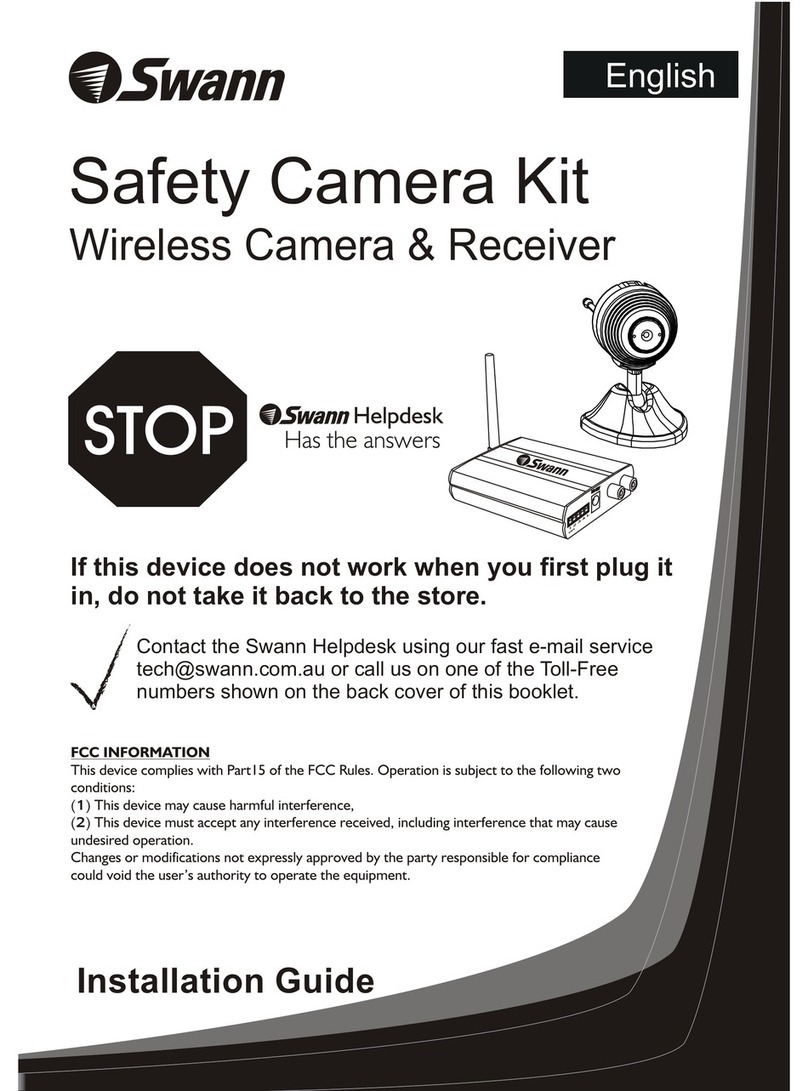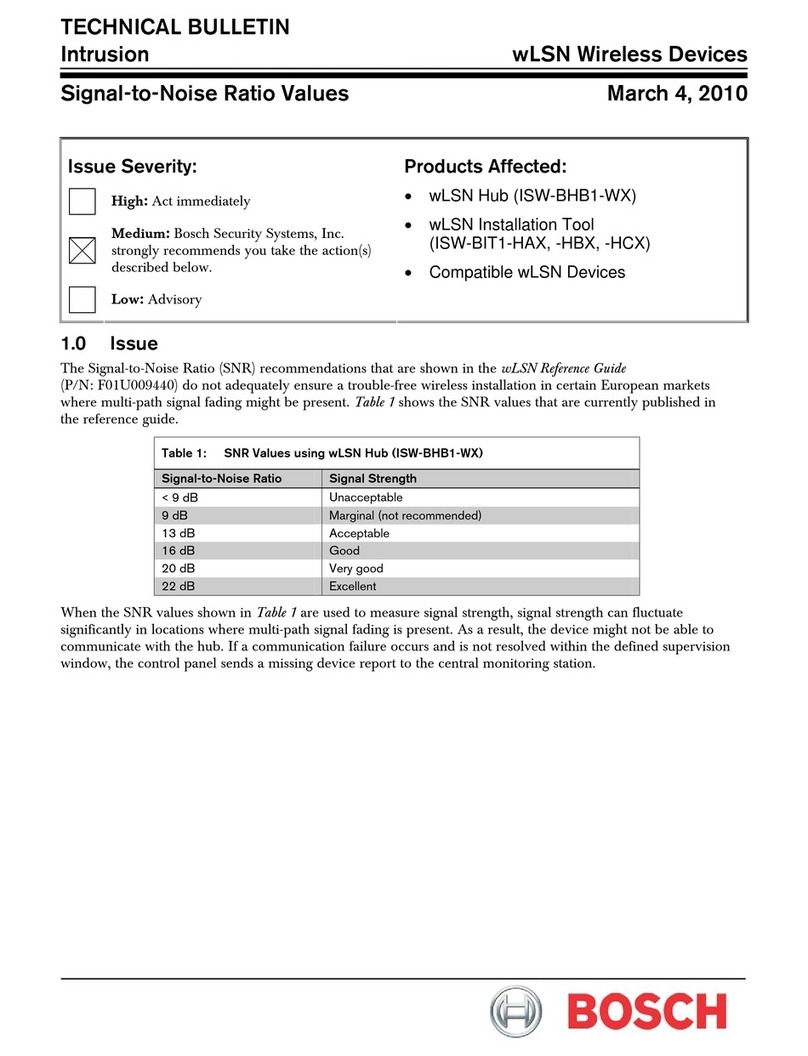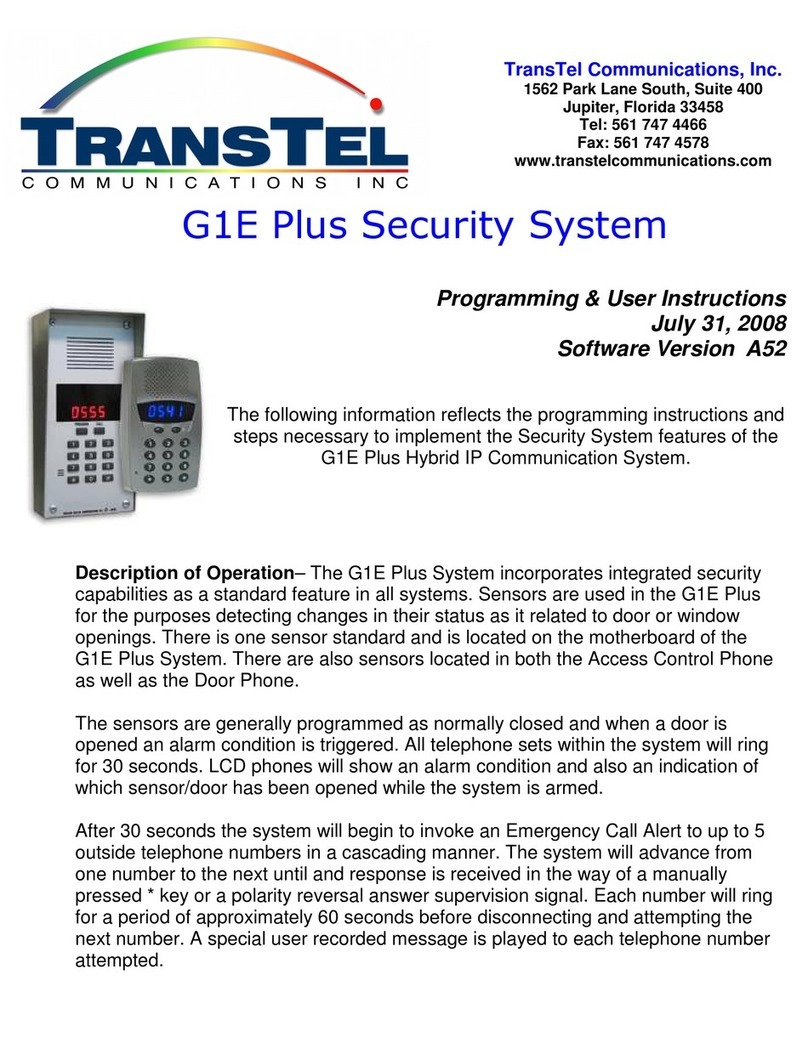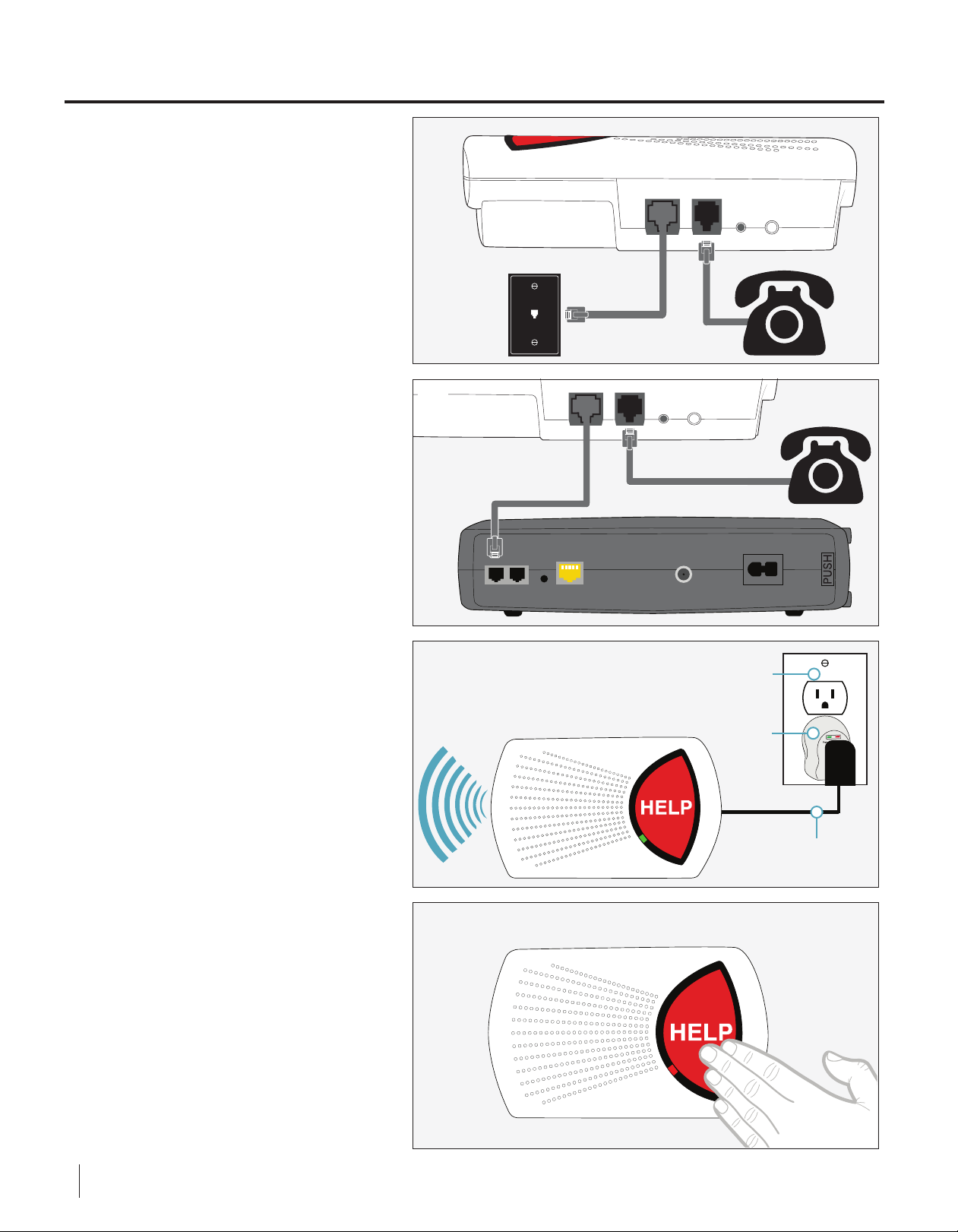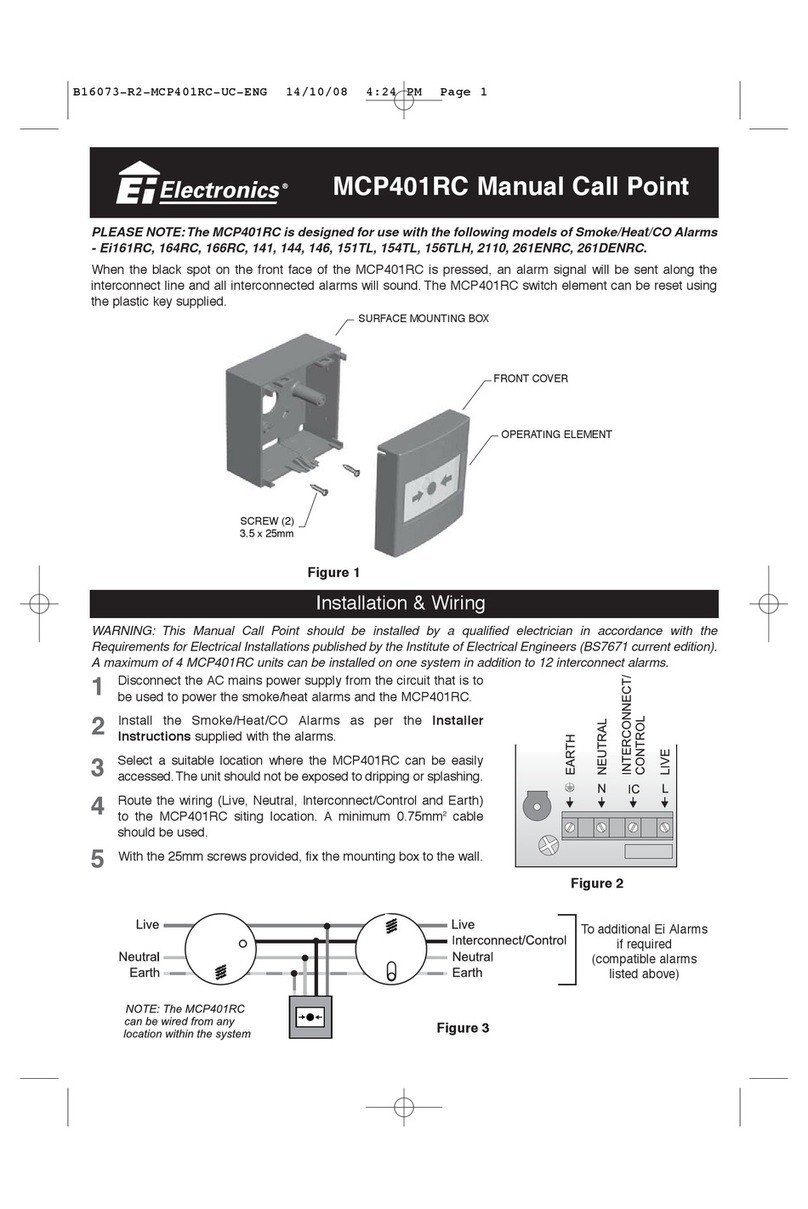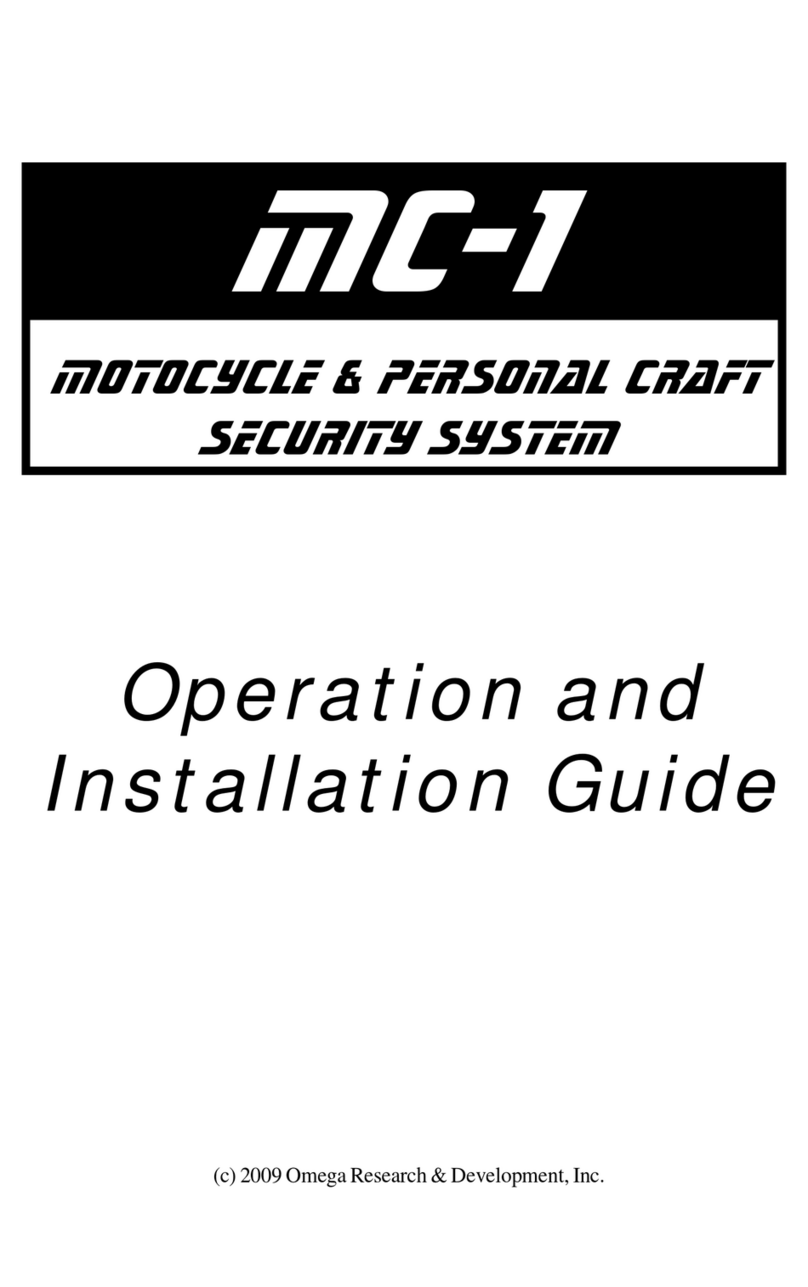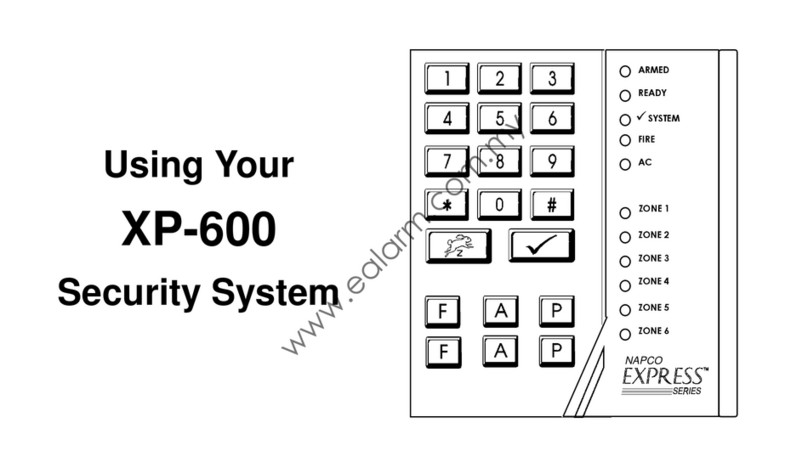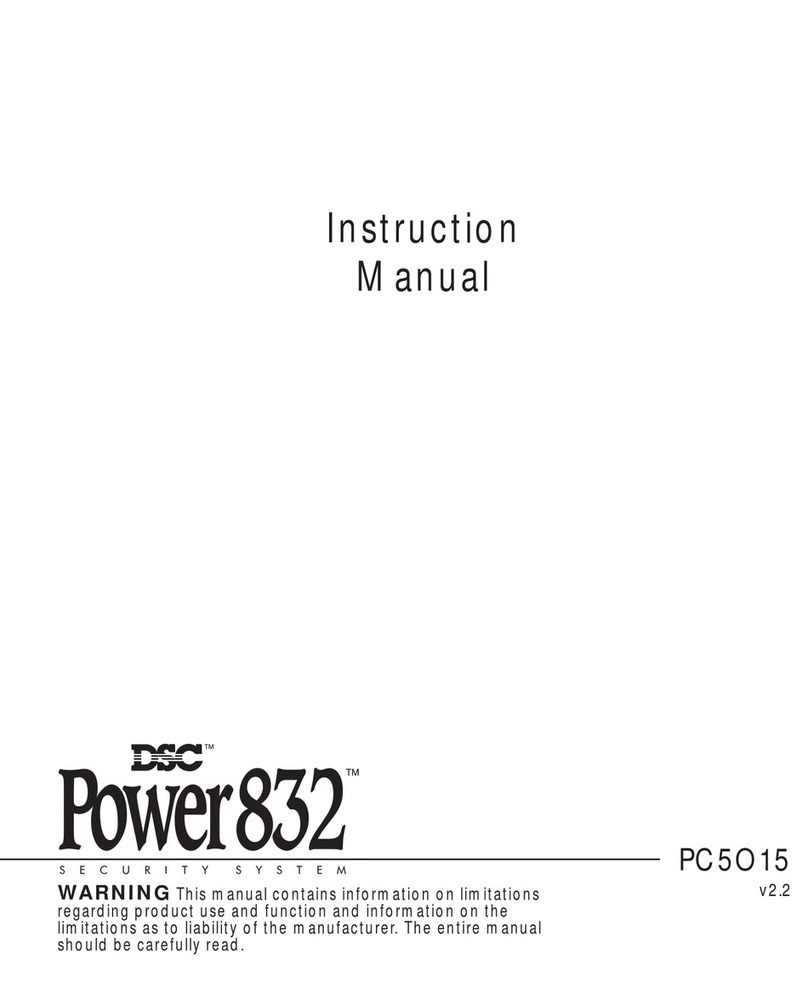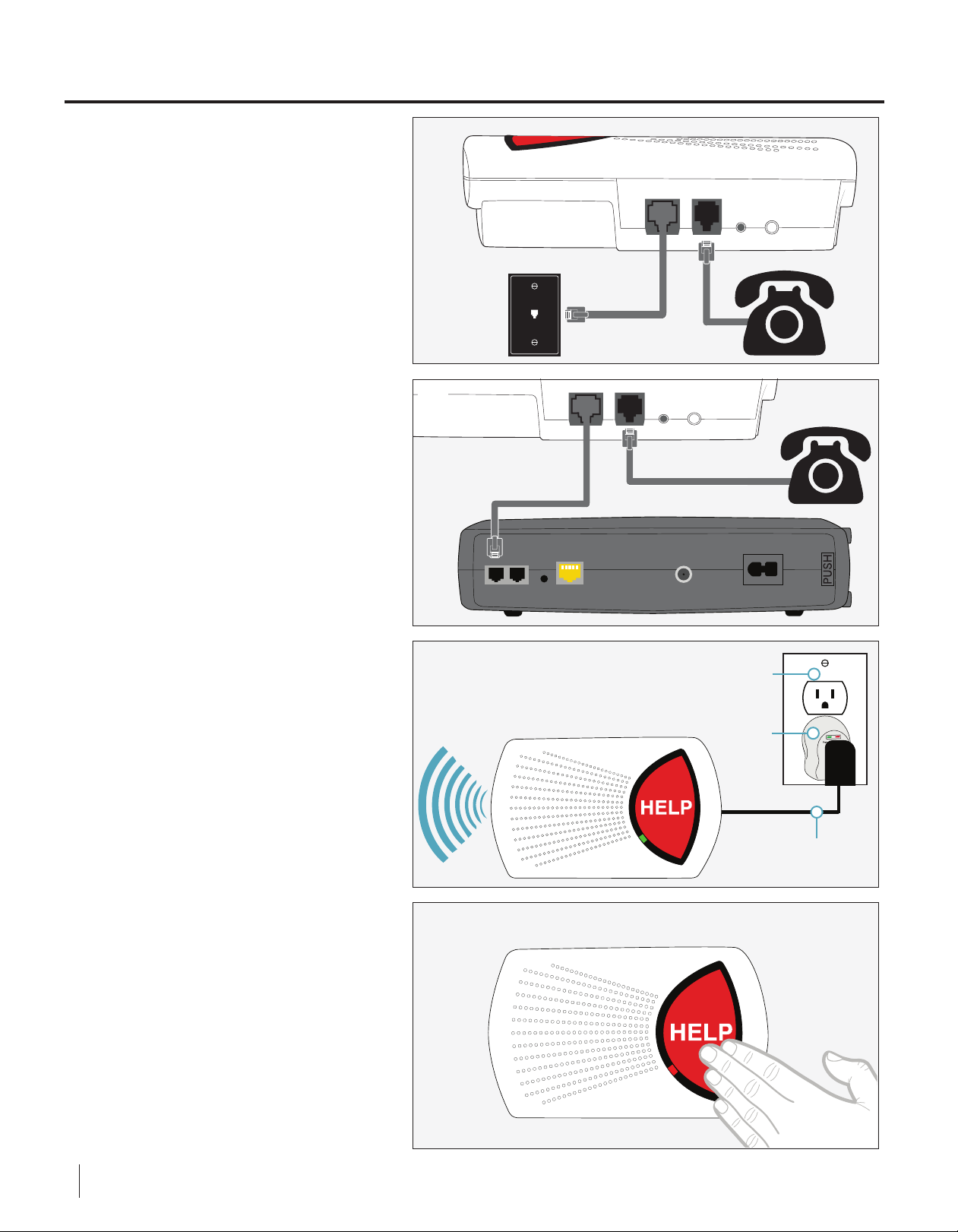
Setting Up The In-Home System: LANDLINE
1.
(A) Connect the phone cord that
is attached to the Base Unit to
the phone wall jack.
Place the In-Home Base Unit in a
location with the fewest
obstacles (walls, doors, etc).
There must be a power outlet,
and an active standard phone
wall jack or modem phone port
nearby. Unplug the phone cord
from the wall jack or modem
that is connected to the home
phone. Then connect it to the
Base Unit in the “PHONE” port.
WALL
RESET T/L
PHONE
Once connected to the phone
service, plug the AC Power
Plug into an AC outlet. Your
In-Home Base Unit should
announce “System ready” and
the status light will turn
GREEN.
WALL
RESET T/L
PHONE
3.
2.
Press the “HELP” button to
begin testing the In-Home Base
Unit. The unit will say “Calling
for help” and make an alert
sound. When the signal is
received, the unit will say “Call
connected, please wait”
followed by a tone sound. When
an operator asks if you need
help, inform them you are
testing.
2 Need Help? Call 1-877-522-9633
OR
STATUS
(B) Connect the phone cord that
is attached to the Base Unit to
an active phone port of a
modem.
Phone
Wall Jack Home
Phone
Home Phone
Modem
Phone
Port
Rear of Base Unit
(A)
Surge
Protector
AC Outlet
Base Unit
AC Power Plug
STATUS
(B)