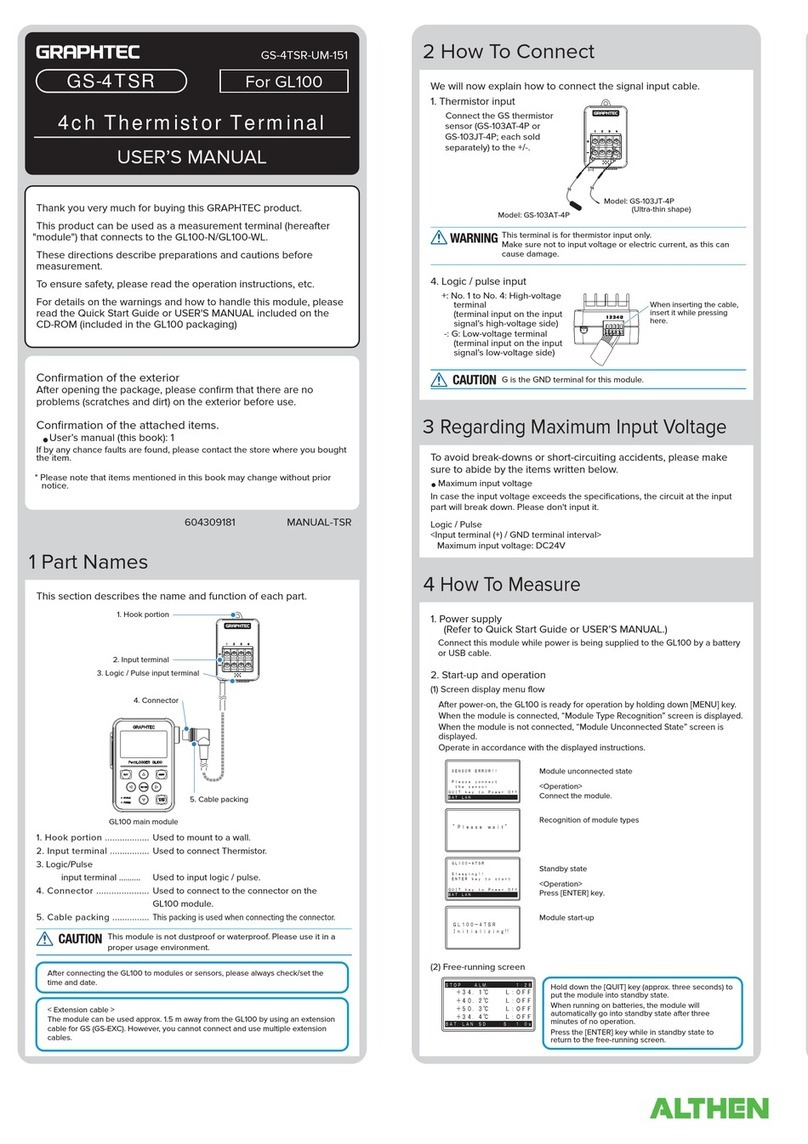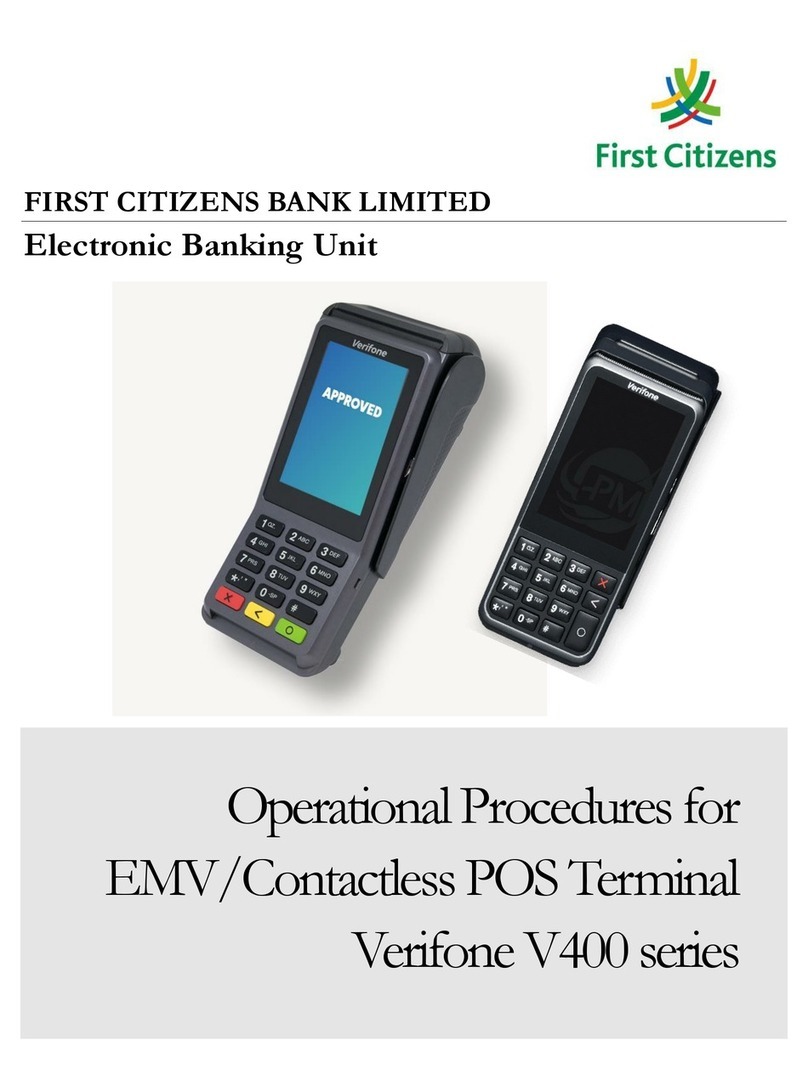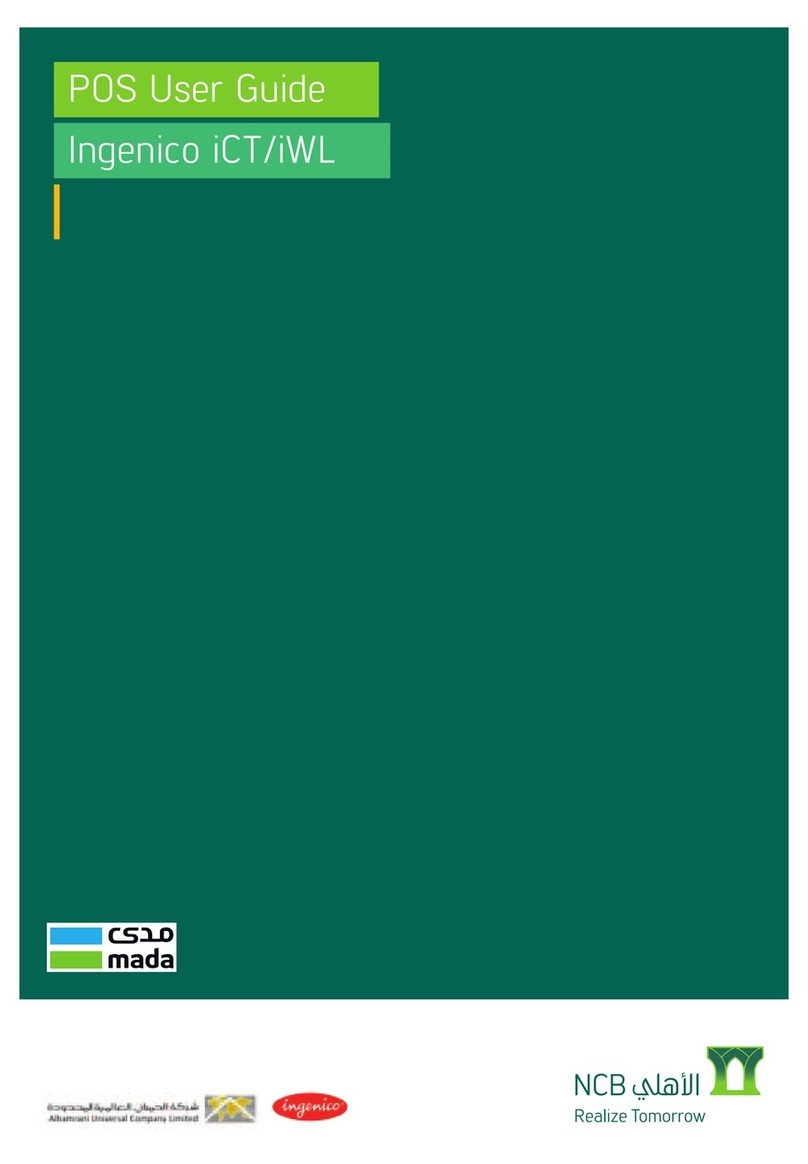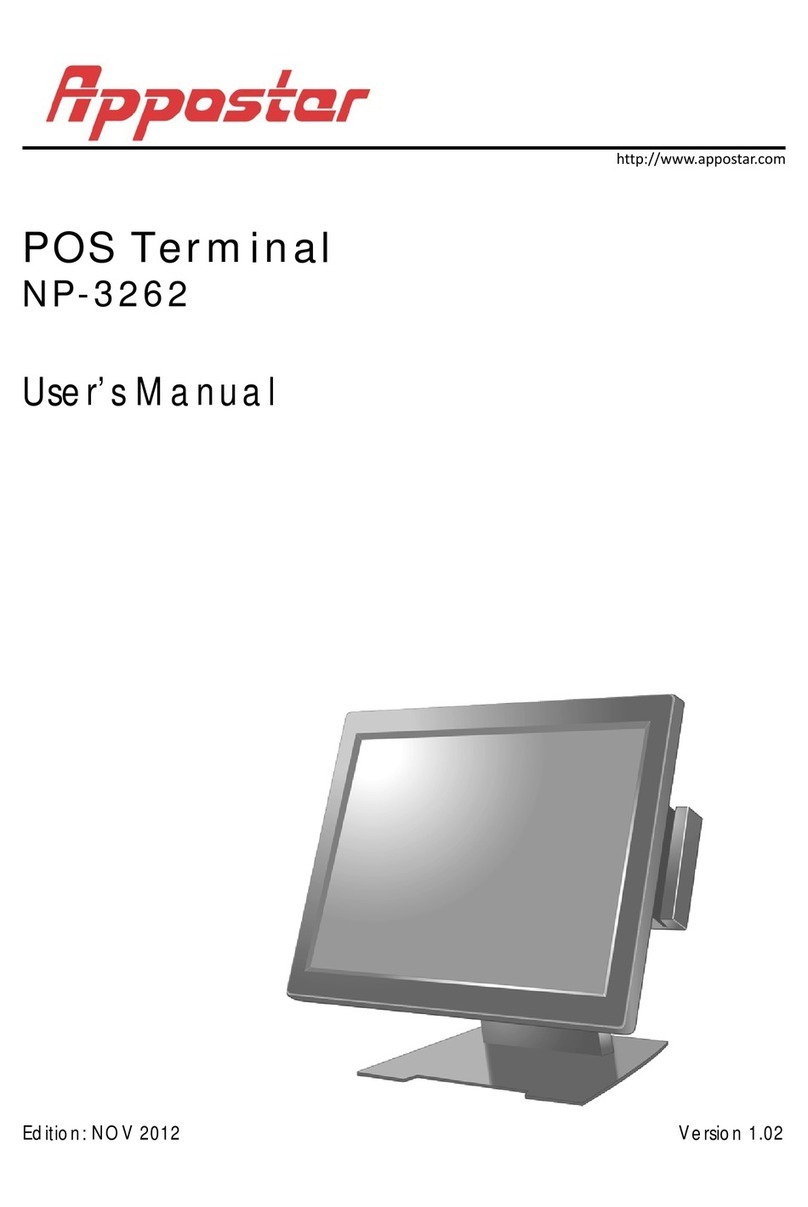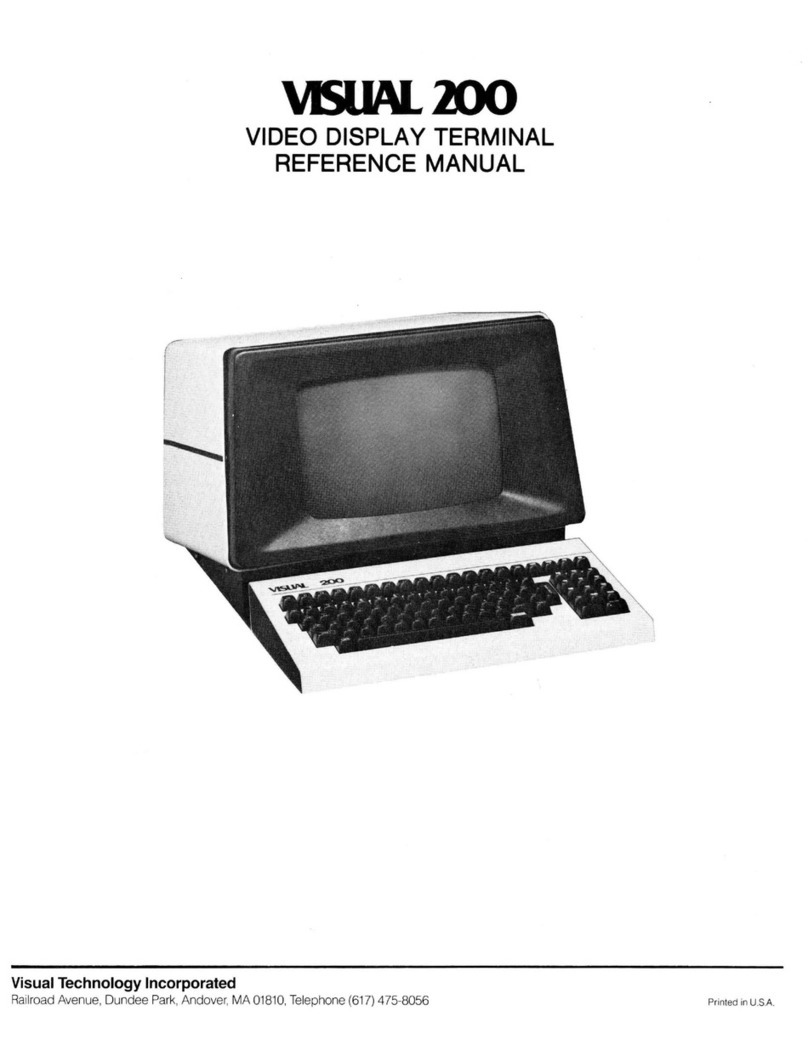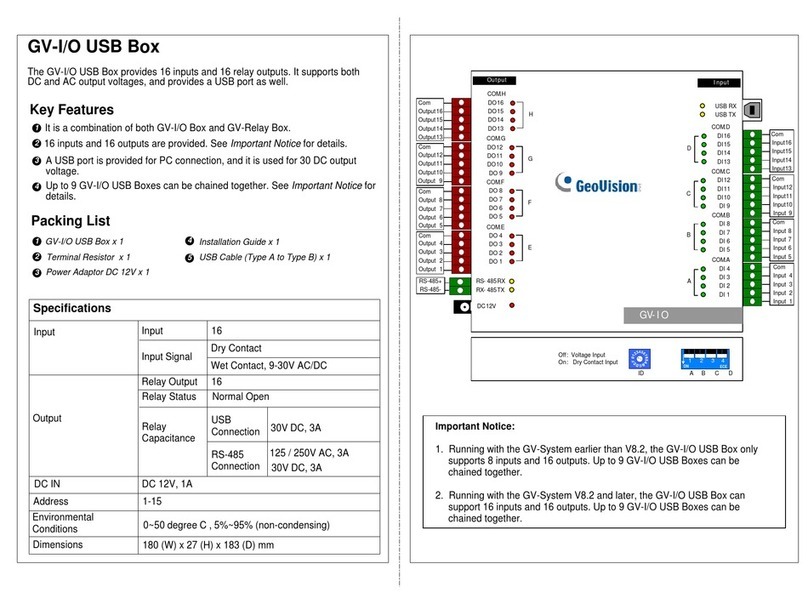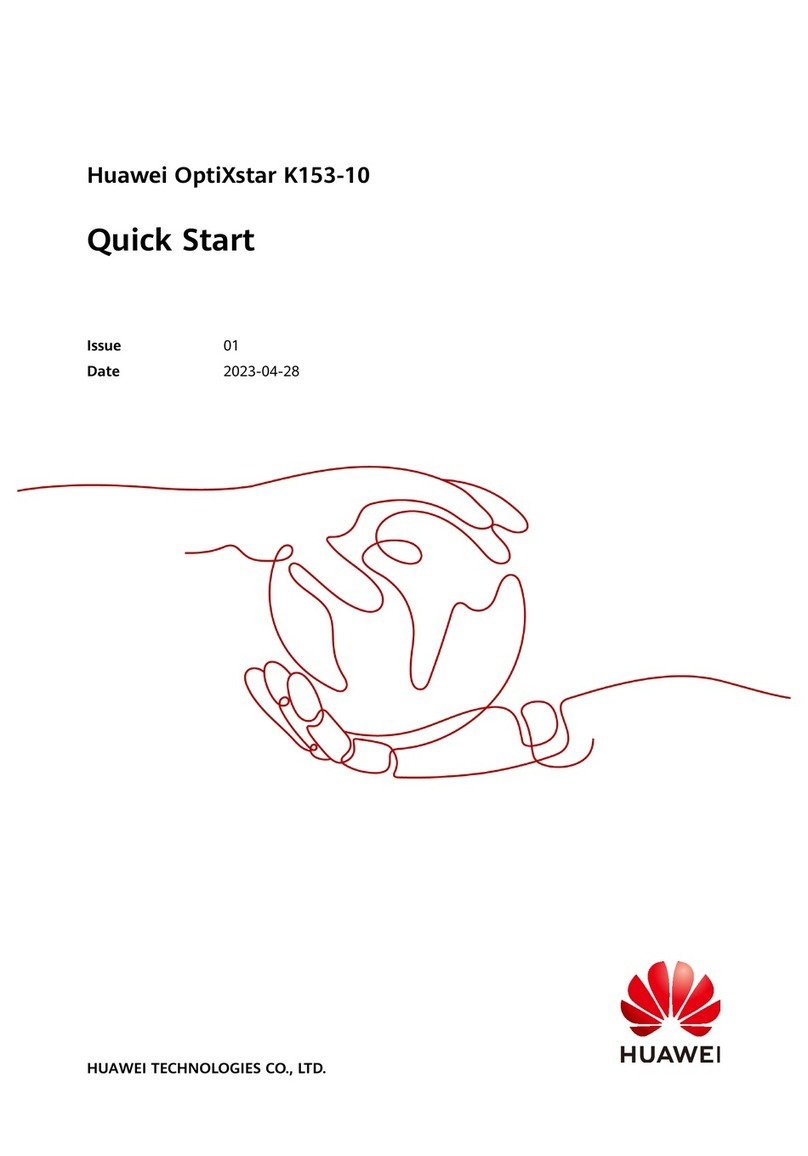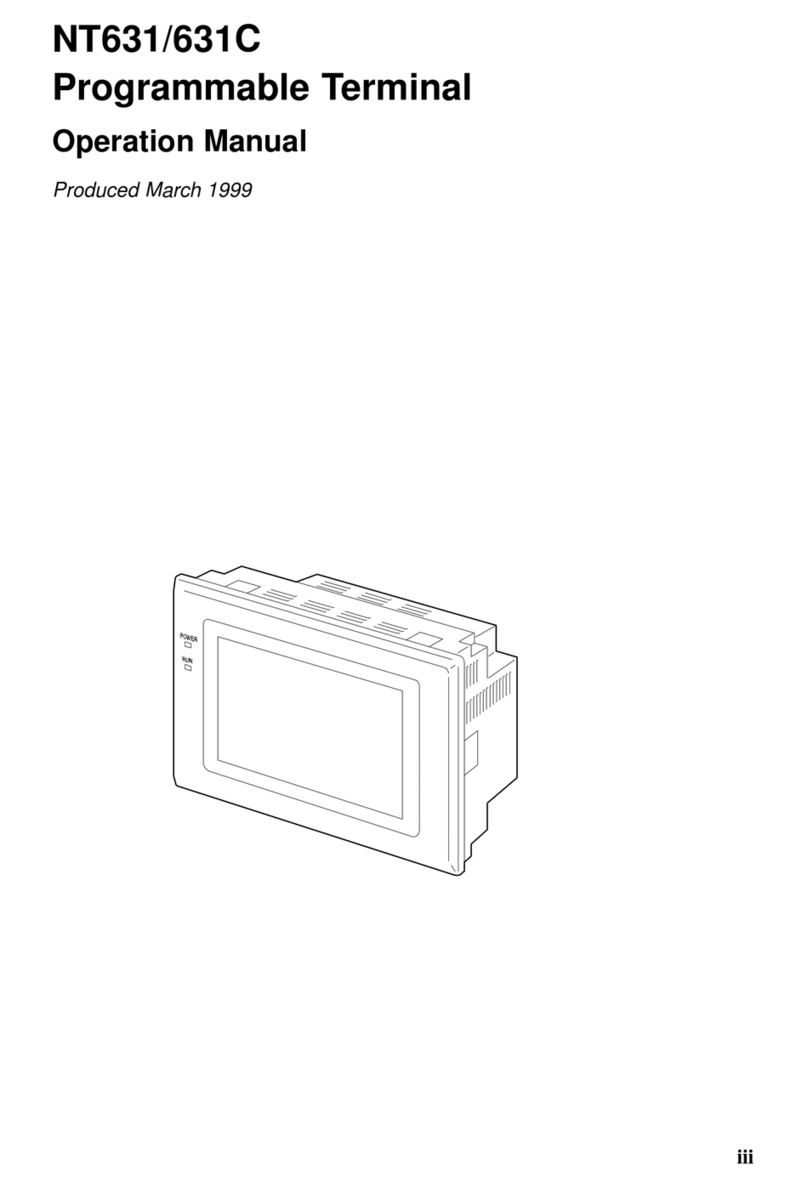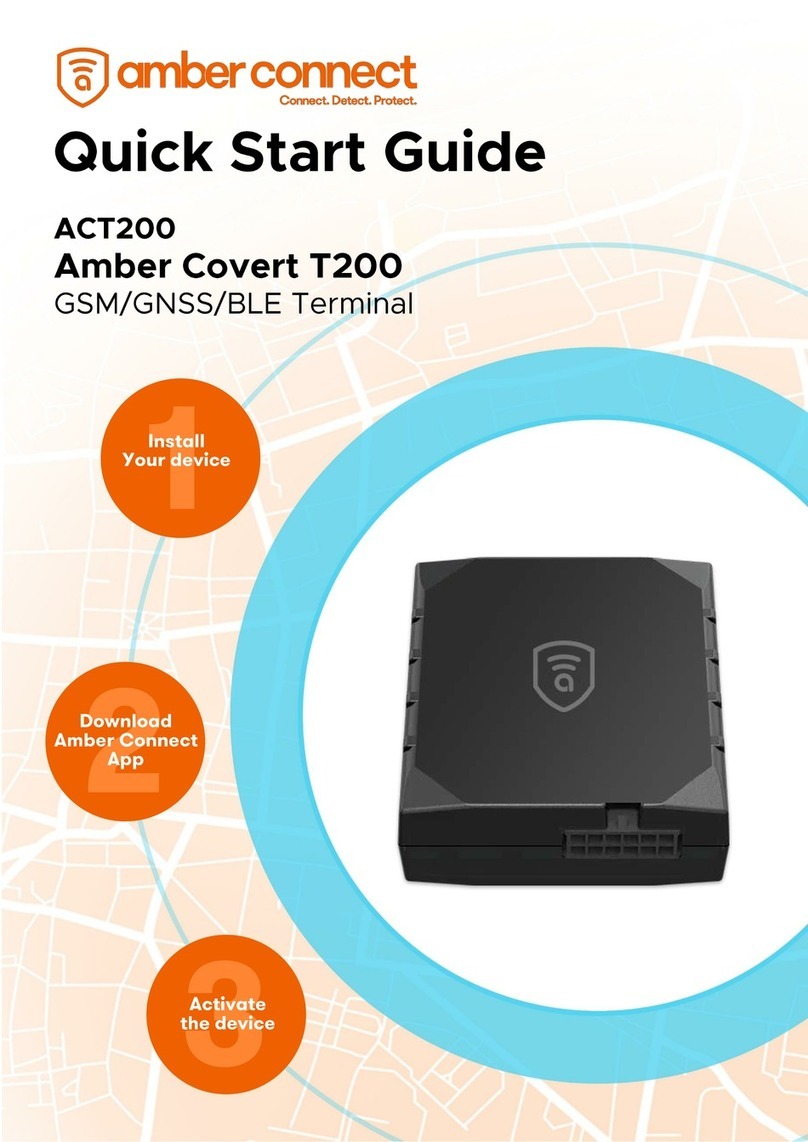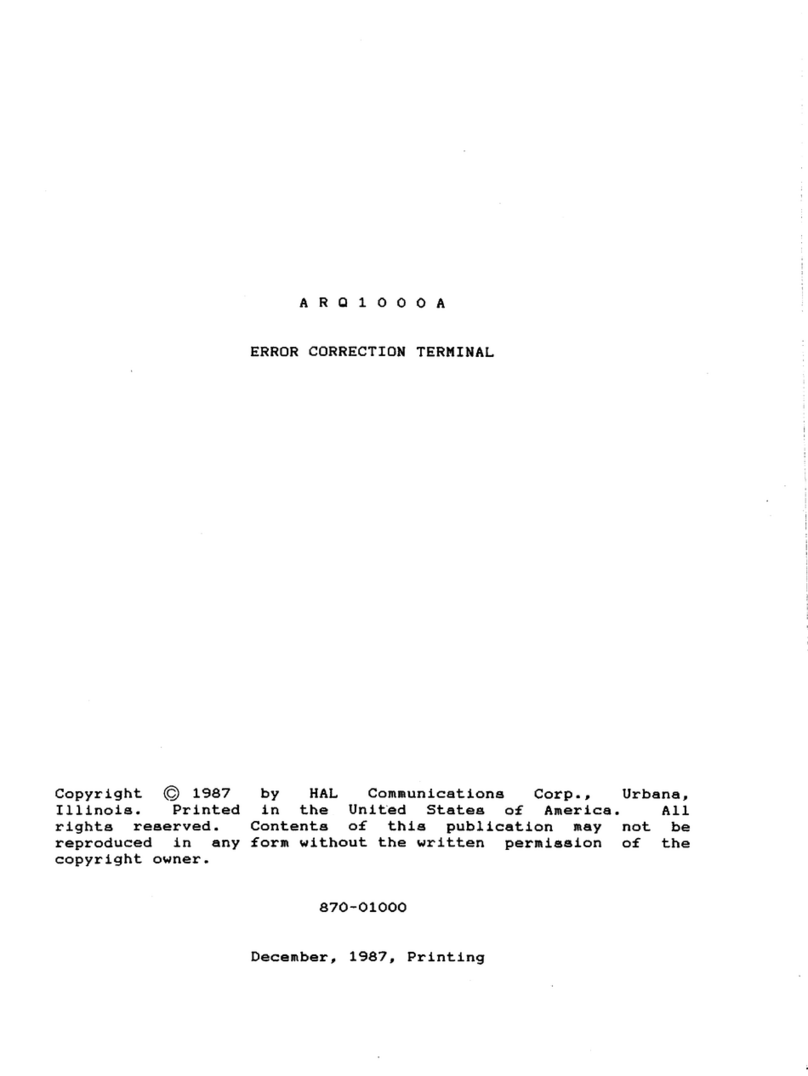BAYKON BX 6 User manual

BAYKON
B
X 6
WEIGHING TERMINAL
OPERATION MANUAL
03/2008

1
Contents:
SECTION
CONTENTS PAGE
1. Features 2
2. Installation and Commissioning 3
3. Front Panel and Key Functions 5
3.1 Display 5
3.2 Key Pad 6
3.3 Key Lock 6
4. Serial Interface 7
5. Application Software 7
6. Alibi Memory 8
7. Programming and Calibration 9
8. Options 19
8.1 Serial Interface 19
8.2 Ethernet 20
9 Housing 21
App 1 Status Bytes in Continuous Data Output 22
App 2 Host Mode Data Structure 23
App 3 Modbus RTU Data Structure 26
App 4 Trouble Shooting 27
App 5 Parameter’s Default Table 28
App 6 Calibration Table (Max / d) 29
App 7 BX 6 Model Identification 30
PRECAUTIONS
DO NOT LET THE UNAUTHORIZED PEOPLE INTERFERE THE INDICATOR.
FOR SAFETY OPERATION BX 6 SHOULD BE SUPPLIED WITH GROUNDED
VOLTAGE NETWORK.
CHECK THE POWER VOLTAGE AND GROUND CONNECTIONS BEFORE
ENERGISING BX 6.
DON’T ENERGISE BX 6 BEFORE MAKING LOAD CELL CONNECTION.
DON’T PLUG IN OR OUT THE CABLES AND/OR CONNECTORS WHILE
INDICATOR IS ENERGISED.
DO NOT OPEN THE ENCLOSURE WHILE BX 6 CONNECTED POWER
SUPPLY.

2
1.Features
BX 6 is a high tech weighing terminal designed for various industrial weighing applications.
It’s available to load custom based application software to BX 6 besides standard
application software. Standard application software is for labeling and for truck scale
applications.
The terminal had been designed according to OIML R76 recommendations and 90/384AT
directive and EN45501 standard.
1.1. Basic Features
•Weighing in single range or multi (dual) range.
•Standard application software for truck scale and labeling applications etc.
•Custom based application software ability.
•Taring with key.
•Auto zero tracking and zeroing with key.
•Power on zero availability
•High resolution display mode.
•Powerful adaptive digital filter for fast and stable reading.
•Key lock option to prevent unauthorized people’s interfering the indicator.
•Alibi memory that can store up to
149.764
( option ) weighing results.
•Standard RS 232C output and optional RS232C serial port, RS 485, 20 mA ASCII,
MODBUS and Ethernet output.
•
Optional HOST connection ability.
1.2. Technical Features
•
Input sensitivity : 0,4 µV/inc.(approved),
0,1 µV/inc (non approved)
•
Type approval
Single range : 10.000 d
Multi range : 2 x 6.000 d
•
Resolution
Display resolution : Up to 1 / 60.000 pieces
Internal resolution : Up to 1 / 8.000.000 pieces
•
Load cell excitation voltage : 5 volt DC
•
Quantity of the load cell : 6 units of 350ohm or 20 units 1200ohm
( minimum 58 ohm , maximum 1200 ohm )
•
Power supply : 230 V / 50 Hz AC
•
Power consumption : 35 VA
•
Operating temperature : Between -10°C and +40°C , up to 85% humidity,
Non condensing.

3
2. Installation and Commissioning
PRECAUTION: Please read this manual carefully before energizing the indicator and
perform the commissioning operation according the procedure given here. Use trained
personnel for cleaning, commissioning, checking and service of the indicator. The
interference of untrained personnel may cause some unwanted damages or injures.
2.1 Mechanical Installation
First of all please determine the place where your indicator can operate safely. The place
where you will use/install your indicator should be clean, not getting direct sun light if
possible, with a temperature between -10ºC and +40ºC, humidity 85% non condensing at
most and the cables should be installed safely to avoid mechanical damages.
Take care to the housing dimensions for designing your operator table. If any, you can put
the monitor on BX 6.
2.2 Electrical Installation
BX 6 operates with 230 VAC 50 Hz and supplied with power cable.
There are two jumpers on BX 6’s weighing board for calibration and for On/Off switch. To
change the position of these jumpers, open the housing and perform needed changes
and/or control them before energizing the indicator.
Ground BX 6 indicator with a cable which has at least 6 mm
2
cross section by using
the grounding connector at the backside. The quality of this grounding will provide
weighing accuracy with the safety of your indicator. If the energy condition of your plant is
not good, prepare a special power line and grounding. If you have to service the indicator,
turn the power of and wait at least 30 seconds before interfering.
J2 Calibration
( short circuit for
calibration )
J8 On/Off Switch
(always short circuit)
Figure
1
.
BX 6
weighing
board

4
2.3 Load Cell Connection
The load cell wiring should be made carefully before energizing to avoid BX 6 from
damages. The input resistance of the load cells that you will connect should be more than
58 Ω. The sense pins of BX 6 should be connected. The sense and excitation pins with the
same polarity should be short circuited at the connector side in 4 line load cell wiring.
Pin No
(DB9 Female) 6 wired Load
Cell Cable
Connection
4 wired Load
Cell Cable
Connection
1+ Excitation + Excitation
2+ Sense + Excitation
3 Shield Shield
4 - Sense - Excitation
5 - Excitation - Excitation
7 + Signal + Signal
8 - Signal - Signal
Connector body Shield Shield
Parallel Port
The standard printer output of BX 6 is standard PC compatible parallel port which is 25 pin
D-sub female. You can use standard parallel port printer cables for printer connection.
RS232C Serial Interface ( COM1 )
The serial port COM1 may be used for serial printer, host, and second scale etc.
connections of the PC board. The pin configuration of COM1 is;
Pin No
(DB9 Male) Definition
2 RXD
3 TXD
5 GND
Connector body Shield
Monitor and Keyboard Connectors
The standard monitor (D-sub, 15 pin, female ) and PS2 compatible keyboard connectors
may be used for connecting monitor and/or keyboard to BX 6.
Commissioning
After making the required installations and load cell connection of BX 6, turn the power on
and make calibration. After checking the performance of your weighing instrument you can
begin to use the indicator. If there are peripheral connections like monitor, keyboard,
parallel port, parallel I/O etc. , first you should turn the power off; make the required
connections, perform the required safety checks and energize the indicator. The parallel
port, monitor and keyboard connectors are standard PC compatible. Then set the related
parameters if there is any and check if the peripheral devices and application software are
operating properly. For commissioning of application software, please look the software
manual given you together with instrument.

5
3. Front Panel and Key Functions
Figure 2. Front panel view of BX 6
3.1 Display
The weight display of BX 6 is seven segment LED. Under the weight display 6 LEDs take
place related to weighing. At the right side of the display there are three LED’s for
indicating the net, gross and the unit.
The meanings of the indication LEDs about basic symbols of weighing that take place
under the display are:
:
With multi range scales these LEDs indicate the range that scale operates
at the moment. For single range scales only first range LED lits.
:
Means BX 6 displays information different from the weight.
:
Means the weight value on the display is stable.
:
Means the weight is in real zero range.
:
Means the key lock is in function.

6
3.2 Key Pad
The keys and the key functions of BX 6 are:
Zeroing: In Gross mode, if the scale doesn’t show zero while there is no load
on the platform, you can zero the scale by pressing this key.
Taring: Pressing this key tares the scale and get into the Net mode.
Print: The function of print key is depend on the application software.
High Resolution: By pressing this key the weight value can be viewed with
higher resolution in a short period.
Info: This key is being used to view total information. To return to the weight
display, press F key or Info key.
To clear the weight total, you need to press zeroing key while the total value
is seen on the display and [All C ] will appear on the display. You can
confirm deletion by pressing <Enter> key or cancel by pressing <F> key.
Function : This key used in combination with other keys of BX 6 as
described in this manual.
3.3 Key Lock
BX 6 has ability to lock the keys to avoid unauthorized person’s interfere.
You can activate or deactivate this function by pressing “ F “ and “Key Lock” keys
sequentially. The LED with key sign which takes place at the bottom of the info LEDs at
the left side of the display indicates the keys are locked.

7
4. Serial Interface
There are two type of serial output in BX 6. The first is from PC board ( COM1 ) and the
data output of this interface is depend on the application software located on the PC
board. The second type optional data output is from weighing board and is for interfacing
with the weighing board directly.
The baud rate of optional serial data output can be selected as 1200, 2400, 4800, 9600,
19200, 38400 or 57600. Data length and parity can be 8 bit no parity, 7 bit even parity, 7
bit odd parity . The serial data interface has 1 start bit and 1stop bit.
The optional serial ports of BX 6 are suitable for bi-directional communication. If, you
transmit ASCII codes of P, Z, T or C letters to the serial port of BX 6; the indicator will act
like the related keys are pressed.
Only continuous output can be programmed for more than one interface.
4.1 Continuous Mode :
The format of the data output of optional serial output in continuous mode had been given
below.
Status
Indicated
Tare
STX
STA
STB
STC
D5 D4 D3 D2 D1 D0 D5 D4 D3 D2 D1 D0 CR CHK
You can find the structure of status bytes in Appendix 1.
4.2 Host Interface
Two type of host connection can be made : The first is the host connection from PC board
which is for data transfer from application software via RS232C serial port ( COM1 ) or
Ethernet output. The second host connection can be made via serial interface option of
the weighing board. This connection can be used for host interfacing of the weighing
board ( Look appendix 2).
5. Application Software
BX 6 has standard application software for weighbridges and for labeling etc. Additionally,
the custom based application software may be loaded to BX 6.
For the information of the application software, please look the software manual given you
together with the instrument.

8
6. Alibi Memory
The alibi memory of BX 6 shall be installed and activated for legal metrologic usage,
because of the free programmable application software ability of BX 6. The alibi records
can be displayed or printed.
To reach a definite record you have to enter to parameter 802. After reaching the desired
record, the recorded data can be view from display. If it is needed you can print this record
together with following 9 records by pressing print key. If you press print key in parameter
803, the whole recorded data will be sent via serial port. Printing can be finished via F key.
The empty fields will be printed as ------ and the corrupted records will be printed as
xxxxx. For the records of which weighing results can not be given, the message [ no rec ]
will be seen on display.
If the alibi memory is activated, the alibi record number is also found on the print out data.
After installing the alibi board or changing weighing board changed Error 41 or 42 will seen
on the display after power on for activating alibi memory. If the calibration jumper is short
circuited, you can activate the alibi board by pressing enter key after power on. Otherwise,
the alibi errors will be disappeared by pressing enter key, but you could not get any data
output from BX 6 (Error 43 will be seen after pressing print key).
By parameter 804, you can print the information data about alibi card. These data are;
SN : Alibi card pin code,
SA : The start alibi record number with this indicator,
LA : The alibi record number of the next weighing with this indicator,
CN : Calibration counter number,
CS : Check sum status,
AS : Alibi memory record capacity.
The alibi connector must be used for printing out the alibi records. This connector (This D-
sub, 9 pin and female) is located in the housing. The pin configuration of this alibi data
interface connector is;
Pin No
(DB9 Male) Definition
3 TXD
5 GND
The baud rate of alibi memory serial data output is 9600. The other serial data
specifications are; 1 start bit, 8 bits data length, 1stop bit and no parity bit.

9
7. Programming and Calibration
In this section you will find the programming and calibration procedure of indicator
according to your application. The signs those take place on the lower right corner of the
keys indicate the function of the keys in programming menu. The basic meanings of these
keys are given in the table below.
Exit without
saving Advancing
next
parameter
Get back to
previous
parameter
Select the digit
will be
changed
Changing
parameter
value or
increasing the
blanking digit
Enter
7.1 Entering the Programming and Calibration Menu
Press F and Info keys sequentially to enter the Programming and Calibration Menu. First
[FunC ] and then [PASSWr ] prompts will be seen on the display sequentially. Here you
can enter to the parameters block by using the service password (Zero and Info) or the
operator password (Tare) and confirm with Enter. The calibration jumper (See Section 2.2)
should be short circuit to change the metrological related parameters .
Programming and Calibration menu consist of main blocks which are shown as [X-- ]
and sub-blocks. By using ↑and ↓keys you can reach previous or next main blocks.
After reaching the desired main block, you can get in by pressing Enter key. As you enter
the block you will reach the first sub-block in that main block. The sub-block address will
be seen on the display as [X0- ]. You can also search between the sub-blocks by using
↑and ↓keys and reach the first parameter of the sub-block seen on the display by
pressing Enter key. The number of the parameter comes on display as [XY0 ]. Again you
can search between parameters by ↑and ↓keys. For entering numerical value in the
parameters, press the tare key to select the digit and press the zero key the change the
value.
7.2 Exiting the Programming and Calibration Menu
If you press F key on which parameter you are, you will get out of the active sub-block and
reach the next sub-block. If you press F key again, you will get out of the active block and
reach the next main block. If you press F key once again, the [SAvE ] message appears
on the display. Here you can press Enter key to save the changes into the memory, or you
can press Tare key to store the changes until the power goes off, or you can press F key
to abort changes. [Waıt] message will be seen on the display for a little while, and
automatically get back to weighing mode.
Especially for legal metrological usage, please don’t forget to turn the power off and
remove the calibration jumper to start operation.

10
Changeable with any
password
Changeable with service
password
Changeable with service
password and calibration
jumper
80 _
RECORDS
800
CAL. COUNT.
801
ALIBI
802
ALIBI REC
803
ALIBI PRT
8_ _
M.LOGIC REC.
804
ALIBI INFO
30 _
CALĐB.
300
GRAVITY
301
CAL.
3_ _
CALIBRATION
31 _
CAL. ADJ
311
SPAN CAL.
312
SPAN ADJ CAL
.
310
ZERO CAL.
2_ _
SETUP PRMT
20 _
SETUP
200
M.LOGIC
201
DISPLAY
202
PWR ON ZERO
203
ZERO
204
AUTO.ZERO
205
TARE
206
M.DETEC
21 _
WEIGHING
210
W. TYPE
211
CAP1 / d1
212
CAP2 / d2
9_ _
CTRL PRMT
90 _
TESTS
900
KEY PAD
901
S.PORT 1
904
mV
91
_
BX S/N
91
0
BX
91
1
OPT 1
91
2
OPT
2
91
3
OPT 3
976
COEFF.7
97 _
CAL. COEFF.
970
COEFF.
1
971
COEFF.2
972
COEFF.3
973
COEFF.4
974
COEFF.5
975
COEFF.6
979
SAVE COEFF.
978
COEFF.9
977
COEFF.8
990
ALL PRMT.
99 _
PRMT. PRT
991
DEFAULT
0_ _
INTERFACE
04 _
PRINTER
045
MIN. PRT
046
PRT CTRL
01 _
INT 1
010
D.FORMAT
011
BAUD
012
HANDSHAKE
013
ADR
0
14
PARITY
02
_
INT 2
020
D.FORMAT
021
BAUD
022
HANDSHAKE
023
ADR
024
S. MODE
025
PARITY
1_ _
CONFIG
120
9
SLOWEST
120
5
12 _
FĐLTER
120
F.ADJ
120
0
NO FILTER
120
1
FASTEST
120
2
120
3
120
4
11 _
START UP
114
BUZZER

11
7.3 Programming
[0--] Interface Block
You can reach the parameters about optional serial interface of BX 6 indicator in this
section.
[01-] Interface-1
This sub-block includes the parameters about the 1
st
optional serial interface of BX 6.
[010 X ] Data Format
0 : No data transfer.
1 : Continuous data output.
2 : NA
3 : Host mode. This mode is being used for programming or using the indicator
with computer.
[011 X] Baud Rate
0 : 1200 Baud 1 : 2400 Baud 2 : 4800 Baud
3 : 9600 Baud 4 : 19200 Baud 5 : 38400 Baud
6 : 57600 Baud
[012 X] Handshake
0 : No Handshake 1 : Xon/Xoff 2 : Hardware.
Warning: If you choose hardware as handshake, the serial interface-2 can not be
used as RS232C.
[013 XX] Address
You can define a device address between 1 and 99 by this parameter. If you enter
0, indicator will operate without an address.
[014 X] Data length and parity
0 : 8 bit, no parity 1 : 7 bit, odd parity 2 : 7 bit, even parity
[02-] Interface-2
This sub-block includes the parameters about the 2
nd
optional serial interface of BX 6.
[020 X ] Data Format
0 : No data transfer.
1 : Continuous data output.
2 : NA
3 : Host mode. This mode is being used for programming or using the indicator
with computer.
4 : Modbus RTU
Note: The parameter 025 must be selected as 0 for Modbus RTU output.

12
[021 X] Baud Rate
0 : 1200 Baud 1 : 2400 Baud 2 : 4800 Baud
3 : 9600 Baud 4 : 19200 Baud 5 : 38400 Baud
6 : 57600 Baud
[022 X] Handshake
0 : No Handshake 1 : Xon/Xoff
[023 XX] Address
You can define a device address between 1 and 99 by this parameter. If you enter
0, indicator will operate without an address.
[024 X] Serial Mode
0 : Serial Interface-2 operates as RS232C ( par. 012 ≠2 ) .
1 : Serial Interface-2 operates as RS485 .
2 : Serial Interface-2 operates as 20 mA CL ASCII.
[025 X] Data length and parity
0 : 8 bit, no parity 1 : 7 bit, odd parity 2 : 7 bit, even parity
[04-] Weight Data transfer
The serial interface between weighing board and PC104 board is standard single line
format, 9600 baudrate. You can adjust only following features.
[045 ] Minimum Print
[ XXXXXX] If the weight is less than the value entered here, the data will not be
printed.
[046 X] Print Method
This parameter selection must be convenient to the application software in PC
board.
0 : Printing via key or application software.
1 : Auto print.
2 : Print interlock
Explanation: If this parameter selected as auto print, the data will automatically be
printed when the data exceeds minimum print value and become stable. The weight
value should decrease under minimum print value to reprint.
If this parameter selected as print interlock, after printing the weight must be
changed to reprint.

13
[1--] Configuration Block
In this block the parameters take place which are being used to set BX 6 according to your
application.
[11-] Start Up
[114 X] Buzzer
0 : No Buzzer.
1 :The Buzzer will active when a key pressed, in case of error messages or when
the alarm is active.
[12-] Filter
In this block the proper filter values according to the operating conditions can be entered.
One of the most important features of BX series is viewing filter characteristic on the
display and with the help of this option, you can select the most suitable filter without
exiting the programming mode.
[120 X ] Filter
The filter value can be selected from 0 to 9 ( The minimum value of the filter at least
7 in normal weighing applications). As you enter this parameter and press Enter key
while [120 X] seen on the display, the weight variation can be seen on the display.
The value of the filter can be changed by using ↑and ↓keys and the weight
variation for every value can be seen on the display. After finishing the filter
selection you can go to next step by pressing the F key.
[2--] Scale Block
[20-] Set Up
The parameters about weighing operation are being entered here.
[200 X] Approved
0 = No 1 = Yes
[201 X] Increased Indication
0 = by pressing key 1 = Always increased indication
[202 X] Power on Zero
According to the selection below, during power on, if the weight is in the percentage
of the capacity, the scale will automatically be zeroed. If the weight is not in zeroing
range, the display will show [E E E ] message until pressing enter key.
0 = disable 1 = ± 2% 2 = ± 10%
[203 X] Zeroing Range
0 = disable 1 = ± 2% 2 = ± 20%

14
[204 X] Auto Zero Tracking
AZT automatically readjusts the scale to zero for compensating selected small
deviation per second around center of zero.
0 = disable 1 = ± 0,5e 2 = ± 1e 3 = ± 3e
[205 X] Tare
0 = Tare disabled 1 = Pushbutton Tare
[206 X] Motion Detector
This parameter defines the sensitivity level which will determine what is considered
as stable.
0 = ± 0,3e 1= ± 0,5e 2= ± 1e 3= ± 2e 4 = No motion detector
[21-]Scale Build
The capacity and the resolution of the scale will be defined here.
[210 X] Scale Type
The capacity and resolution parameters will vary according to the selection here.
0 = Single Range 1 = Dual Range
You will reach the next parameter by pressing the Enter key. But please note that
the following parameters will vary according to this selection.
If single range had been selected ;
[212 ] Capacity
Press Tare key to enter this parameter.
[CAP ]
[ XXXXXX ]
The capacity of the first weighing range ( Select from Appendix 6 ) will be entered
here via Tare and Zero keys and confirmed with Enter key.
[d ]
[ XXXXXX ]
Display resolution will be selected by Zero key and confirmed with Enter key.
If dual range had been selected ;
[211 ] Range 1
Press Tare key to enter this parameter.
[CAP1 ]
[ XXXXXX ]
The capacity of the first weighing range ( Select from Appendix 6 ) will be entered
here via Tare and Zero keys and confirmed with Enter key.
[d1 ]
[ XXXXXX ]
Display resolution of the first weighing range will be selected by Zero key and
confirmed with Enter key .

15
[212 ] Range 2
Press Tare key to enter this parameter.
[CAP2 ]
[ XXXXXX ]
The capacity of the first weighing range ( Select from Appendix 6 ) will be entered
here via Tare and Zero keys and confirmed with Enter key.
[d2 ]
[ XXXXXX ]
Display resolution of the second weighing range will be selected by Zero key and
confirmed with Enter key .
[3--] Calibration Block
The calibration of the scale will be performed here.
[30-] Calibration
[300 ] Gravity
This parameter should be used in the scale that will be verified in two stages by
gravity adjustment (in legal metrologic applications). This parameter should not be
touched in other applications.
If you enter a value in this parameter before calibration (as six decimal digits.
Enter 798564 for 9.798564), this value will be assumed as the reference gravity
acceleration where the first stage of the calibration performed. After calibration this
parameter will be zeroed. If value of this parameter is zero, which means no gravity
adjustment had been performed after calibration.
In the second stage of verification, the gravity acceleration of the place that the
weighing instrument will be used should be entered (as six decimal digits. Enter
800065 for 9. 800065) and exit programming by saving the changes without
entering the calibration (par 301).
[301 ] Calibration
Begin the calibration by pressing Enter key. Unload the scale when the displays
shows [ZEro.CA] message and press Enter key. The display will show [WAıt ]
message during zero calibration. In this while the pan must be empty and the scale
must be stable. Approximately 10 seconds later display will show [LoAd ] and then
[ XXXXXX ] . The value shown on the display is the weight that should be used for
span calibration. If the value of the test weights that will be used is different from the
value shown on the display, define the new value via Tare and Zero keys, place
the test weights on the scale and press Enter key. Just like zero calibration [WAıt ]
message will shown on the display 10 seconds while span calibration is being
performed. Then indicator will prompt you to save the calibration by [SAvE ]
message. You can save the calibration by pressing Enter key. Pressing F key will
not save the calibration.

16
[31-] Adjustment
In this sub-block you can only perform zero adjustment or span adjustment without full
calibration operation.
[310 ] Zero Adjustment
This parameter is only being used for refreshing the zero level of the scale to
prevent wrong weighing from zero drifts. Begin the zero adjustment by pressing
Enter key. Unload the scale when the displays shows [ZEro.CA] message and
press Enter key again. The display will show [WAıt ] message during zero
adjustment. In this while the scale must be unloaded and stable. Approximately 10
seconds later display will prompt you to save the calibration by [SAvE ] message.
You can confirm the saving zero adjustment by pressing Enter or cancel it by
pressing F key.
[311 ] Span Adjustment
This parameter lets you to perform span adjustment. By pressing Enter key
[ XXXXXX ] appears on the display. The value shown on the display is the weight
that should be used for span calibration. If the value of the test weights that will be
used is different from the value shown on the display, define the new value via Tare
and Zero keys, place the test weights on the scale and press Enter key. Just like
zero calibration [WAıt ] message will shown on the display 10 seconds while span
calibration is being performed. Then indicator will prompt you to save the calibration
by [SAvE ] message. You can confirm the saving calibration by pressing Enter key
or cancel it by pressing F key.
[312 ] Span Adjustment Under Load
This parameter is being used to perform span adjustment of a scale without lifting
the load on it. This operation especially used for span adjustment for filled tanks.
You can make span adjustment without removing the load in the tank.
As you press enter key [P.ZEro ] message appears on the display. This means the
scale will determine the present load as temporary zero. After getting ready for this
level, which means temporary zero adjustment Enter key should be pressed. The
display will show [WAıt ] message during temporary zero adjustment. After this
step,
The display will show [LoAd ] a little while and then [ XXXXXX ] . The value shown
on the display is the weight that should be used for span calibration. If the value of
the test weights that will be used is different from the value shown on the display,
define the new value via Tare and Zero keys, place the test weights on the scale
and press Enter. Just like zero calibration [WAıt ] message will shown on the
display 10 seconds while span calibration is being performed. Then indicator will
prompt you to save the calibration by [SAvE ] message. You can confirm the
saving calibration by pressing Enter or cancel it by pressing F key

17
[8--] Metrological Data Block
The parameters about Metrologic Registry are being entered in this section.
[80-] Metrologic Records
In this block, change the parameters with ↑key and use enter key according to parameter
descriptions.
[800] Counter
This counter increases by 1 automatically after entering the programming mode
with calibration jumper and service password. This counter can not be changed
manually.
[801] Alibi Memory
This parameter shall be selected as 1 for legal metrologic usage of the instrument.
0 = Not used 1 = In use
[802] Finding Any Record From Alibi Memory
You can call a record by entering record no via Tare and Zero keys in the alibi
memory. If Print key is pressed while an Alibi record is on the display, this record
will be printed with the 9 records previous it.
[803] Print All Alibi Memory Records
The data in the Alibi memory can be printed by pressing Print key. You can stop
printing with F key.
[804] Alibi Info
You can get some fundamental information about Alibi board and records by
pressing Print key.
[9--] Diagnostics
The operations about checking and testing BX 6 can be made here.
[90-] Tests
[900 ] Key Pad
Press Enter key. [900 --] message appears on the display. In this step every keys
ASCII code will be shown on the display as you press the related key. By this way
you can test if all the keys are functional or not. Pressing ↑key will take you to the
next parameter.
[904 ] mV Indication
As you press Enter key the output voltage of the load cell will be shown on the
display. This uncalibrated value is only for test / service purposes.

18
[91-] Serial Numbers
[910] BX Serial No
The serial number of BX 6 will be shown on the display as you press Enter key.
[911] Option 1 Serial No
The serial number of BX option 1 will be shown on the display as you press Enter
key.
[912] Option 2 Serial No
The serial number of BX option 2 will be shown on the display as you press Enter
key.
[913] Option 3 Serial No
The serial number of BX option 3 will be shown on the display as you press Enter
key.
[97-] Calibration Coefficients
The parameters take places in this section are the calibration parameters of BX 6. These
values can be used when a problem occurs about the calibration of BX 6 if they had been
noted before. You can refresh the calibration by entering correct values.
[99-] Printing Parameter Values
[990] Print All Parameters
By pressing Print key the whole parameters can be printed from Alibi memory
connector located in the terminal.
[991] Loading Default Parameters
Press Enter key. [ Ld dEf ] message appears on the display. Press Tare key for
loading default values or press F key to go 9- sub block.

19
8. Options
8.1 Serial Interface
2 additional serial interfaces ( for weighing board interfacing ) can be added to BX 6 in
addition to standard COM1. One of the outputs of optional serial interface card is RS232,
and the other one can be selected as RS232, RS485 or 20 mA ASCII CL. 012 parameter
should not be selected as 2 ( hardware handshake ), for programming the second
optional data output as RS232C. Up to 32 instruments can be connected with RS485
output.
The settings of interfaces is being made in Serial data 1 ( par 01- ) and Serial data 2
( par 02- ) parameter groups. The pin configuration of the optional D25 female serial
interface connector is given below.
Pin Number
(DB25 Female) 012 parameter
is 0 or 1 012 parameter
is 2
2 TxD1 ( par. 01- ) TxD1 ( par. 01- )
3 RxD1 ( par. 01- ) RxD1 ( par. 01- )
4 TxD2 ( par. 02- ) RTS1 ( par. 01- )
5 RxD2 ( par. 02- ) CTS1 ( par. 01- )
7 GND ( RS 232C ) GND ( RS 232C )
8 R- ( par. 02- ) R- ( par. 02- )
9 R+ ( par. 02- ) R+ ( par. 02- )
10 T+ ( par. 02- ) T+ ( par. 02- )
11 +V ( par. 02- ) +V ( par. 02- )
19 Termination ( RS 485 )
Termination ( RS 485 )
20 Termination ( RS 485 )
Termination ( RS 485 )
21 A ( par. 02- ) A ( par. 02- )
22 B ( par. 02- ) B ( par. 02- )
24 T- ( par. 02- ) T- ( par. 02- )
D25 body Shield Shield
The RS485 interface termination can be done by short circuited pin 19 and 20. These
short circuits terminates the line with internal termination resistor 100 Ω.
The 20mA CL ASCII transmit output is passive in standard. The connections should be
made as given in the figure below for activating this transmit output. ( Active output is not
available for the instrument ).
25
11
10
24
9
8
BX 6
Figure
3
.
20 mA
CL
ASCII interface connection
Table of contents