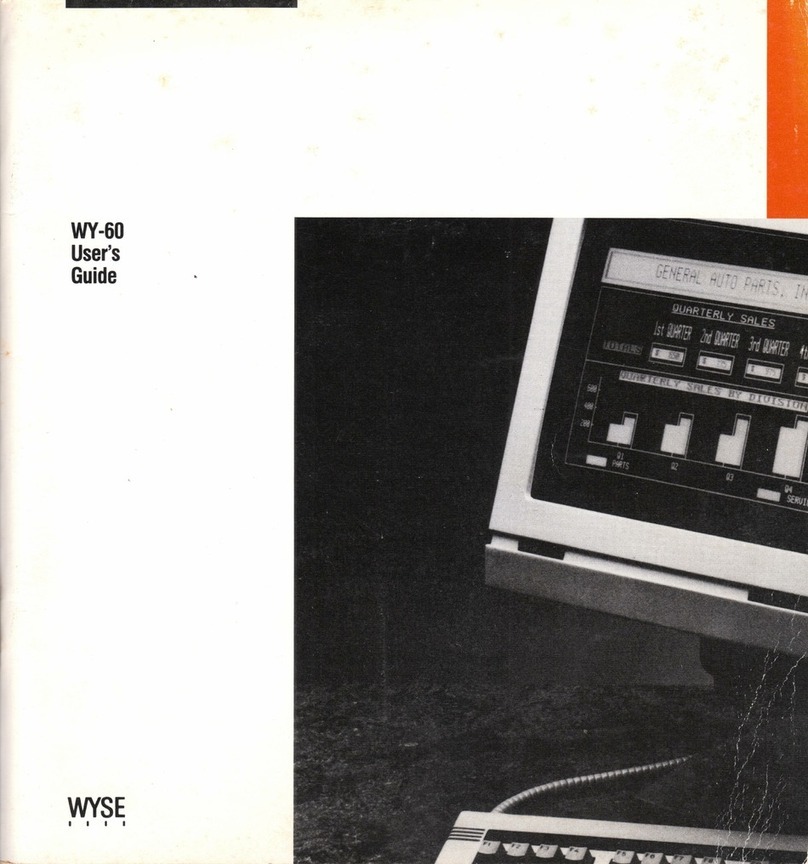Wyse WY-30 User manual
Other Wyse Touch Terminal manuals

Wyse
Wyse WY-75 User manual

Wyse
Wyse Winterm 3200LE Service manual

Wyse
Wyse WY-60 User manual

Wyse
Wyse 370 User manual

Wyse
Wyse WY-60 User manual

Wyse
Wyse 3315SE User manual

Wyse
Wyse WY-55/ES User manual
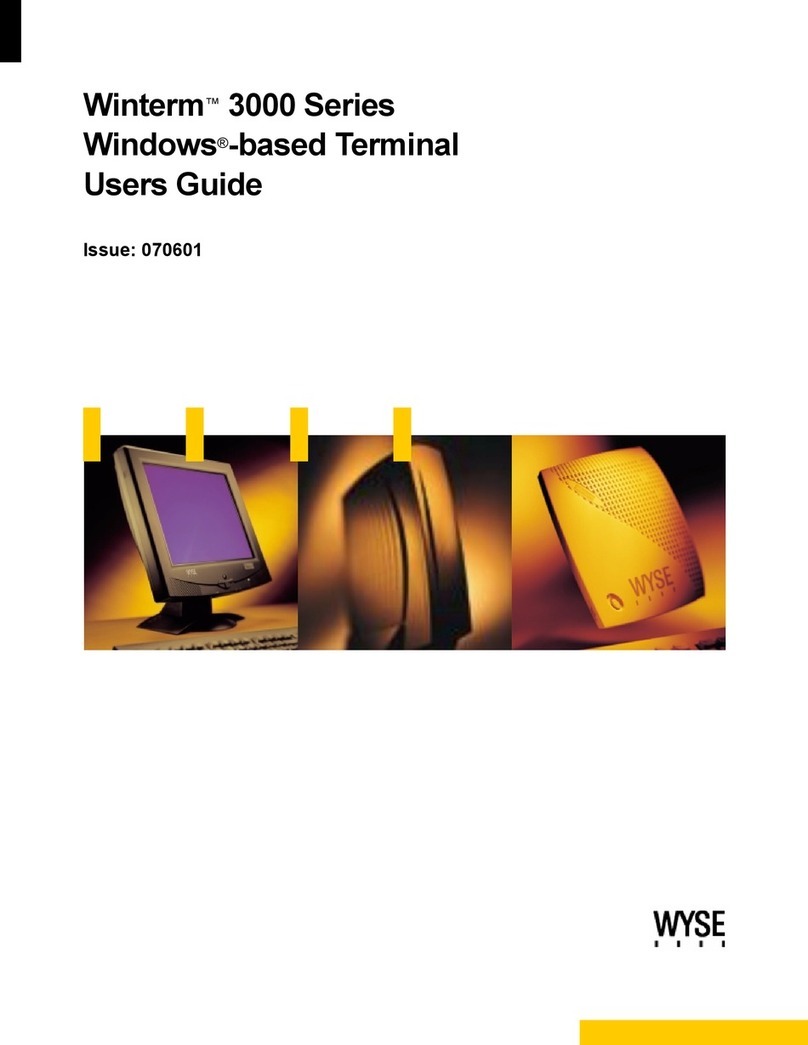
Wyse
Wyse Winterm 3000 Series User manual

Wyse
Wyse Winterm 3125SE WBT User manual

Wyse
Wyse WY-50 User manual