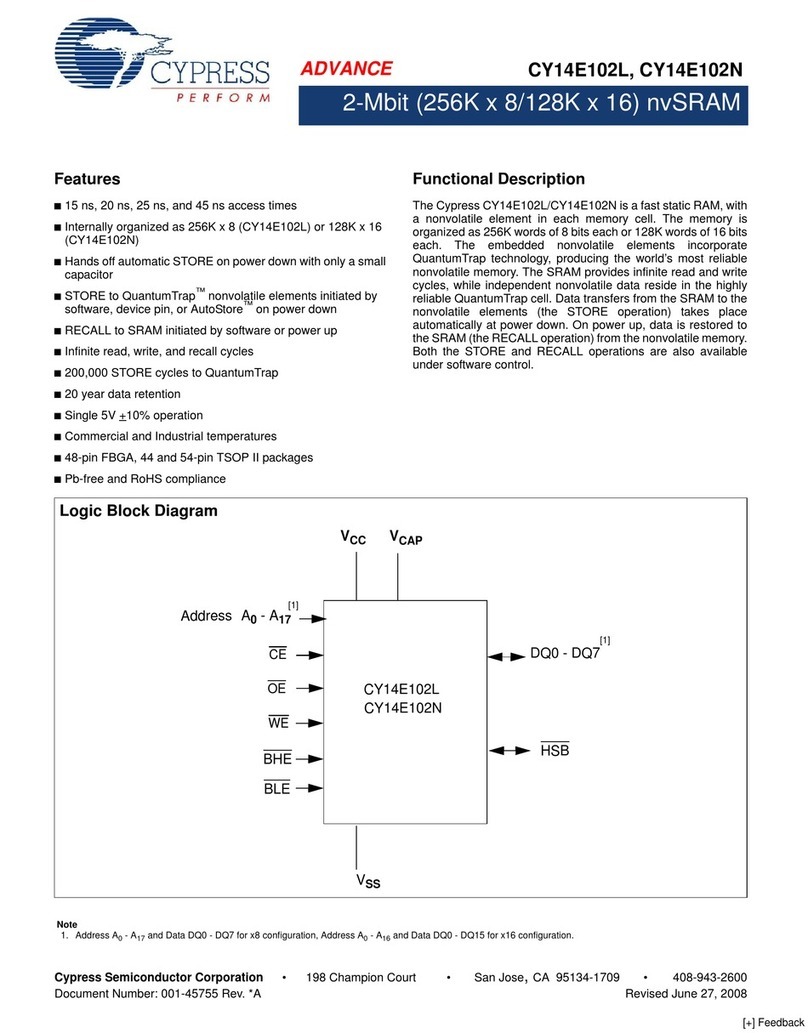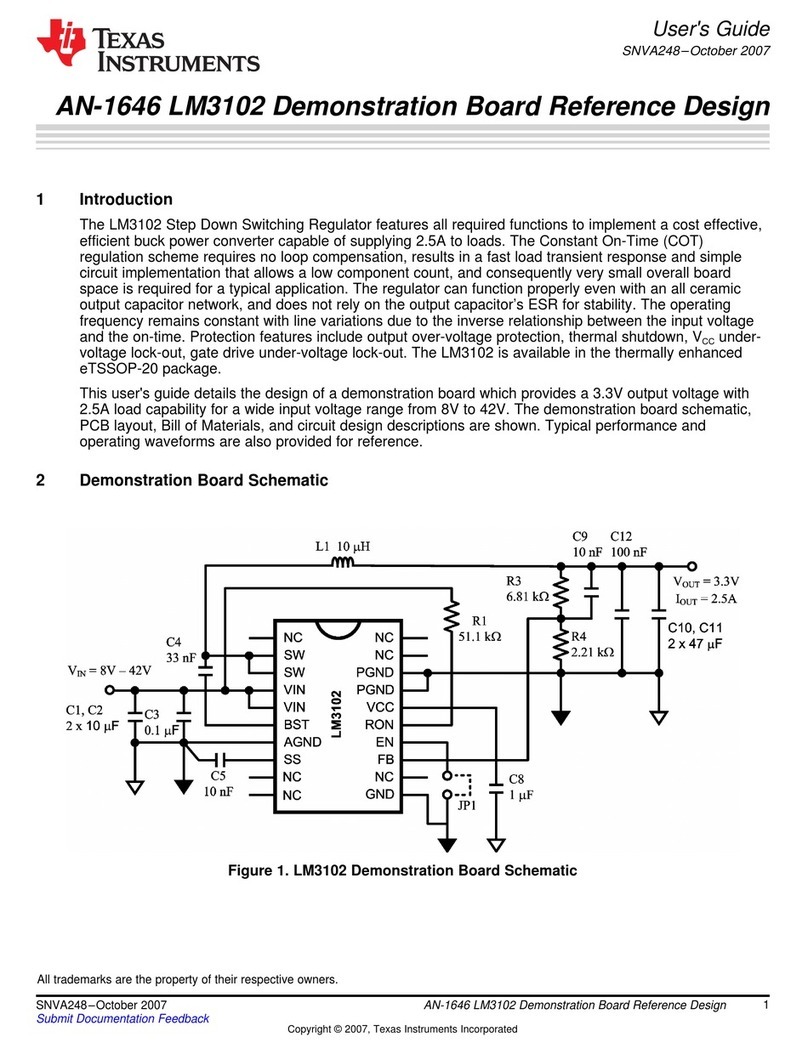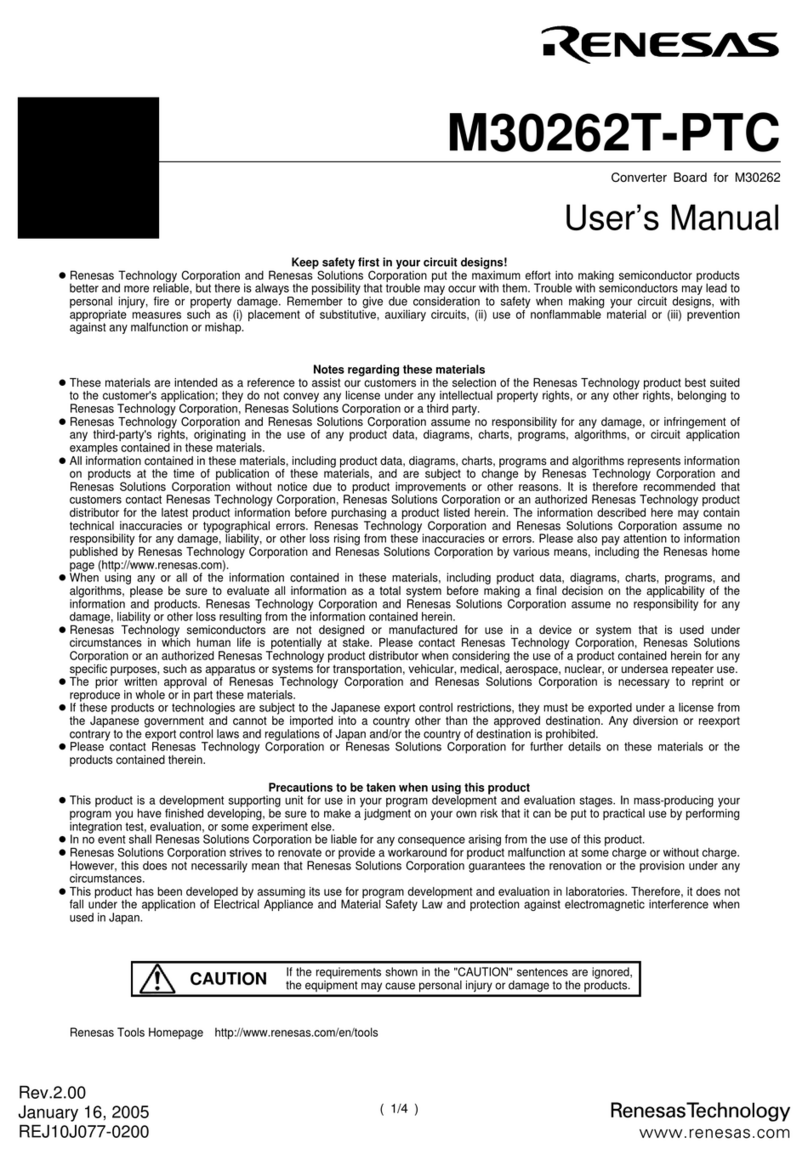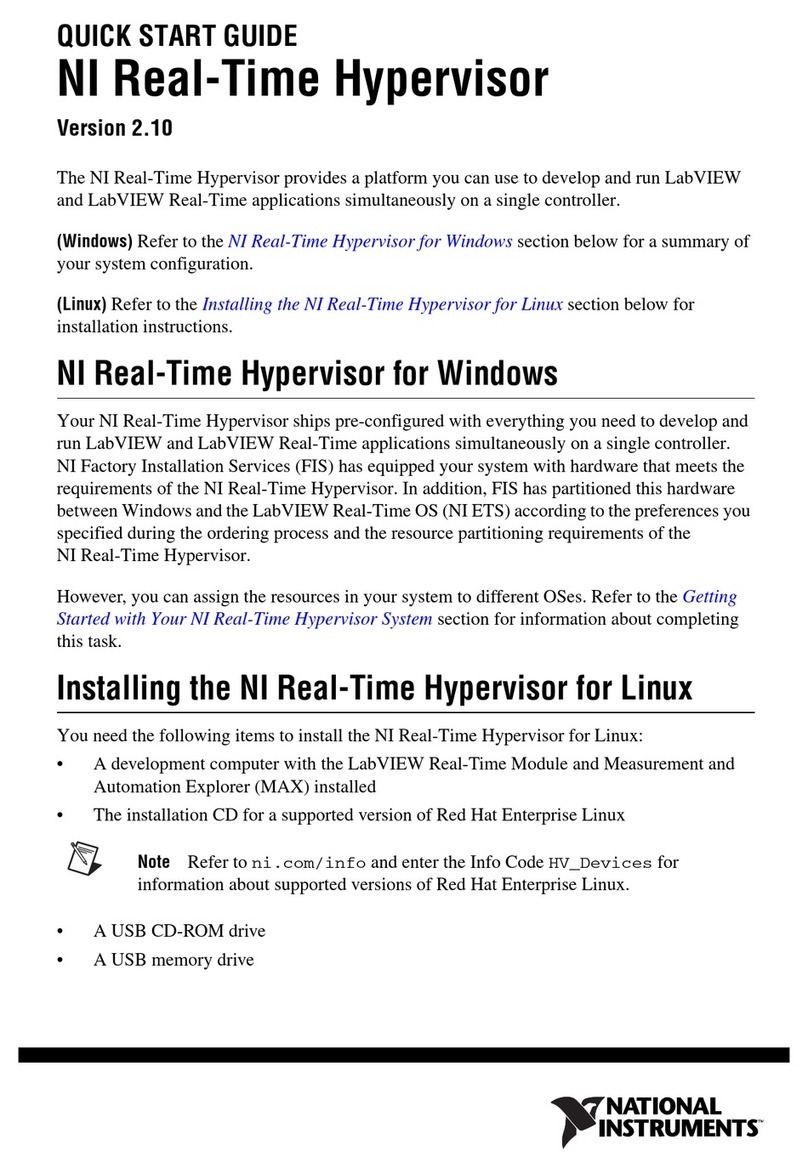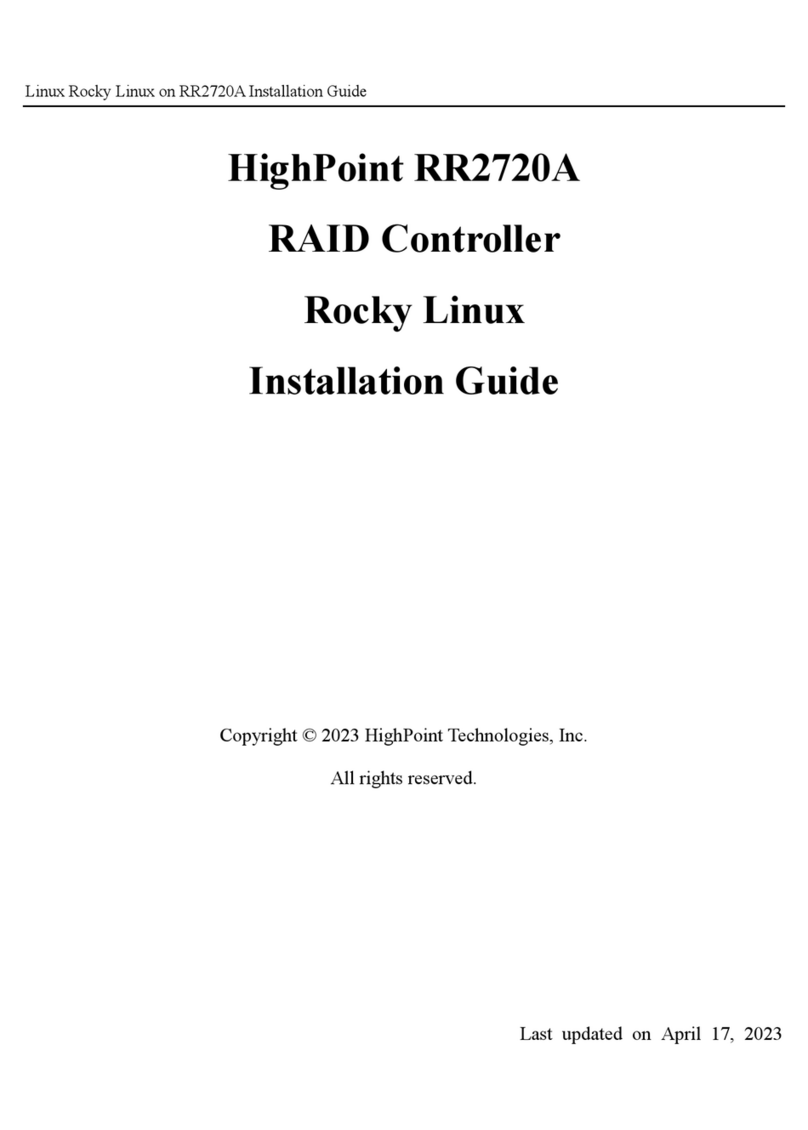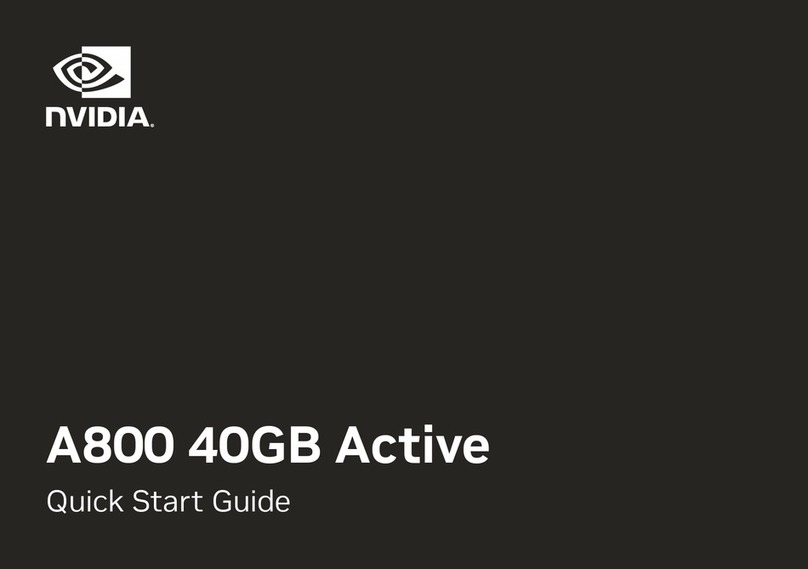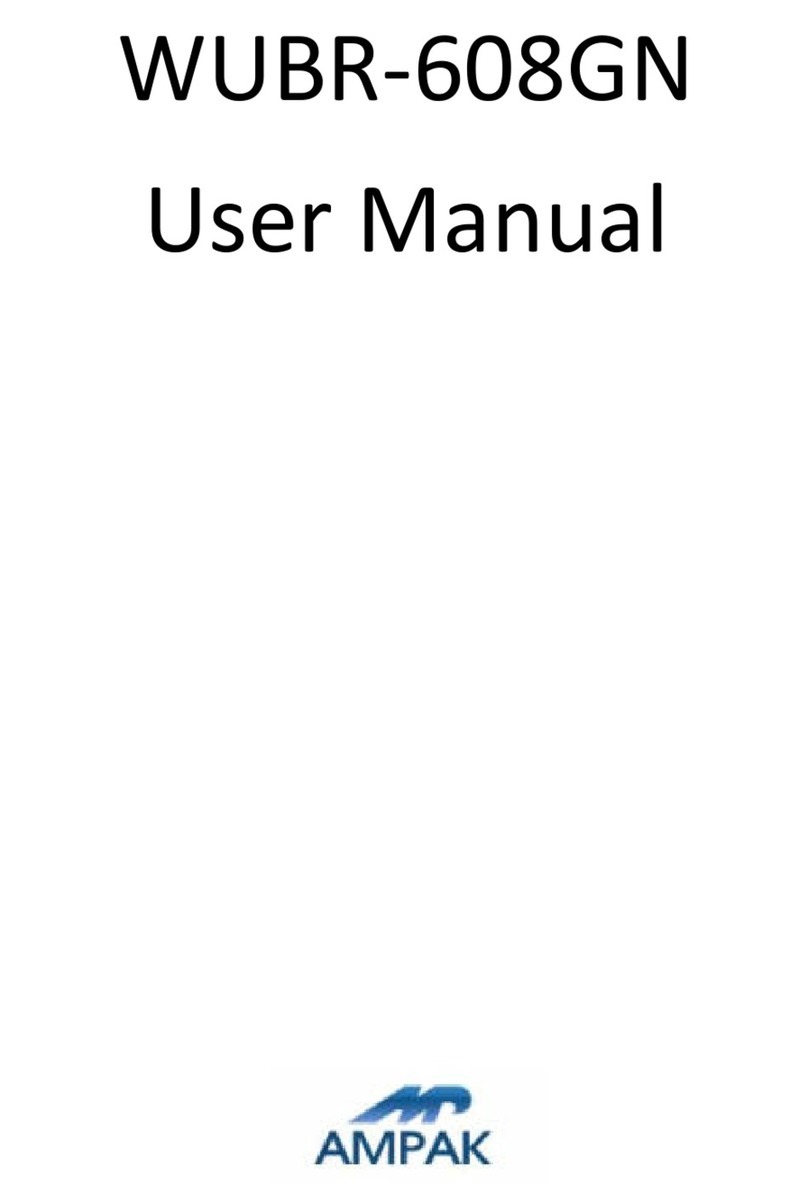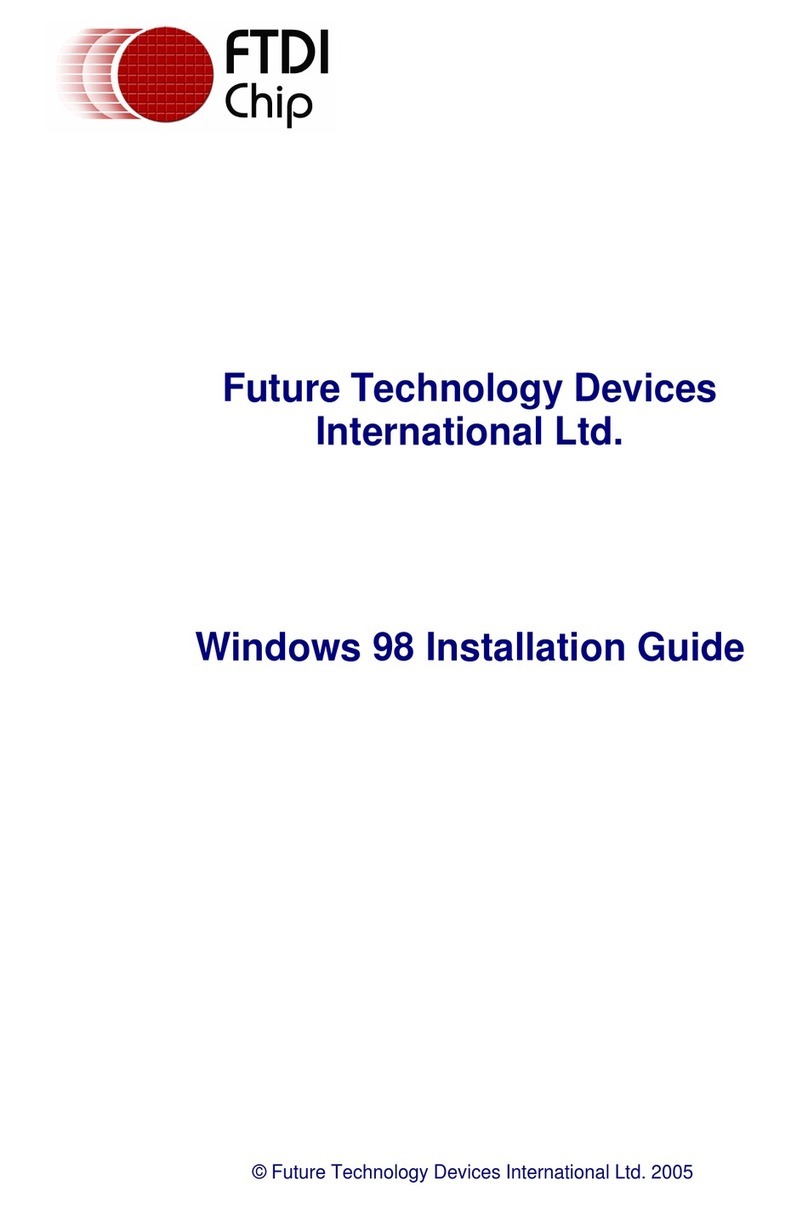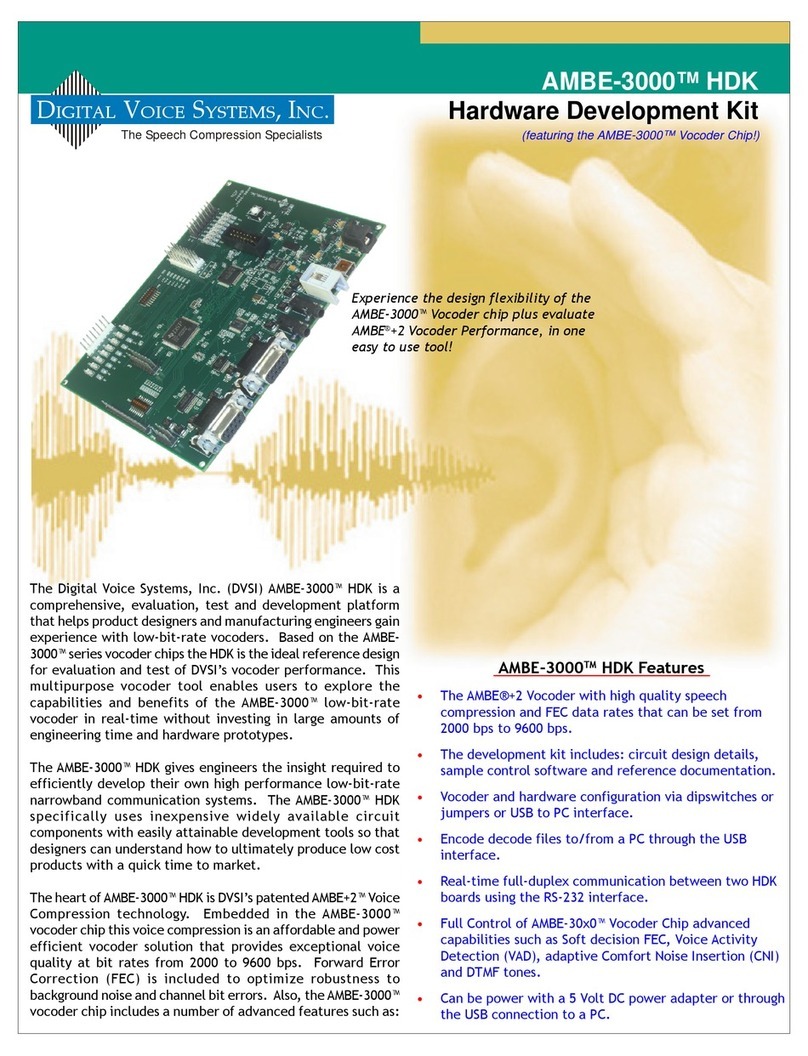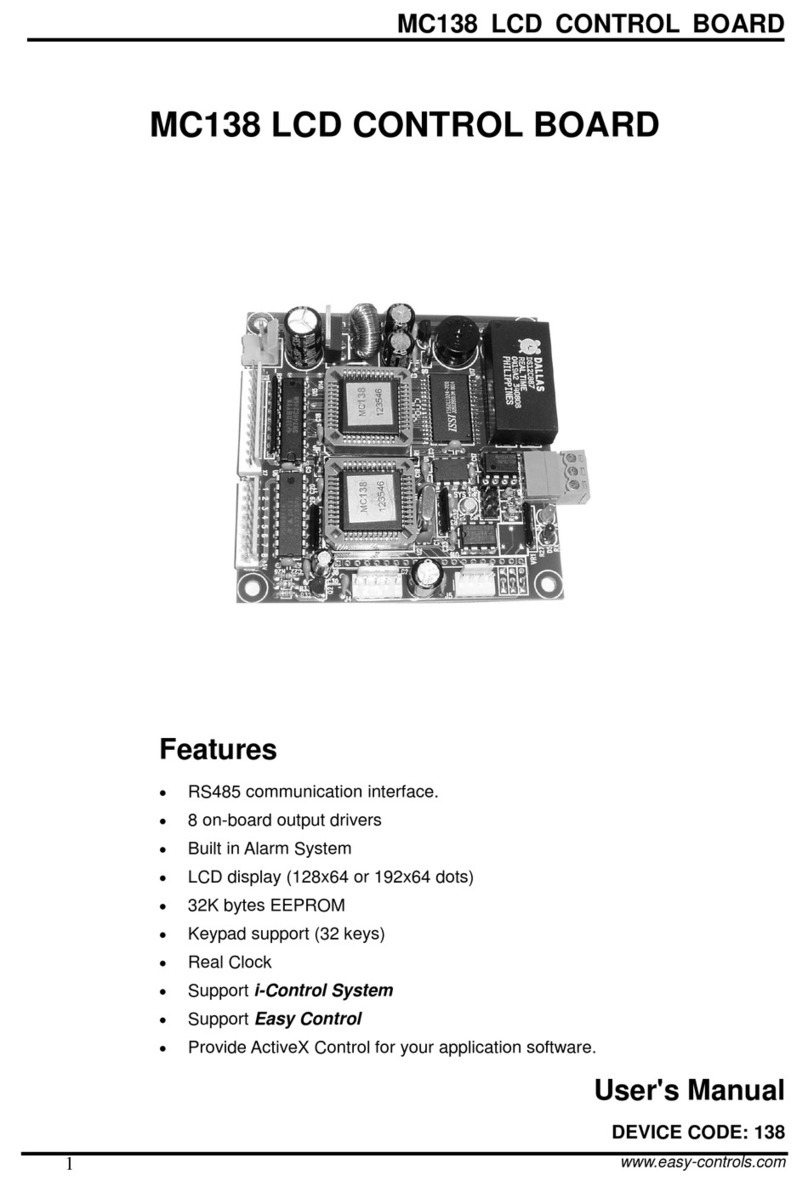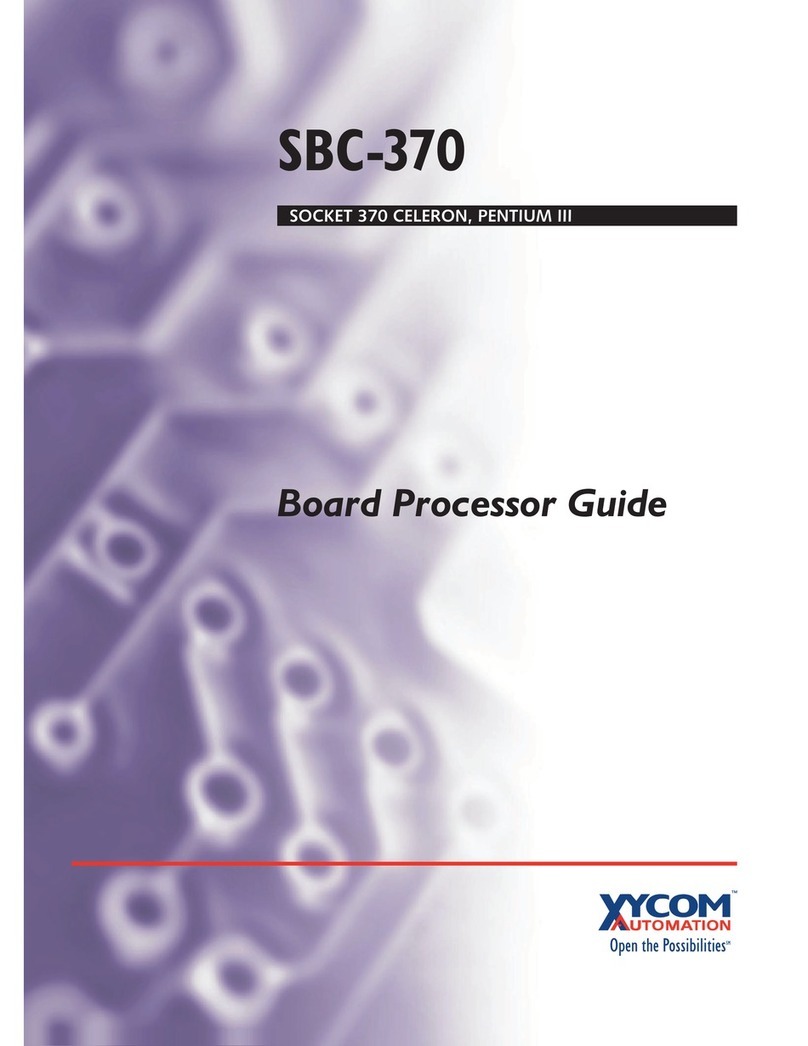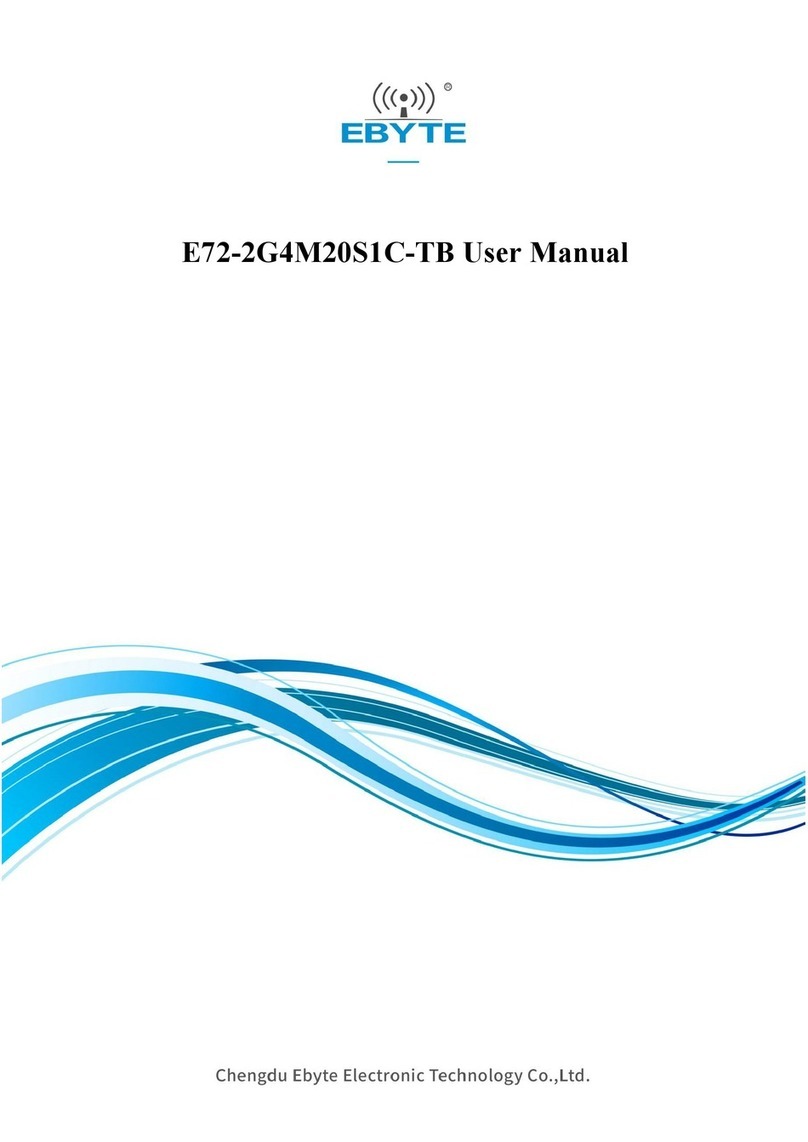QUICK START GUIDE
For full set up instructions, please visit:
www.microbit.co.uk/getting-started/get-started
Your computer should recognise your BBC micro:bit as a new
drive. On computers running Windows, MICROBIT appears
as a drive under Devices and drives. On a Mac it appears as a
new drive under Devices.
You connect your BBC micro:bit to your computer with a
micro USB.
Requirements
Connecting your BBC micro:bit
Coding your BBC micro:bit
Accessing the BBC micro:bit website
A male to micro USB cable to connect your computer
to your BBC micro:bit. This is the same cable that is
commonly used to connect a smart phone to a computer
A laptop or PC running Windows 7 or later, or a Mac
running OS X 10.6 or later
Access to the Internet
Connect the small end of the USB cable to the micro
USB port on your BBC micro:bit
Connect the other end of the USB cable to a USB
port on your computer
Go to Create Code and choose the editor that you would
like to code with. There are lots of tutorials and information
on the website to help you on your coding journey
When you have nished your script, press run to see it
play on the on screen simulator
If you’re a student, just go to www.microbit.co.uk and select
Create Code to start coding.
If you’re a teacher or facilitator, go to www.microbit.co.uk
and click on Sign in. You can use the site without logging in,
but to sync to all your devices and to publish your students’
scripts, you need to sign in.
Select your preferred authentication method, Facebook,
Microsoft or Oce 365. (You can use an existing account or
create a new one.)
Read and agree to the terms of use of the BBC micro:bit
website.
Create an on screen nickname (not your full name). Click Go.
Enter your authorisation code provided (email microbitinfo@
bbc.co.uk if you don’t have one) and click Go.
Compiling your script
Powering your BBC micro:bit
Using phones and tablets
Transferring the file to your
BBC micro:bit
Open your script (nd the script in My Scripts and click edit)
Click compile. Your script is converted into a .hex le that
you can transfer and run on your BBC micro:bit
When the le has downloaded, open up Windows Explorer
and open up the MICROBIT drive. Drag and drop the .hex
le onto your MICROBIT drive
The LED on the back of your BBC micro:bit ashes during
the transfer which only takes a few seconds
Once transferred, the code will run automatically on your
BBC micro:bit. To rerun your program, press the reset
button on the back of your BBC micro:bit. The reset button
automatically runs the newest le on the BBC micro:bit
Once you transfer a le to the BBC micro:bit, you can
disconnect the BBC micro:bit from your computer
When your BBC micro:bit is not connected to your
computer with a USB, you will need 2 x AAA batteries to
power it.
Find out how to use the BBC micro:bit App to connect your
phones and tablets with the BBC micro:bit in the getting
started section on the website