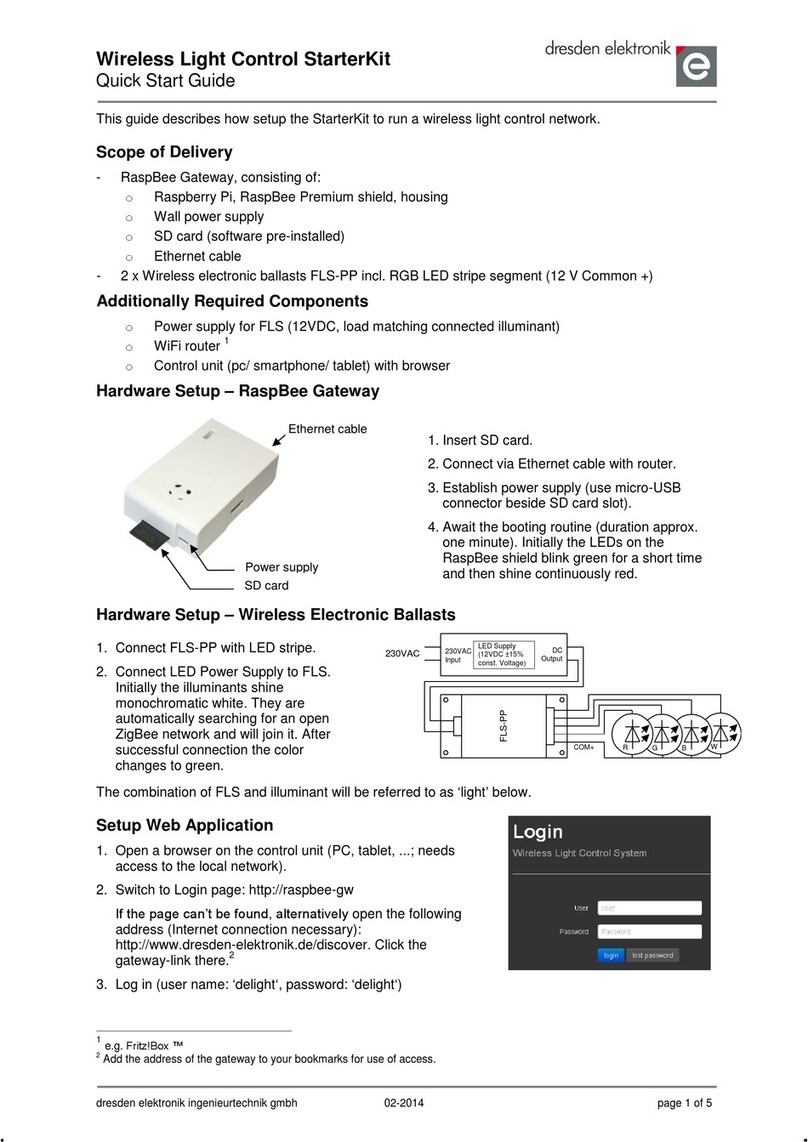Table of contents
1. Overview .........................................................................................................................6
2. Applications.....................................................................................................................6
3. Features..........................................................................................................................6
3.1. Technical specification ...........................................................................................6
3.2. How does the USB Dongle work?...........................................................................7
4. Quick start.......................................................................................................................8
4.1. Content of delivery..................................................................................................8
4.2. Shipping Software ..................................................................................................8
4.3. Requirements.........................................................................................................8
4.3.1. Supported Operating Systems ....................................................................8
4.4. Driver installation....................................................................................................8
4.4.1. Windows.....................................................................................................9
4.4.2. Linux...........................................................................................................9
4.5. Using the USB Dongle with deCONZ application....................................................9
4.5.1. Windows.....................................................................................................9
4.5.2. Raspbian Linux.........................................................................................11
4.5.3. Ubuntu Linux.............................................................................................13
4.6. Phoscon App on mobile devices, laptops and PC.................................................16
4.6.1. Requirements............................................................................................16
4.6.2. Usage .......................................................................................................16
5. Installing custom firmware with GCFFlasher..................................................................17
5.1. Windows...............................................................................................................17
5.2. Raspbian Linux.....................................................................................................18
5.3. Ubuntu Linux........................................................................................................19
5.4. Notes on custom firmware....................................................................................20
5.5. Example with BitCatcher ......................................................................................20
5.5.1. Software....................................................................................................20
5.5.2. Firmware...................................................................................................20
5.6. EEPROM layout ...................................................................................................20
5.7. Fuse settings........................................................................................................21
6. Technical data...............................................................................................................21