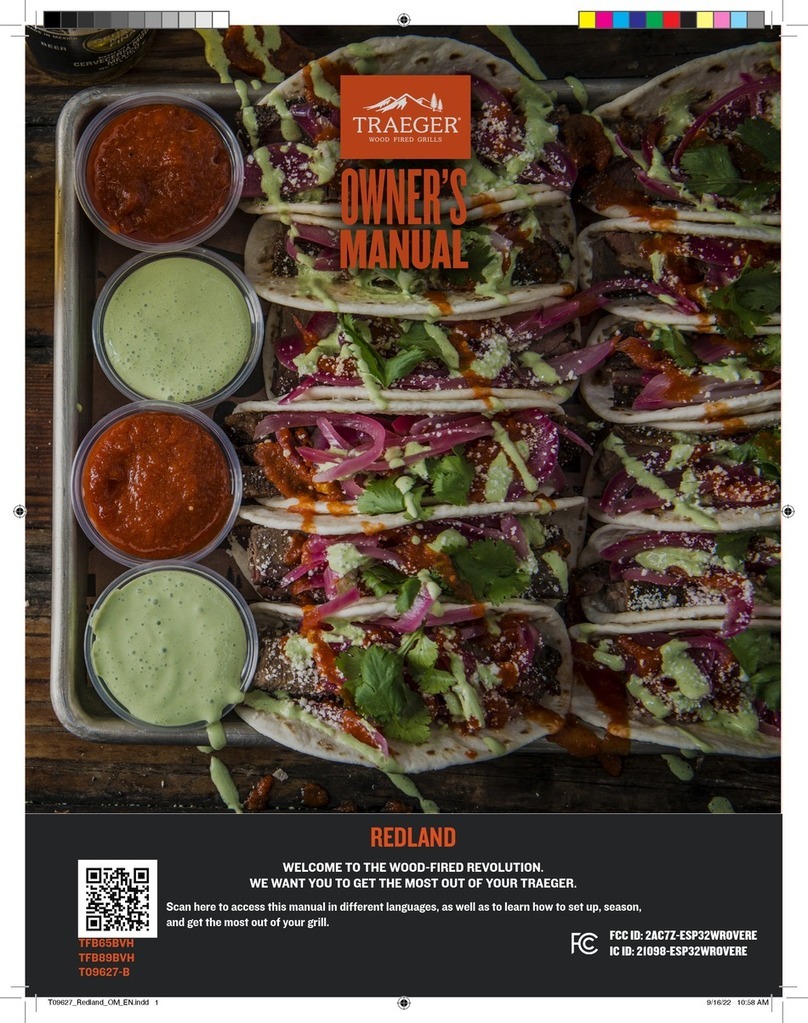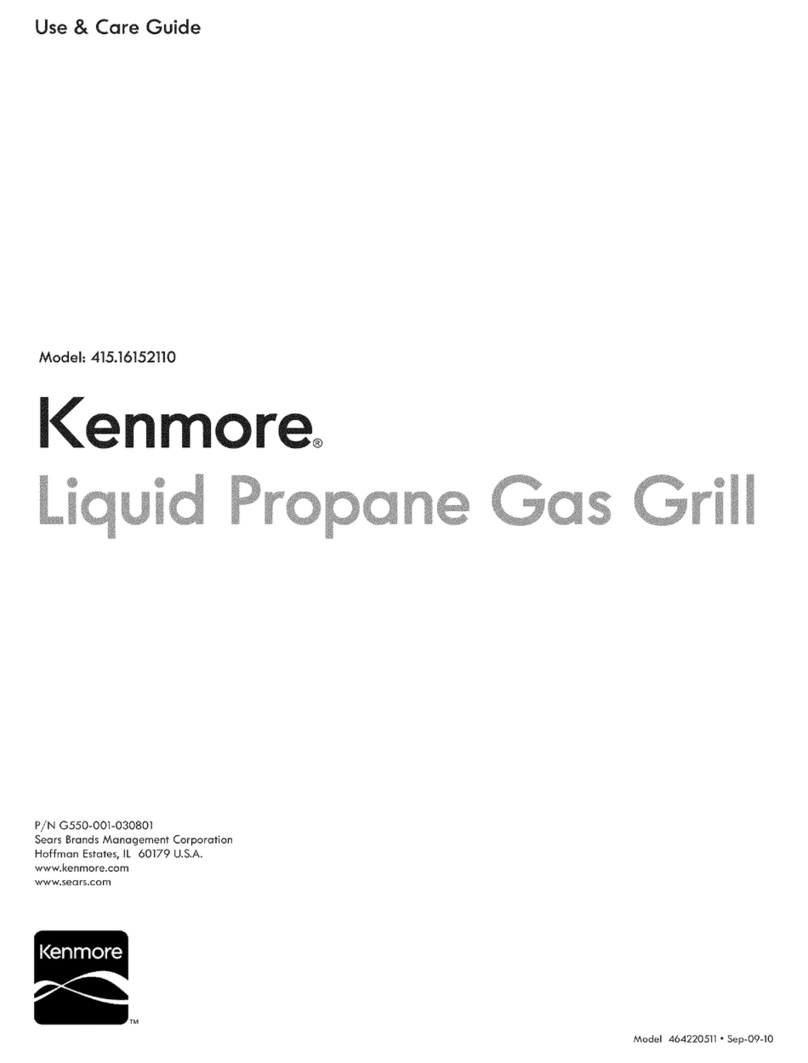BBQ Guru Cyberq Cloud User manual

MANUAL
cloud
cybeRQ
BBQ GURU

2REV 0.9.5
CYBERQ CLOUD WIFI USER GUIDE
CONTENTS
1. Safety Warnings
2. CyberQ Cloud Wi-Fi Features
3. Probes
4. Power Draft Blowers (Fans)
5. Key Operation
6. Powering up
7. Manual Operation
8. Pairing other devices to the CyberQ Cloud in Hot-spot mode
9. Connecting to a Wi-Fi Network in Infrastructure Mode
10. Connecting CyberQ Cloud to Share My Cook
11. Voice Control using Amazon Alexa - Initial Setups
12. Voice Control using Amazon Alexa - Voice Commands
13. Building a Proper Fire for Good Control
14. Firmware Updates
15. Limited Warranty
17. Wi-Fi Specifications
18. FAQ
18. Glossary of Networking Terms
19. Contact The BBQ Guru

3REV 0.9.5
1. SAFETY WARNINGS
INSTALLATION / SAFETY INFORMATION. READ AND UNDERSTAND THIS
USERGUIDE COMPLETELY BEFORE INSTALLING OR USING THIS PRODUCT!!
WARNING: FIRE HAZARD, BURN HAZARD!! Even quality electronics can
fail CAUSING THE BLOWER TO RUN CONSTANTLY, RESULTING IN EXCESSIVE TEM-
PERATURES! Power Draft Fans can get the temperature of your pit higher than
through natural draft, so use extra caution in opening your pit and determining
its placement. Always inspect your fan and probe wires for damage. Damaged
wires can cause the blower to run constantly causing your pit to become exces-
sively hot.
WARNING: FIRE HAZARD, BURN HAZARD!! FLAMES, SPARKS AND LIT
EMBERS CAN EXIT ANY OPENING ON YOUR PIT, CAUSING FIRES - Keep your pit
located a safe distance from anything flammable like buildings, walls, solvents,
cars, fuel, wood piles, furniture, etc. and always use caution when opening the
pit. Be aware that an ember that has fallen or is ejected from the charcoal cook-
er can be blown by a light wind into a garage or other structure, debris field,
woods, or grass field and cause a fire to start. Always have a fire extinguisher
and water supply close by. If the cooker is to be used on a combustible sur-
face such as a wooden deck, always place the cooker on a non-flammable pad
intended for this purpose.
WARNING: FIRE HAZARD, BURN HAZARD !! Even quality electronics can
fail and cause the temperature to read incorrectly - BE SURE TO USE A REDUN-
DANT DIAL THERMOMETER AS A BACKUP TEMPERATURE SENSOR ON YOUR PIT
– This will allow you to verify your control’s temperature reading for your safety.
Even though the CyberQ Cloud Wi-Fi can be controlled remotely, allowing you
to cook while you are away, someone should always be present when your pit is
cooking to prevent fires.
WARNING: SMOKE CAN COMBUST WHEN OXYGEN IS INTRODUCED
AND PRODUCE SEVERE BURNS – ALWAYS USE CAUTION WHEN OPENING THE
LID OR DOOR OF YOUR PIT.
WARNING: KEEP YOUR CONTROL DRY – Allowing your control to get
wet can cause damage to its electronics and/or make it operate incorrectly
CREATING A HAZARDOUS CONDITION.

4REV 0.9.5
WARNING: Pit fires can occur when liquids are spilled or when cook-
ing at temperatures that cause surfaces inside the cooker to reach the ignition
temperature of fats. Never pour or toss water directly into a fat fire. Reduce
the temperature by cooling the fire in the firebox with a water spray. Close
the cooking chamber door and the firebox while it is steaming to smother the
fire. This procedure may need to be repeated several times before the pit fire is
under control.
NOTE: Pit fires can be largely avoided if the cooker is kept clean and free from
fat buildup during or between cooks. Changing drip trays during a cook cycle
will help keep flammable fats in the cooker to a minimum. You are dealing with
an open fire when you are cooking on charcoal and wood.
WARNING: There are hot surfaces on all parts of the cooker before
during and after cooking. Always wear protective clothing when tending the
cooker or attempting to extinguish a fire or dumping a firebox in the proper ash
receptacle at the end of a cook. Always be ready to call your local Fire Company
in the case of an emergency before the situation gets out of control.
CAUTION: Fire danger is always present, even in the best of conditions.
There is no substitute for continuous safety scrutiny on the part of the user.
WARNING: SHOCK HAZARD, HIGH VOLTAGE!! The power supply for
this product is plugged into a 120 or 240 VAC Mains. THIS VOLTAGE CAN KILL
OR HURT YOU. KEEP THE POWER SUPPLY AWAY FROM WATER AND OFF OF THE
GROUND - do not let it get exposed to rain or snow and NEVER TOUCH THE
POWER SUPPLY IF IT GETS WET.
CAUTION: To satisfy FCC RF Exposure requirements for mobile and base
station transmission devices, a separation distance of 20 cm or more should be
maintained between the antenna of this device and persons during operation.
To ensure compliance, operation at closer than this distance is not recommend-
ed. The antenna(s) used for this transmitter must not be co-located or operating
in conjunction with any other antenna or transmitter.

5REV 0.9.5
The CyberQ Cloud Wi-Fi Contains Transmitter Module FCC ID: W70MRF-
24WG0MAMB with Radio regulation certification for United States (FCC), Can-
ada (IC), Europe (ETSI), Korea(KC), and Japan (ARIB) 2.4 GHz, IEEE Std. 802.11b/
g™, and Wi-Fi® certified (WFA ID: WFA16869)
The Wi-Fi components in this product have been certified under Wi-Fi 802.11
withWPA2™, and WPA™ System Interoperability ASD Model Test Plan with Test
Engine For IEEE 802.11b and g Devices).
Other 2.4GHz devices, such as cordless phones and wireless networked devic-
es, may cause interference with the CyberQ Cloud Wi-Fi and prevent a reliable
connection. It is the customer’s responsibility to diagnose the source of the
interference and determine which devices need to be turned off or eliminated
from the installation.
2. CYBERQ CLOUD WIFI FEATURES
•
Built in Wi-Fi web server allows direct or remote access from your mobile
device or PC
• 2.4 GHz, IEEE Std. 802.11g™, Wi-Fi® certified (WFA ID: WFA16869)
• 16 character by two line backlit LCD display
• Email alert capability
• Armored high-temperature pit and food (meat) probes
• Controls your pit and monitors up to 3 food (meat) temperatures
• All new full-time adaptive control algorithm learns your pit to provide better
stability/accuracy
• Open lid detect senses when the pit’s lid is open to minimize the tempera-
ture disturbance and recover quickly to the setpoint, can be turned on/off
(default is ON)
This equipment has been tested and found to comply with the limits for a Class B
digital device, pursuant to part 15 of the FCC Rules. These limits are designed to
provide reasonable protection against harmful interference in a residential installa-
tion. This equipment generates, uses and can radiate radio frequency energy, and
if not installed and used in accordance with the instructions, may cause harmful
interference to radio communications. However, there is no guarantee that interfer-
ence will not occur in a particular installation. If this equipment does cause harmful
interference to radio or television reception, which can be determined by turning
the equipment off and on, the user is encouraged to try to correct the interference
by one or more of the following measures:
• Reorient or relocate the receiving antenna.
• Increase the separation between the equipment and receiver.
• Connect the equipment into an outlet on a circuit different
from that to which the receiver is connected.
• Consult the dealer or an experienced radio/TV technician for help.

6REV 0.9.5
• Exclusive ramp down feature (cook and hold) lowers your pit temperature as
food temperature rises, so your food doesn’t overcook
• Scrolling display shows all of your temps, time, and status
• Audible alarm sounds on food done (default is ON)
• Adjustable deviation alarm sounds when your pits temp goes either too
high or low
• Real time blower status indication and output % helps you to estimate fuel use
• Display in degrees F or C
• User adjustable number of beeps setting
• 32 to 475° F range with +/- 2° F accuracy
• Runs on 100-240VAC (for worldwide use) or 12VDC for automotive supply use
3. PROBES
The probes provided with your CyberQ Cloud Wi-Fi are stainless steel precision
thermocouples. The thermocouple wires have an armor braid with moisture and
smoke resistant teflon insulation that is rated for temperatures up to 500 degrees
F. The user can pass these thin wires under the lid of the grill or through a small
hole without creating a large gap which would allow air to get through (air intru-
sion). Be careful not to kink these wires or let them come in contact with flames.
These probes are user-replaceable and are available at www.bbqguru.com; we
recommend having a spare set for unforeseen emergencies.
IMPORTANT NOTE: Be sure to fully insert your probes into the control.
Push the plug into the receptacle until you feel and hear it snap in place. If you
do not plug the probes in securely, you may experience sporadic temperature
readings and the CyberQ Cloud Wi-Fi will not control your cooker accurately. The
temperature may also read low, causing you cooker to get excessively hot.
IMPORTANT NOTE: The pit probe must be placed in the pit for proper
temperature regulation. If the pit probe is not located in the pit, proper control
will not take place. This can cause the blower to run constantly causing your pit
to become excessively hot.
If you decide not to use the food probe(s), they should be unplugged before
applying power to the CyberQ Cloud Wi-Fi, not during operation. This will allow
the CyberQ Cloud Wi-Fi time to sense how you are trying to cook and config-
ure its alarm operation to prevent false food alarms. You can also leave a food
probe plugged in and not use it.

7REV 0.9.5
4. POWER DRAFT BLOWERS FANS
All blowers are equipped with an adjustable damper and an aluminum nozzle.
The blower housing is constructed of stainless steel for a clean, durable and
long lasting finish.
The 10 CFM Pit Viper fan is good for medium grills and smokers, including all
ceramic grills and bullet-style smokers. The 25 CFM Pit Bull fan is suited to offset
smokers and larger cabinet smokers; two fans can be used for large custom
built and trailer-based models.
All fans have an adjustable slide damper. This feature allows the user to make
fine adjustments on their own grill or smoker due to natural drafts that effects
cooking temperature during the blower’s off cycle. Testing on different settings
is recommended. Open the damper fully for quick start-up or grilling at high tem-
peratures. Close it half way for smaller cookers or low and slow cooking. Close
three-quarters of the way for cold smoking. Close all the way to kill the fire.
5. KEY OPERATION
UP Indexes value up / scrolls
DOWN Indexes value down / scrolls
LEFT Selects digit / previous menu
RIGHT Selects digit / next menu
MODIFY/ENTER (M/E) Selects / saves (powers up/down when held down)
UP + DOWN +- Access / leave Setup menu
The Key backlight blinks when there is Wi-Fi activity.
Whenever a key is pressed, a short chirp occurs on the beeper as user feedback.
The chirp can be turned off in the System Setup menu.
Anytime the beeper is sounding, pressing any key will silence it and clear the
alarm condition. To turn the alarm beeper off, set the ALARM BEEPS in the
System Setup menu to zero.
The contrast and brightness can be adjusted by the‘hot keys’described below
and in the system setup menu. We suggest you exercise caution, as too large an
adjustment can render the display unreadable.
Pressing the M/E KEY and UP KEY increases the Backlight brightness.
Pressing the M/E KEY and DOWN KEY decreases the Backlight brightness.
Pressing the M/E KEY and RIGHT KEY increases the Display contrast.
Pressing the M/E KEY and LEFT KEY decreases the Display contrast.
Holding down all four arrow keys (UP, DOWN, LEFT, RIGHT) for approximately 5
seconds will reset all settings to factory defaults. The CyberQ Cloud Wi-Fi will
then show RESETTING EEPROM and restart.

8REV 0.9.5
6. POWERING UP
After plugging in the unit, the following screen will display:
Then the IP address, Hotspot or infrastructure (INFS), will be displayed for 5
seconds as follows:
See section 8 and 9 for more details on this screen.
TURNING OFF - To turn the CyberQ Cloud Wi-Fi off, press and hold the M/E
key for 4 seconds.
TURNING ON - To turn CyberQ Cloud Wi-Fi on, press and hold the M/E key for
2 seconds.
Because of the internal EEPROM memory, if there is a power interruption at any
time while cooking with your CyberQ Cloud Wi-Fi, once power is restored the
unit will automatically restart and continue to control your grill/smoker at the
same settings you originally set. If you are operating in infrastructure mode on
your network, the network service should not be interrupted. If you are operat-
ing in hotspot mode, you may need to reset power to the CyberQ Cloud Wi-Fi,
then reconnect your PC or mobile device to the network.
7. MANUAL OPERATION
MAIN SCREEN
When the main screen is displayed, using the UP and DOWN keys will scroll the
display up and down through the list of options. Two lines are displayed, and
are scrolled through one line at a time. If scrolling is turned on, the main screen
items are indexed through automatically. An arrow appears on the display next
to the parameter that can be modified. The only main screen parameter that
cannot be changed in the example below is‘OUTPUT: 15 % *’ since this is just
reporting the fan’s output percentage.
To change a value, scroll to the value you wish to
modify using the UP/DOWN keys. The line will be
denoted with an arrow. Select the value using the
M/E key. Navigate to the value you wish to modify
using the LEFT/RIGHT keys. Modify the value
using the UP/DOWN keys, then press the M/E key
to save. The labels COOKTEMP, FOOD1, FOOD2,
FOOD3 may be changed via the web interface,
but will always remain the same on the controller.
CyberQ Cloud
WiFi CONTROL 2.0
HOTSPOT PAIRING
192.168.101.10
COOKTEMP : 275°F
FOOD 1 : 122°F
FOOD 2 : 165°F
FOOD 3 : 141°F
OUTPUT : 15% *
TIMER 00-00-00
>

9REV 0.9.5
If a food or cook sensor is unplugged or damaged (open), it will show OPEN
next to the corresponding item.
COOK TEMP
Scroll to COOKTEMP (pit temp) in the MAIN SCREEN using the UP/DOWN keys
(arrow will display) to modify its value. Press the M/E key to modify the cook
setpoint as follows:
Use the LEFT and RIGHT keys to select the digit to be modified. Adjust the val-
ues using the UP and DOWN Keys. Then press the M/E key to enter and store
the value and return to the main screen.
The adjustment range of the COOK SET is 32–475° F or 0-246° C. The default
value for the COOK SET is 275° F.
FOOD TEMP
Scroll to FOOD X (1, 2 or 3) in the MAIN SCREEN using the UP/DOWN keys (arrow
will display) to modify its value. Press the M/E key to modify the setpoint of all 3
food probes individually as follows:
Use the LEFT and RIGHT keys to select the digit to be modified. Adjust the
values using the UP and DOWN Keys. Press the M/E key to enter and store the
value and return to the main screen.
The adjustment range is 32–475° F or 0-246° C. The default value is 180° F.
When the food temperature exceeds the setpoint, the FOOD DONE message
blinks with the temperature and the beeper sounds. Please note that if you set
the setpoint below the food’s actual temperature, the DONE alarm will sound
(press any key to clear alarm).
OUTPUT %
The output percent is not changeable by the user but is simply a display of the
output percentage of the control. The‘*’ character is shown next to the output
% value when the output is energized.
TIP: During your cook if you notice the output percentage hovering
around 80-100% for a long time, you may be running out of charcoal. If you
notice the output % hanging around 10% for a long time and the temperature
is oscillating you may want to close the blower damper adjustment slightly for
better control.
COOK SET
270°F
FOOD X SET
121°F

10 REV 0.9.5
TIMER
Scroll the TIMER in the MAIN SCREEN using the UP/DOWN keys (arrow will dis-
play) to modify its value. Press the M/E key:
Use the LEFT and RIGHT keys to select the digit to be changed. Adjust the
values using the UP and DOWN Keys, press the M/E key to enter and store the
value and return to the main screen. .
Once you enter a value, the control will begin counting down. The maximum
value is 99:59:59. When the countdown finished, the action specified in TIME-
OUT will be taken.
SYSTEM SETUP SCREEN
To access the SYSTEM SETUP from the MAIN SCREEN display, press and hold the
UP and DOWN keys together for 3 seconds.
Just as with the main screen, pressing the UP or
DOWN Keys will scroll up and down through the
list of shown parameters as follows:
When SYSTEM SETUP is in the top line (with
arrow) pressing the LEFT or RIGHT key will index
to the Control or Wi-Fi setup screens.
Scroll through the values using the UP/DOWN
keys. To modify a value, press the M/E key. Use the LEFT/RIGHT keys to select
the digit to be modified, then adjust the value with the UP/DOWN keys. Press
the M/E key to save. To return to the MAIN SREEN press
the UP and DOWN keys together.
SCROLLING
You may select whether or not the MAIN SCREEN automatically scrolls. The
default value is OFF. Set using the UP/DOWN keys as described above.
BACKLIGHT
The display backlight is adjustable from 0-100%. Select the digit using the LEFT
and RIGHT keys and adjust the value using the UP/DOWN keys.
CONTRAST
The display contrast is adjustable from 0-100%. Select the digit using the LEFT
and RIGHT keys and adjust the value using the UP/DOWN keys. Note that vary-
ing just a small amount will make the display unreadable; we suggest leaving it
at the default value of 10%.
TIMER
12:01:00
SYSTEM SETUP
SCROLLING: ON
BACKLIGHT: 50%
CONTRAST: 10%
UNITS: DEG F
ALARM BEEPS: 3
KEY BEEPS: ON
>

11 REV 0.9.5
UNITS
You may select whether to use Deg F or Deg C. Default is Deg F. Select the digit
using the LEFT and RIGHT keys and adjust the value using the UP/DOWN keys.
ALARM BEEPS
You may select from OFF, 1, 2, 3, 4 and 5. Select the digit using the LEFT and
RIGHT keys and adjust the value using the UP/DOWN keys.
KEY BEEPS
Whenever a key is pressed, a short chirp occurs as feedback for a key press. The
default value is ON. Select the digit using the LEFT and RIGHT keys and adjust
the value using the UP/DOWN keys.
CONTROL SYSTEM SETUP
To access the CONTROL SETUP from the MAIN SCREEN display, press and hold
the UP and DOWN keys together for 3 seconds, then press the LEFT KEY. To
return to the MAIN SREEN press the UP and DOWN keys together.
Once in CONTROL SETUP, pressing the UP or DOWN keys singly will index up
and down through the list of shown parameters as follows:
Scroll through values in the CONTROL SETUP
SCREEN using the UP/DOWN keys. To modify a
value, press the M/E key. Use the LEFT/RIGHT keys
select the digit to be modified. Adjust the value
with the UP/DOWN Keys. Press the M/E key to
save. To return to the MAIN SREEN, press the UP
and DOWN keys together.
When CONTROL SETUP is in the top line (with
arrow), pressing the LEFT or RIGHT key will index to the other setup screens.
COOK HOLD
COOK HOLD defines the temperature that the cook setpoint will be reset to
when the TIMER expires, if TIMEOUT action is set to HOLD. The default is 200° F.
Set using the UP/DOWN keys.
TIMEOUT
TIMEOUT defines the action that will be taken when the timer counts to
00:00:00. The selections are NO ACTN, HOLD, ALARM, SHDN. The default is NO
ACTION. Set using the UP/DOWN keys.
CONTROL SETUP
COOKHOLD: 200°F
TIMEOUT: NO ACTN
ALARM DEV: 50
RAMP: OFF
OPEN DETECT: ON
CYC TIME: 6
PROP BAND: 30
>

12 REV 0.9.5
ALARM DEVIATION SETPOINT
If the temperature of the pit deviates above the setpoint by the alarm deviation
setpoint, the alarm will sound and the display will blink COOK TEMP HIGH and
the temperature value.
If the temperature of the pit deviates below the setpoint by the alarm deviation
setpoint, the alarm will sound and the display will blink COOK TEMP LOW and
the temperature value.
The alarm is only allowed once the temperature gets near the cook temperature
setpoint. The alarm deviation is settable from 10-100° F and the factory default
is 50° F.
RAMP COOK AND HOLD
When the ramp is set to on, the low and slow ramp mode is enabled. The ramp
selection tells the control which sensor to ramp from, so the selections are off,
Food1, Food2, Food3. This mode is used for slow cooks so your food (meat)
never over-cooks. This feature will gradually lower the pit temperature to the
food X set point temperature when the food is within approximately 30° of be-
ing done. The controller will hold the pit temperature slightly above your food
set point as long as there is fuel. This feature is similar to cook and hold, but the
PIT TEMPERATURE
Gives“Hi”Alarm
Fit
Setpoint
Gives“Lo”Alarm Time
Deviation Alarm Setpoint
Deviation Alarm Setpoint
TIMEOUT
SELECTION
CONTROL
ACTION
MESSAGE DISPLAYED BEEPER ACTION
NO ACTN none none none
HOLD COOKSET is set
to COOKHOLD
value
TIMEOUT HOLD 200° F (or
cook hold temp) Is flashed
continuously until a key is
pressed to clear it.
Sounds once with the number
of beeps set by ALARM BEEPS
ALARM none TIMEOUT ALARM Is flashed
continuously until a key is
pressed to clear it.
Sounds continuously with
groups of beeps set by ALARM
BEEPS selection until a key is
pressed to clear it.
SHDN Turns the fan
output off
TIMEOUT SHDN Is flashed
continuously until a key is
pressed to clear it.
Sounds continuously with
groups of beeps set by ALARM
BEEPS selection until a key is
pressed to clear it.

13 REV 0.9.5
control calculates everything for you. The factory default setting is off, so you
must enable this feature to use it. Note when using this feature, you may want
to start your pit temperature a little higher than normal to reduce cook time
and not overcook your food.
OPEN LID DETECT
This feature will allow recovery to the cooking temperature without overshoot
after you open the cooker’s lid. When open lid detect is set to off and you open
your pit’s lid, the temperature will drop. The inrush of oxygen can cause the
blower to over-fire the coals and cause overshoot when the lid is shut again.
When open lid detect mode is on, it detects when the pit’s lid has been opened
and minimizes the blower running during that time. Some overshoot will
always be present when your pit’s lid is opened and closed even if the blower
is off, because it still introduces oxygen to the fire. The factory default is ON, so
you must turn this OFF if you have problems with excess air currents in your pit.
When open lid detect is enabled during startup, the rate of temperature rise of
your pit will be limited to preventing over-firing. This will make a typical startup
TEMPERATURE
TIME
Pit Temperature
Food Temperature
Food/Pit Plot with Ramp Set to On (Food 1,2, or 3 selection)
TIME
TEMPERATURE
Pit Temperature
Food Temperature
Food/Pit Plot with Ramp Set to Off

14 REV 0.9.5
to a temperature of 250° F take a minimum of about 20-30 minutes and will also
help to eliminate startup overshoot.
WIFI SETUP SCREEN
To access the Wi-Fi Setup Screen from the MAIN SCREEN display, press and hold
the UP and DOWN keys together for 3 seconds. Navigate to the Wi-Fi SCREEN
using the LEFT/RIGHT arrows. To return to the MAIN SCREEN, press the UP and
DOWN keys together.
For ease of use, we suggest setting up your Wi-Fi
link by following the instructions in section 9. The
interface is much easier to use, and it can be done
from any PC or mobile device equipped with a
web browser.
*** It is important to remember to cycle power
(turn unit off and then on again) after changing
the Wi-Fi settings. They will not be used until
power is cycled. If changing parameters from
a hot-spot or Wi-Fi connection, you can use the
reboot button at the bottom of the web page.
Just as with the main screen, pressing the UP or DOWN Keys will index up and
down through the list of shown parameters as follows:
When WI-FI SETUP is in the top line (with arrow) pressing the LEFT or RIGHT key
will index to the next or previous setup screens (see menu diagram).
Scroll through values in the Wi-Fi SCREEN using the UP/DOWN keys. To modify
a value, press the M/E key. Use the LEFT/RIGHT keys to select the digit to be
modified. Adjust the value with the UP/DOWN Keys. Press the M/E key to save.
To return to the MAIN SREEN, press the UP and DOWN keys together.
8. PAIRING OTHER DEVICES TO THE CYBERQ CLOUD
IN HOTSPOT MODE
The most basic way to use the CyberQ Cloud’s features is by directly pairing it
with one or more Wi-Fi devices in hot-spot mode. While this method doesn’t
enable all the CyberQ Cloud’s features, direct connection can be useful. If you
are at a competition where there is no Wi-Fi or AC power, or if you are tailgating
or camping, for example, taking control with a portable device is handy. Nearly
any device with Wi-Fi capability and a Web browser will work.
If you had previously linked your CyberQ Cloud to another WiFi network in
Infrastruture mode, switch your device back to HotSpot mode. (To switch to
HotSpot mode, hold down the up and down arrows until you get the advanced
menu. Go to the WiFi settings, scroll down to“Load:”and change the setting to
HotSpot. Then unplug your control and plug it back in to restart it.)
WiFi SETUP
192.168.101
GW: 192.168.101
NM: 255.255.255.010
DNS: 192.168.101.010
MODE: AD HOB
DHCP: ON
SSID: XXXXXXX
ENC: WEP40
KEY: XXXXXXX
PORT: 80

15 REV 0.9.5
1. Apply power to the CyberQ Cloud Wi-Fi. The following will be displayed:
2. On a smartphone or tablet, go to Settings > Wi-Fi. Make sure Wi-Fi is set to
on, then select “HS-MY_CYBERQ_####”
On a PC go to the at the lower right.
On a Mac this is the at the top.
Select the“HS-MY_CYBERQ_####”as the network. If prompted for a pass-
word, use the default password: 1234abcdef
3. Once connected, the CyberQ
Cloud Wi-Fi will display:
4. Open a browser window and type 192.168.101.10 to load the CyberQ Cloud
Wi-Fi Controller pages. From this browser window, you can monitor and control
your cook and make changes to the setup of the controller. Be sure to close any
applications that require internet access when using Hot-spot mode.
When a smartphone is paired to the CyberQ Cloud in hot-spot mode,
it cannot receive emails because it is not connected to the Internet. You can
either use another device to control the CyberQ Cloud, or periodically turn off
Wi-Fi to allow emails to be received. Texts and phone calls work normally, as
they use cellular transmission.
If you will be using a CyberQ Cloud in close proximity to others (at a BBQ com-
petition, for example) having several units with an identical SSID and password
will cause them to interfere with each other. This is easily avoided by going to
the Wi-Fi setup page and changing the SSID from“my CyberQ Cloud Wi-Fi” to
something more personal, such as “Bob’s BBQ Team”. In addition, you should
change the security key. In hot-spot mode, the CyberQ Cloud uses WEP40 secu-
rity, with a 10-character key made up of number characters and letters from A
to F (case is not important), such as 12345abcde.
9. CONNECTING YOUR CYBERQ CLOUD TO YOUR
WIFI NETWORK
Your CyberQ Cloud ships in what is called HotSpot mode. This will allow you to
connect to it with a Wi-Fi enabled device, like a laptop or smartphone.
Some of the best features of your CyberQ Cloud require you to connect it to the
HOT-SPOT PAIRING
192.168.101.10
HOT-SPOT PAIRED!
192.168.101.10

16 REV 0.9.5
internet. There are several ways to do this. Start Guide will demonstrate the easi-
est and fastest way to do so. (Our online manual provides additional options.)
1. Using a WIFI enabled phone, tablet or desktop,
go to its WIFI settings and search for available
networks. Your CyberQ Cloud will appear on
the list with a default name that will look like
HS-MY_CYBERQ_####. Choose this from the
list of available options.
2. Once connected, open a web browser and
type in 192.168.101.10
3. You will then see the built-in CyberQ Cloud
pages. Click on the link at the top that says
WIFI SETUP.
4. Click on the yellow button that says Cloud
Connection Wizard.
5. The CyberQ Cloud will then scan for your home WIFI router.
This generally takes up to 60 seconds.
6. Scroll down to see the available networks. Find your home network
and click Join.
7. If your WIFI router requires a password, type in the password and
hit Submit.
10. CONNECTING CYBERQ CLOUD TO SHARE MY COOK
The CyberQ Cloud easily syncs up with ShareMyCook. The fun and easy-to-use
website is a community for outdoor cooks to interact and learn from each other.
Before you register the CyberQ Cloud to ShareMyCook, your device must be
setup to your wireless network. Ensure your device is in Infrastructure (INFRA)
mode and the Cloud Enabled option is turned on (it should turn on by default).
1. To connect your CyberQ Cloud to ShareMyCook, go to www.sharemycook.com
2. Click on ‘Register Device’.
3. Create an account by filling out the form with your name, email, and password.
4. Click ‘Create Account’.
5. Once your account is created, you will need to sync your CyberQ
Cloud to ShareMyCook.
6. Click ‘Generate Pin’. This will create a unique 4-digit number.
(Note: This number will expire in 60 minutes.)
7. Unplug your CyberQ Cloud and plug it back in.
8. Once your device powers up, the CyberQ Cloud LCD panel will display
REG PIN 0000.
9. Use the arrow keys on your device to enter the pin from ShareMyCook.
HS-MY_CYBERQ_####
ON
Wi-Fi

17 REV 0.9.5
10. Hit the Enter (center) button on the CyberQ Cloud. (Note: Your device may
take up to 2 minutes to register.)
11. Once the device is successfully registered, ShareMyCook will automatically
refresh and display a picture of your device.
12. Click on ‘Continue’to enter the dashboard.
PROFILE SETUP
Once your account is created and your CyberQ Cloud is synced to ShareMyCook,
we recommend you setup your personal profile.
1. While on the dashboard, click the‘Update Profile’ icon. (If you are not on
the main dashboard or don’t see it, you can access your profile by clicking the
‘Account’drop down menu and then selecting ‘My Profile’.
2. The profile page allows you to store your real name and as well as a separate
screen name that will be used publicly. Add any basic background informa-
tion that you’d like to which will appear on your public profile page.
3. To upload a profile picture, click‘Choose File’and select a photo from
your computer.
4. Select your Default Temperature Unit by clicking‘Fahrenheit’ or ‘Celsius’. Fahr-
enheit will default automatically. (Note: This temperature is only for ShareMy-
Cook. If you want to change the temperature that displays on the device, go
to ‘Manage My Devices’, click ‘Manage’on the device you want to change,
and select ‘System Setup’.)
5. Select your preferred Time Zone by clicking the drop down menu. Eastern
Time will default automatically.
6. Your profile is made public by default. To change your privacy setting, click
the checkbox next to ‘Make account private’. Your profile, recipes and cooks
will be hidden and be made unavailable to the public.
7. You have the option to share Facebook, Twitter, Instagram, and Pinterest
social media accounts to your profile. To add your accounts to ShareMyCook,
enter the full URL address starting with: http, not just your username or han-
dle. These will appear in your public profile page.
8. Once completed, click ‘Update Profile’to save your updates.
VERIFY EMAIL TO RECEIVE NOTIFICATIONS
ShareMyCook allows users to receive email alert notifications based on cooks and/
or the CyberQ Cloud. Before you can use this feature, you must verify your email.
1. Click the ‘Account’ drop down menu and select ‘Account Settings’.
2. When you first created an account, you should have received an email that
had a link in it that you could click on to verify your account. If the page says
‘Email not verified’, you still need to verify it.
3. Click on the button that says‘Send Verification’.
4. Within 1-2 minutes, you should receive an email. If you don’t see it, check your
junk mail folder.
5. In the email, click the link to automatically verify the account. You will auto-
matically be directed back to ShareMyCook.

18 REV 0.9.5
6. Now you can receive alerts and notifications on your email.
VERIFY MOBILE PHONE TO RECEIVE NOTIFICATIONS
ShareMyCook allows users to receive text message alert notifications based on
cooks and/or the CyberQ Cloud. For example, if you want to get a text message
notification when your food is ready or get an update on your timer. Before you
can use this feature, you must verify your mobile phone number.
1. Click the ‘Account’ drop down menu and select ‘Account Settings’.
2. To receive text message notification alerts, enter your mobile phone number
without spaces, dashes, or parentheses. Even though there may appear to be
extra spaces, if you are in the US, only enter 10 digits.
3. Select your mobile phone provider from the drop down menu. Our system
uses email-to-text message services to send you text messages.
4. Click the button that says‘Send Verification’.
5. Within 1-2 minutes, you will receive a text message with a 4-digit pin on your
phone. If you did not receive it after 2 minutes, check the number again and
make sure you have selected the correct mobile phone company named from
the drop-down. (If your company is not on the list, select Other, and follow
the directions).
6. Enter the pin in the space that says‘Verify your phone number’.
7. Click the ‘Verify’ button to complete verification.
8. Now you can set your text message alert preferences for each your devices!
SETUP NOTIFICATION ALERT PREFERENCES
ShareMyCook allows users to receive varied email and text message alerts and
notifications about pit temperature, food temperatures, fan output, and timer.
The site allows you to set different notification preferences for each device
you have registered on the site.
1. To manage which type of alerts you would like to receive by email or text
message, click the‘Set up Alerts’icon from your desktop. (If you are not on
the dashboard, click on ‘Manage’ and then ‘My Devices’from the drop-down.
Click on the Alerts button next to your device).
2. To select the type of alert you would like to receive, and the preferred delivery
method, click the boxes under‘Email Enable’ and ‘SMS Enable’. If a check-
box is shown, you will receive that type of alert in that row. If you don’t want a
specific alert, uncheck that box.
3. There is a special type of notification that is a summary of your temperatures,
fan speed, and timer. You can turn this on and choose how often you want
to receive these specific types of notifications. Next to‘Notification Interval
(Minute)’, choose from the drop down how often you would like to receive
updates sent to your email and mobile phone. If you would like to receive
summaries every 30 minutes, select 30 from the drop down. (Note: Your Cy-
berQ Cloud has to be turned on, connected to Wi-Fi, and actively connected

19 REV 0.9.5
to ShareMyCook so you can continue to these updates). To turn OFF these
special ‘summary notifications’, set the number back to zero.
5. Make sure to click‘Update’to save your changes.
TYPES OF ALERTS:
Cook alerts: these alerts will notify you if your cooking is too low or too high or
if there is an error with the probe.
Food alerts: these alerts will notify you if your food temperatures are done or
too high.
Fan shorted alerts: this is an alarm alert that tells you that your fan is malfunc-
tioning. If you receive it, you should definitely check on the status of your cook
and fan.
Timer alerts: this is a notification when the timer countdown had completed.
Notification interval alerts: this is a summary report that will tell you your pit
(cooking) temperature, food temperatures, fan output, and timer.
If your pit or food temperature display ‘OPEN’ in these alerts, this means that
temperature probe is neither plugged in or has malfunctioned.
ADD A GRILL
ShareMyCook allows users to track the type of grill(s) used during your cook.
To add grill(s) to your account go to the main dashboard and select the‘Add a
Grill’ icon or click on‘Manage’ and then ‘My Grills’ from the drop down menu.
1. You can enter a nickname for a grill - an easy way to remember it by. This
feature is especially convenient if you have more than one grill and want to
monitor which one was used for an archived cook.
2. Because cooks perform differently based on the grill you are using, by
setting your grill, this can help you make any special adjustments to your
CyberQ Cloud to increase performance.
3. Use the drop down menus and select the grill make and model. If you don’t
see your grill make or model, just select ‘Other’from the drop down.
4. To upload a photo of your grill, click ‘Choose a File’ and select a photo from
your computer.
4. Click ‘Save’ once completed.
ADD A RECIPE
Adding a recipe to your ShareMyCook account allows users to track delicious
recipes, share them with friends, and save them for future use.
1. To add a recipe, go to the main dashboard and click‘Add a Recipe’. You can
also access this page by clicking the ‘Manage’ drop down menu and select-
ing ‘My Recipes’, then click on the ‘Add’ button.
2. Type in a name and describe the recipe. If you do not have your account
set to private then this name and description will appear when sharing
your recipe.

20 REV 0.9.5
3. Enter the amount of time it takes to prepare and cook your recipe by click-
ing the drop down menu next to ‘Prep Time’ and ‘Cook Time’ and select
how many hours and/or minutes it takes.
4. Enter how many people the recipe serves by typing the amount next to‘Serves’.
5. If you select the ‘Is Featured’ checkbox, your recipe will appear in a priori-
tized position on your public profile. (Note: When users look at your profile,
your previous four recipes will be shown. By clicking ‘Is Featured’, your
recipe will become a priority so others will see it.) If you no longer want to
feature your recipe, uncheck the box.
6. To enter the ingredients for your recipe, type it inside the box labeled ‘Ingre-
dients’. Only list one ingredient per line. For each ingredient, add a new
line by hitting the enter button on your keyboard.
7. To enter the directions for your recipe, type it inside the box labeled‘Direc-
tions’. Only have one direction step per line. For each step, add a new line
by hitting the enter button on your keyboard.
8. To upload a photo of your recipe, click‘Choose a File’and select a photo
from your computer.
9. Click ‘Save’ once completed.
10. You will be automatically redirected to your recipes library page. To edit
recipes, click the ‘Edit’ button next to the recipe you want to make any
adjustments to. To see how your recipe appears in the public recipe area
to other ShareMyCook users, you can click the ‘View’ button next to the
recipe you want to view.
You will be automatically directed to your archived recipes. To edit recipes, click
‘Edit’to make any adjustments. To see how your recipe appears to other Share-
MyCook users, click‘View’.
CREATE A COOK
A‘cook’is a recorded session, including graphing, of your cook. This feature allows
users to track cook times, manage temperatures, add notes and descriptions to
cooks, share cooks with friends and on social media, and upload pictures.
If you are recording a cook, your CyberQ Cloud must be registered on and
connected to ShareMyCook. The CyberQ Cloud will send updates to ShareMy-
Cook every 15 seconds during a cook with a good Wi-Fi connection. You should
expect to see an update about 3 to 4 times a minute.
1. To start recording a cook, go to the main dashboard and select ‘Create
Cook’. You can also access this page by clicking the ‘Manage’ drop down
menu and select ‘Manage Cooks’, and then clicking on ‘Add New’ button.
2. If you want to create a cook quickly, just type in a name of the cook, select
your CyberQ Cloud device, and then click ‘Save and Start Recording’. If
you’re not ready to start recording, you can just hit ‘Save’, and start record-
ing later.
3. If you want to track many other details of your recorded cook, you can track
many other details.
Other manuals for Cyberq Cloud
1
Table of contents
Popular Grill manuals by other brands
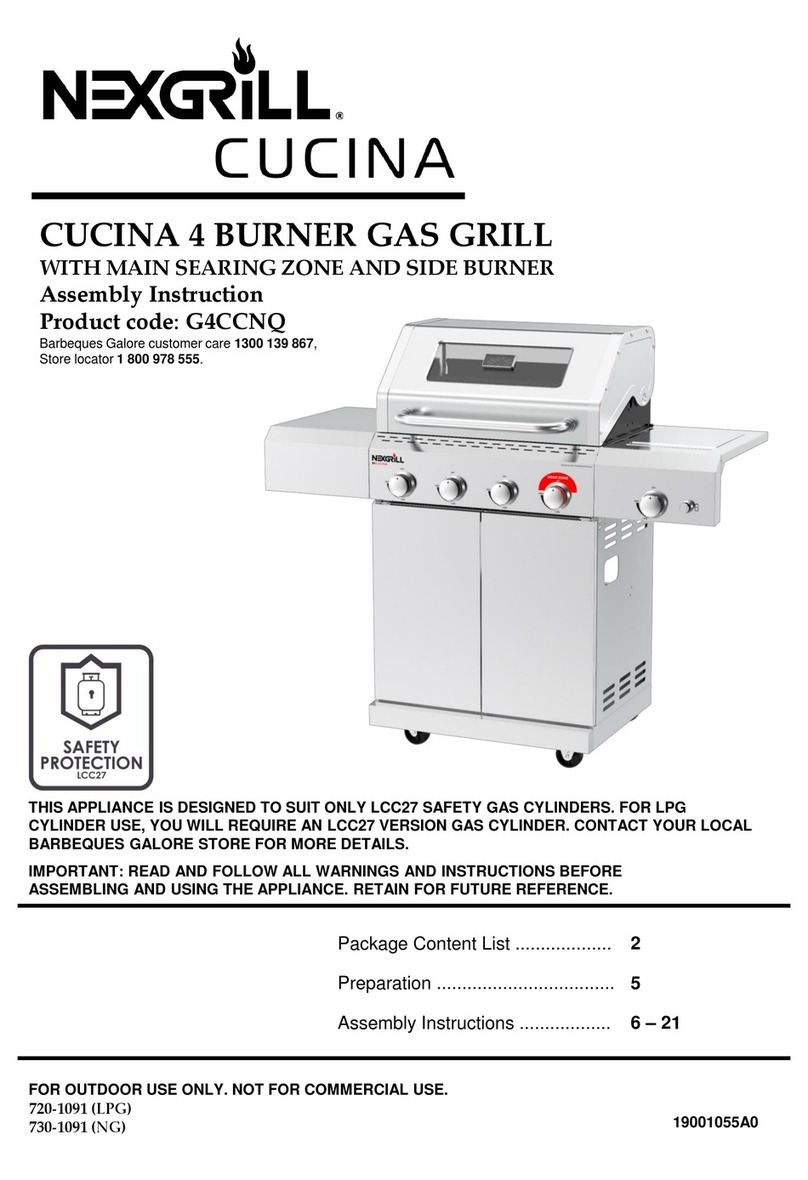
Nexgrill
Nexgrill CUCINA G4CCNQ Assembly instruction

Goldair
Goldair GBQ15 operating instructions
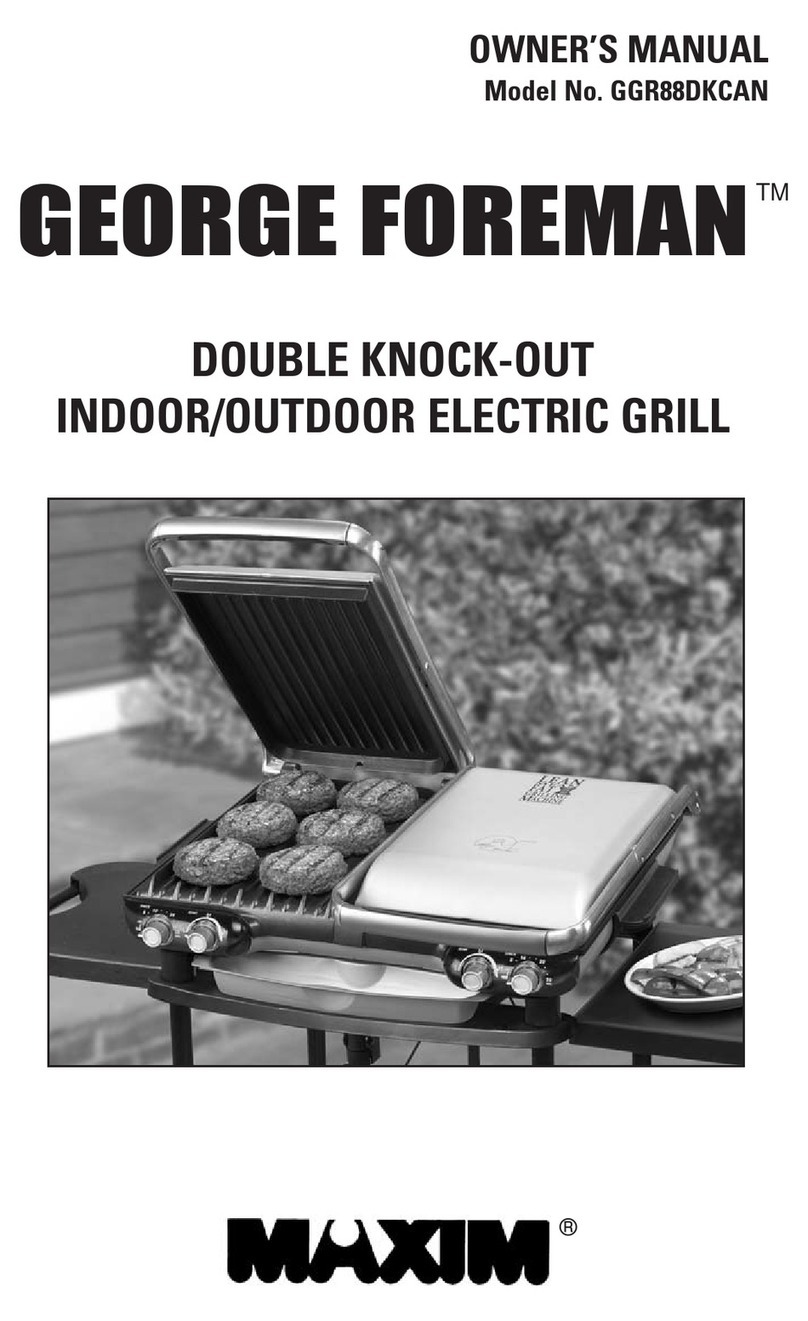
George Foreman
George Foreman GGR88DKCAN owner's manual

Onward
Onward Broil King Imperial 490 Assembly manual & parts list

SGS
SGS Trio TG 2530 user manual
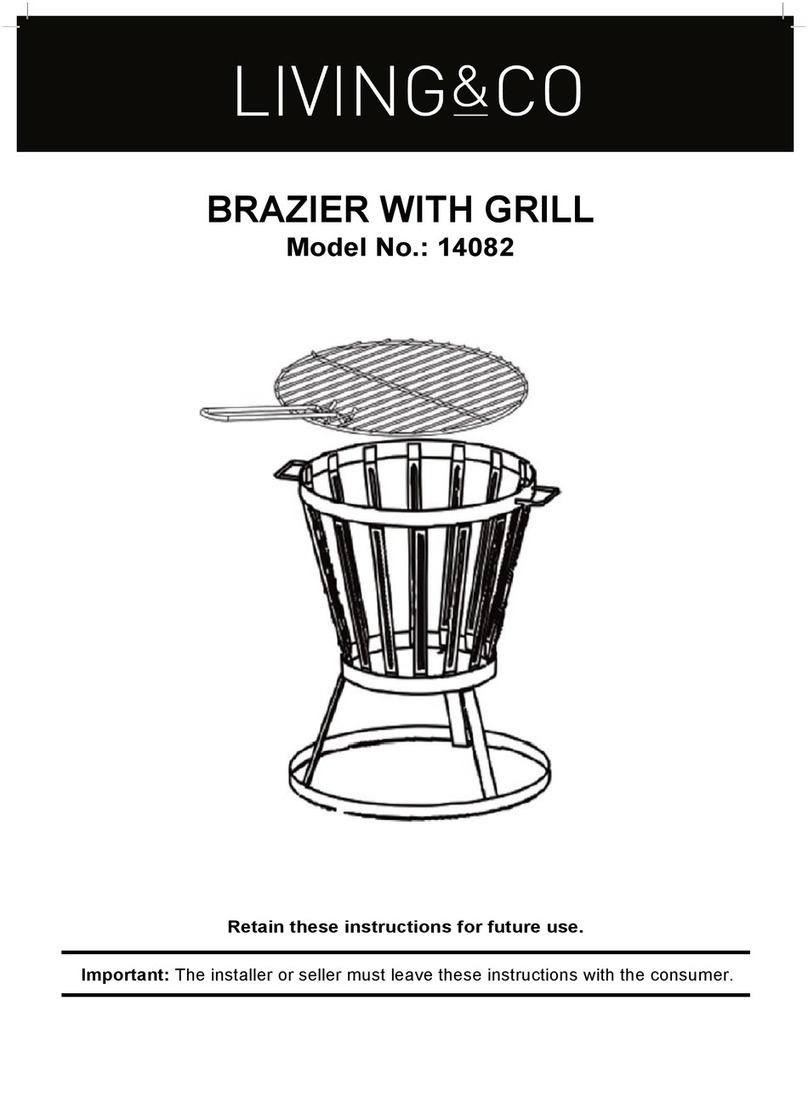
Living & Co
Living & Co Brazier with grill Assembly instructions