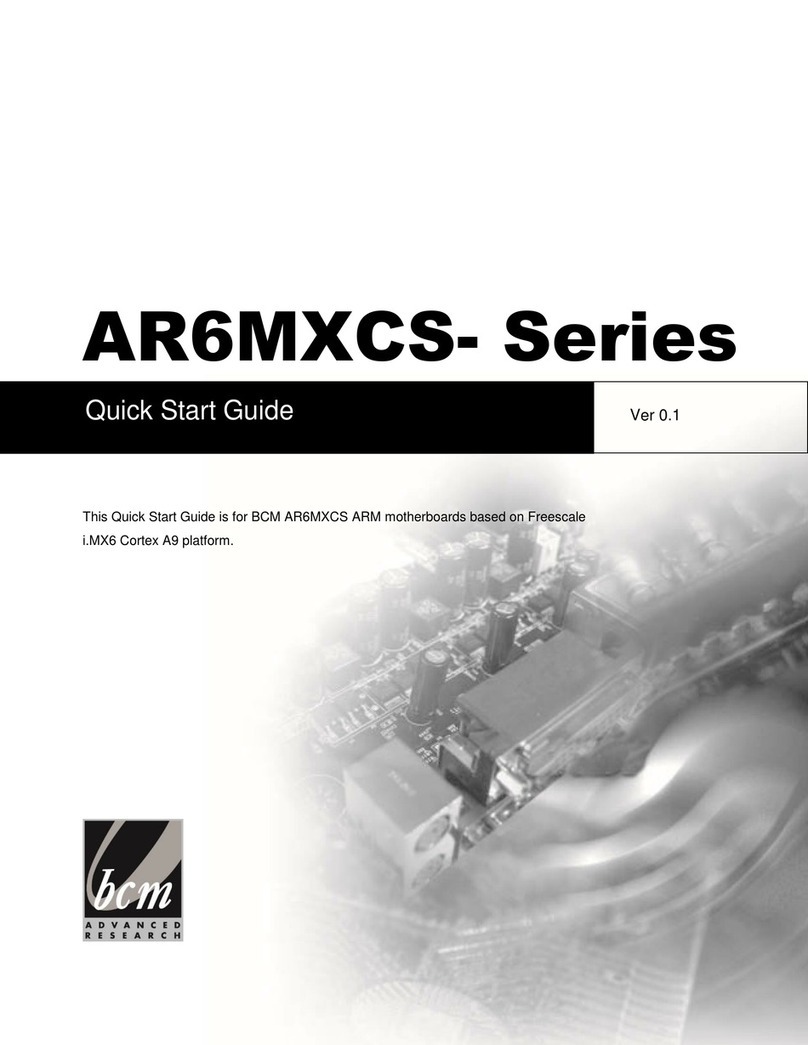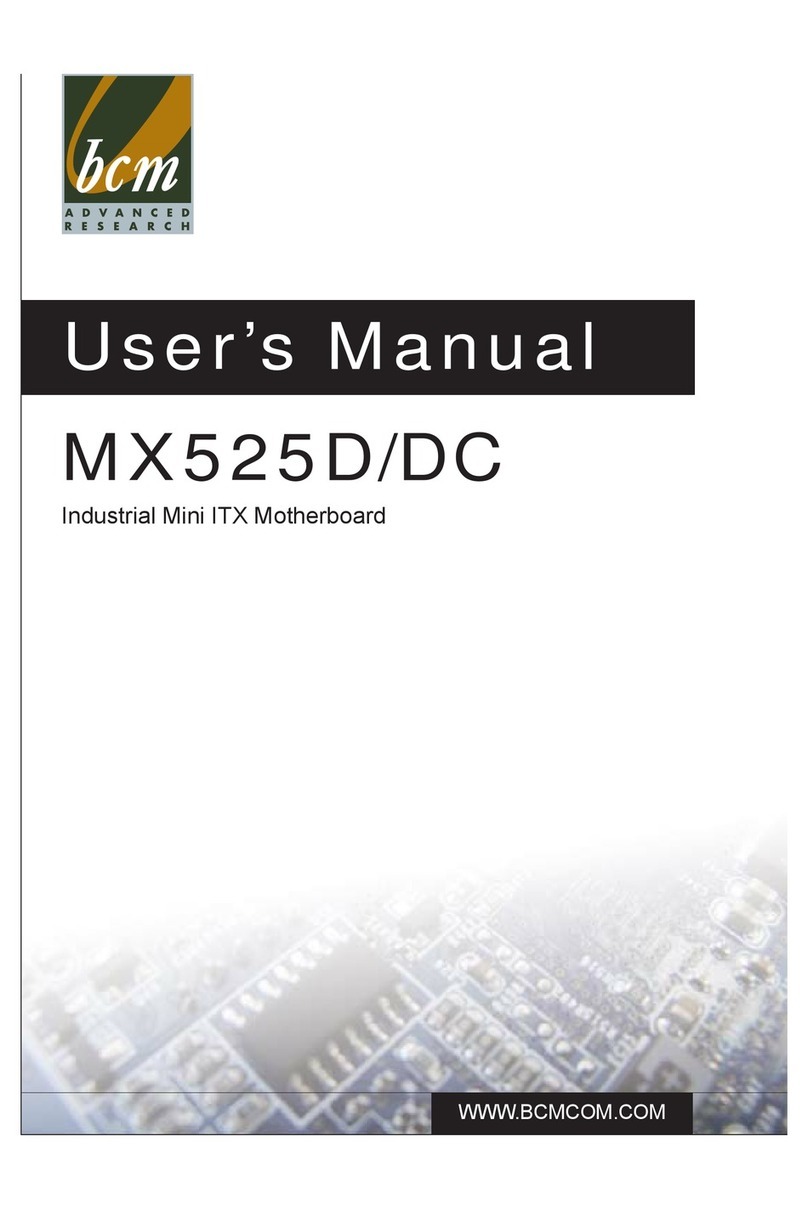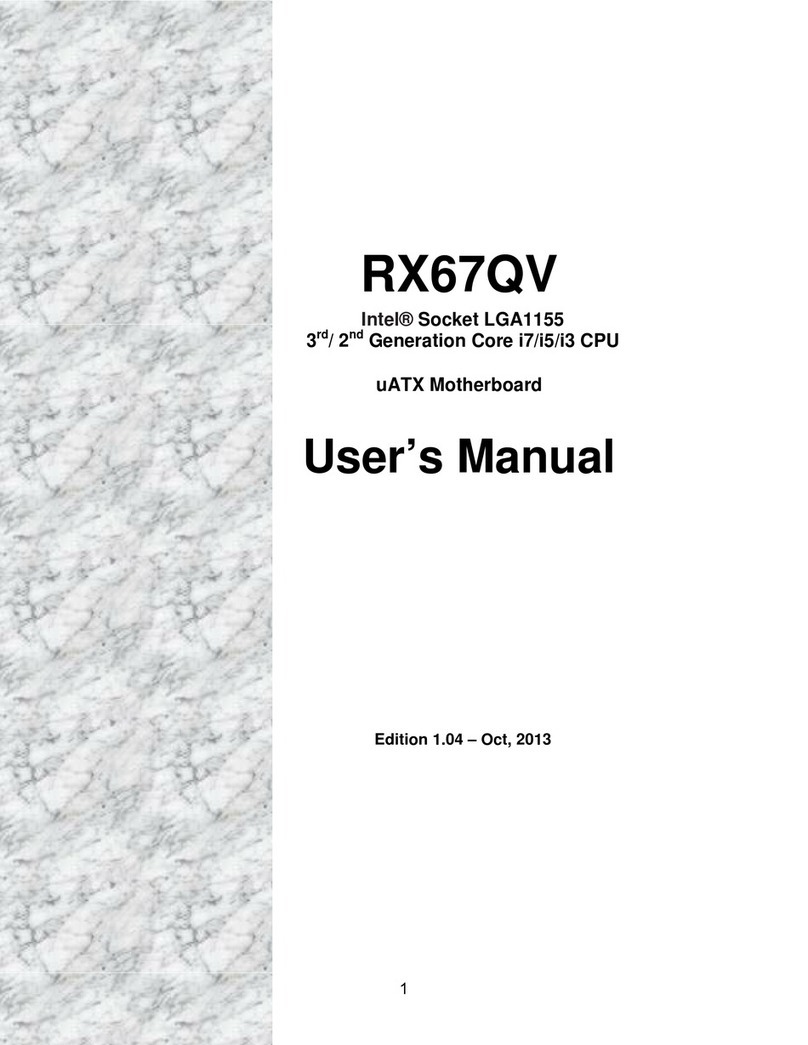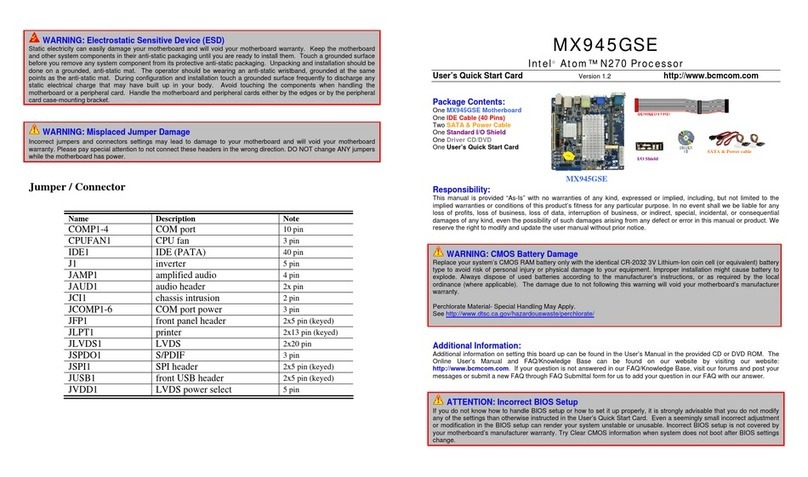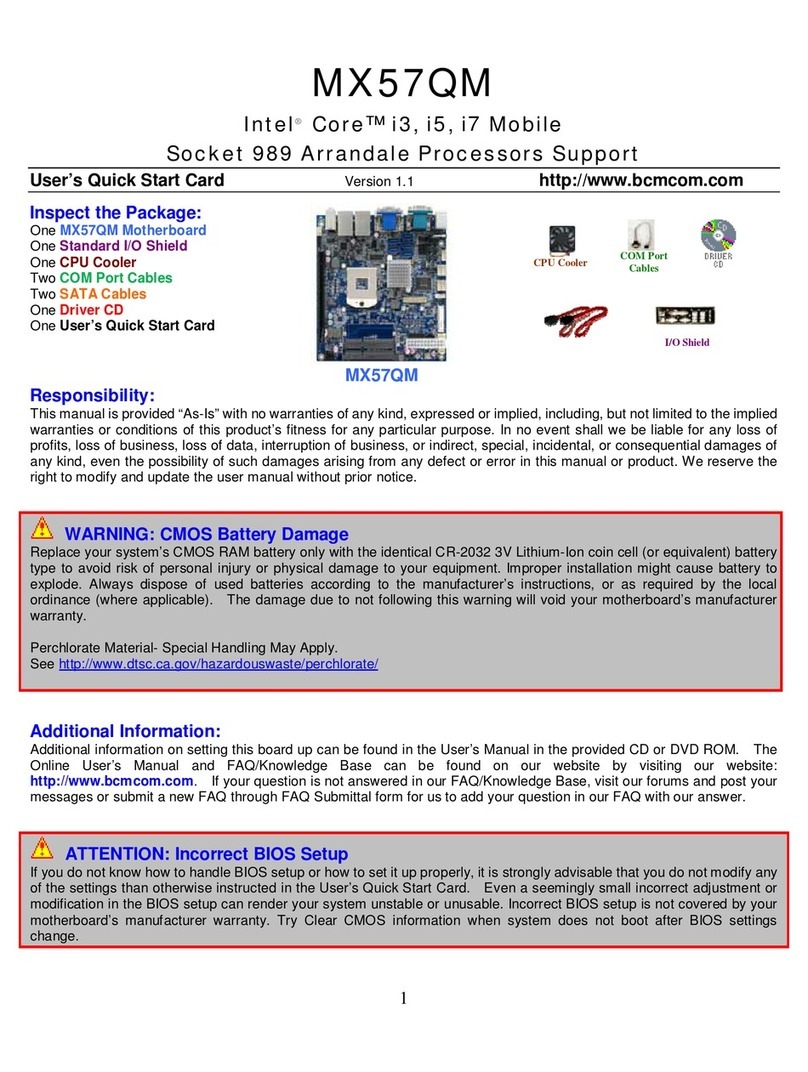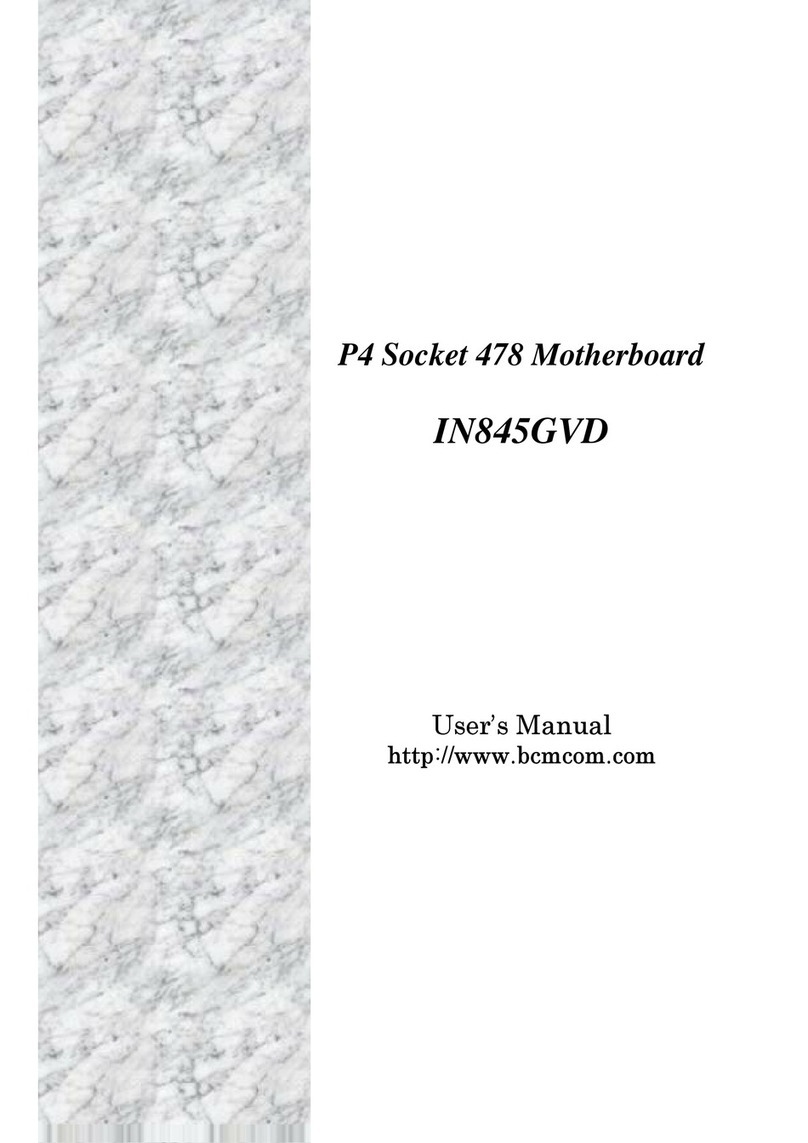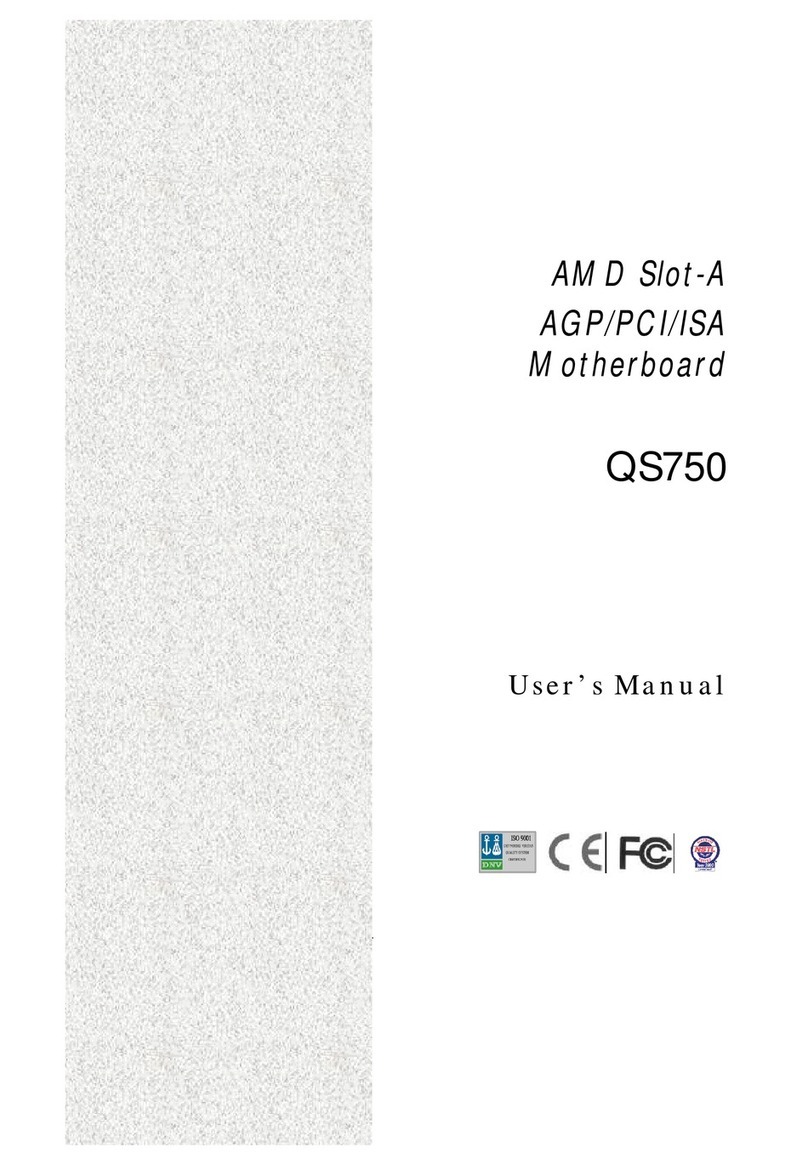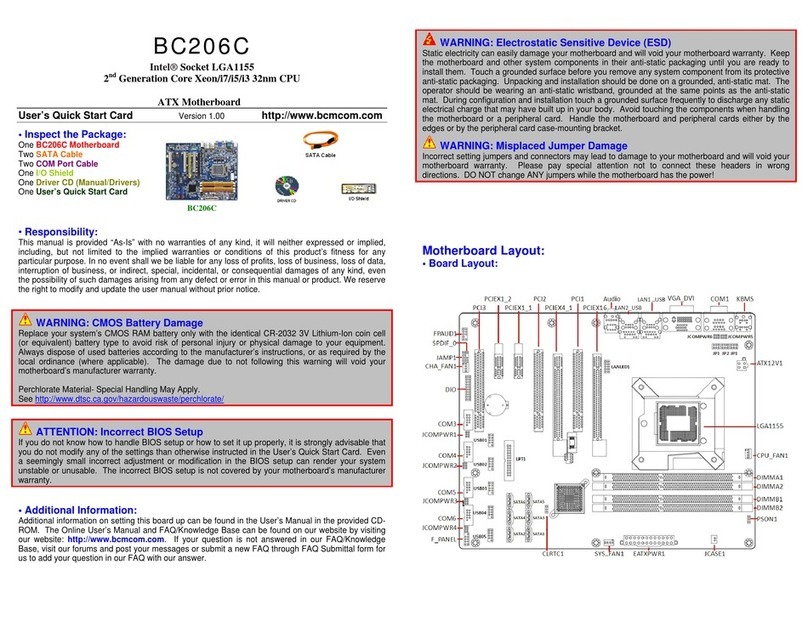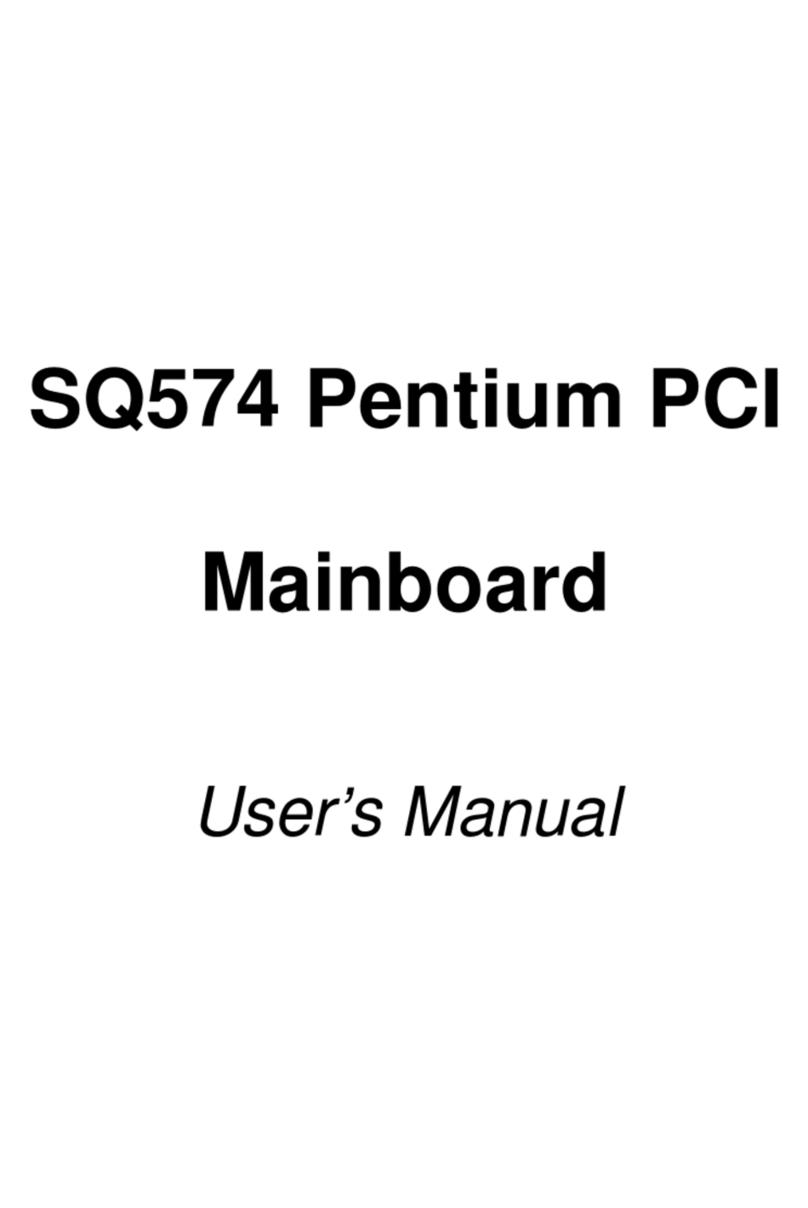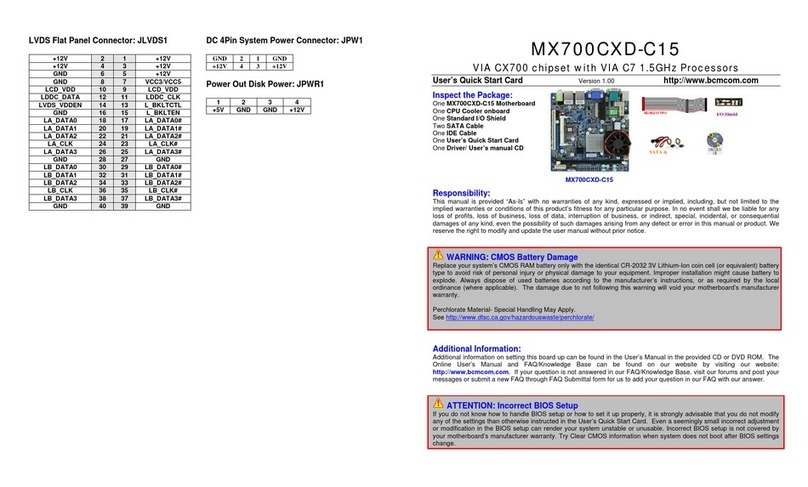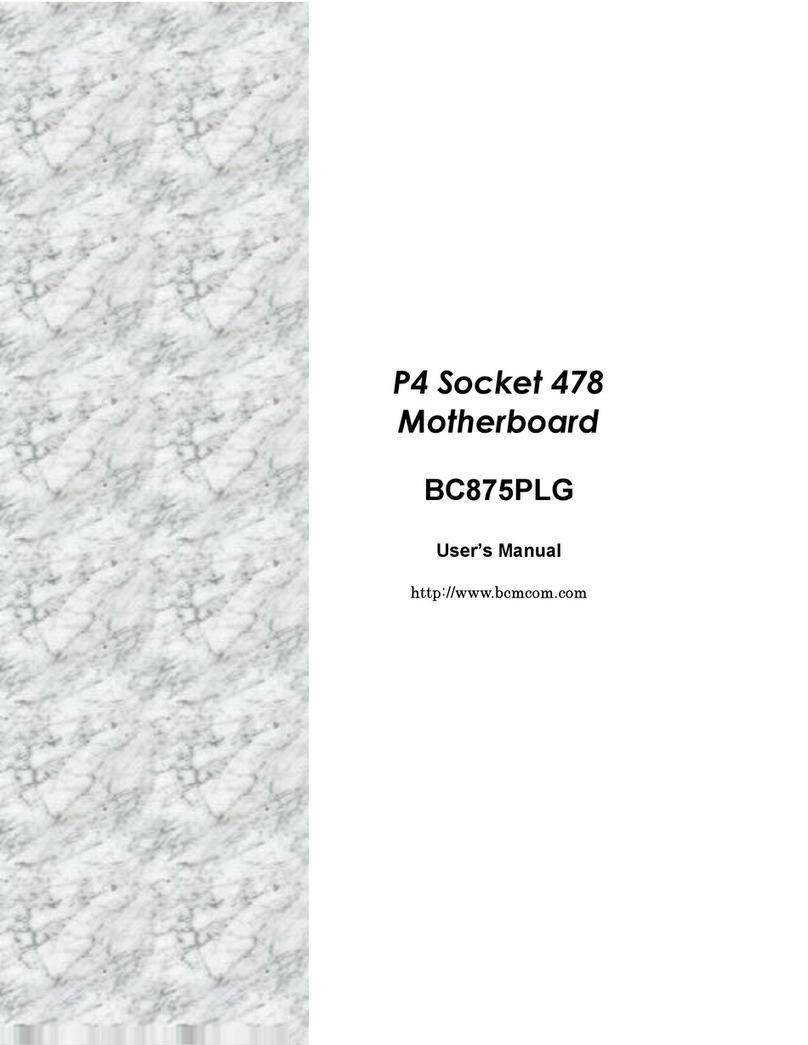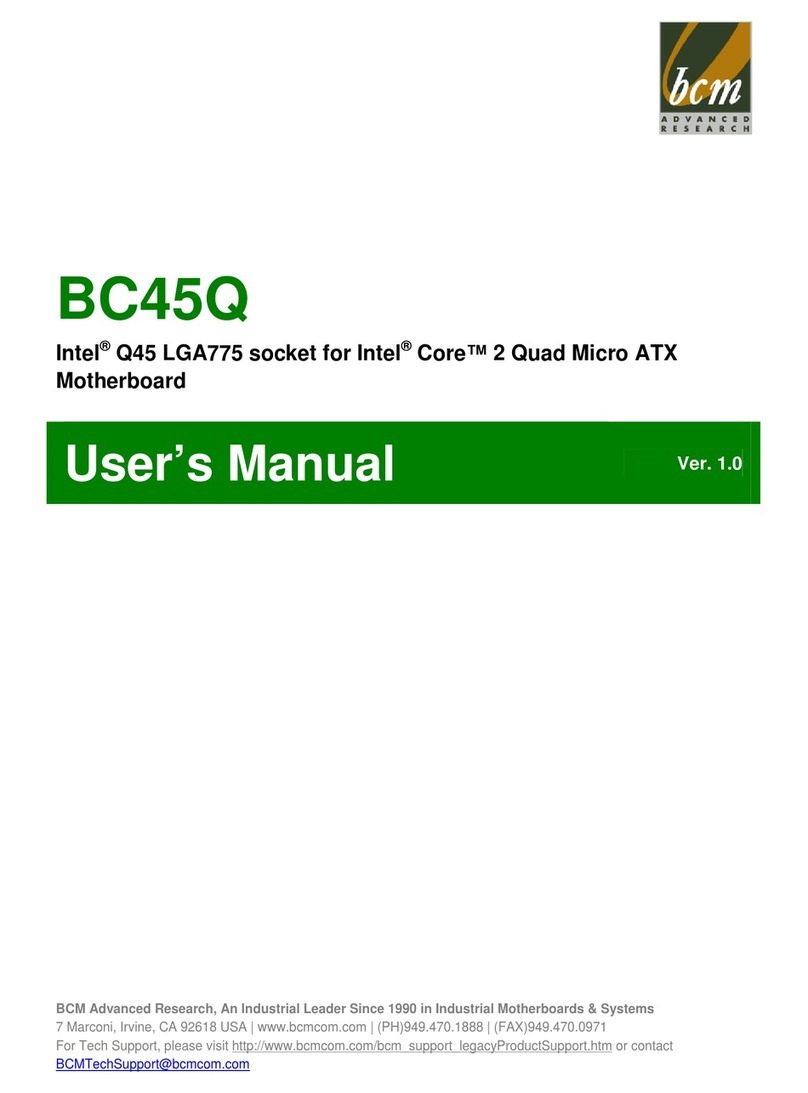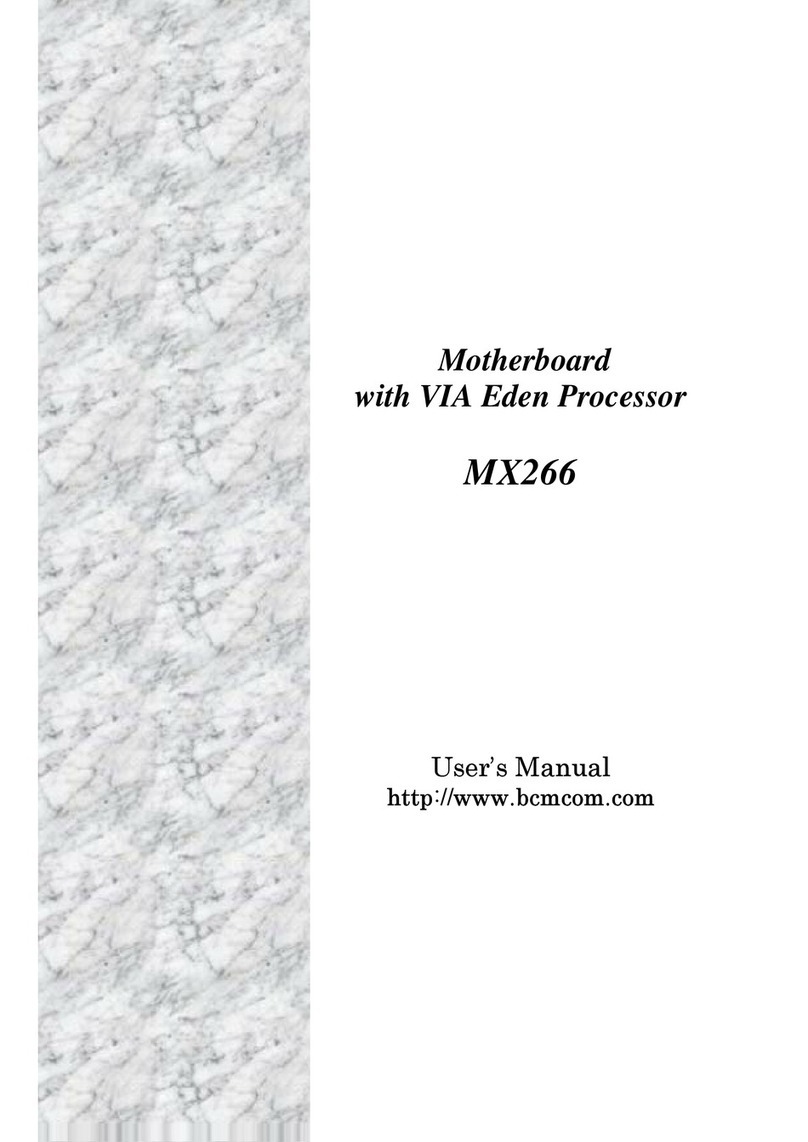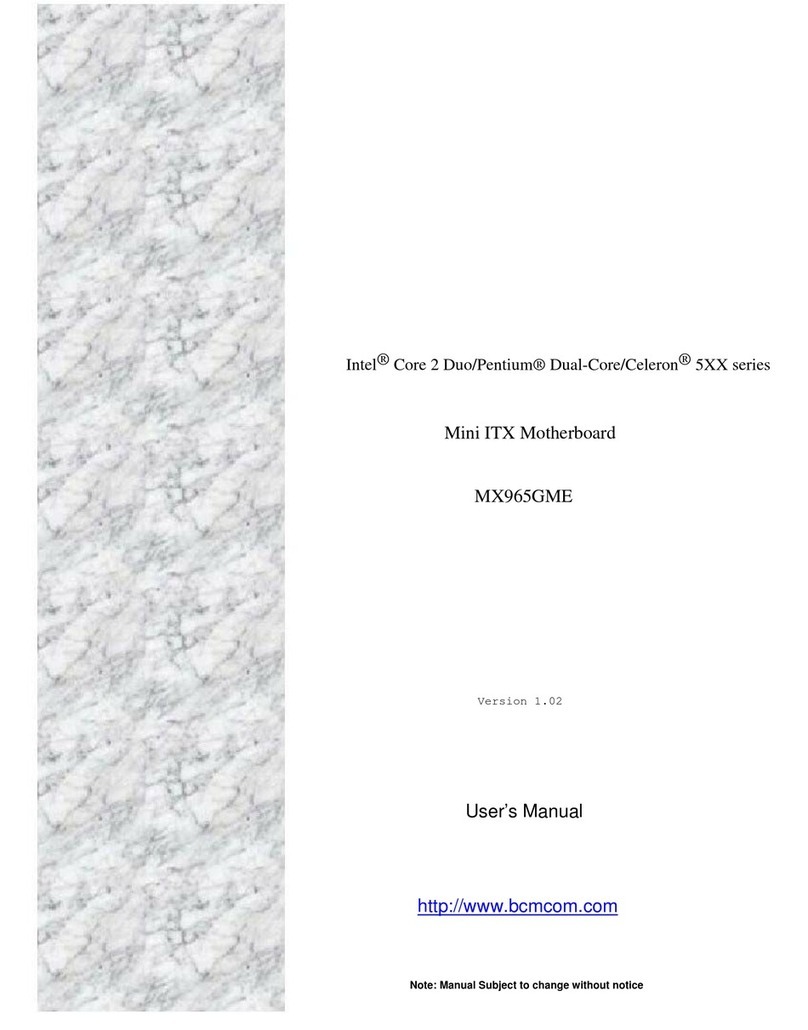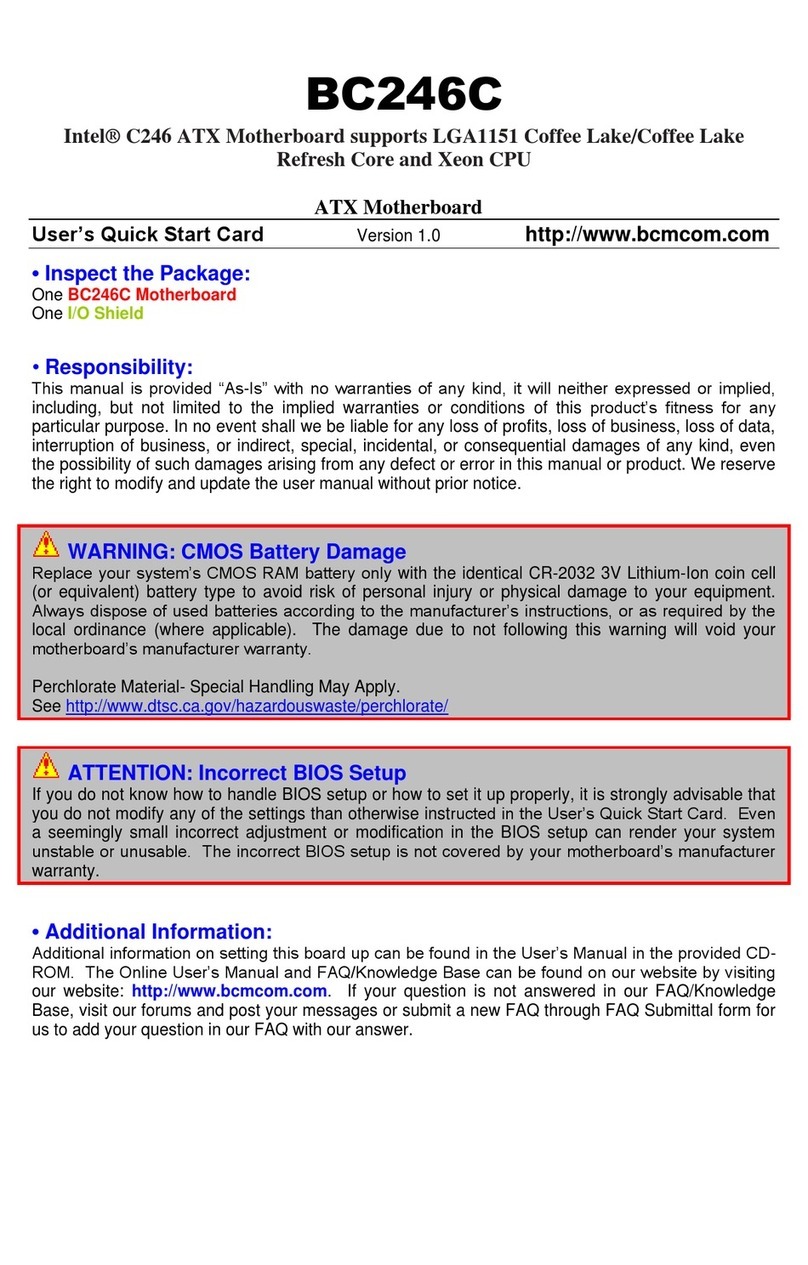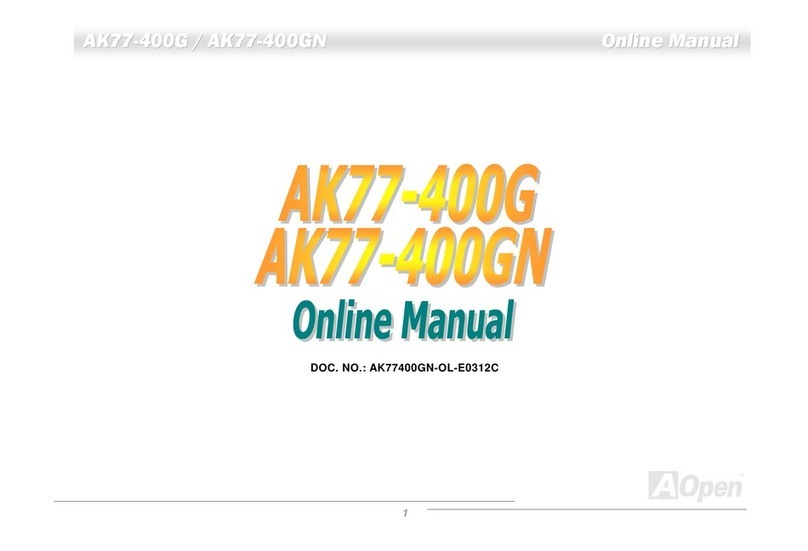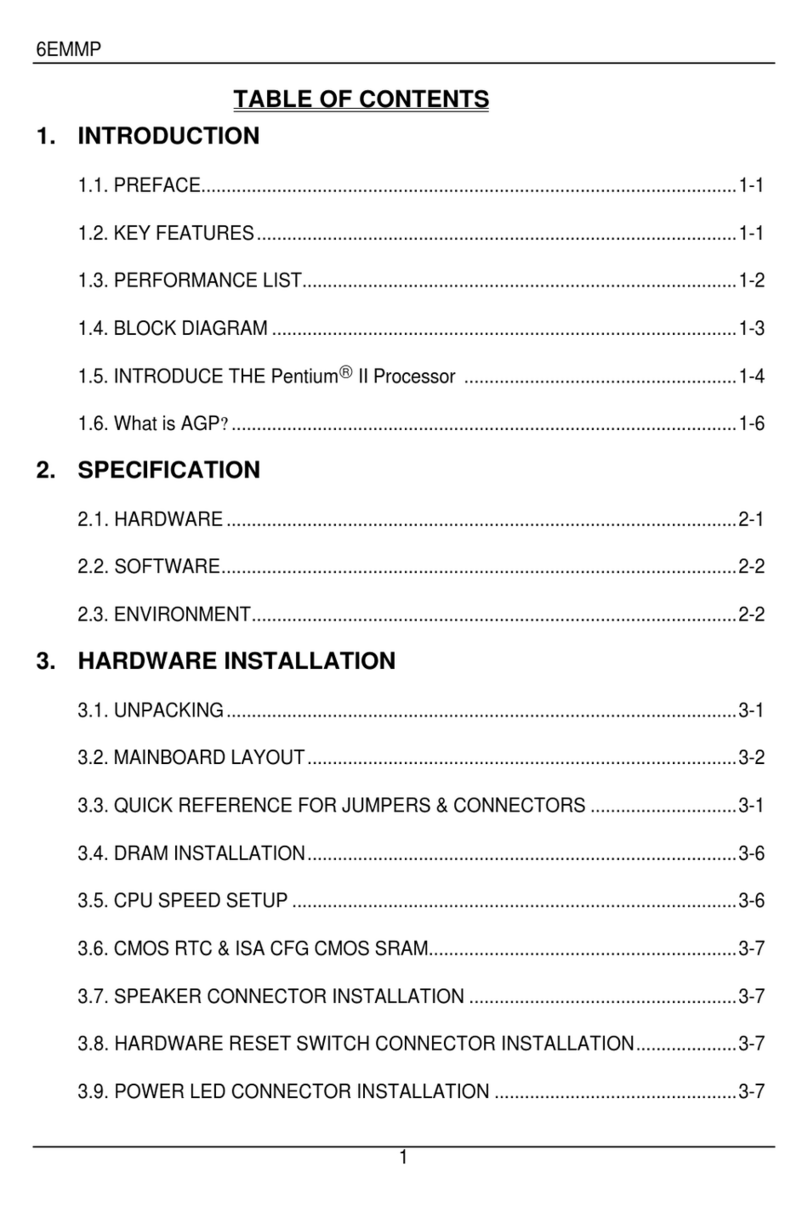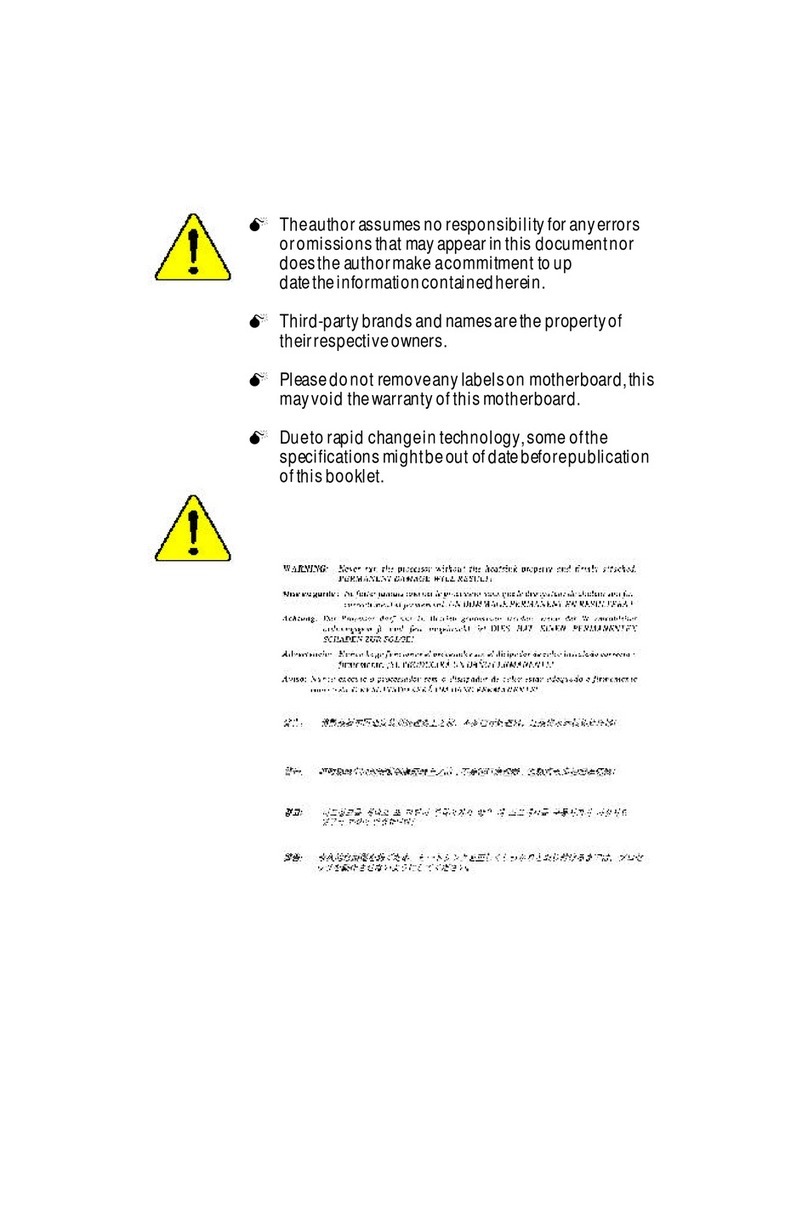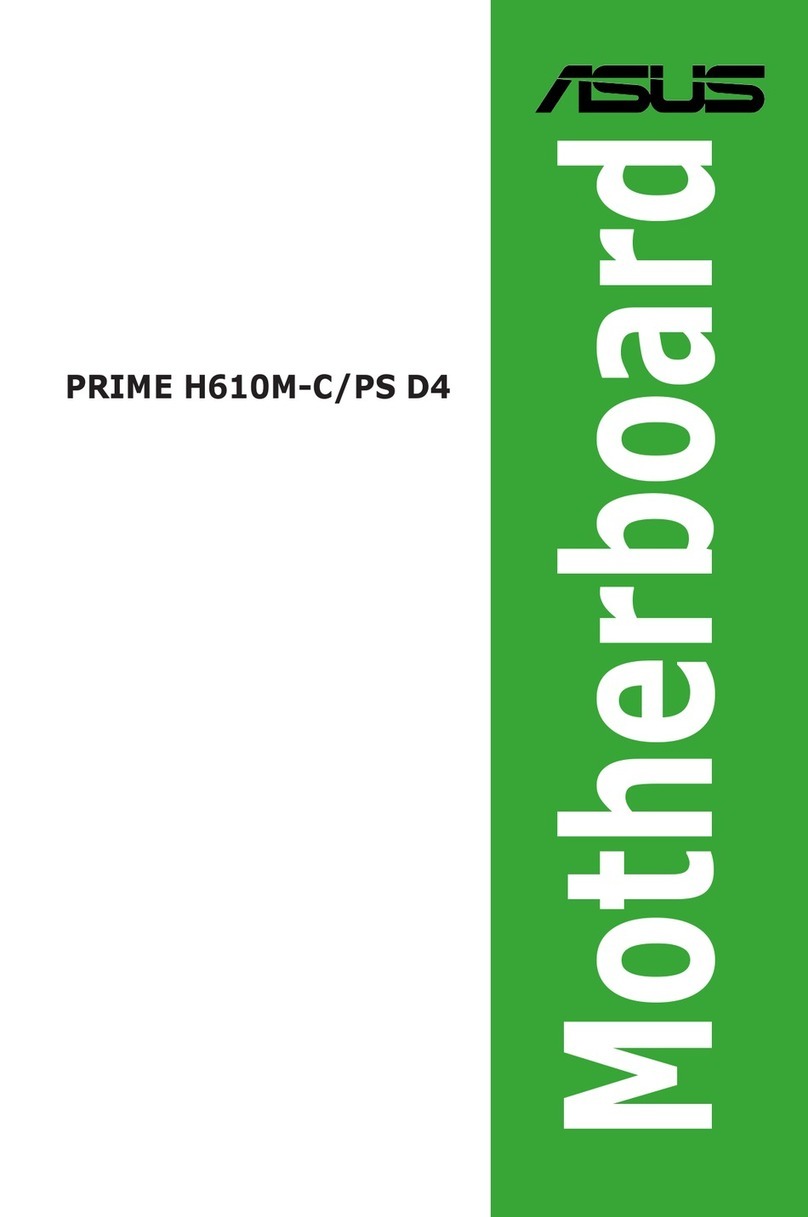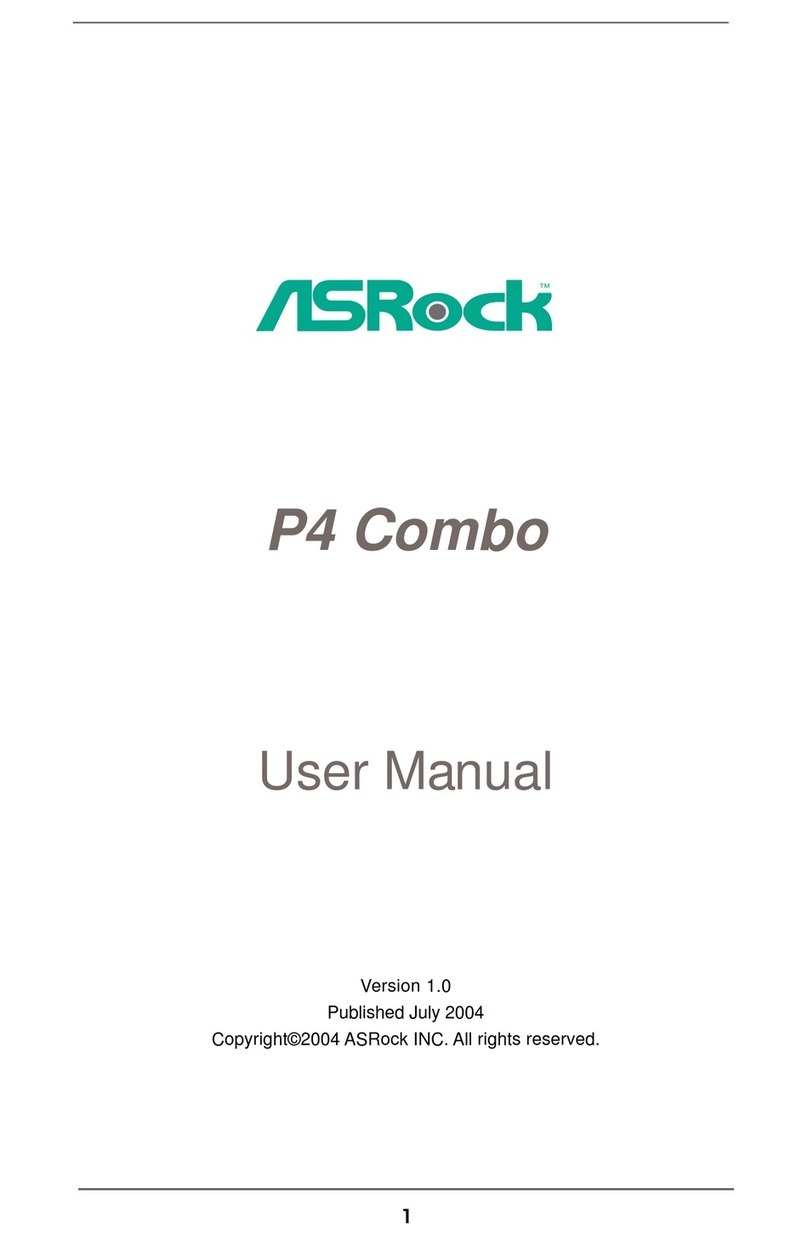BCM BC206C User manual
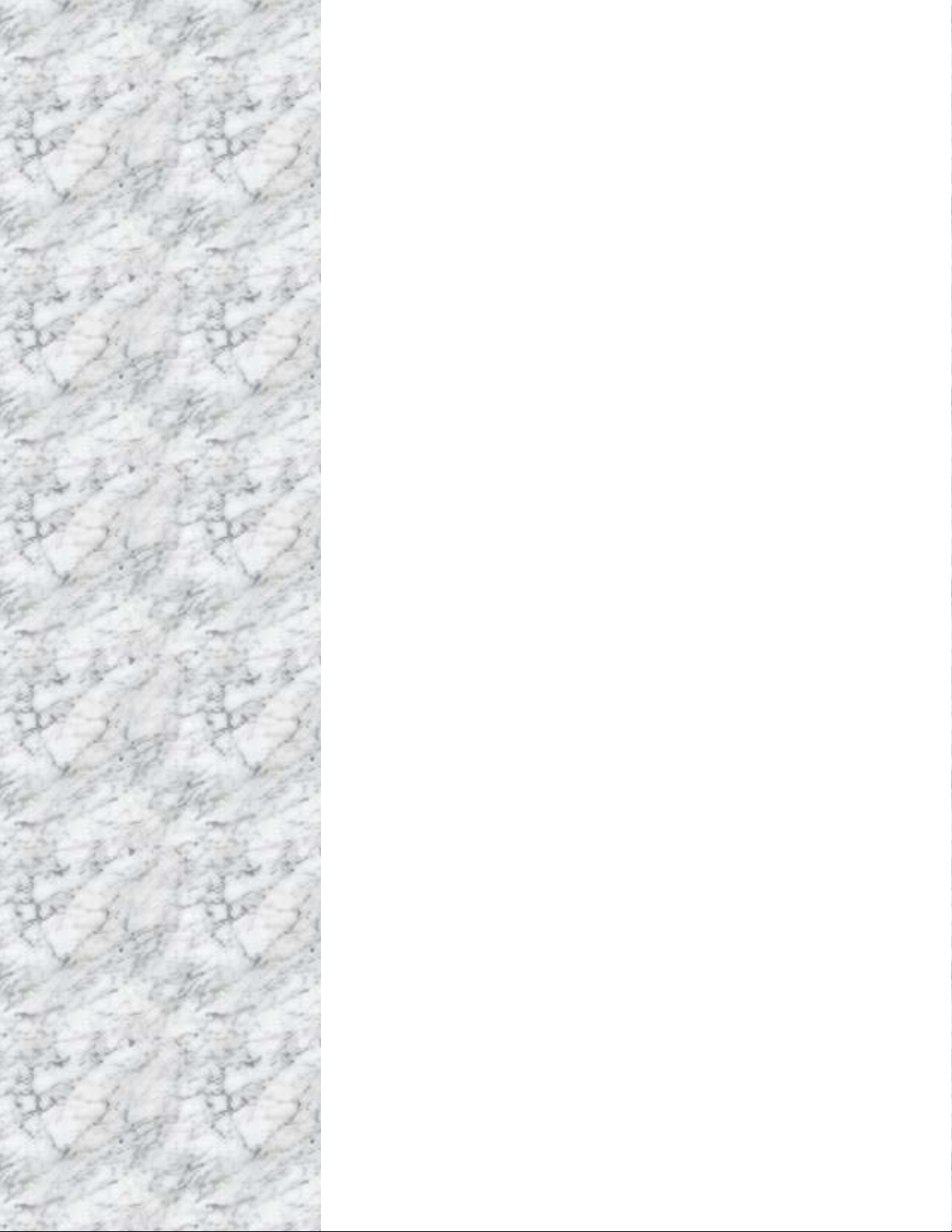
1
BC206C
Intel® Socket LGA1155
Xeon E3 Processors 32nm/22nm with
Unbuffered ECC Memory Support
ATX Motherboard
User’s Manual
Edition 1.02 – Oct, 2013

2
FCC Statement
THIS DEVICE SUPPORTS PART 15 FCC RULES. OPERATION IS SUBJECT TO THE FOLLOWING TWO
CONDITIONS:
(1) THIS DEVICE MAY NOT CAUSE HARMFUL INTERFERENCE.
(2) THIS DEVICE MUST ACCEPT ANY INTERFERENCE RECEIVED INCLUDING INTERFERENCE THAT MAY CAUSE
UNDESIRED OPERATION.
THIS EQUIPMENT HAS BEEN TESTED AND FOUND TO COMPLY WITH THE LIMITS FOR A CLASS "A" DIGITAL DEVICE,
PURSUANT TO PART 15 OF THE FCC RULES.
THESE LIMITS ARE DESIGNED TO PROVIDE REASONABLE PROTECTION AGAINST HARMFUL INTERFERENCE WHEN THE
EQUIPMENT IS OPERATED IN A COMMERCIAL ENVIRONMENT. THIS EQUIPMENT GENERATES, USES, AND CAN RADIATE
RADIO FREQUENCY ENERGY AND, IF NOT INSTATLLED AND USED IN ACCORDANCE WITH THE INSTRUCTION MANUAL,
MAY CAUSE HARMFUL INTERFERENCE TO RADIO COMMUNICATIONS.
OPERATION OF THIS EQUIPMENT IN A RESIDENTIAL AREA IS LIKELY TO CAUSE HARMFUL INTERFERENCE IN WHICH
CASE THE USER WILL BE REQUIRED TO CORRECT THE INTERFERENCE AT HIS OWN EXPENSE.
Notice
This guide is designed for experienced users to setup the system within the shortest time. For detailed
information, please always refer to the electronic user's manual.
Copyright Notice
Copyright ©2012 BCM Advanced Research, ALL RIGHTS RESERVED.
No part of this document may be reproduced, copied, translated, or transmitted in any form or by any
means, electronic or mechanical, for any purpose, without the prior written permission of the original
manufacturer.
Trademark Acknowledgement
Brand and product names are trademarks or registered trademarks of their respective owners.
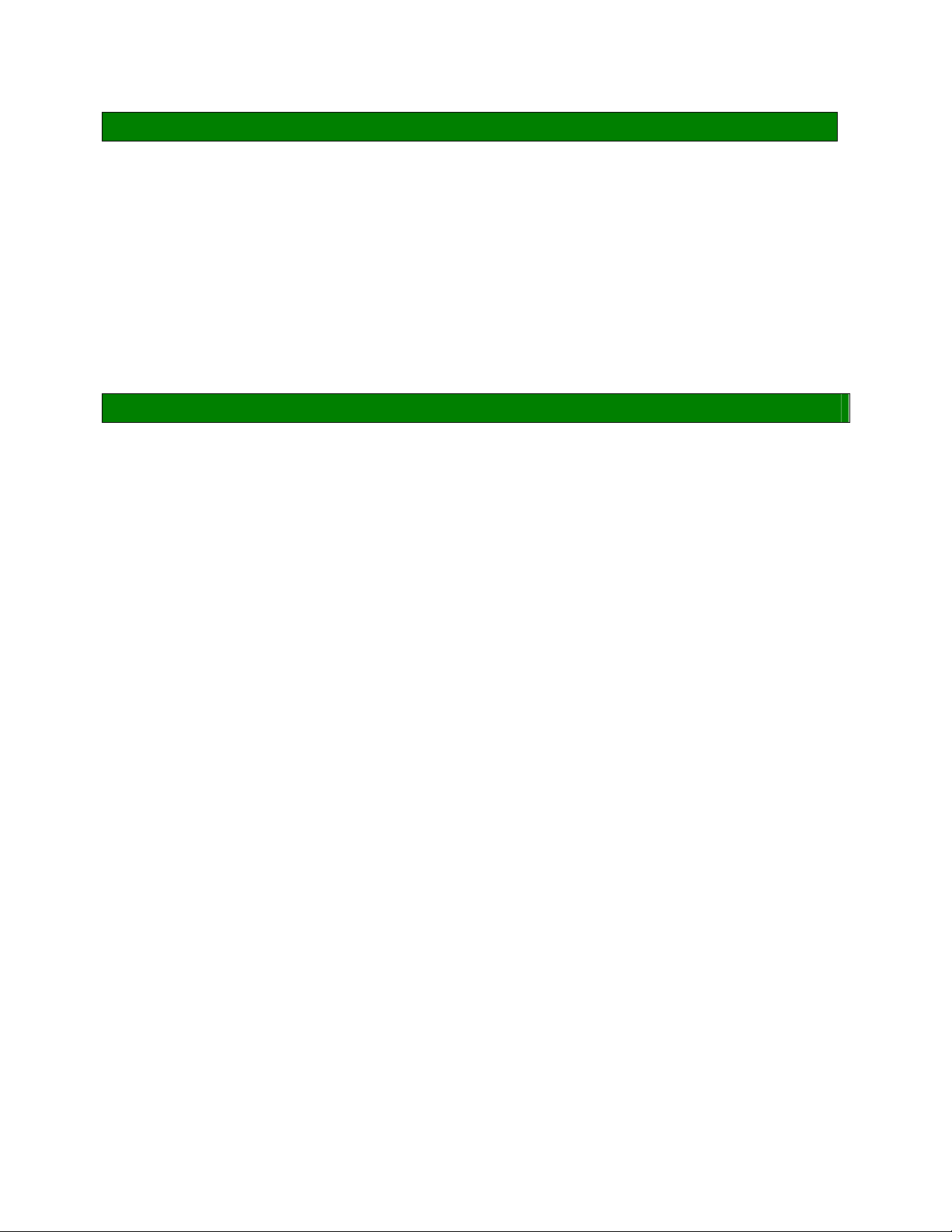
3
Disclaimer
BCM Advanced Research reserves the right to make changes, without notice, to any product, including
circuits and/or software described or contained in this manual in order to improve design and/or
performance. BCM Advanced Research assumes no responsibility or liability for the use of the described
product(s), conveys no license or title under any patent, copyright, or masks work rights to these products,
and makes no representations or warranties that these products are free from patent, copyright, or mask
work right infringement, unless otherwise specified. Applications that are described in this manual are for
illustration purposes only. BCM Advanced Research makes no representation or warranty that such
application will be suitable for the specified use without further testing or modification.
Life Support Policy
BCM Advanced Research PRODUCTS ARE NOT FOR USE AS CRITICAL COMPONENTS IN LIFE
SUPPORT DEVICES OR SYSTEMS WITHOUT THE PRIOR WRITTEN APPROVAL OF BCM Advanced
Research.
As used herein:
1. Life support devices or systems are devices or systems which, (a) are intended for surgical implant into
body, or (b) support or sustain life and whose failure to perform, when properly used in accordance with
instructions for use provided in the labeling, can be reasonably expected to result in significant injury to
the user.
2. A critical component is any component of a life support device or system whose failure to perform can
be reasonably expected to cause the failure of the life support device or system, or to affect its safety
or effectiveness.

4
A Message to the Customer
BCM Customer Services
Each and every BCM product is built to the most exacting specifications to ensure reliable performance in
the harsh and demanding conditions typical of industrial environments. Whether your new BCM device is
destined for the laboratory or the factory floor, you can be assured that your product will provide the
reliability and ease of operation for which the name BCM has come to be known.
Your satisfaction is our primary concern. Here is a guide to BCM customer services. To ensure you get the
full benefit of our services, please follow the instructions below carefully.
Technical Support
We want you to get the maximum performance from your products. So if you run into technical difficulties,
we are here to help. For the most frequently asked questions, you can easily find answers in your product
documentation. These answers are normally a lot more detailed than the ones we can give over the phone.
So please consult the user’s manual first.
To receive the latest version of the user’s manual; please visit our Web site at:
http://www.bcmcom.com.
If you still cannot find the answer, gather all the information or questions that apply to your problem, and
with the product close at hand, call your dealer. Our dealers are well trained and ready to give you the
support you need to get the most from your BCM products. In fact, most problems reported are minor and
are able to be easily solved over the phone.
In addition, free technical support is available from BCM engineers every business day. We are always
ready to give advice on application requirements or specific information on the installation and operation of
any of our products. Please do not hesitate to call or e-mail us.
BCM Advanced Research
11 Chrysler,
Irvine, California, 92618
USA
Tel : +1-949-470-1888
Fax : +1-949-470-0971
http://www.bcmcom.com
E-mail: [email protected]

5
Product Warranty
BCM warrants to you, the original purchaser, that each of its products will be free from defects in materials
and workmanship for two years from the date of purchase.
This warranty does not apply to any products which have been repaired or altered by persons other than
repair personnel authorized by BCM, or which have been subject to misuse, abuse, accident or improper
installation. BCM assumes no liability under the terms of this warranty as a consequence of such events.
Because of BCM high quality-control standards and rigorous testing, most of our customers never need to
use our repair service. If any of BCM products is defective, it will be repaired or replaced at no charge
during the warranty period. For out-of-warranty repairs, you will be billed according to the cost of
replacement materials, service time, and freight. Please consult your dealer for more details. If you think
you have a defective product, follow these steps:
1. Collect all the information about the problem encountered. (For example, CPU type and speed, BCM
products model name, hardware & BIOS revision number, other hardware and software used, etc.)
Note anything abnormal and list any on-screen messages you get when the problem occurs.
2. Call your dealer and describe the problem. Please have your manual, product, and any helpful
information available.
3. If your product is diagnosed as defective, obtain an RMA (return material authorization) number from
your dealer. This allows us to process your good return more quickly.
4. Carefully pack the defective product, a complete Repair and Replacement Order Card and a
photocopy proof of purchase date (such as your sales receipt) in a shippable container. A product
returned without proof of the purchase date is not eligible for warranty service.
Write the RMA number visibly on the outside of the package and ship it prepaid to your dealer.

6
Manual Objectives
This manual describes in detail the BCM BC206C Main board.
We strongly recommend that you study this manual carefully before attempting to interface with BC206C or
change the standard configurations. Whilst all the necessary information is available in this manual we
would recommend that unless you are confident, you contact your supplier for guidance.
Please be aware that it is possible to create configurations within the CMOS RAM that make booting
impossible. If this should happen, clear the CMOS settings, (see the description of the Jumper Settings for
details).
If you have any suggestions or find any errors concerning this manual and want to inform us of these,
please contact our Customer Service department with the relevant details.
Safety Precautions
Warning!
Always completely disconnect the power cord from your chassis whenever you
work with the hardware. Do not make connections while the power is on. Sensitive
electronic components can be damaged by sudden power surges. Only
experienced electronics personnel should open the PC chassis.
Caution!
Always ground yourself to remove any static charge before touching the
mainboard. Modern electronic devices are very sensitive to static electric charges.
As a safety precaution, use a grounding wrist strap at all times. Place all electronic
components in a static-dissipative surface or static-shielded bag when they are not
in the chassis.
Document Amendment History
Revision Date Comment
1st (1.00) Feb, 2012 Initial Release
1.01 Oct, 2012 Update BIOS section
1.02 Oct, 2013 Update memory module max support from
4GB to 8GB per slot
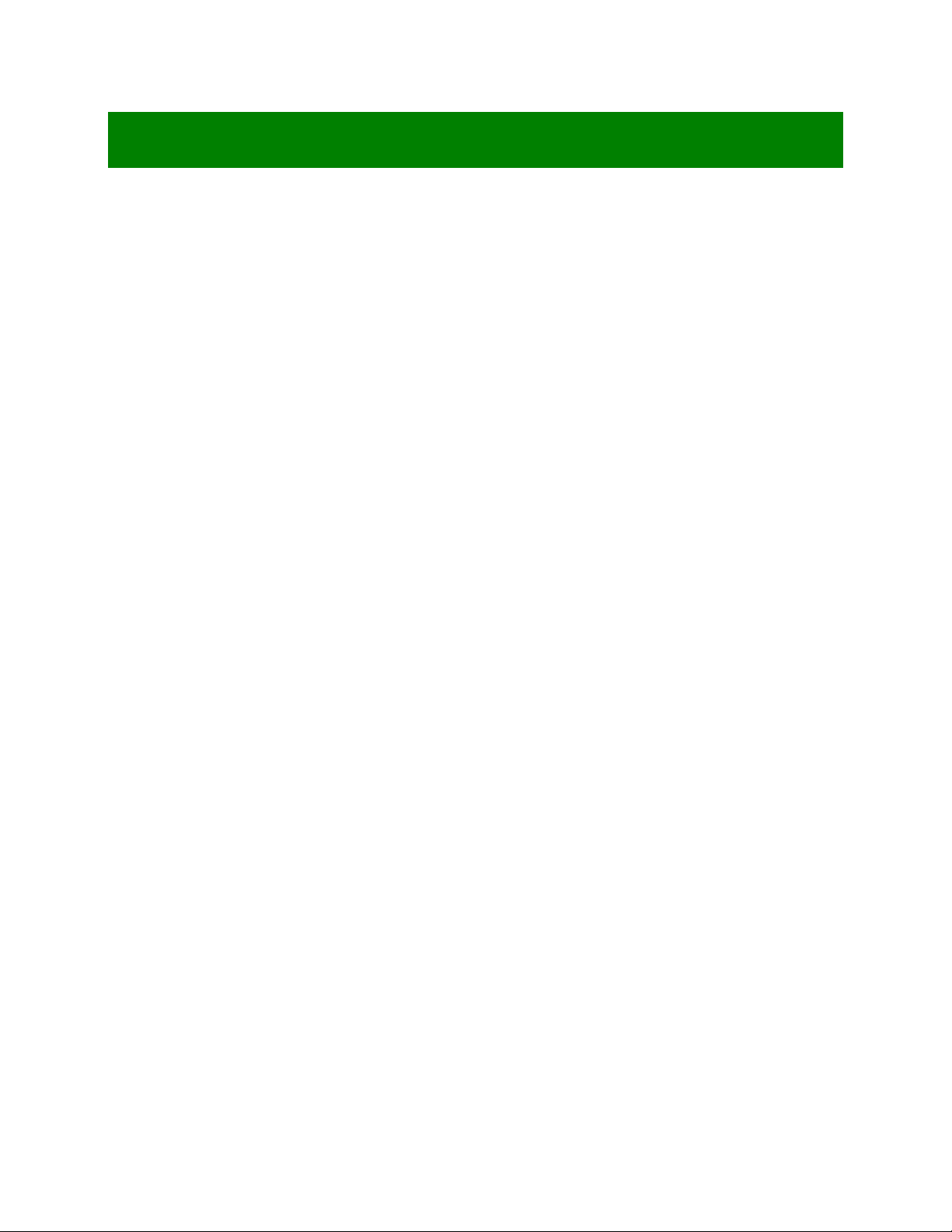
7
Contents
Chapter 1: System Setup ..............................................................................................12
1.1 Welcome! ......................................................................................................................................12
1.2 Packing Contents..........................................................................................................................12
1.3 Special Features ...........................................................................................................................13
1.3.1 Product Highlights.........................................................................................................................13
1.4 Before you proceed.......................................................................................................................14
1.5 Mainboard Overview .....................................................................................................................15
1.5.1 Placement Direction......................................................................................................................15
1.5.2 Mounting Holes .............................................................................................................................16
1.5.3 Onboard LEDs ..............................................................................................................................17
1.5.4 Mainboard Layout .........................................................................................................................18
1.5.5 Layout Content List .......................................................................................................................19
1.5.5.1 Slots ..............................................................................................................................................19
1.5.5.2 Internal Jumpers ...........................................................................................................................19
1.5.5.3 Internal Headers ...........................................................................................................................20
1.5.5.4 Back Panel Connectors ................................................................................................................21
1.6 Central Processing Unit (CPU) .....................................................................................................22
1.6.1 Installing the CPU .........................................................................................................................23
1.6.2 Installing the CPU Heatsink and Fan............................................................................................27
1.6.3 Uninstalling the CPU Heatsink and Fan .......................................................................................29
1.7 System Memroy ............................................................................................................................31
1.7.1 Overview .......................................................................................................................................31
1.7.2 Dual-Channel Mode Population Rule ...........................................................................................32
1.7.3 Unbuffered ECC Memory Support ................................................................................................33
1.7.4 Installing DIMM .............................................................................................................................34
1.7.5 Removing a DIMM...................................................................................................36
1.8 Power Supply................................................................................................................................37
1.8.1 ATX Power Connectors: EATXPWR1, ATX12V1 .........................................................................37
1.9 Back Panel ....................................................................................................................................38
1.9.1 Back Panel Connectors ................................................................................................................38
1.10 Connectors/Headers .....................................................................................................................40
1.10.1 Serial ATA Connectors: SATA3.0: SATA1, SATA2 SATA2.0: SATA3, SATA4, SATA5,
SATA6......................................................................................................................................... 40
1.10.2 Fan Power Connectors: CPU_FAN1, CHA_FAN1, SYS_FAN1...................................................41
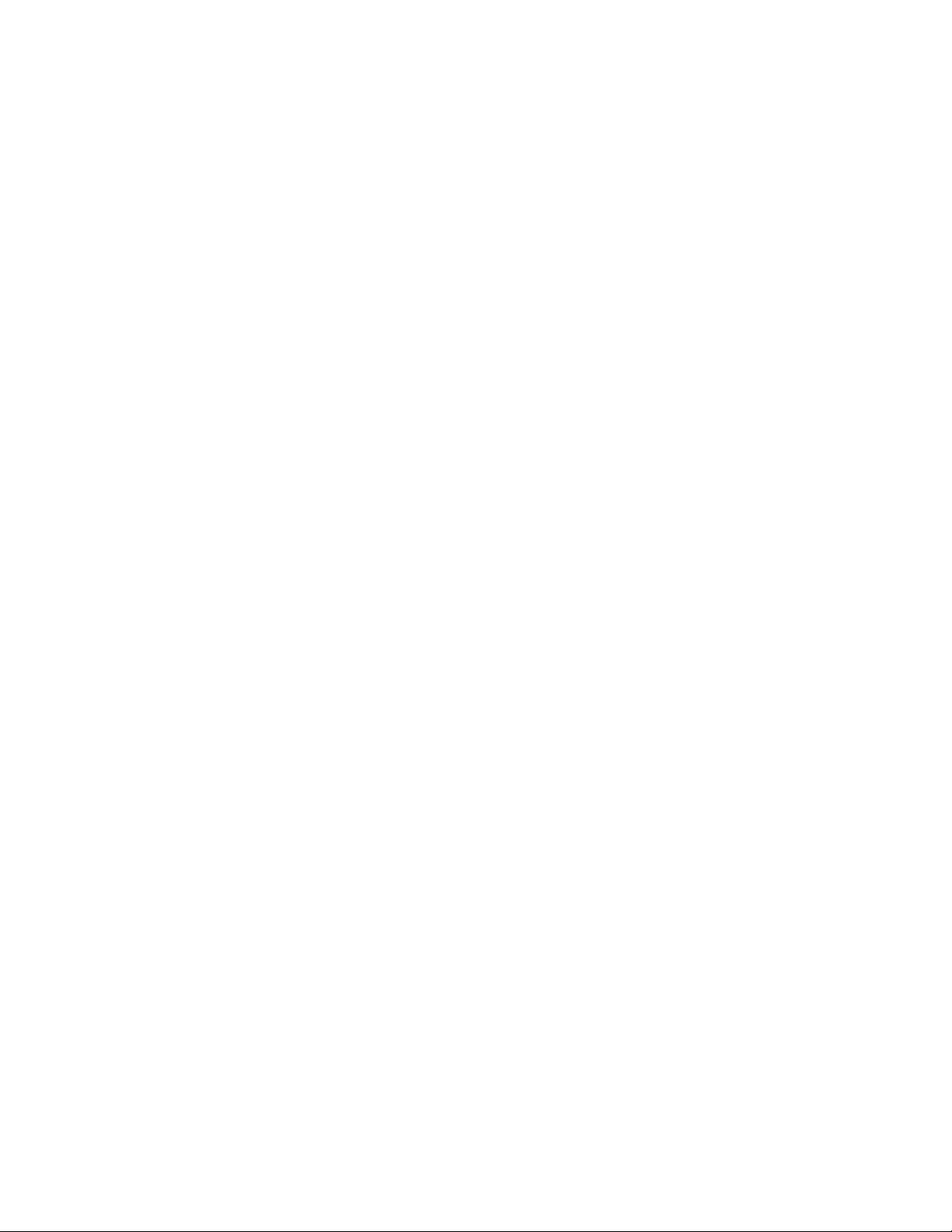
8
1.10.3 Chassis Intrusion Switch Connector: JCASE1 .............................................................................42
1.10.4 S/PDIF-Out Connector: SPDIF_O ................................................................................................42
1.10.5 Front Panel Audio Connector: FPAUD1........................................................................................43
1.10.6 Amplifier Connector: JAMP1.........................................................................................................44
1.10.7 Front USB2.0 Headers: USB01, USB02, USB03, USB04, USB05 ..............................................44
1.10.8 Serial Port Connectors: COM3, COM4, COM5, COM6................................................................45
1.10.9 LPT Port Connector: LPT1............................................................................................................45
1.10.10 Front Panel Connectors: F_PANEL..............................................................................................46
1.10.11 LANLED Header: LANLED1 .........................................................................................................46
1.10.12 Digital I/O Connector: DIO ............................................................................................................47
1.10.13 The Header: SPI_CN ....................................................................................................................47
1.11 Jumpers ........................................................................................................................................48
1.11.1 Clear CMOS Jumper: CLRTC1.....................................................................................................48
1.11.2 COM1 RS232/RS422/RS485 Select: JP3, JP2, JP1....................................................................48
1.11.3 COM Port Ring-in/+12V/+5V Power Select: JCOMPWR1, JCOMPWR2, JCOMPWR3,
JCOMPWR4, JCOMPWR5, JCOMPWR6 ....................................................................................49
1.11.4 ATX/AT Mode Selection: PSON1 .................................................................................................49
1.12 The Expansion Slots .....................................................................................................................50
1.12.1 Installation of Expansion Card ......................................................................................................50
1.12.2 Setup An Expansion Card.............................................................................................................50
1.12.3 PCI (Peripheral Component Interconnect) Express Slot ..............................................................50
1.12.3.1 PCI-Ex16 Slot: PCIEX16...............................................................................................................51
1.12.3.2 PCI-Ex4 Slot: PCIEX4_1...............................................................................................................51
1.12.3.3 PCI-E x1 Slot: PCIEX1_1, PCIEX1_2...........................................................................................51
1.12.3.4 PCI Slots: PCI1, PCI2, PCI3 .........................................................................................................51
Chapter 2: Starting Up the System .............................................................................52
2.1 Starting Up Your System ...............................................................................................................52
Chapter 3: BIOS Setup ..................................................................................................
54
3.1 Introducing BIOS...........................................................................................................................54
3.2 Entering BIOS Setup Menu...........................................................................................................55
3.3 Getting Help ..................................................................................................................................55
3.4 BIOS Menu Screen .......................................................................................................................56
3.5 Main Menu ....................................................................................................................................57
3.6 Advanced Menu ............................................................................................................................58
3.6.1 PCI Subsystem Setting .................................................................................................................59
3.6.2 ACPI Settings................................................................................................................................60

9
3.6.3 Trust Computing ...........................................................................................................................62
3.6.4 CPU Configuration ........................................................................................................................63
3.6.5 SATA Configuration .......................................................................................................................64
3.6.6 PCH-FW Configuration .................................................................................................................65
3.6.7 AMT Configuration ........................................................................................................................66
3.6.8 USB Configuration ........................................................................................................................67
3.6.9 Second Super IO Configuration ...................................................................................................68
3.6.9.1 Serial Port 1 Configuration............................................................................................................69
3.6.9.2 Serial Port 2 Configuration............................................................................................................70
3.6.9.3 Serial Port 3 Configuration............................................................................................................71
3.6.9.4 Serial Port 4 Configuraiton............................................................................................................72
3.6.10 Parallel Port Configuration (Under "Super IO Configuration" Menu) ............................................73
3.6.11 Hardware Monitor .........................................................................................................................75
3.6.11.1 Smart Fan .....................................................................................................................................76
3.6.11.2 Smart Fan Mode Configuration.....................................................................................................77
3.6.12 Option ROM Policy .......................................................................................................................79
3.6.13 CPU PPM Configuration ...............................................................................................................80
3.7 Chipset ..........................................................................................................................................82
3.7.1 PCH-IO Configuration ...................................................................................................................83
3.7.2 USB Configuration ........................................................................................................................85
3.8 System Agent (SA) Configuration.................................................................................................86
3.8.1 Graphics Configuration .................................................................................................................87
3.8.2 PCIe Configuration........................................................................................................................89
3.9 Boot Menu.....................................................................................................................................90
3.9.1 UEFI Boot Drive BBS Priorities.....................................................................................................91
3.10 Security .........................................................................................................................................92
3.11 Save & Exit....................................................................................................................................93
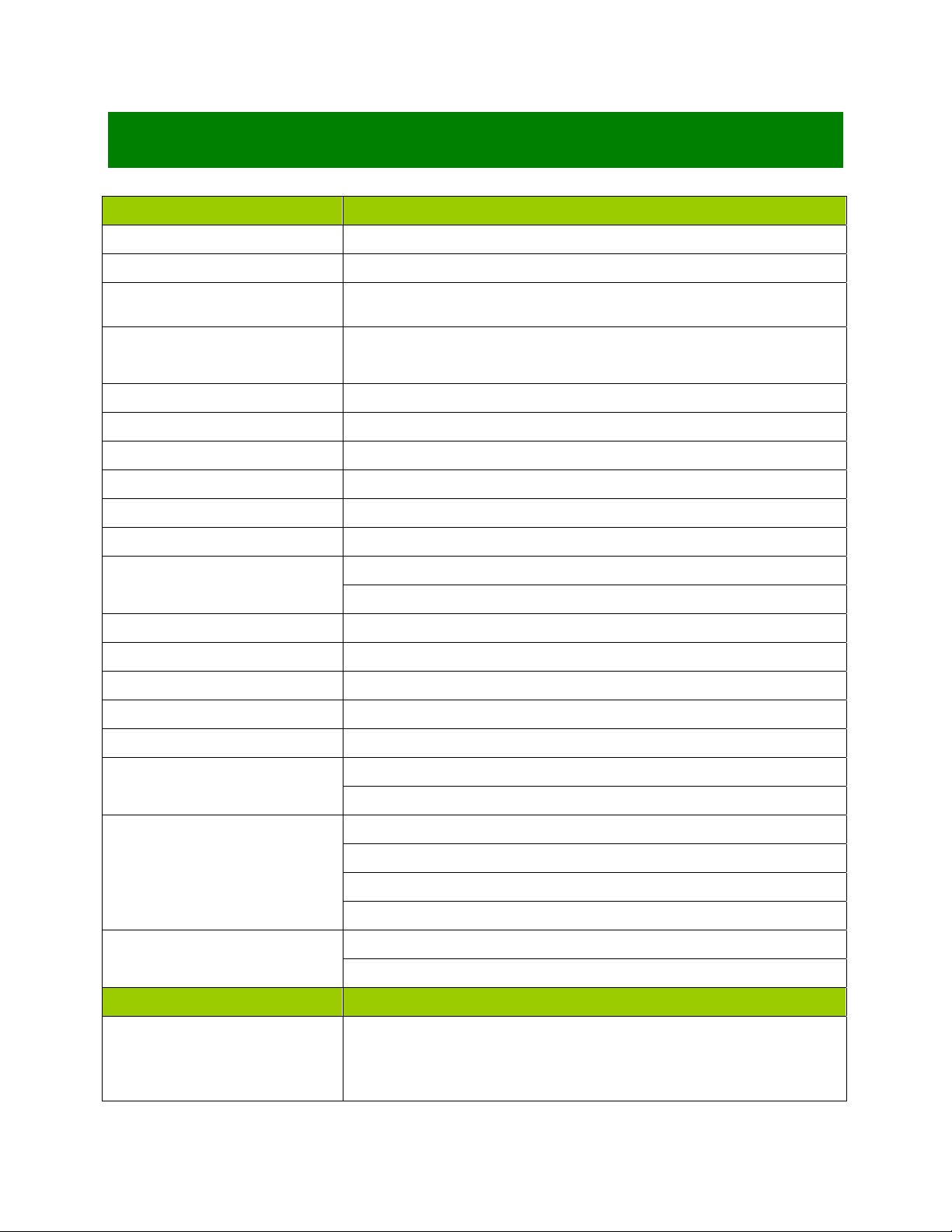
10
Mainboard Specifications
Model BC206C
Processor Socket LGA1155 supports Xeon E3 Processors (32nm/ 22nm)
Chipset Intel®C206
Memory 4 x 240 Pin DIMM sockets supports DDR3 memory module (1.5V) 1066/1333 MHz
up to 32GB (8GB maximum/slot)
Display Intel® GMA HD (Needs to use Intel Processor that provides “Intel HD Graphics”
feature)
SATA 4 x SATA II connectors (including 1x E-SATA port)/ 2 x SATA III connectors
PCI-E 1x PCI-E x 16 slots (Slot “PCIEX16”)
1 x PCI-E x4 slot (Slot “PCIEX4_1”)
2 x PCI-E x1 Slots (Slot “PCIEX1_1”, “PCIEX1_2”)
PCI 3 x PCI Slots (PCI 2.3 compliant)
USB 14 x USB 2.0 ports (4 x Rear I/O, 10 x header)
TPM Infineon® TPM Chip 9635
1 x TPM 1.2 Security Device
Super I/O Controller Nuvoton® NCT6776F
Serial Ports 6 x RS232 ports (4 x header, 2x rear I/O)
LPT 1 x LPT header
Watch Dog Timer 1 ~ 255 sec timer
HW Monitor Yes
Audio
Realtek® ALC892
HD Audio Codec with auto jack sensing
LAN
Intel® 82579 Gigabit PHY
1 x 10/100/1000 LAN
Intel® 82574L PCI-E Gigabit LAN
1 x 10/100/1000 LAN
BIOS
AMI® BIOS
AMI BIOS with 32Mb SPI ROM
Expansion Slots
PCI-E 1 x PCI-E x 16 slot
1 x PCI-E x 4 slot
2 x PCI-E x 1 slot

11
PCI 3 x PCI slots
Onboard I/O Headers
SATA 6 x Std. SATA Connectors
USB 5 x USB Headers (10 ports on headers)
RS232 4 x Headers
LPT 1 x Header
SPDIF 1 x Header
Front Audio 1 x Header
Amplifier 1 x Header
Front Panel 1 x Header
Fan Header 3 x Headers (4-pins)
Chassis Intrusion Header 1 x Header
LANLED 1 x Header
Onboard Jumpers
COM Port Ring-In/ Power Select 6 x Headers provide selections of “Ring-In”, or “12V” or “5V” on COM ports
COM1 RS232/RS422/RS485 Select 3 x Headers provide selections of “RS232”, or “RS422”, or “RS485” on COM1
(rear I/O)
AT/ATX Select 1 x Header
Clear CMOS 1 x Header
Back I/O Panel
PS/2 Keyboard /Mouse 1 x DIN 6 Stack up Connector
VGA 1 x DB 15 Connector
DVI 1 x DVI Connector
USB2.0 4x Stack up USB Connector
LAN and USB 2 x Stack up RJ45 and USB Connectors
Audio 1 x 3 Jacks Audio Connector (Line-in, Line-Out, Mic)
RS232 2 x COM ports
Power & Connector
1 x Std. 24 pin ATX Connector
1 x 4 pin ATX 12 Connector
Form Factor
ATX 9.6” x 12.0”
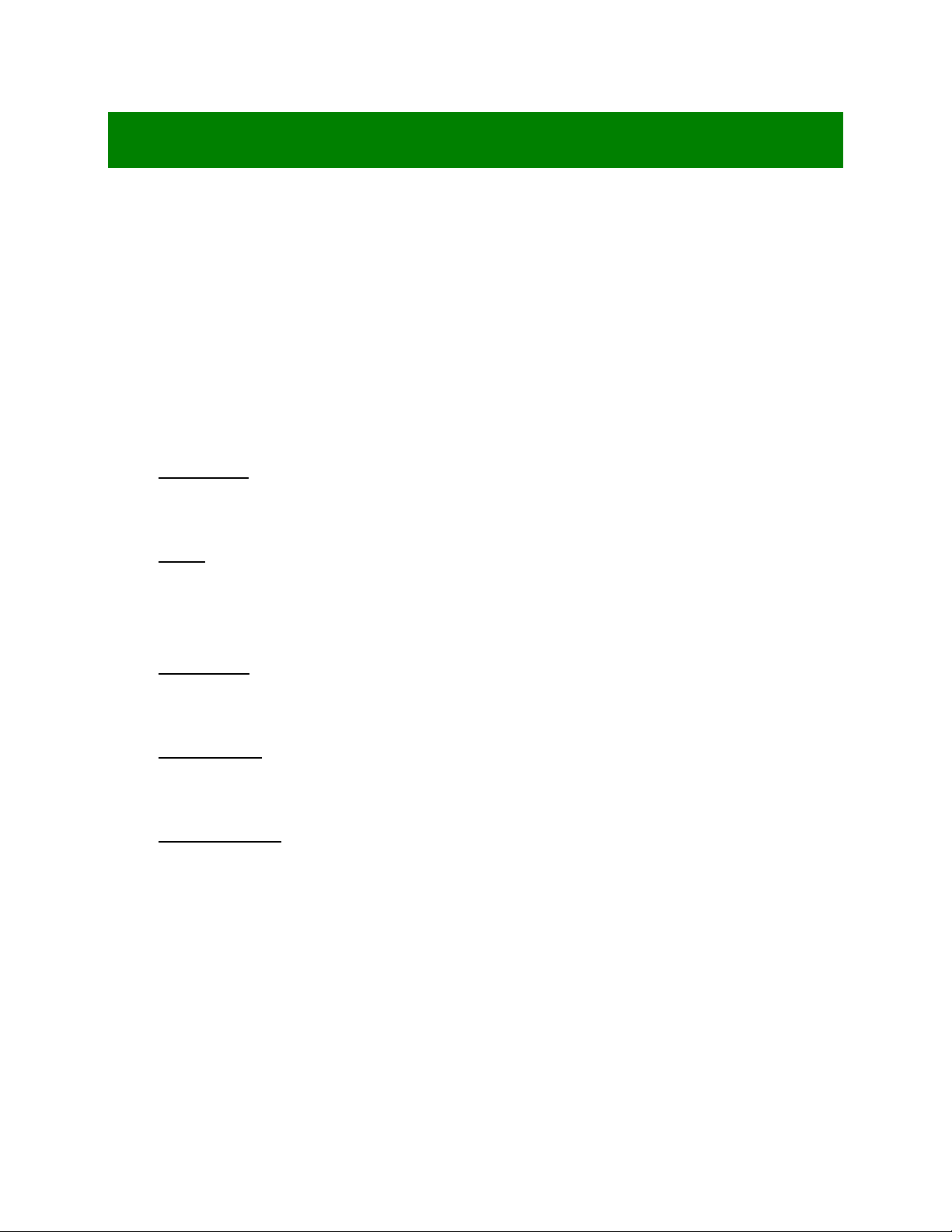
12
Chapter 1: System Setup
This chapter describes the mainboard features and the new technologies it supports
1.1 Welcome!
The mainboard delivers a host of new features and latest technologies, making it another line of BCM
long life mainboards! Before you start installing the mainboard, and hardware devices on it, check the
items in your package with the list below.
If any of the items listed below is damaged of missing, please contact with your vendor.
1.2 Packing Contents
• Mainboard
• 1 x BC206C
• Cable
• 2 x Serial ATA Cable
• 2 x COM port Cable
• Accessories
• 1 x BC206C I/O Shield
• Software CD
• 1 x CD contains drivers, user’s manual, and QIG (Quick Installation Guide)
• Documentation
• 1 x QIG (Quick Installation Guide)
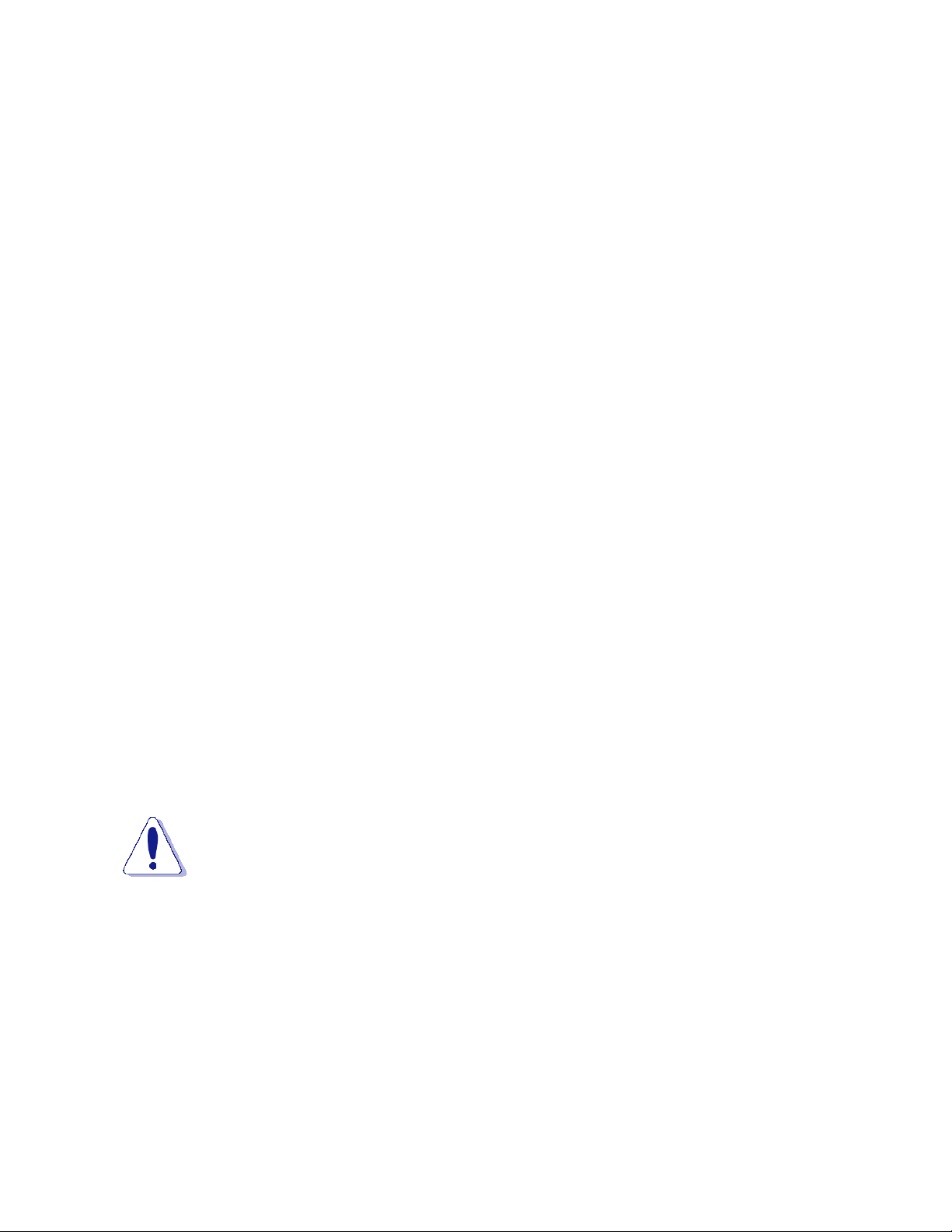
13
1.3 Special Features
1.3.1 Product Highlights
• Intel® Xeon E3 LGA1155 Processor Support
This mainboard supports the Intel® Intel® Xeon E3 processors (32nm/ 22nm) in the LGA1155 package.
• Intel® C206 Express Chipset
The Intel® C206 PCH provides all business with more effective costs management, safer computing
environment, and deploys more responsive PCs.
• DDR3 Memory Support
The mainboard supports DDR3 memory that features data transfer rates of 1066/ 1333MHz to meet the
higher bandwidth requirements of the latest 3D graphics, multimedia, and Internet applications.
• High Definition Audio
The mainboard came with the Realtek ALC892 high-definition audio CODEC that lets you enjoy high
quality 7.1+2 channel audio without having to buy advanced sound cards.
• PCI-E x16 support
The PCI-E x16 VGA interface specification enhances graphics performance with high bandwidth (PCIEX16
slot only).
• USB 2.0 Technology
The mainboard implements the Universal Serial Bus (USB) 2.0 specification, dramatically increasing the
connection speed from the 12Mbps bandwidth on USB1.1 to a fast 480Mbps on USB2.0. USB2.0 is
backward compatible with USB1.1.
• Trusted Platform Module (TPM) Support
By combining the onboard TPM 1.2 with TPM security software (provided by the third party), it will enhance
the security level of the system.
• PRECAUTION: When TPM is enabled and utilized through TPM software, there is
possibility that the encrypted data will not be accessible, or recoverable if one of the
following situations occurred:
1. Lost of TPM password.
2. System or board failure, or being replaced.
3. Hard Drive failure.
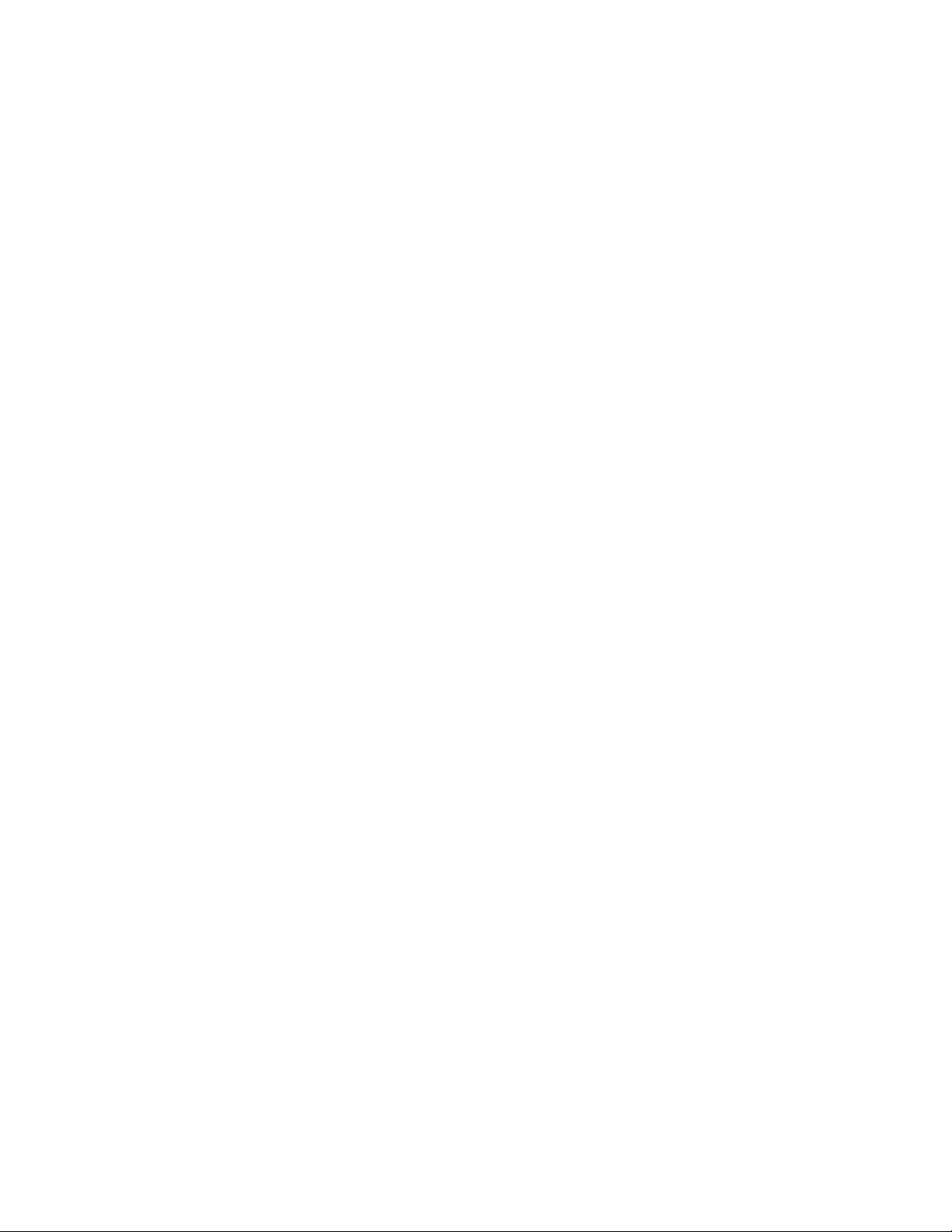
14
1.4 Before you proceed
Take note of the following precautions before you install mainboard components or change any
mainboard settings.
• Unplug the power cord from the wall socket before touching any component inside the
system.
• Use a grounded wrist strap or touch a safely grounded object or to a metal object, such as the
power supply case, before handling components to avoid damaging them due to static
electricity.
• Hold components by the edges to avoid touching the ICs on them.
• Whenever you uninstall any component, place it on a grounded antistatic pad or in the bag
that came with the component.
• Before you install or remove any component, ensure that the ATX power supply is switched
off or the power cord is detached from the power supply. Failure to do so may cause severe
damage to the mainboard, peripherals, and/or components.
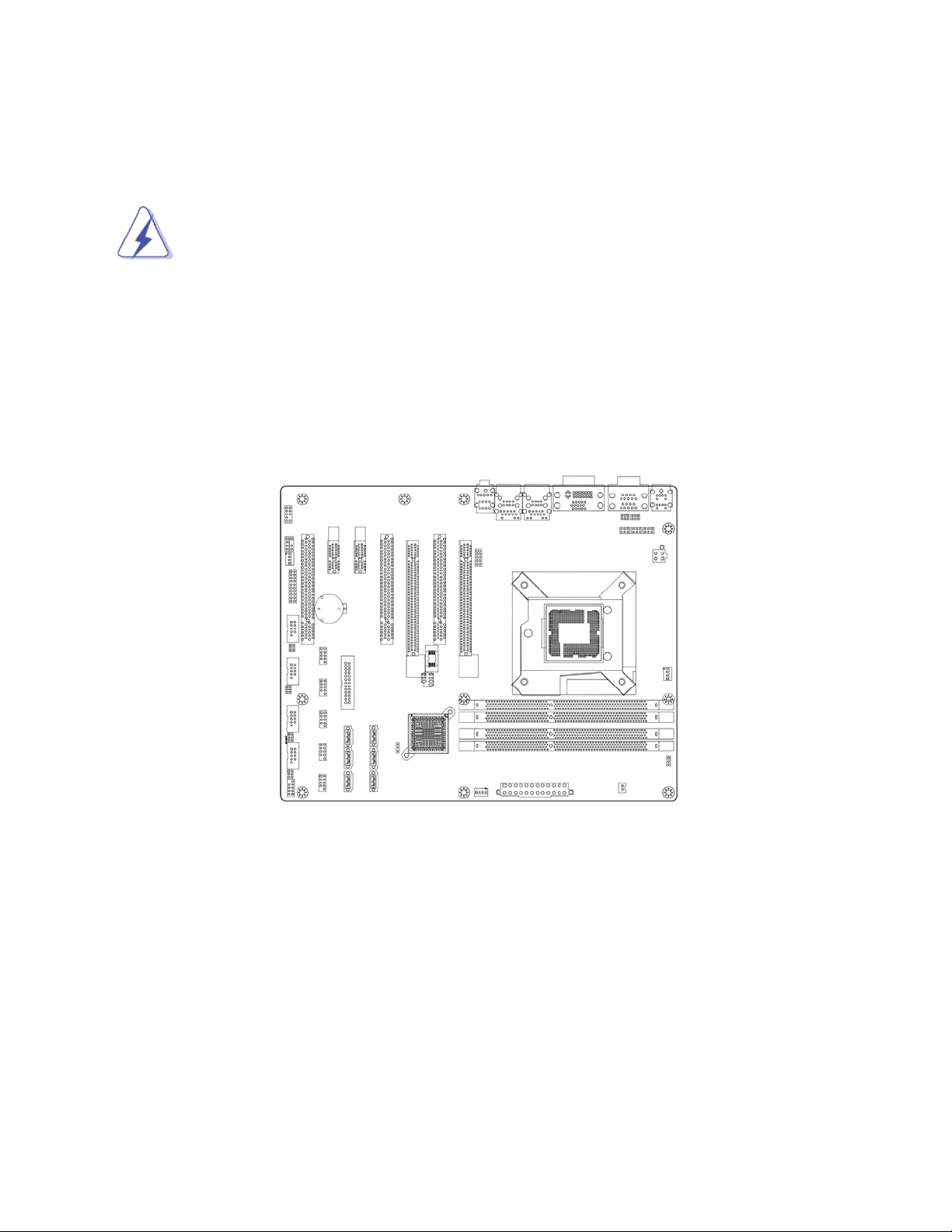
15
1.5 Mainboard Overview
Before you install the mainboard, study the configuration of your chassis to ensure that the mainboard fits
into it.
Make sure to unplug the power cord before installing or removing the mainboard. Failure
to do so can cause you physical injury and damage mainboard components.
1.5.1 Placement Direction
When installing the mainboard, make sure that you place it into the chassis in the correct orientation. The
edge with external port goes to the rear part of the chassis as indicated in the image below.

16
1.5.2 Mounting Holes
Place the screws into the mounting holes indicated by red squares to secure the mainboard to the chassis.
Do not over-tighten the screws! Doing so may damage the mainboard.

17
1.5.3 Onboard LEDs
The mainboard comes with a “Power On LED” (green) and one “Standby Power LED” (red) to indicate the
system status. When the “Standby Power LED” lights on: It means the system is either in the standby state,
or the power cable is still connected to the power source. The “Power On LED” lights on/off to indicate that
the system status, in sleep mode, or in soft-off mode. This is a reminder that you should shut down the
system and unplug the power cable before removing or plugging in any mainboard component. The
illustration below shows the locations of onboard LEDs.

18
1.5.4 Mainboard Layout

19
1.5.5 Layout Content List
• 1.5.5.1 Slots
Label Function Note Page
DIMMA1 240-pin DIMM slot 1 1. If there is only one memory
module being installed in the
system, install it on this slot first.
2. If there are only two memory
modules being installed in the
system, install these 2 modules
on “DIMMA1” and “DIMMB1” first.
31
DIMMA2 240-pin DIMM slot 2 31
DIMMB1 240-pin DIMM slot 3 If there are only two memory
modules being installed in the
system, install these 2 modules
on “DIMMA1” and “DIMMB1” first.
31
DIMMB2 240-pin DIMM slot 4 31
PCIEX16 PCI express x16 slot 51
PCIEX4_1 PCI express x4 slot 51
PCIEX1_1
PCIEX1_2
PCI express x1 slot 51
PCI1
PCI2
PCI3
PCI slot 51
• 1.5.5.2 Internal Jumpers
Label Function Note Page
CLRTC1 Clear CMOS 3 x 1 header, pitch 2.54mm 48
JP1, JP2, JP3 COM1 RS232/RS422/RS485 Select 3 x 2 header, pitch 2.00mm 48
JCOMPWR1
JCOMPWR2
JCOMPWR3
JCOMPWR4
JCOMPWR5
JCOMPWR6
COM1, COM2, COM3, COM4,
COM5, COM6
RI/+5V/+12V Select
3 x 2 header, pitch 2.00mm 49
PSON1 AT/ATX Power Select 3 x 1 header, pitch 2.54mm 49
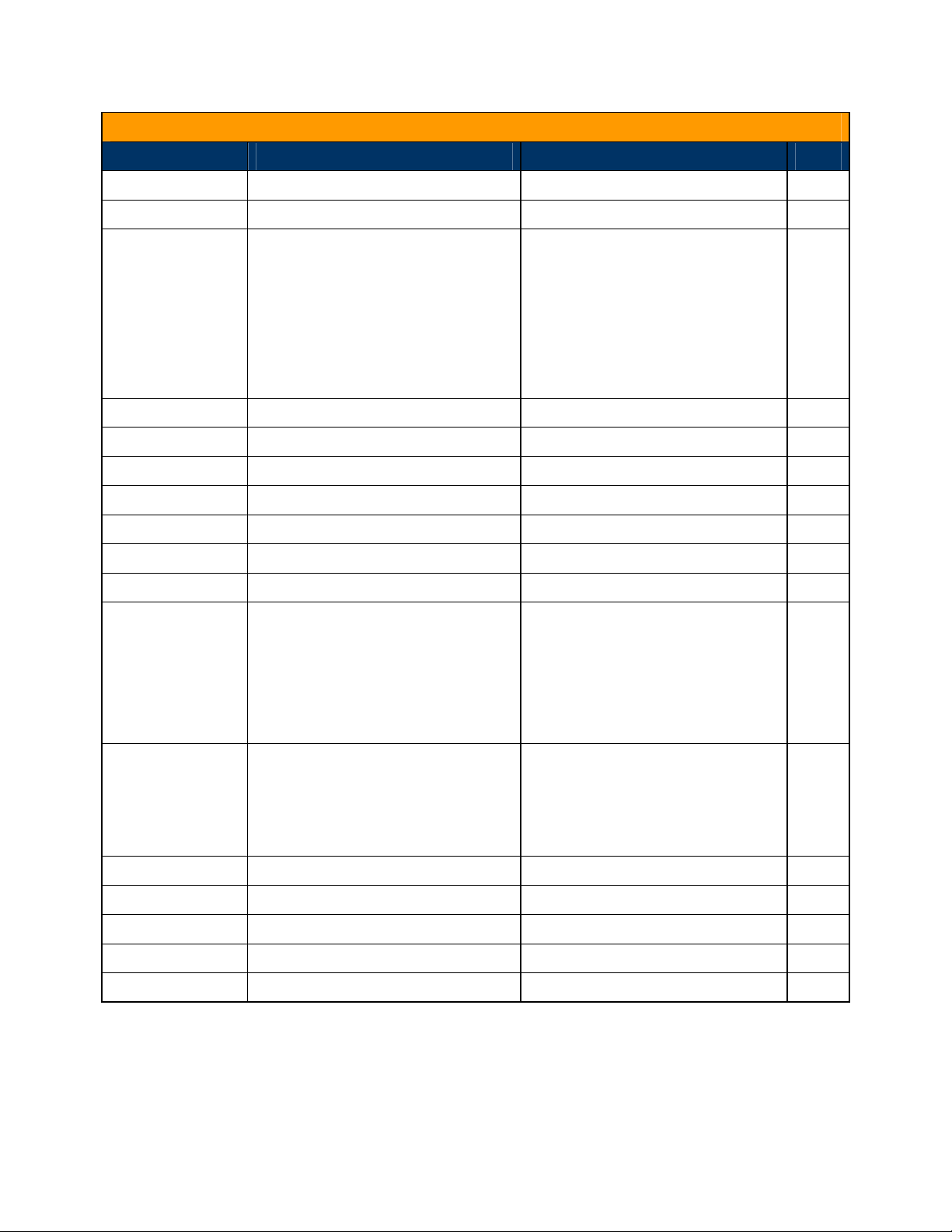
20
• 1.5.5.3 Internal Headers
Label Function Note Page
ATX12V1 ATX Power Connector 2 x 2 header 37
EATXPWR1 ATX Power Connector 12 x 2 header 37
SATA1
SATA2
SATA3
SATA4
SATA5
SATA6
Serial ATA Connectors 1~6 7-pin header 40
CPU_FAN1 CPU Fan Connector 4 x 1 wafer, pitch 2.54mm 41
CHA_FAN1 Chassis Fan Connector 4 x 1 wafer, pitch 2.54mm 41
SYS_FAN1 System Fan Connector 4 x 1 wafer, pitch 2.54mm 41
JCASE1 Chassis Intrusion Connector 2 x 1 header, pitch 2.54mm 42
SPDIF_O Digital Audio Connector 4 x 1 header, pitch 2.54mm 42
FPAUD1 Front Panel Audio Connector 5 x 2 header, pitch 2.54mm 43
JAMP1 Amplifier Connector 4 x 1 header, pitch 2.54mm 44
USB01
USB02
USB03
USB04
USB05
USB 2.0 Connector 5 x 2 header, pitch 2.54mm 44
COM3
COM4
COM5
COM6
Serial Port Connector 3,4,5,6 5 x 2 header, pitch 2.54mm 45
LPT1 Parallel Port Connector 13 x 2 header, pitch 2.00mm 45
F_PANEL System Panel Connector 5 x 2 header, pitch 2.54mm 46
LANLED1 LAN LED header 5 x 2 header, pitch 2.54mm 46
DIO Digital I/O header 10 x 2 header, pitch 2.54mm 47
SPI_CN SPI pin header (Factory use only) 4 x 2 header, pitch 2.54mm 47
Other manuals for BC206C
1
Table of contents
Other BCM Motherboard manuals
Popular Motherboard manuals by other brands

Asus
Asus Motherboard P5GV-MX user guide
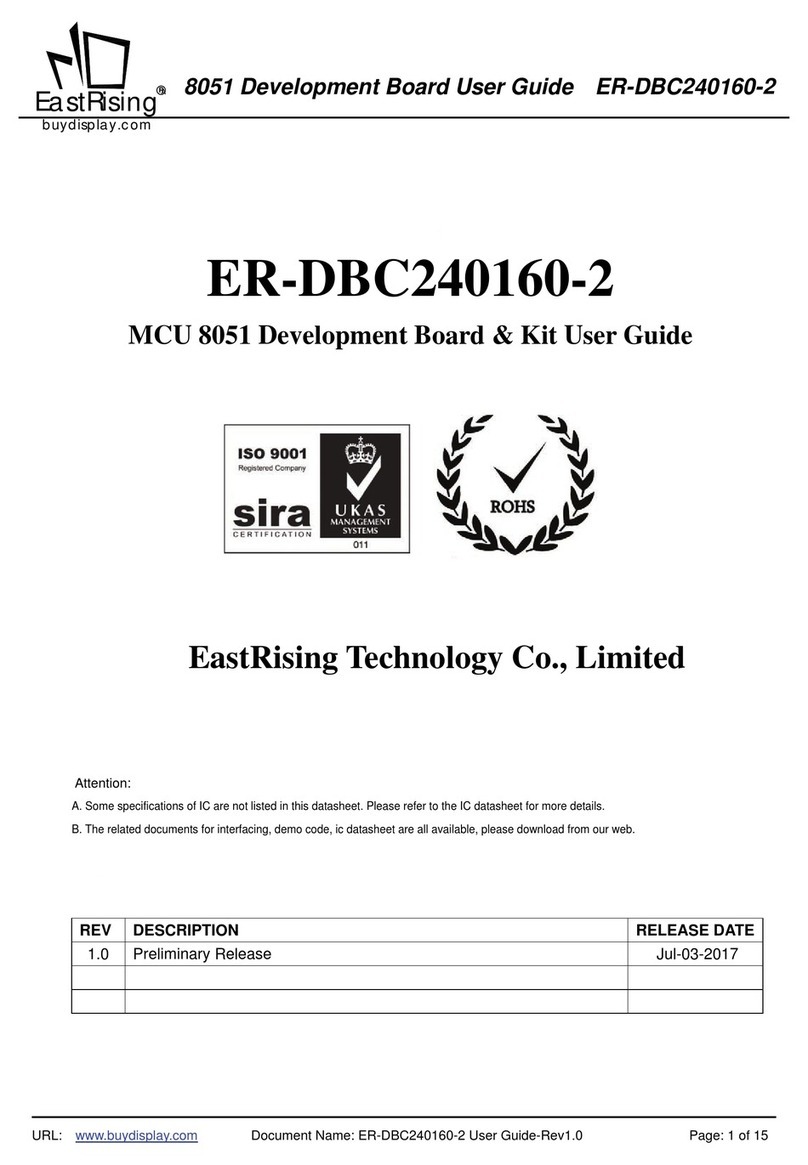
EastRising Technology
EastRising Technology MW153 TW153 user guide

Pentium
Pentium 5VD2 User's guide & technical reference
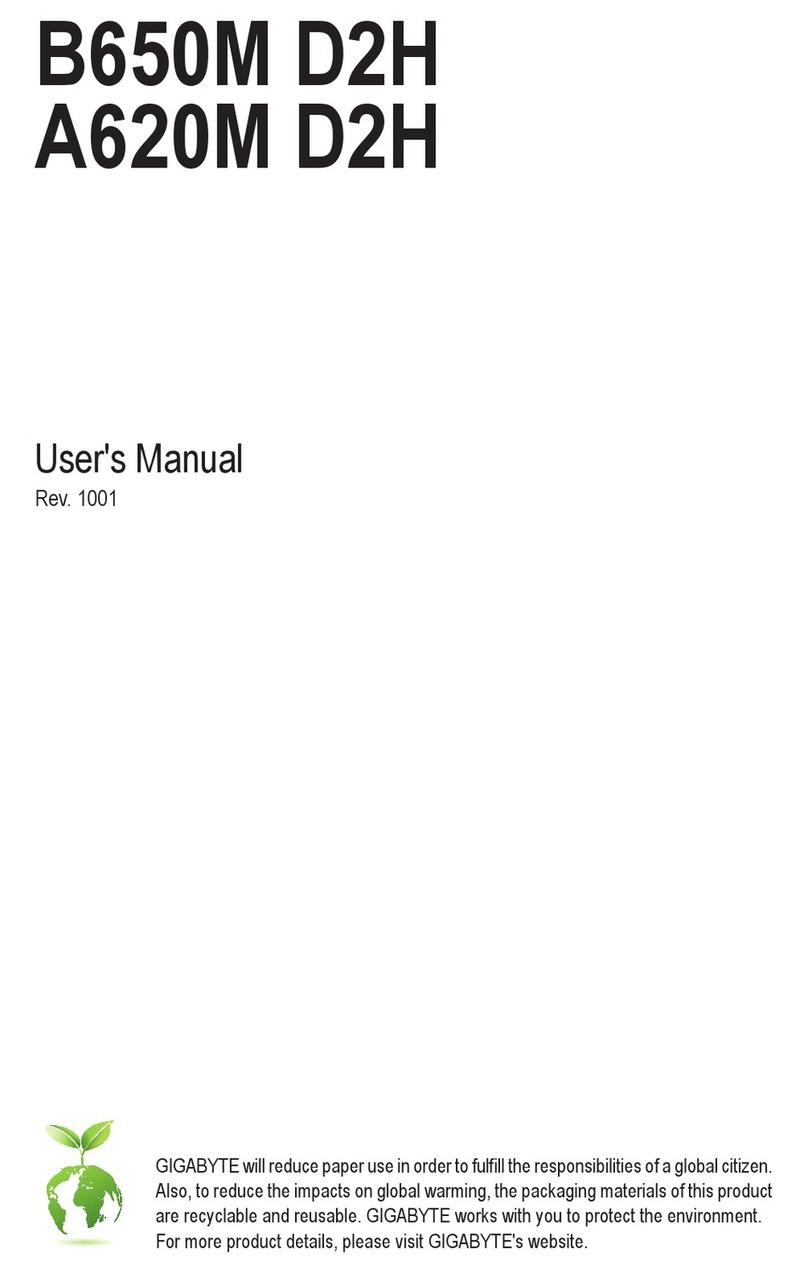
Gigabyte
Gigabyte B650M D2H user manual
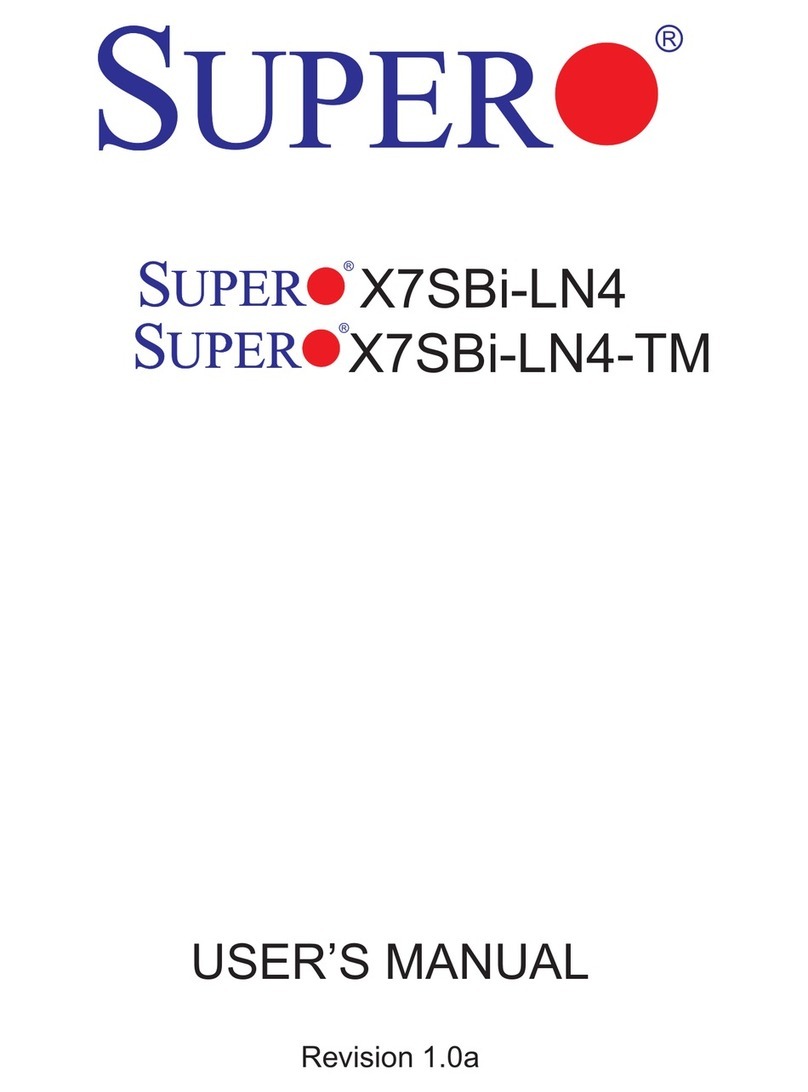
Supero
Supero SUPERO X7SBi-LN4-TM user manual

Analog Devices
Analog Devices EagleEye EVAL-ADSW4000KTZ user guide