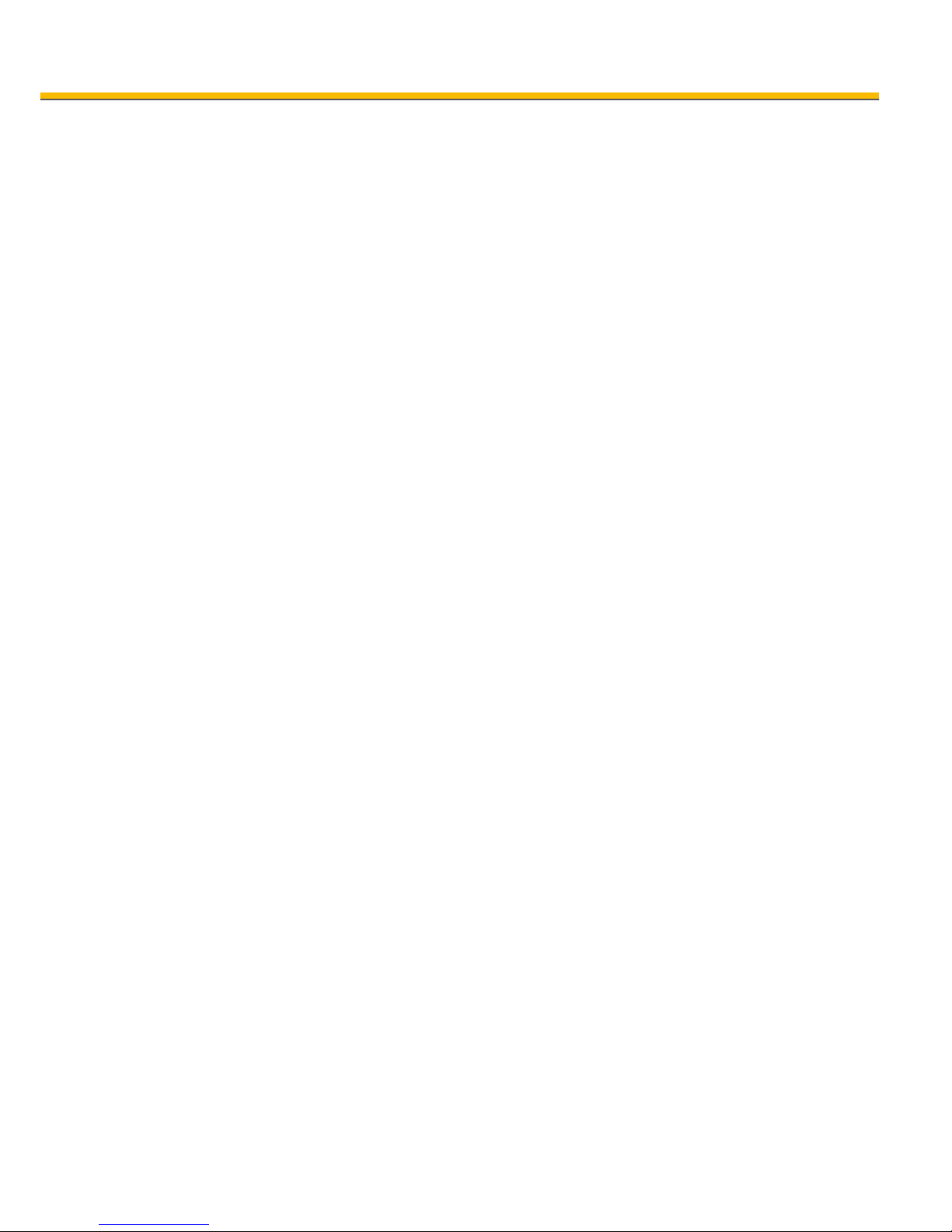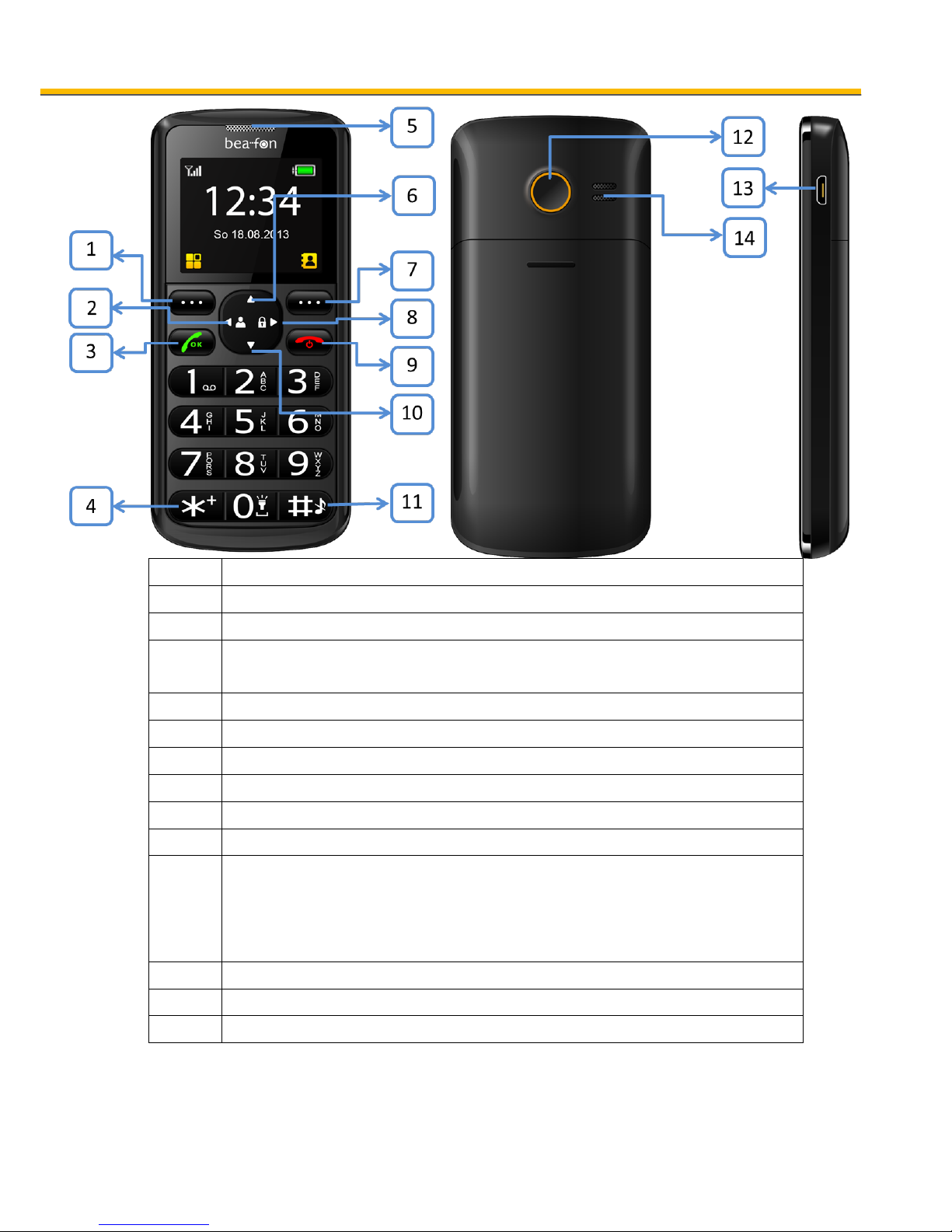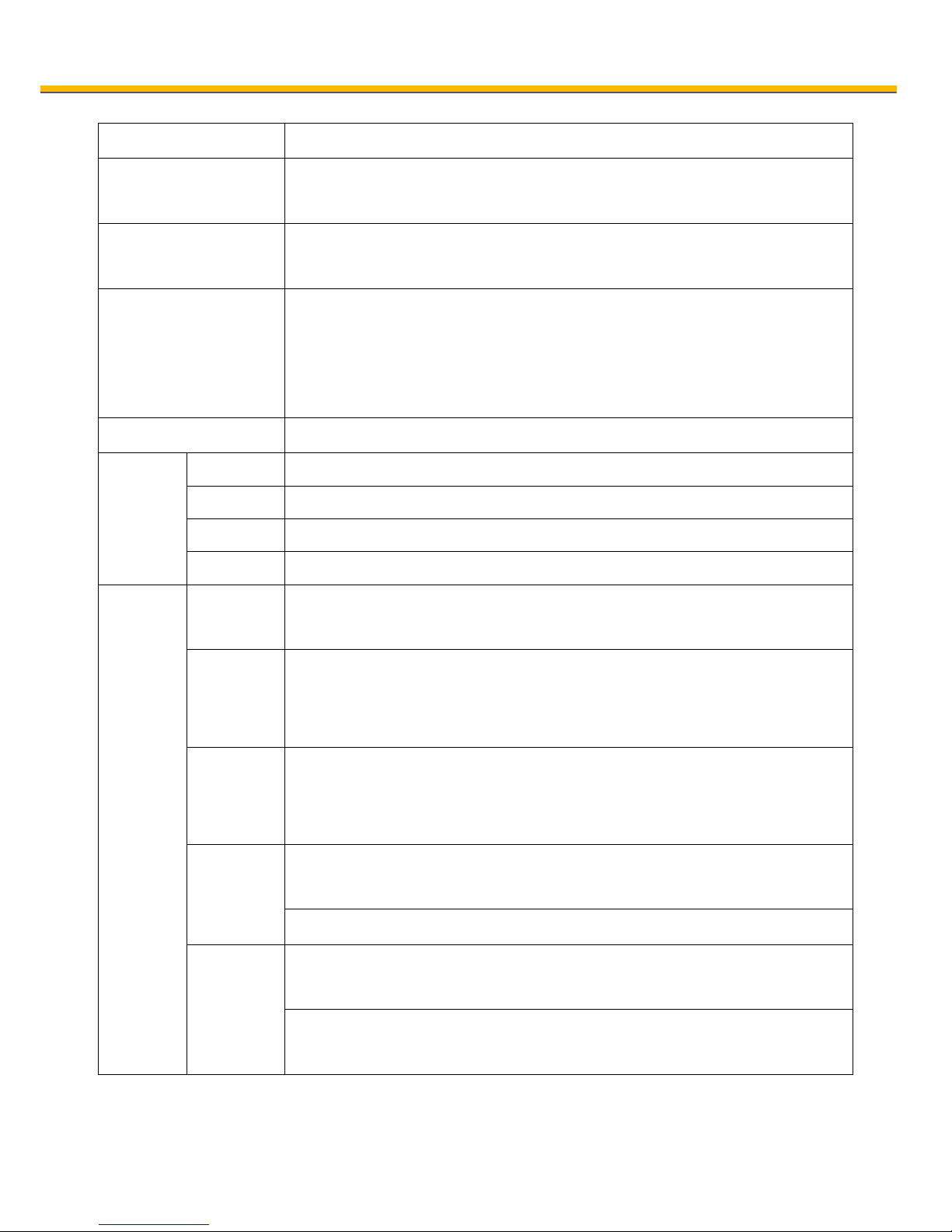Direction
General Information ..........................................................2
Device Code:..................................................................3
PIN-Code: ......................................................................3
Direction..........................................................................4
My Phone.........................................................................6
Keys Description ...............................................................8
Icons Description ..............................................................9
My Phone....................................................................... 10
Power-on and Power-off................................................. 10
Lock the Keypad ........................................................... 10
Favorite numbers .......................................................... 10
Phonebook ..................................................................... 11
Add new contact ........................................................... 11
Make a call...................................................................11
Make a call from phonebook ........................................... 11
Speed dial....................................................................12
Activation Speed dial function......................................... 12
Adding speed dial numbers ............................................ 12
Message ........................................................................ 12
Writing and sending SMS ............................................... 12
Inbox .......................................................................... 13
Outbox ........................................................................ 13
Drafts .......................................................................... 13
Sent messages ............................................................. 14
Advanced .....................................................................14
SMS settings ................................................................ 14
Voicemail ..................................................................... 14
Call center ..................................................................... 14
Call history................................................................... 14
Call settings ................................................................. 15
Organizer....................................................................... 16
Alarm .......................................................................... 16
Tasks........................................................................... 16
Calculator .................................................................... 16
Torch........................................................................... 17
Service ........................................................................ 17