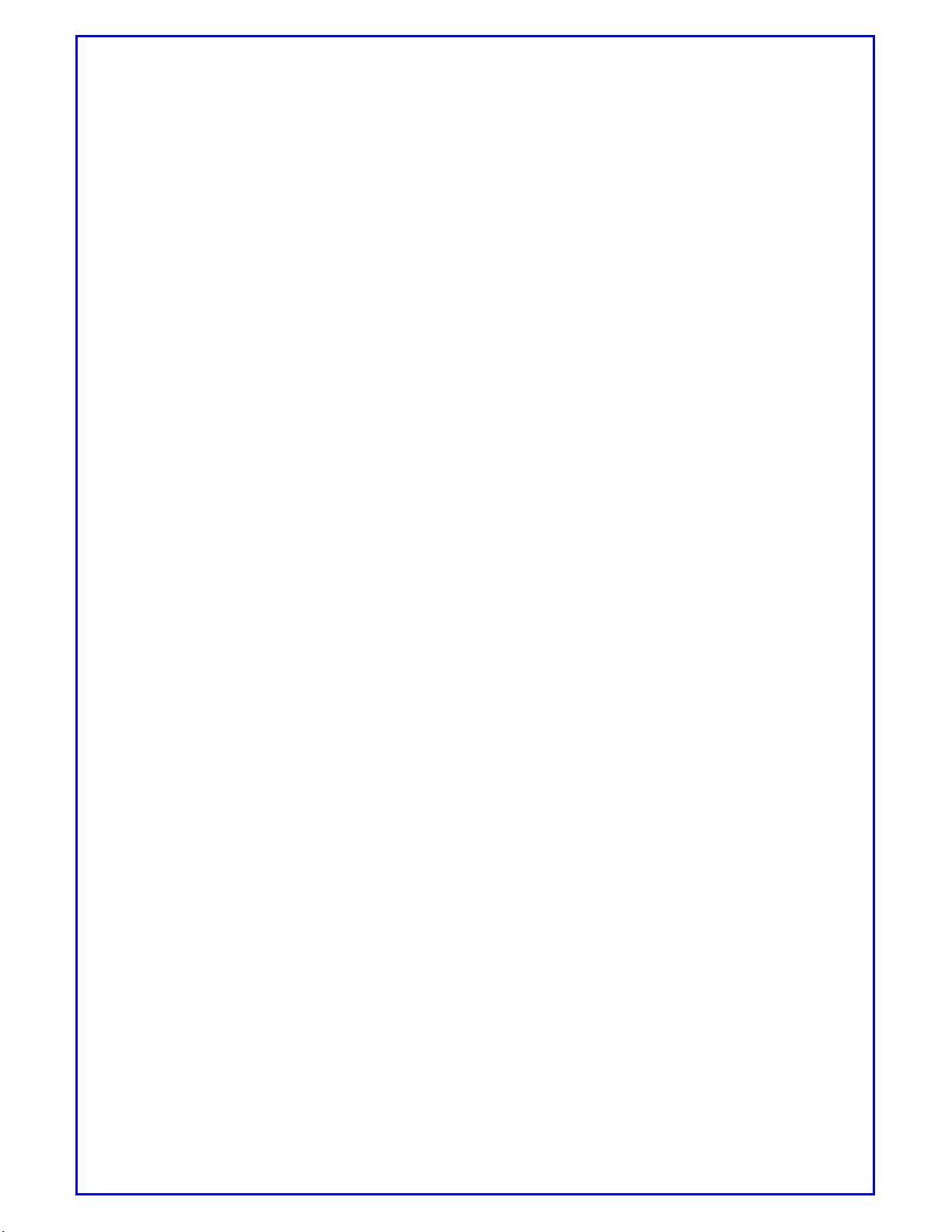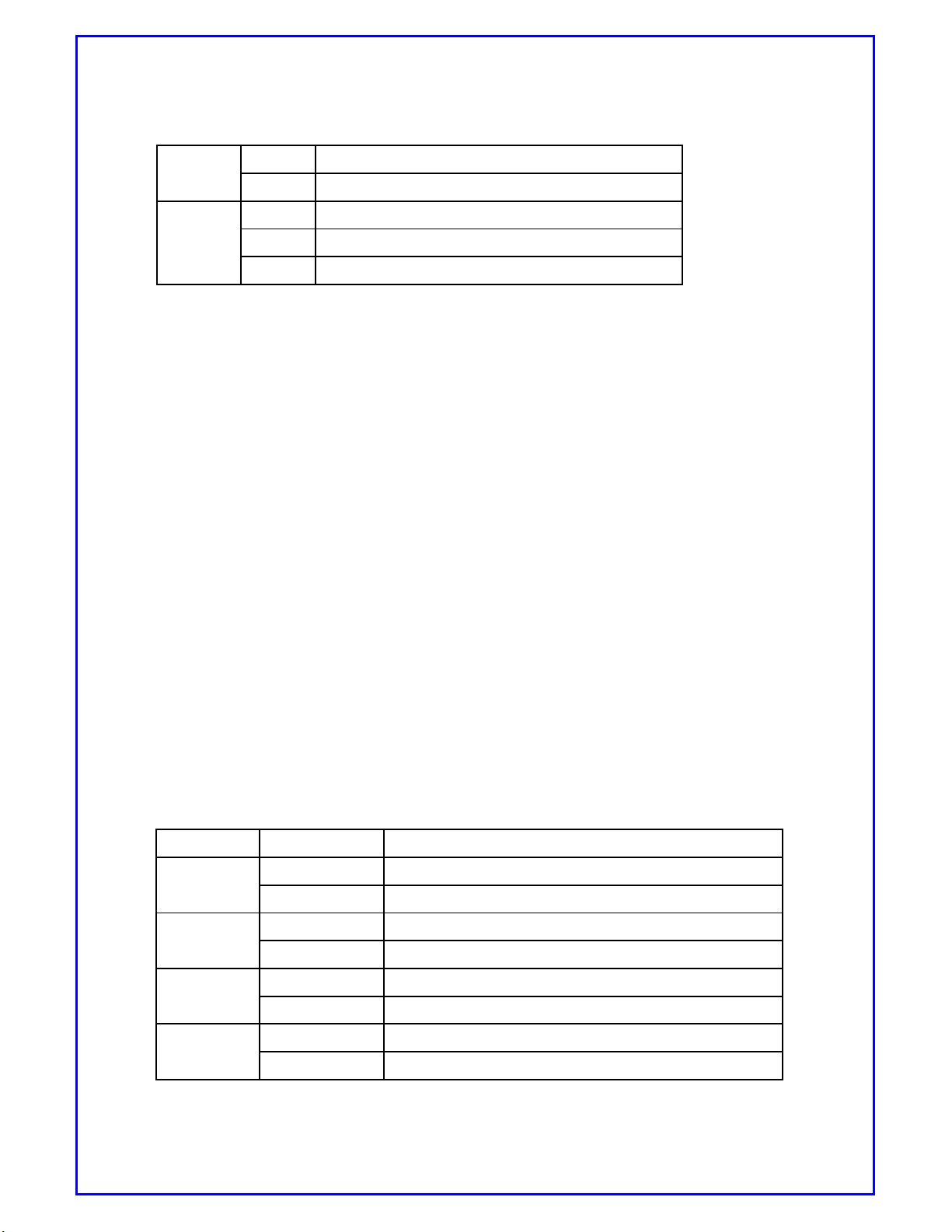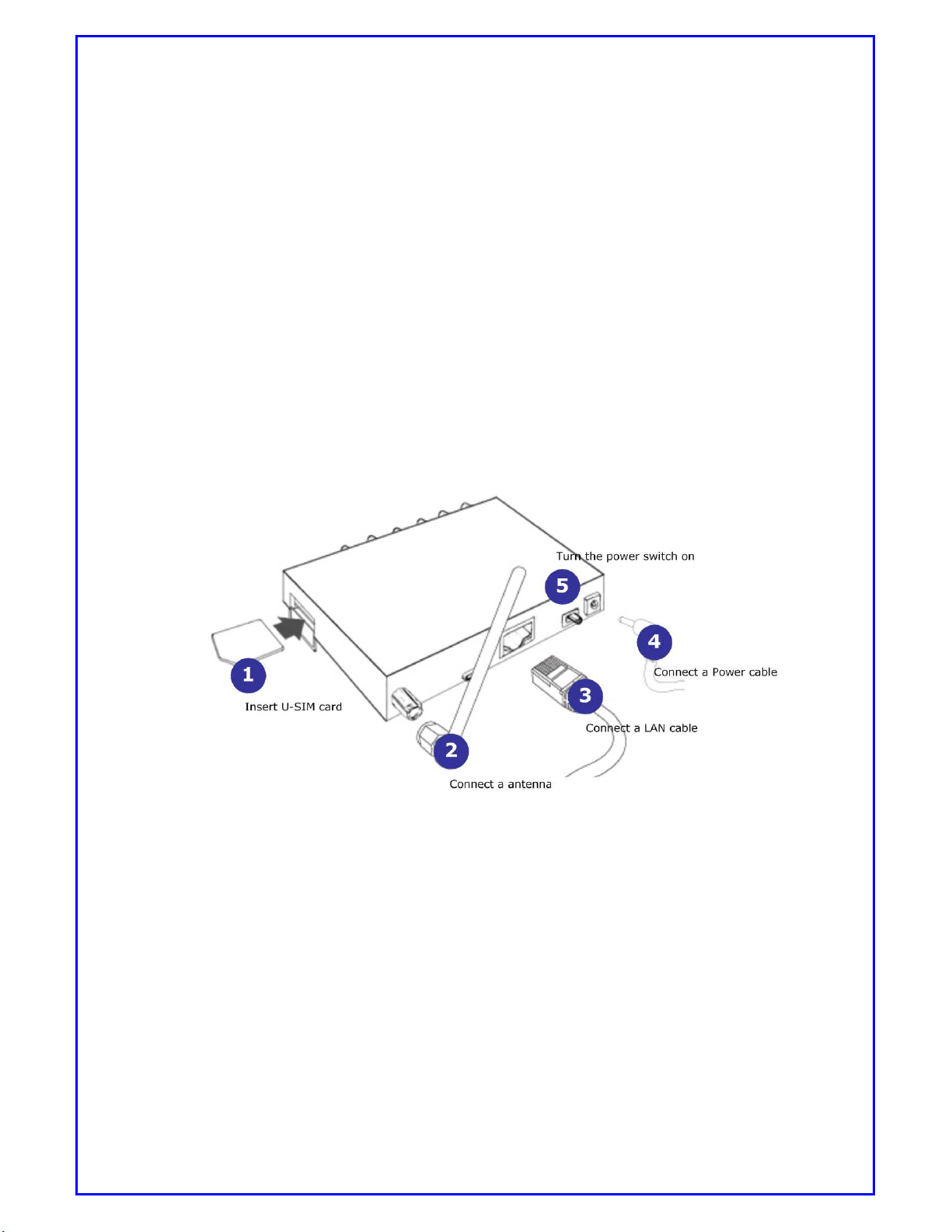BC-3GM User Manual Pa e 2 of 39
Table of Contents
Copyright ............................................................................................................................. 3
Purpose ................................................................................................................................ 3
Revision History ................................................................................................................ 3
Tra emarks ......................................................................................................................... 3
Hea quarter ....................................................................................................................... 3
1. INTRODUCTION ............................................................................................................ 4
1.1.
OVERVIEW ..................................................................................................... 4
1.2.
MAIN FEATURE ............................................................................................ 5
2.
BRIEF INFORMATION ....................................................................................... 6
2.1.
APPEARANCE ................................................................................................ 6
2.2.
COMPONENT ................................................................................................. 6
2.3.
PACKAGES ..................................................................................................... 8
2.4.
SOFTWARE COMPOSITION ...................................................................... 9
2.4.1.
Web-base configuration page ....................................................... 9
2.4.2.
Firmware ................................................................................................ 9
3.
BEFORE USAGE .................................................................................................... 9
3.1.
Installation ................................................................................................. 10
3.2.
Checking Device ........................................................................................ 10
3.3.
Un erstan ing Mo em Router Mo e .................................................. 11
4.
SETTING UP YOUR PC ENVIRONMENT ...................................................... 12
4.1.
Setting up host PC .................................................................................... 12
5.
ACCESSING WSU (WEB-BASED SETTING UTILITY) .............................. 14
5.1.
How to access WSU .................................................................................. 14
5.2.
How to configure WSU ............................................................................ 15
6.
CONFIGURATION OF INTERNET CONNECTION ...................................... 15
6.1.
Setting up your cellular environment ................................................ 15
6.1.1.
Accessing WSU ................................................................................... 15
7.
CONFIGURATION GUIDE ............................................................................... 29
7.1.
Rockwell/Allen-Bra ley PLC Configuration ...................................... 29
7.1.1.
Configuration Gui e .......................................................................... 29
7.2.
MODBUS TCP SMS .................................................................................... 37
8.
INFORMATION OF SMS FUNCTION IN HSPA ROUTER .......................... 39
8.1.
DSR.REBOOT ............................................................................................... 39
8.2.
DSR. NETINFO ............................................................................................... 39
8.3.
DSR.PPP = (ON or OFF) ........................................................................ 39