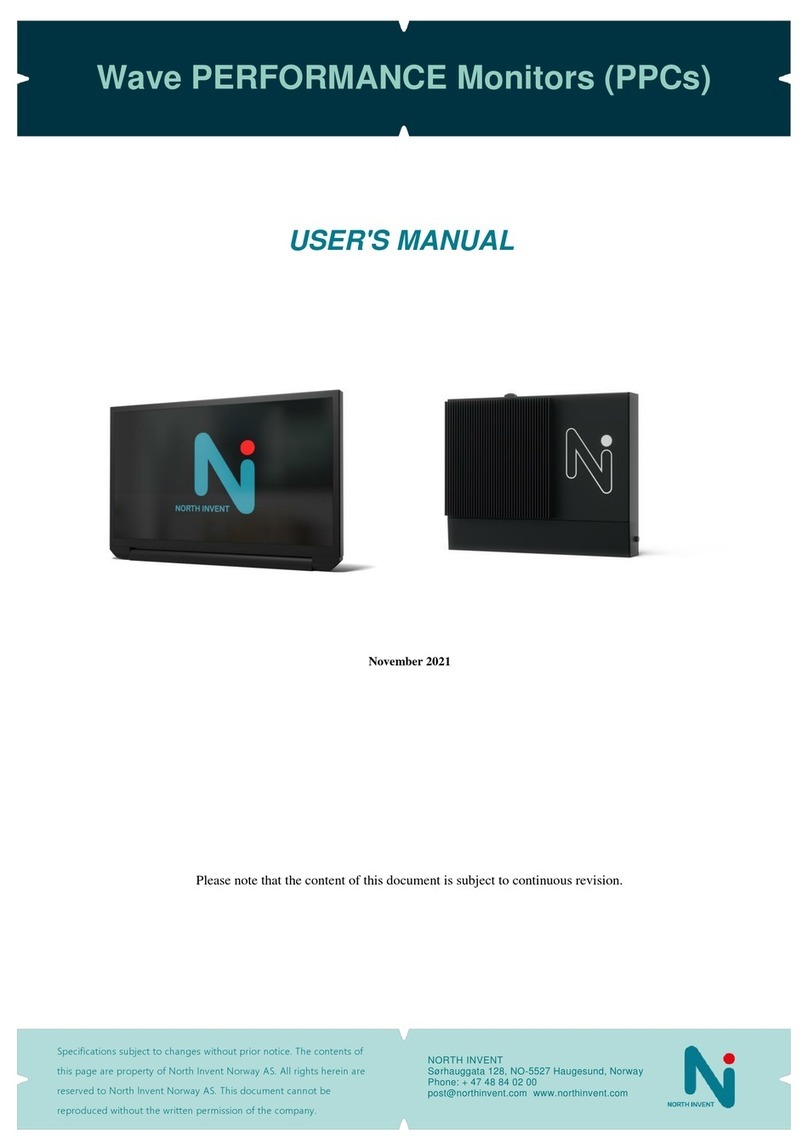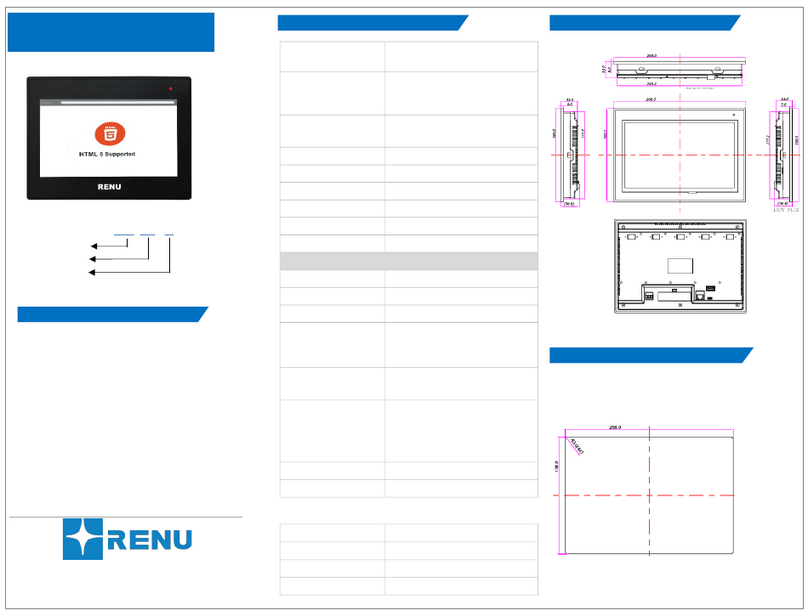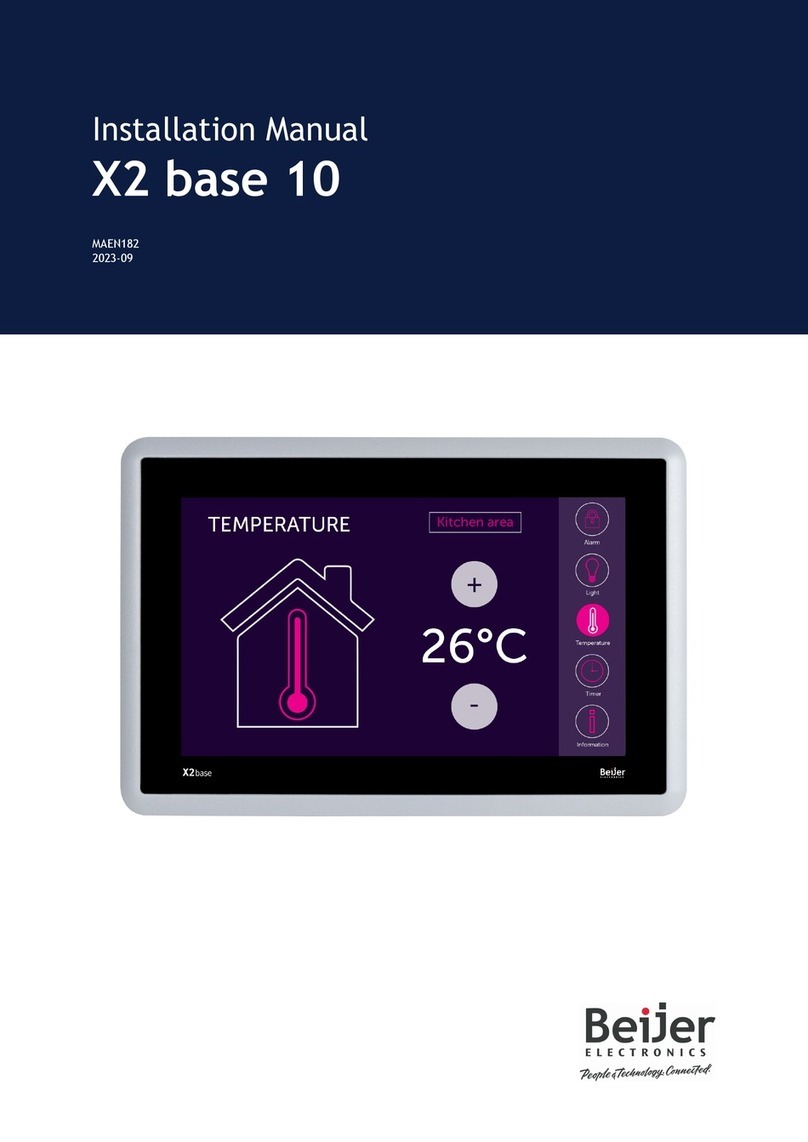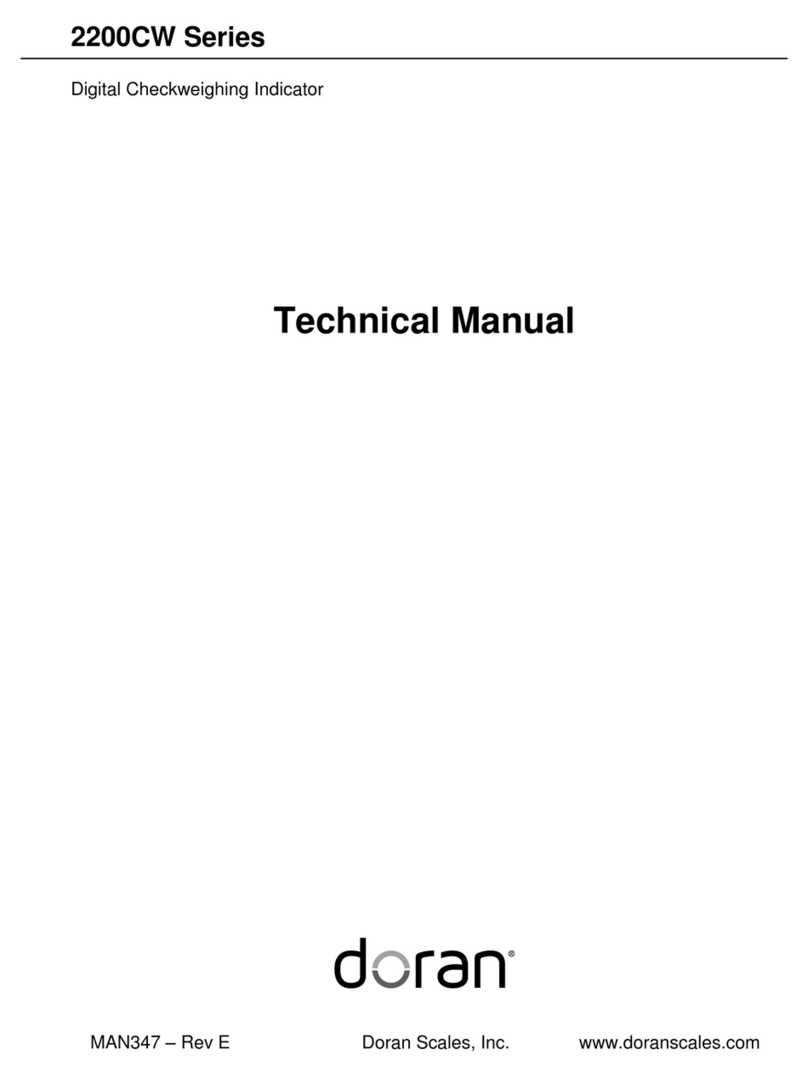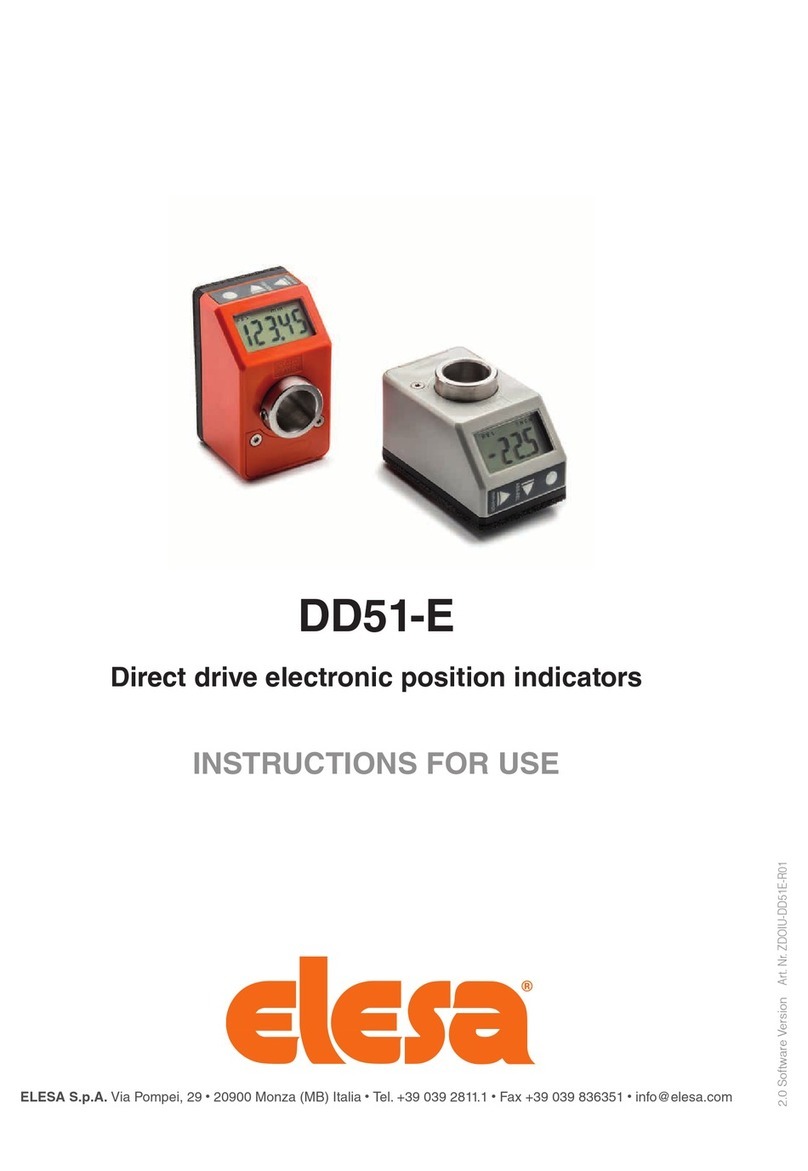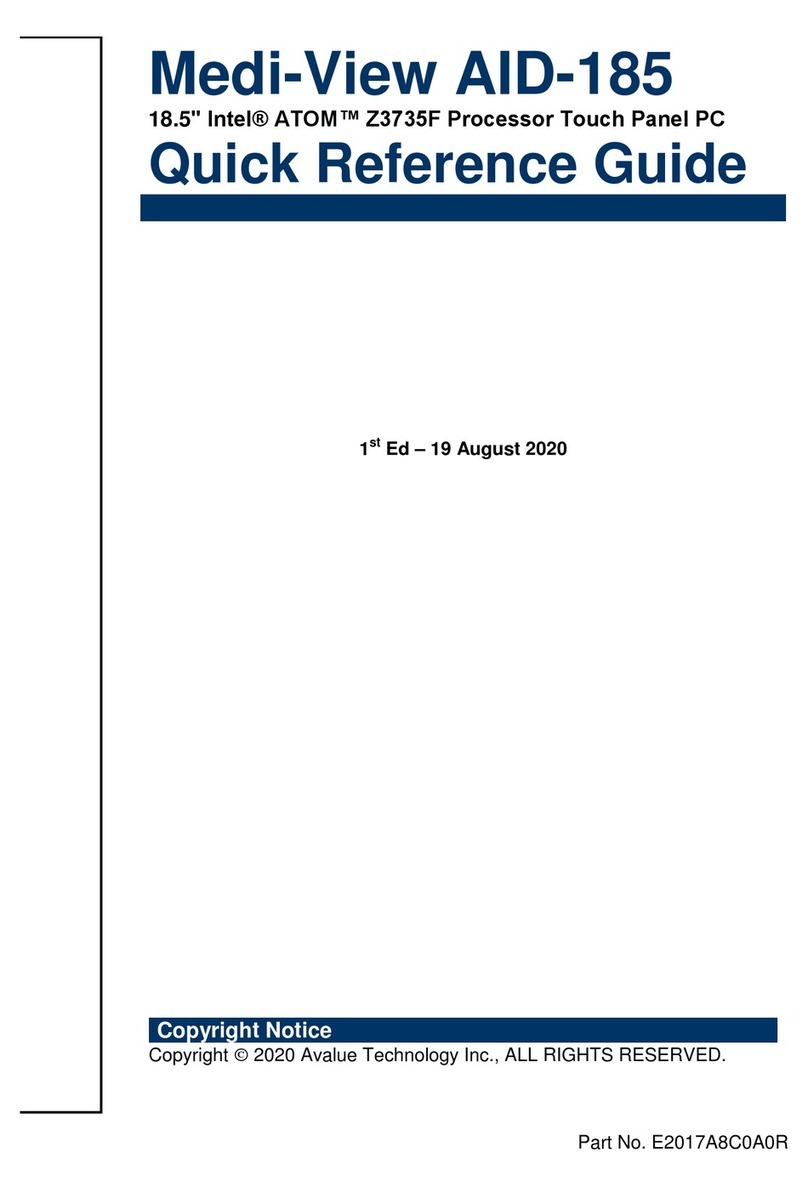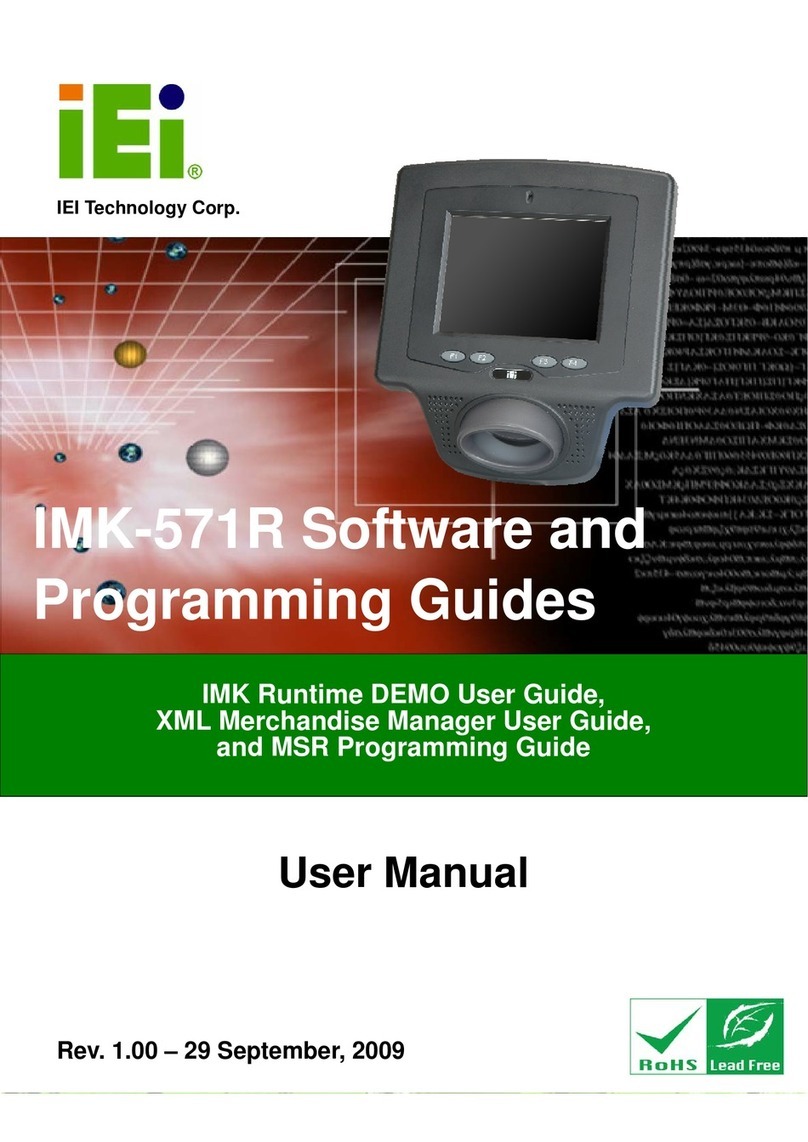BEAMEX MC6 User manual

USER MANUAL FOR BEAMEX MC6 WORKSTATION,
ADVANCED PANEL MOUNTED CALIBRATOR AND COMMUNICATOR
Applies to firmware version 3.10
Dear user,
We have made every effort to ensure the accuracy of the contents of this man-
ual. Should any errors be detected, we would greatly appreciate to receive sug-
gestions to improve the quality of the contents of this manual.
For more detailed technical data about Beamex MC6 Workstation, please con-
tact the manufacturer.
8860500 / MC6WSuEng / Version 3.1
© Beamex 2015 - 2018
BEAMEX OY AB
Ristisuonraitti 10
FIN-68600 Pietarsaari
FINLAND
Tel +358 - 10 –5505000
Fax +358 - 10 –5505404
E-mail: [email protected]
Internet: https://www.beamex.com


MC6 Workstation, User Manual - Contents i
CONTENTS
Part 1, Introduction
General 2
About This Manual..................................................................2
Where Am I?....................................................................2
Typographical Conventions .............................................3
Unpacking and Inspection ......................................................3
About MC6 Workstation 4
Starting MC6 Workstation.......................................................4
Firmware ................................................................................5
Hardware................................................................................7
General............................................................................7
Pressure Modules............................................................8
Front Panel Connection Details .......................................9
Connectors at the Back of MC6 Workstation....................9
Memory .........................................................................10
Display...........................................................................10
Batteries........................................................................11
PC Communication / Calibration Software............................12
USB Communication Driver...........................................12
MC6 Workstation Related Tools Available for PC..........12
Options 13
Software Options..................................................................13
Hardware Modules/Options and Accessories .......................14
Related Products..................................................................14
Part 2, Active Terminals and Connections
General 16
Measurements 17
Pressure Measurement........................................................ 17
Connecting and Disconnecting External Pressure
Modules ........................................................................ 17
Zeroing a Pressure Module........................................... 17
Current Measurement.......................................................... 18
Voltage Measurement.......................................................... 18
Temperature Measurement (Thermocouple)........................ 19
Temperature Measurement (RTD)....................................... 19
Resistance Measurement .................................................... 20
Frequency Measurement..................................................... 20
Pulse Counting..................................................................... 21
Switch Sensing .................................................................... 21
Generations/Simulations 22
Changing the Generated/Simulated Value........................... 22
Using the Soft Numeric Keypad .................................... 22
Spinning........................................................................ 23
Current Generation (Source or Sink).................................... 24
Voltage Generation.............................................................. 24
Thermocouple Simulation .................................................... 25
RTD Sensor Simulation........................................................ 25
Resistance Simulation.......................................................... 26
Frequency Generation ......................................................... 26
Pulse Generation................................................................. 27
Thermocouple Connections 28
Part 3, Meter
About Meter 30

ii MC6 Workstation, User Manual - Contents
Part 4, Calibrator
About Calibrator 32
Tools 33
General................................................................................ 33
Part 5, Documenting Calibrator
General 36
Calibration Software............................................................. 36
Calibrating Instruments 37
Generating/Simulating the Input Value..........................37
Instrument List .....................................................................38
Instruments................................................................... 38
Plant Structure Levels ...................................................39
Instrument List Window Menu .......................................39
Instrument Overview Window............................................... 40
Calibrating an Instrument Using MC6 Workstation...............40
Changing the Pressure Module During Calibration........42
About Fieldbus and HART Device Specifics..................43
Group Calibration 44
Collecting Instruments/Functions for Group Calibration........ 44
Editing a Group............................................................. 45
Calibrating a Group..............................................................45
Group Settings.............................................................. 46
Performing the Calibration............................................. 46
Calibration Results 47
Deleting Calibration Results................................................. 47
Digital Communication and MC6 Workstation 48
Getting and Editing Mapped Data ........................................48
Preparations.................................................................. 48
Getting Default Mappings..............................................49
Customizing the Mappings............................................ 49
Part 6, Data Logger
General 52
Doing a Data Log 53
Configuring...........................................................................53
Saving and Opening Configurations ..............................53
Starting the Data Log............................................................54
Viewing and Saving or Deleting the Results .........................55
Viewing Saved Data Log Results..........................................55
Transferring Data Log Results to a Personal
Computer .............................................................................56
Part 7, Communicator
General 58
Warnings..............................................................................59
Connections 60
Selecting the Instrument 61
List of Found Devices...........................................................61
About Instrument Parameters 62
Instrument Parameters in General........................................62
Calibrating or Data Logging HART instruments ....................63
Calibrating or Data Logging Fieldbus Instruments ................63
Editing Parameters...............................................................64
Trimming a Fieldbus instrument............................................65
Trimming a HART instrument ...............................................66
HART Device Description Specifics 67
General ................................................................................67
Basic View.....................................................................68

MC6 Workstation, User Manual - Contents iii
Managing Smart Transmitter Configurations 69
General ................................................................................69
Tools in MC6 workstation .....................................................69
Saving Configurations....................................................69
Viewing/Managing Configurations..................................70
Beamex MC6 Workstation Fieldbus Configuration
Viewer..................................................................................70
Uploading Configurations...............................................70
Linking Configurations to CMX.......................................70
Part 8, Settings
Settings 72
Optional Security Tool 73
General ................................................................................73
Applied Restrictrions......................................................73
Supervisor Window........................................................74
Part 9, Additional Information
Additional Information 76
User Defined Pressure Units ................................................77
User Defined PRT / RTD Sensors ........................................78
General..........................................................................78
Callendar van Dusen Formula for PRTs ........................79
ITS-90 PRT Sensor .......................................................79
Factor............................................................................81
Check Sensor Conversion.............................................81
User Defined Transfer Functions..........................................82
User Defined Steps / Calibration Points................................83
Controller Communication....................................................84
What Can be Done With Controller
Communication..............................................................84
Configuring Controller Communication ..........................85
Changing Controller During Calibration..........................85
Appendix
Safety 88
Approvals............................................................................. 88
Symbols Used...................................................................... 88
Safety Precautions and Warnings........................................ 89
Operating Conditions .................................................... 89
General Warnings......................................................... 89
Warnings Concerning the Lithium Polymer
Battery Pack.................................................................. 90
Warnings Concerning Electrical Measurement
and Generation............................................................. 92
General Warnings Concerning Pressure
Measurement................................................................ 92
Warnings Concerning High Pressure ............................ 93
Disposal of Waste Electrical and Electronic Equipment 94
Beamex and WEEE............................................................. 94
Disposal of Battery Pack............................................... 94
Service 95
Cleaning MC6 Workstation................................................... 95
The Battery Charger ............................................................ 95
Sending MC6 Workstation for Service.................................. 95
Firmware Update ................................................................. 96
Resetting MC6 Workstation.................................................. 96
Recalibrating MC6 Workstation............................................ 97
Uninstalling/installing Modules to/from MCS200................... 97
MC6 Workstation's Battery Pack and Charger ..................... 98
Statements 99
Disclaimer............................................................................ 99
CE........................................................................................ 99
Intellectual Property Rights ................................................ 100
Copyright..................................................................... 100
Trademarks................................................................. 100
Index 101

iv MC6 Workstation, User Manual - Contents

MC6 Workstation User Manual - Feedback v
FEEDBACK
We want to improve our products and services constantly. Therefore we’d like
to know Your opinion of the product You use. Please spend a moment of Your
valuable time in filling this form. All respondents will receive a surprise gift in
return.
Certain questions can be answered immediately after receiving the product.
Others require some use of the product before You are able to answer them.
The best way to fill the form is to answer the items as it applies, and send the
form to us when all items are answered. There are however no definite re-
strictions; fill in the form when you feel like it (all items need not be answered).
Then send it to Beamex using one of the possibilities listed to the right.
Mail: Beamex Oy Ab
Quality Feedback
Ristisuonraitti 10
FIN-68600 Pietarsaari
FINLAND
Fax: +358 - 10 - 5505404
Only the next page needs to be
faxed to us.
Internet: https://www.beamex.com
A similar form is available as a web page
E-mail: [email protected]
Refer to the numbered items on the next
page in Your e-mail message.

vi MC6 Workstation User Manual - Feedback
1. Name of the product you give feedback of:
_____________
2. Serial number and software version number
_____________ / _____________ (if applicable)
3. Any comments when receiving the product. Did the package con-
tain all required items and was it as expected?
____________________________________________
____________________________________________
____________________________________________
4. For how long have you been using the product?
_____________
5. How helpful was the manual in using the product?
(Tick a box in the percentage scale below)
6. How well did the product suit your needs?
7. How satisfied are you with the product?
8. Did anything in the product exceed your expectations? In that
case, what was it?
____________________________________________
____________________________________________
____________________________________________
9. Did anything in the product disappoint you? In that case, please
specify.
____________________________________________
____________________________________________
____________________________________________
10. Any ideas You want to propose to Beamex so that we can im-
prove our products, operations and/or services.
____________________________________________
____________________________________________
____________________________________________
Title & Name: ______________________________________
Address: ______________________________________
_________________________________________________
_________________________________________________
Please contact me concerning the Feedback I have given.
I want to receive more information on Beamex products.

Things discussed in this part:
About this manual
Briefly about MC6 Workstation's hardware and firm-
ware
Available software and hardware options
Part 1
INTRODUCTION

2 MC6 Workstation, User Manual –Part 1, Introduction
GENERAL
Thank you for buying Beamex MC6 Workstation. Because of its versatile fea-
tures, it really is "more than a calibrator".
MC6 Workstation is one device with five different operational modes: Meter,
Calibrator, Documenting Calibrator, Data Logger and Fieldbus Communicator.
Attention!
Before taking MC6 Workstation into use, please read the
warnings available in Appendix.
ABOUT THIS MANUAL
MC6 Workstation's User Manual is divided into several parts as follows:
Part 1, Introduction discusses general matters.
Part 2, Active Terminals and Connections. Whatever you measure,
generate or simulate, here's how to make the necessary connections.
Part 3, Meter introduces the metering tool, which is handy for making
quick measurements. One measurement at a time.
Part 4, Calibrator. A more versatile tool which allows you to meas-
ure/generate/simulate two things simultaneously etc.
Part 5, Documenting Calibrator concentrates on instrument calibration
using the full featured documenting calibrator.
Part 6, Data Logger. Collecting and reviewing
data and transferring logged data to a PC.
Part 7, Communicator. Invoking digital com-
munication with modern instruments.
Part 8, Settings. How to customize MC6
Workstation and what the About window con-
tains.
Part 9, Additional Information. About ad-
vanced tools for, e.g. adding custom pressure
units, connecting external devices etc.
WHERE AM I?
The header of each spread in MC6 Workstation's User Manual informs you of
where you are: The even page shows the part you are in and the odd page
shows the main topic you are currently viewing.
Example of even page header:
2 MC6 Workstation User Manual –Part 1…
Example of odd page header:
General - About This Manual 3

General - Unpacking and Inspection 3
TYPOGRAPHICAL CONVENTIONS
The following typographical conventions apply to MC6 Workstation's User Man-
ual:
Bold text is used in following situations:
References to User Manual topics and parts,
MC6 Workstation keywords, i.e. terms shown in the User Interface and
other keywords, e.g. the names of fieldbus parameters.
Notes are shown in Narrow text with a border above and to the
left of the note text. Notes typically inform you of something
useful concerning the current topic.
Warnings are shown in Narrow and Bold. They also have a
shaded background and are surrounded by a border line.
Whenever you see a warning, read it carefully and take it
seriously. By not observing warnings, you may - at worst -
damage the calibrator and/or even risk your life.
UNPACKING AND INSPECTION
At the factory each new MC6 Workstation passes a careful inspection. It should
be free of scrapes and scratches and in proper operation order upon receipt.
The receiver should, however, inspect the unit for any damage that may have
occurred during transit. If there are signs of obvious mechanical damage, pack-
age contents are incomplete, or MC6 Workstation does not operate according
to specifications, contact the purchasing sales office as soon as possible.
If you have to return the instrument to the factory for any reason, use the origi-
nal packing whenever possible. Include a detailed description of the reason for
the return. Read also chapter Sending MC6 Workstation for Service in Ap-
pendix.
For a description of available options, see Options on page 13.
Standard accessories:
Accredited calibration certificate,
this User Manual,
Warranty Card,
a CD-ROM with product information, USB
Driver, other MC6 Workstation related soft-
ware tools etc.,
pre-installed internal rechargeable Lithium
Polymer (LiPo) batteries,
battery charger/eliminator,
test leads and clips,
If certain internal pressure modules have been
purchased, a pressure T-hose and
USB cable.

4 MC6 Workstation, User Manual –Part 1, Introduction
ABOUT MC6 WORKSTATION
STARTING MC6 WORKSTATION
To start MC6 Workstation, switch the MCS200 Module Rack on and then press
MC6 Workstation's Power button for a few seconds. The startup procedure
ends in Home View (see picture on the right). From MC6 Workstation's Home
View you may advance to any of the available main functions. This manual con-
tains detailed information of main functions as follows:
Meter in Part 3,
Calibrator in Part 4,
Documenting Calibrator in Part 5,
Data Logger in Part 6,
Communicator in Part 7 and
Settings in Part 8.
With the Home button (see picture on the right) you can always return to Home
View from wherever you are.
When MC6 Workstation is already running, pressing the Power button briefly
opens a dialog with the following options:
Power Off to shut down MC6 in Backup Mode, i.e. minimum power
consumption and full startup procedure.
Standby to set MC6 Workstation in Standby Mode allowing faster
startup when the Power button is pressed again.
Backlight Off to temporarily set the backlight off.
The button on the right side of the dialog:
Power Management to define Backlight Brightness and other power
management related settings. More in Part 8, Settings.
Power button (left) and Home button (right).
Home View
Note.
Certain main functions are options. They may not be available
in your MC6 Workstation. More of this in chapter Options on
page 13.

About MC6 Workstation - Firmware 5
FIRMWARE
You can interact with MC6 Workstation by tapping on available buttons/controls
displayed on the touch screen. Optionally: use the hardware arrow keys to
move between the available buttons/controls. The first time you push a hard-
ware arrow key the Hardware Focus Indicator is displayed (a blue border
around the active button/control). When using the hardware arrow keys, use the
hardware Enter key to select ("tap") a button/control.
Buttons often open a pop-up window for entering data, e.g. a unit button with
the text "mmH2O" opens a pop-up window of available units. Certain buttons do
have special functionality, like "Accept" and "Close" buttons. They close a pop-
up window and either accept or reject the changes. There are other buttons,
e.g. for going to the next/previous page pages, scrolling through a wide table of
data, removing a number in a numeric field (backspace), clearing a numeric
field, etc. Most of them are familiar since they look similar as in personal com-
puter software.
One important button is the Menu button which is available in the upper left
corner of almost any window. Tap on it to open a context-sensitive menu with,
among other things, a software version of the Home button presented on previ-
ous page.
Check Boxes are special buttons that are either "checked" or "unchecked".
See picture below. Again, the functionality is familiar from personal computers.
Check Boxes, both a checked
and an unchecked one.
Button without and with a Hardware Focus Indicator.
Accept button. Close button.
Menu button to the left.
Example of an opened menu.

6 MC6 Workstation, User Manual –Part 1, Introduction
MC6 Workstation also has some "flat" buttons. They are used in, e.g lists. The
color of the flat buttons may vary depending on the context.
The following editable fields are available:
Text Fields,
Numeric Fields, in certain cases including Spinning and
Date/Time Fields.
The letters/numbers on all editable fields are blue to indicate that they are ed-
itable. Black texts are descriptive user interface texts that are not editable. An
example of a Text Field and the Text Edit Window is at the bottom right of this
page.
Use of Numeric Fields and Spinning is described in Part 2, Active Terminals
and Connections and Part 5, Documenting Calibrator.
Date Fields are actually special cases of Numeric Fields. Entering the date is
just like entering any numeric value.
Setting MC6 Workstation's time is a special case of the Spinning functionality.
See picture below. The "Left" and "Right" arrow buttons move the highlight to
another digit. The "Up" and "Down" arrow buttons change the value of the high-
lighted digit.
Time Setting window
Example of a list with flat buttons.
Text Field
Text Edit window

About MC6 Workstation - Hardware 7
HARDWARE
GENERAL
MC6 Workstation, front view.
Legend:
1. Thermocouple connector (TC1) with release but-
tons. For cables and standard TC plugs.
2. Thermocouple connector (TC2). For TC plugs with
flat contacts.
3. RTD and Resistor connector (R1). An R2 connector
is on the top of MC6 Workstation. More of R2 con-
nector on page 9.
4. Voltage, Current and Frequency output (OUT).
5. Voltage, Frequency and Switch input (IN).
6. Current Measurement, Loop Supply, HART®and
Fieldbus connection (IN).
7. Connector for External Pressure Modules (PX).
8. Enter button for selecting the item surrounded with
the Hardware Focus Indicator.
9. Arrow buttons. First press displays the Hardware
Focus Indicator. Further presses move the indicator
on the touch screen.
10. Home button. Press this button to return to Home
View.
11. R2 connector. A possibility to connect an external
RTD sensor to MC6 Workstation. See also Hard-
ware Modules/Options and Accessories on page
14.
12. Power button. More in chapter Starting MC6 on
page 4.
13. Two USB-A connectors for connecting USB devices
to MC6 Workstation. See also chapter Firmware
Update in the Appendix.

8 MC6 Workstation, User Manual –Part 1, Introduction
PRESSURE MODULES
MC6 Workstation supports up to nine pressure modules plus a barometric
module connected to it via a daisy chain communication cable inside MCS200.
The amount of modules varies depending on the system at hand. MC6 Work-
station's User Interface refers to Pressure Modules as PX: P1C.
Where:
Xis the ID address of a pressure module (0 to 9)
P1C etc. are the pressure module types.
The recommended pressure medium for pressure modules is clean air. Clean
non-corrosive liquids may optionally be used in modules with a measuring
range of 20 bar/300 psi or more. Avoid spilling liquid on MC6 Workstation when
connecting/disconnecting pressure hoses to/from pressure modules.
To avoid damaging the module, use hand tightening only when connecting the
pressure measurement hoses (max. torque 5 Nm, approx. 3.6 lbf ft). If the use
of tools is required to secure the connection (typically pressure modules with a
pressure range higher than 20 bar), apply the counterforce by placing a 14 mm
(approx. 9/16”) A/F spanner on the flats found in the module’s connector. The
overpressure protection of the internal pressure modules vents to the inside of
the module rack.
Barometric Module
Barometric Modules are shown as PB: PB in the MC6 Workstation's User Inter-
face. The connection in front of a Barometric Module is meant for calibration
use. The thread is M5. To ensure valid barometric pressure measurements, do
not use the connection unless calibrating the module.
See Appendix for information on installing and uninstalling Pressure Modules.
Example of a set of Pressure Modules
in MCS200.
Remember to be cautious when working with pressure and
pressure modules. See also Appendix, chapters Safety
and Safety Precautions and Warnings.

About MC6 Workstation - Hardware 9
FRONT PANEL CONNECTION DETAILS
If you use other pressure hoses than the one delivered by
Beamex, remove the connector meant for Beamex's pres-
sure hoses and replace them with your own connectors.
The thread available in a Pressure Module's body is 1/8"
BSP.
R2 connector's pin order:
Outside view of the female
connector in MC6 Workstation.
1 Excitation current +
2 Sense +
4 Sense -
5 Excitation current -
Note.
Leave pins 3, 6 and 7 unconnected in the male connector
meant for MC6 Workstation's R2 connector.
CONNECTORS AT THE BACK OF MC6 WORKSTATION
The rear end of MC6 Workstation (inside MCS200) includes the same connect-
ors as in a portable MC6. There's also a Pressure Module connector for con-
necting Pressure modules in MCS200. See picture below.
USB Ports
The need for USB connectors in MC6 Workstation may be more than is availa-
ble in a portable MC6. There may be several pressure controllers etc. in
MCS200 that requires communication with MC6 Workstation. That is why there
are two hubs included with MC6 Workstation inside MCS200. Two of the isolat-
ed hub's ports are connected to the USB-A ports in MC6 Workstation's front
panel allowing communication with, e.g. Dry Blocks.
A USB-B connector in MC6 Workstation is connected to the rear of MCS200. It
is meant for PC communication. Another USB-A connector is available via the
isolated hub. See rightmost picture.
Rear view of MC6 Workstation (inside MCS200).
Default connections inside MCS200.
Top view of MC6 Workstation.
Note.
All USB connectors are USB 2.0 Full Speed ports

10 MC6 Workstation, User Manual –Part 1, Introduction
MEMORY
MC6 Workstation maintains data very much like personal computers. Data is
saved on a solid state memory that does not need any power to maintain its
state. Solid state memory is shock-proof so the data is not lost when the cali-
brator is transported. Also, you can safely save a large amount of instruments,
calibration results and data log results.
Available memory can be used for anything that requires it (e.g. instrument da-
ta, calibration results etc.).
DISPLAY
MC6 Workstation has a backlit 640 × 480 pixel 5.7" TFT touch screen display.
Use the touch screen with your fingers, gloves on or off. Optionally, use a stylus
meant for touch screen use.
See also brightness settings in Part 8, Settings.
Warning!
Using sharp tools such as a screwdriver on the touch
screen may damage it. More warnings in Appendix.

About MC6 Workstation - Hardware 11
BATTERIES
MC6 Workstation has internal rechargeable Lithium Polymer (LiPo) batteries for
powering the internal clock when MCS200 is shut off. The charger is connected
to MCS200's power supply so the battery is automatically charged when
MCS200 is on. LiPo batteries do not suffer from the memory effect, so they may
be charged at any time. However, there are some serious safety issues con-
cerning them, so read Warnings Concerning the Lithium Polymer Battery
Pack in Appendix.
A picture of a battery (or a plug, when charging or running on AC power) is
shown on many of MC6 Workstation's views. The "content" of the battery corre-
sponds to the approximated charge level of MC6 Workstation's rechargeable
batteries. The maximum operating time of the batteries without recharging var-
ies depending on the usage of the display back light. The usage of the 24 V
transmitter supply also affects the maximum operating time. Even with constant
maximum load, the standard rechargeable batteries should last for 10 hours. A
good average operating time is 16 hours.
The capacity of all batteries deteriorate with time. If MC6 Workstation's internal
clock is reset, it is time to replace the battery pack with a new one. See Appen-
dix for information on how to replace the Battery Pack.
Full battery Empty Battery
Notes.
A time approximate (hh:mm) is shown on the battery symbol.
During charging it is the charging time left, otherwise it is re-
maining usage time.
MC6 Workstation's internal clock/calendar uses a small
amount of power even when MCS200/MC6 Workstation is
switched off. Remember to check the capacity of the batteries
from time to time when MC6 Workstation is not in use. Re-
charge if needed.
Tap the battery icon to open a window displaying detailed bat-
tery/charging information.

12 MC6 Workstation, User Manual –Part 1, Introduction
PC COMMUNICATION /CALIBRATION SOFTWARE
Beamex CMX Calibration Software supports MC6 Workstation from version
V2, revision 2.8 and onwards and also in Beamex LOGiCAL, a cloud based
tool for handling calibration results.
USB COMMUNICATION DRIVER
MC6 uses Windows' generic USB driver (WinUSB) provided by Microsoft. Sup-
ported operating systems: Windows®7 … Windows®10. Starting from Windows
8, the driver installation is self-contained, older versions may require Windows
Update connection.
MC6 WORKSTATION RELATED TOOLS AVAILABLE FOR PC
The following tools are available for download at Beamex's web site:
https://www.beamex.com. Look for Download Center and Software tools
for MC6 family.
Beamex MC6 Data Log Viewer, for transferring Data Log results to a
PC and viewing them on the PC.
Beamex MC6 Device Description Installer, for installing new Device
Descriptions of smart transmitters from a PC to MC6.
Beamex MC6 Fieldbus Configuration Viewer, for downloading smart
transmitter configurations read into MC6 to a PC.
Beamex MC6 Remote Controller, for controlling MC6 Workstation via
a PC.
Other manuals for MC6
2
Table of contents