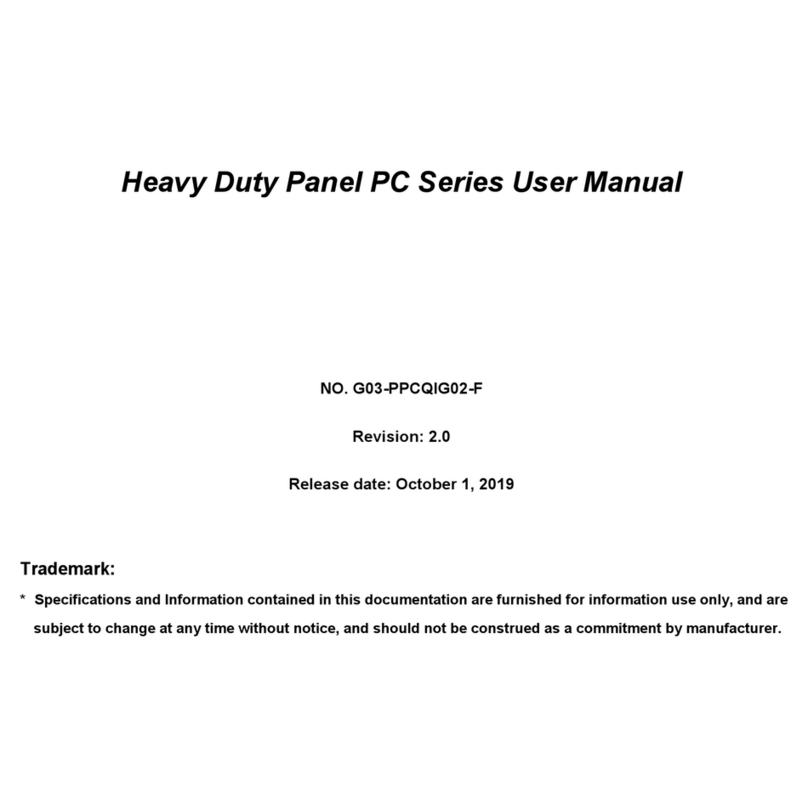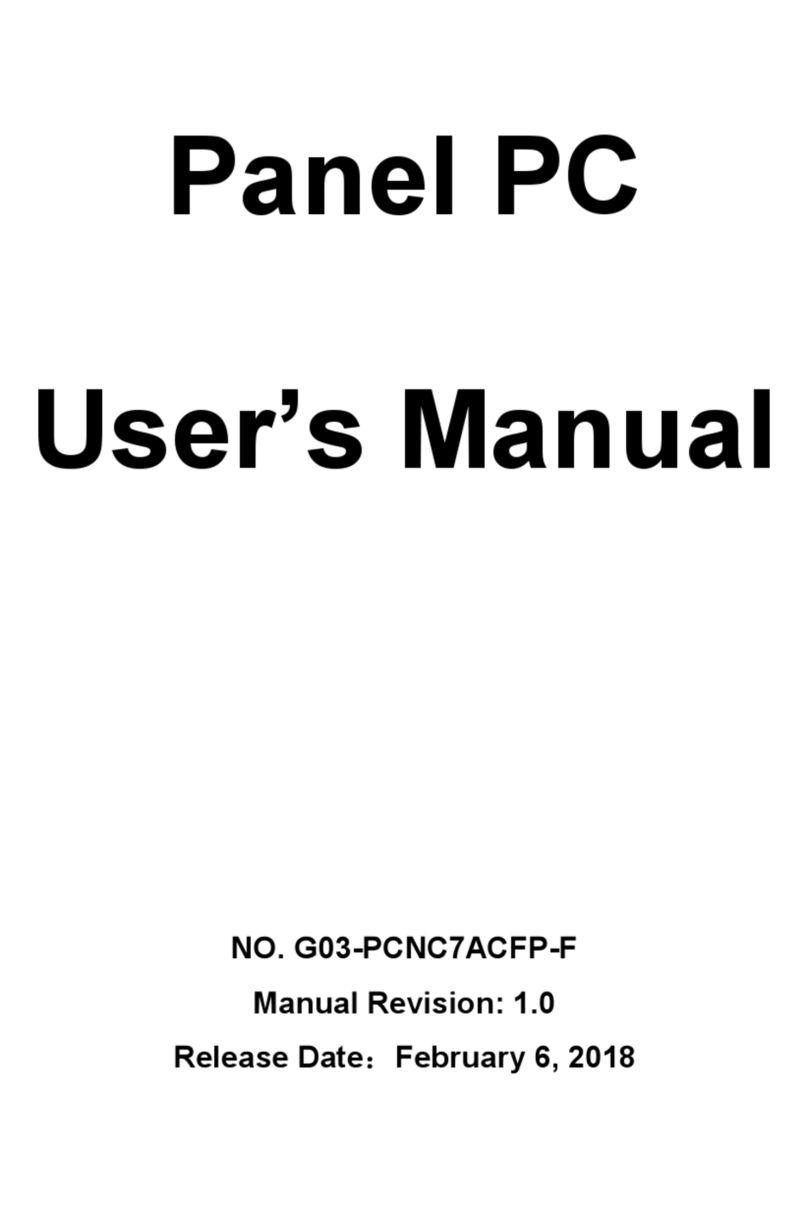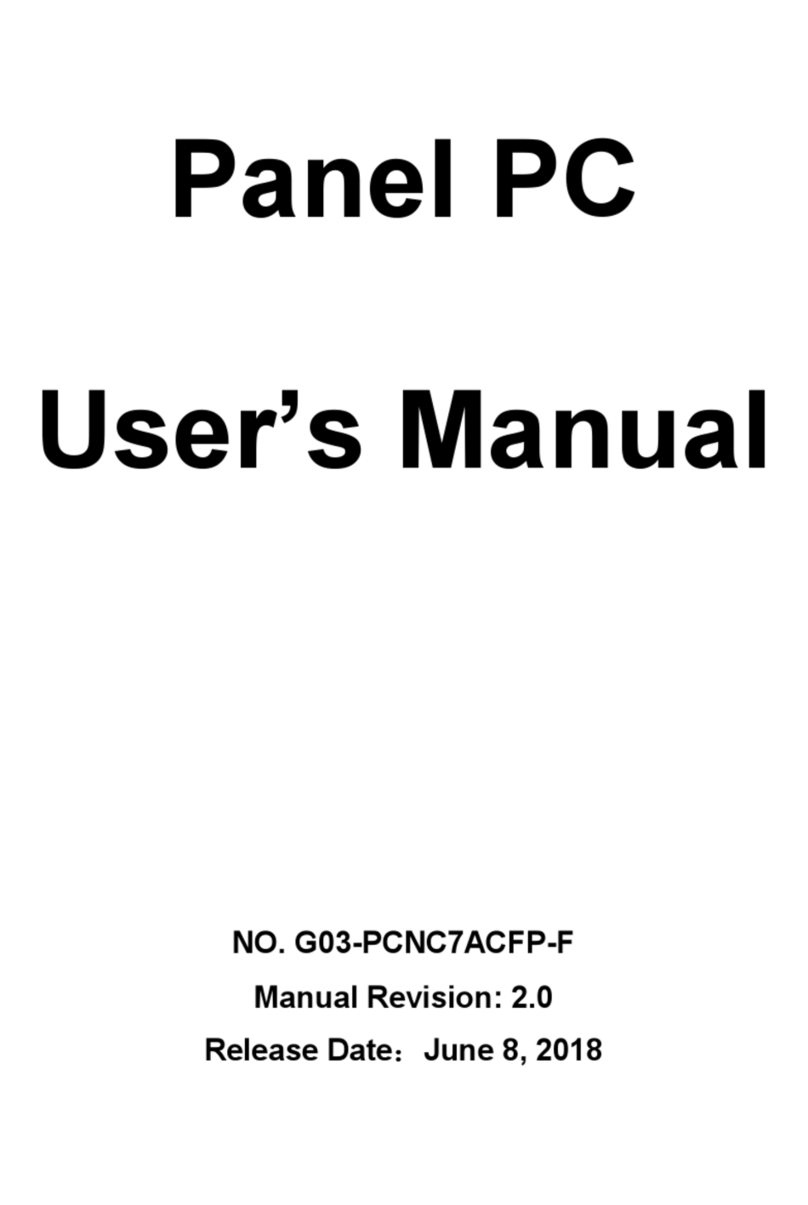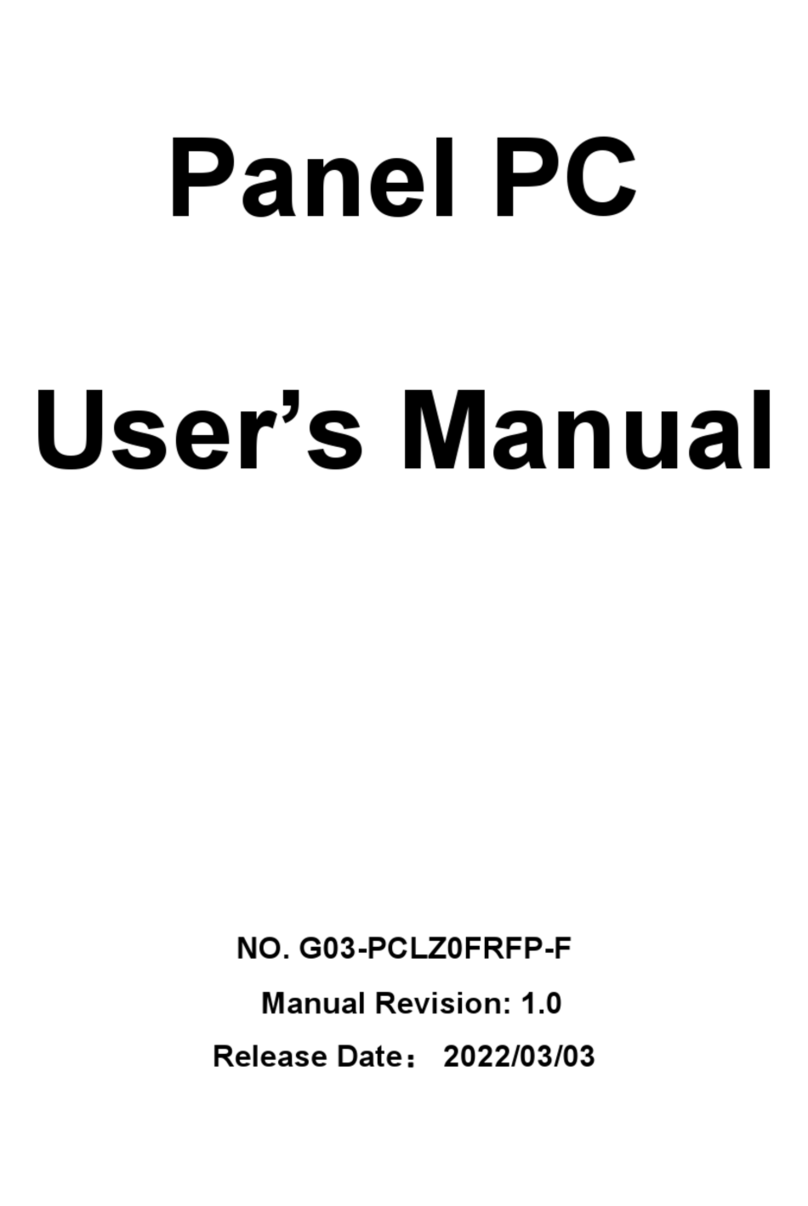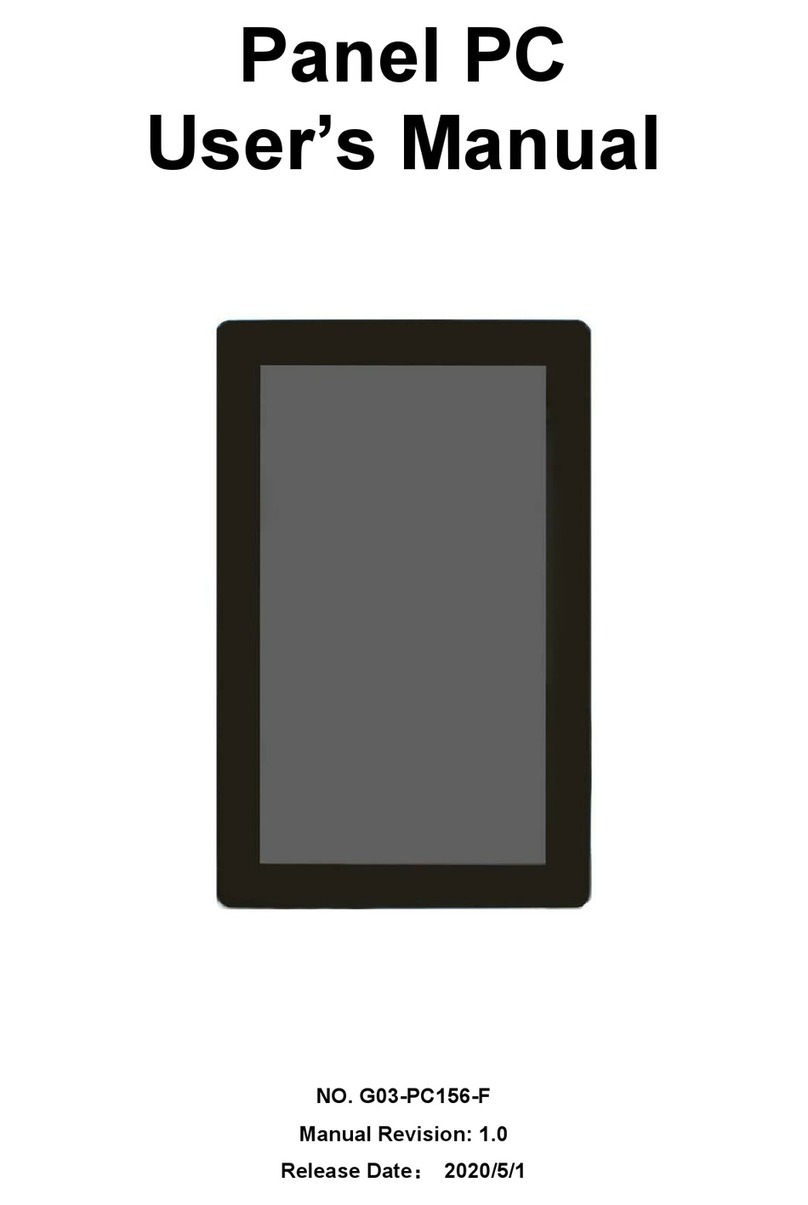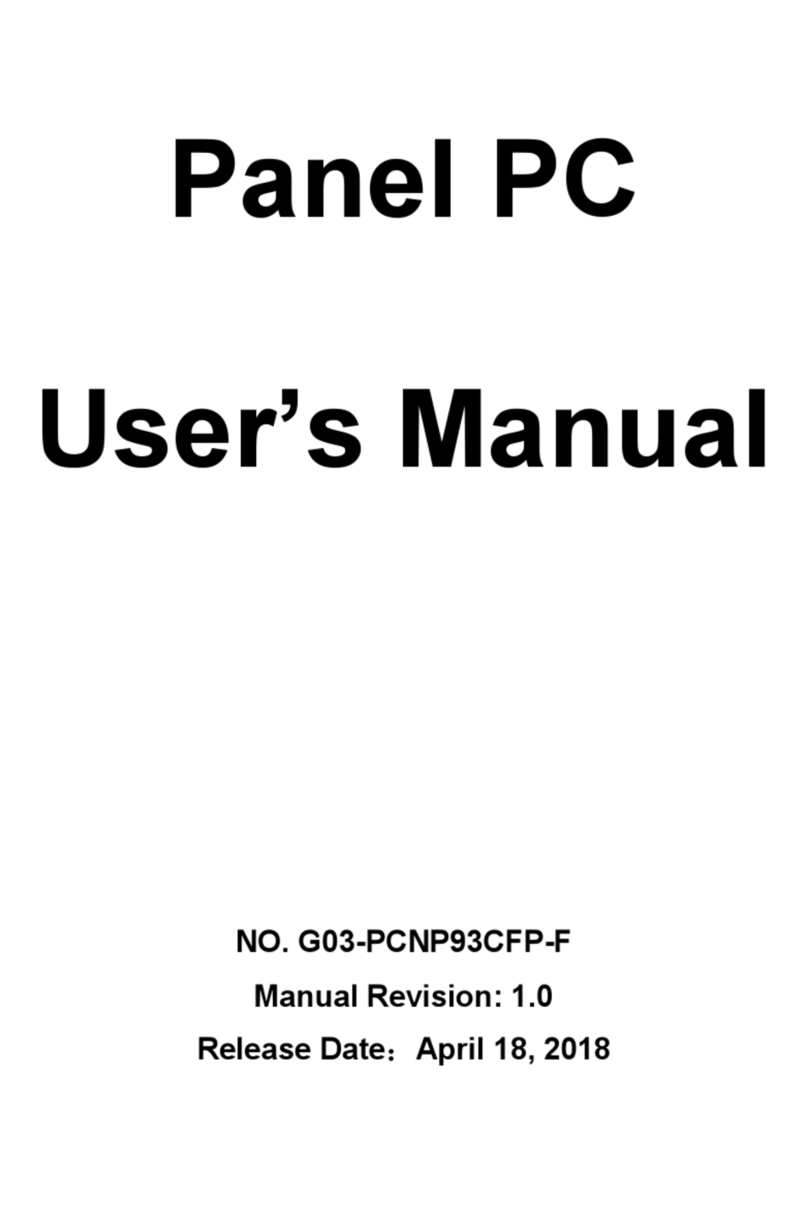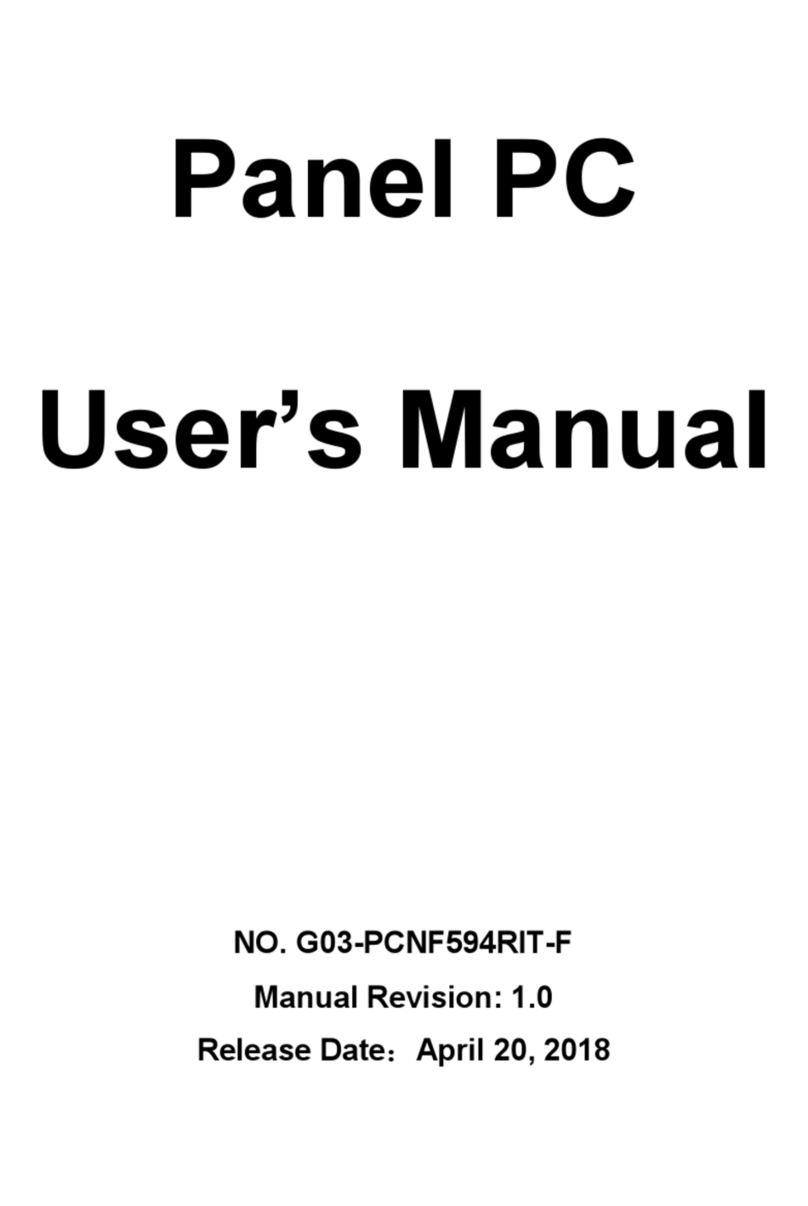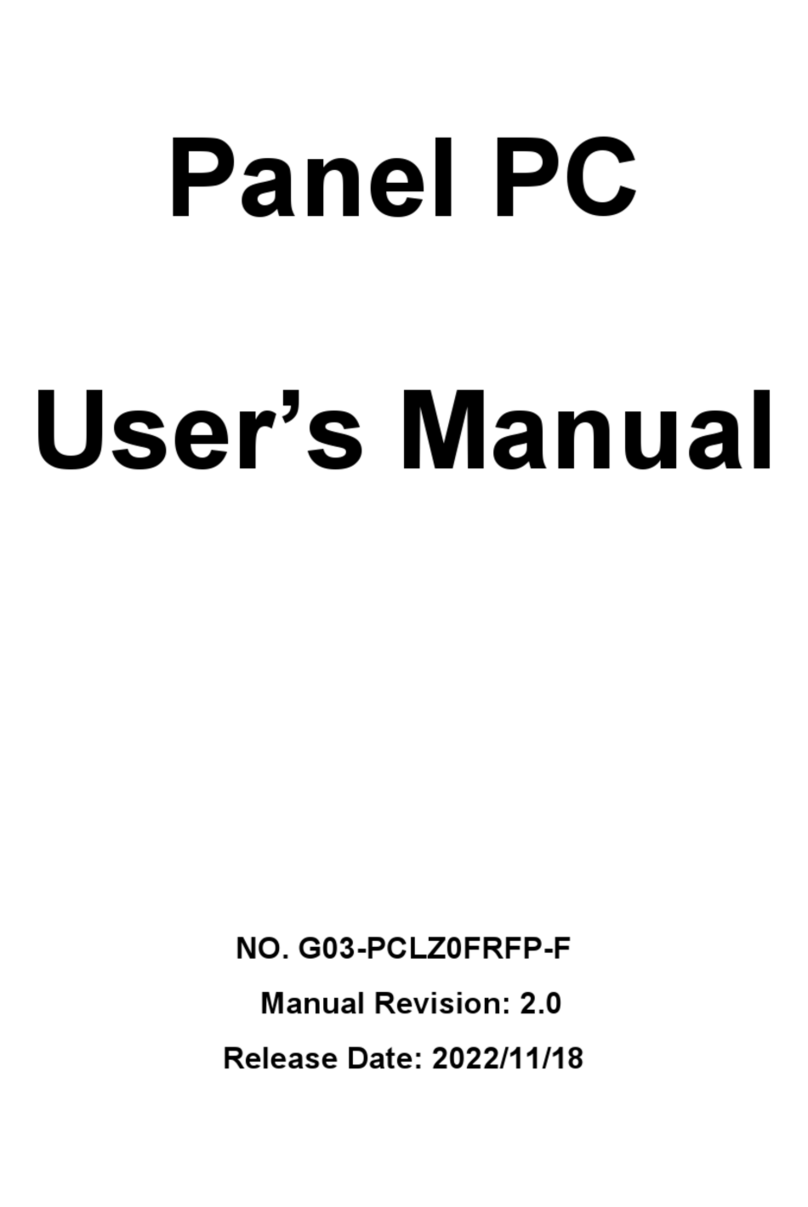Safety Precautions............................................................................................................................... ii
User’s Notice..........................................................................................................................................iii
Package Contents.................................................................................................................................iii
Environmental Protection Announcement .................................................................................. iii
Chapter 1 Introduction......................................................................................................................1
1-1 General Descriptions...........................................................................................................1
1-2 Specifications........................................................................................................................ 2
1-3 I/O Outlets...............................................................................................................................4
1-4 Connector Pin Definition.................................................................................................... 5
Chapter 2 Hardware and Installation............................................................................................ 7
2-1 Dimensions and Outlines................................................................................................... 7
2-2 To Open the Chassis........................................................................................................... 8
2-3 Jumper Settings....................................................................................................................13
2-4 Hardware Installation...........................................................................................................16
2-4-1 To Install SO-DIMM to the Board........................................................................16
2-4-2 To Install M.2 M-Key (2242) SATA Card........................................................... 17
2-4-3 To Install M.2 E-Key (2230) Wi-Fi Card............................................................. 18
2-4-4 To Install HDD......................................................................................................... 22
2-4-5 To install Optional Chassis Fixed Parts...........................................................24
Chapter 3 Introducing BIOS............................................................................................................ 25
3-1 Entering Setup..................................................................................................................... 25
3-2 BIOS Menu Screen.............................................................................................................. 25
3-3 Function Keys...................................................................................................................... 26
3-4 Getting Help.......................................................................................................................... 26
3-5 Menu Bars............................................................................................................................. 27
3-6 Main Menu............................................................................................................................. 27
3-7 Advanced Menu................................................................................................................... 28
3-8 Chipset Menu........................................................................................................................37
3-9 Security Menu.......................................................................................................................39
3-10 Boot Menu............................................................................................................................. 40
3-11 Save & Exit Menu.................................................................................................................41
APPENDIX...............................................................................................................................................42