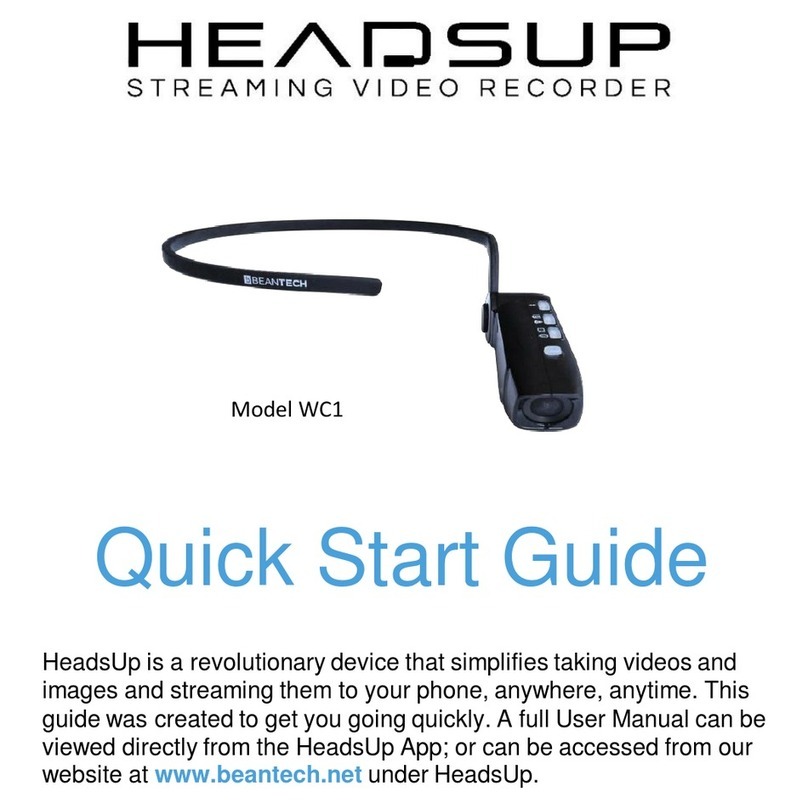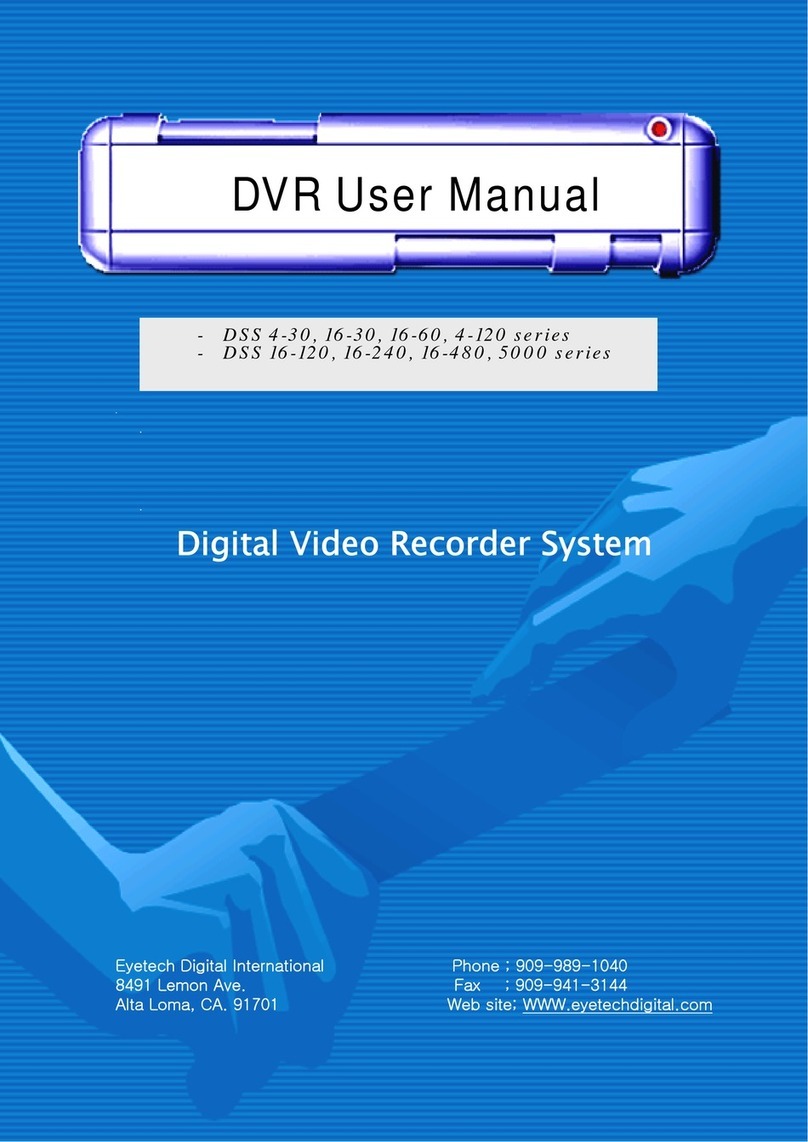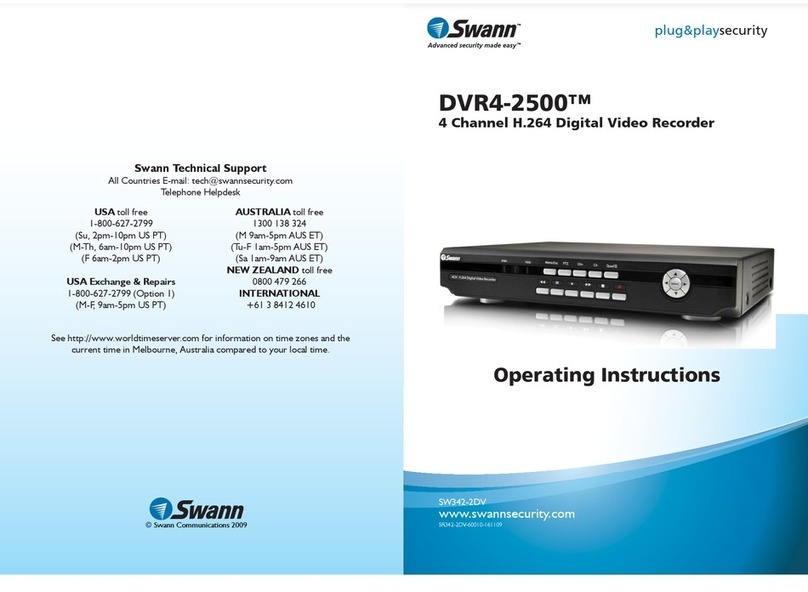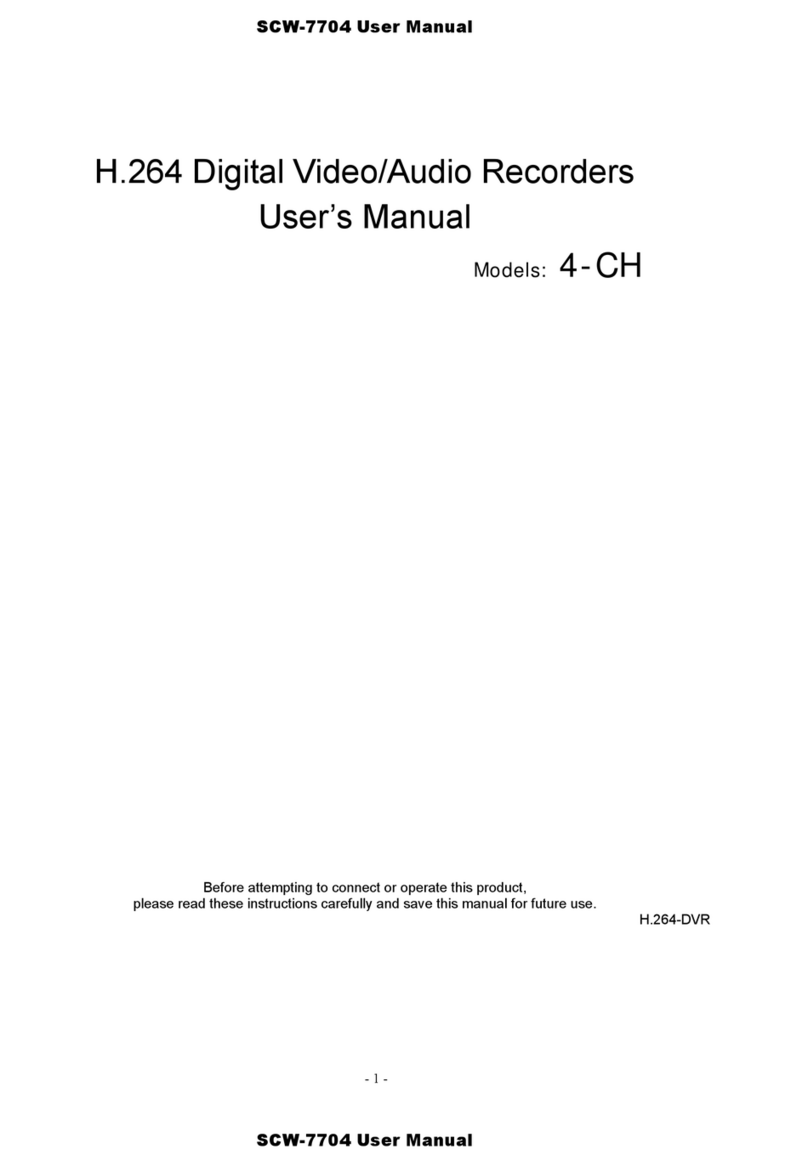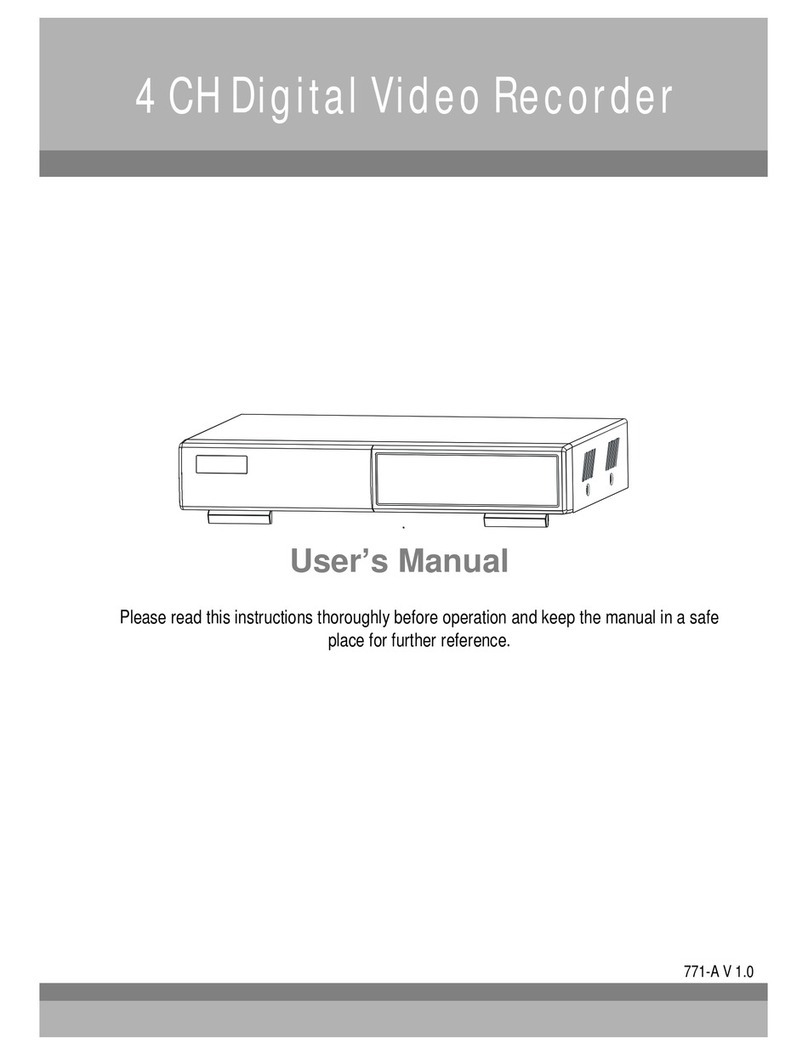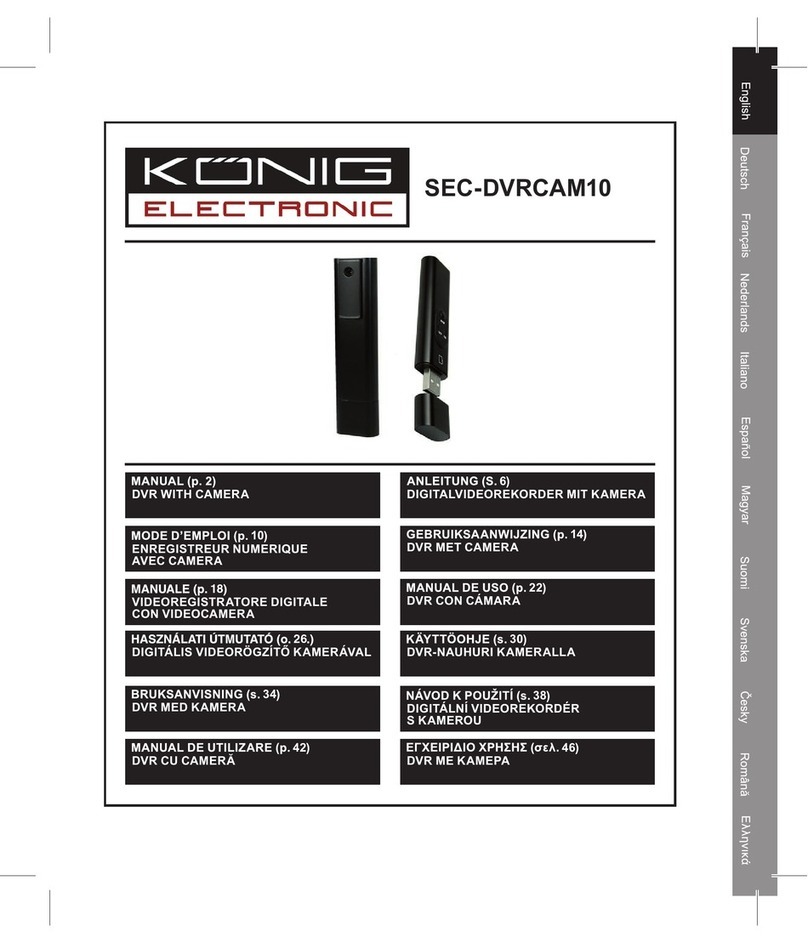Beantech Headsup WC1 User manual

Model: WC1
USER
MANUAL

What'sincluded?
Adaptor USBCable
AlsoIncluded

First thingsfirst
Fully charge HeadsUp before using. Plug the USB charging cable into
the USB chargeport onHeadsUp locatedatbottomofunitand attach the
otherendtothe ACadapterthenpluginto AC outlet.
Youmay alsoplug the cableintoa chargingUSBport suchasaPC or
portablepower pack.Redchargingindicatorlightwill blinkwhile HeadsUp
ischarging.HeadsUp shouldfullychargein2 hours.
Normal charge will last3 hours whilerecordingwith Wi-Fioff and2 hours
withWi-Fi on.
Getting to know HeadsUp
Power On- Press Power over 2sec, Green LED will show when
power ison.
Power Off- Push Power over2 secagain toPower off.HeadsUp will auto
Power off ifnofunctionsoccuroveroneminute.
RecordVideo- Youcan controlrecordingfrom App ordirect from
HeadsUp.Audioconfirmations will guideyour selections.Withthe
power on,pressRecord toRecordVideo.GreenLEDblinkswhile
recording,PushRecordagain toStopRecording.
CaptureImage - PressPH tocaptureimage.
Data Card
Protective
membrane
for ports

Geta data card
Acquirea micro TFdata card (not
Included). The card must be high
speed read write with a rating
between 6C to 10C and a max
Storageof64GB.Insertcard into
cardslotonbottomofHeadsUp.
Note:Besurecardisinthedirection of
the imageattheport.
Werecommend cards with flexibleadapters asshown here.
Get theapp
Frame your phone’s camera around the scan code below to be directed
to the App in your corresponding App Store or go to your App Store and
search HeadsUp Camera.
Frame phone camera
around scan code here.
Select HeadsUp Camera
App when it appears on
your phone screen.

Open theapp
Introduction Screen1
■Outlines button functionson
HeadsUp.
■PowerOnthen tap "Next"
Introduction Screen 2
Videos play from an avi player. Most
phones have one pre-loaded. In the
event your phone won’t play the
video, download an avi player from
your app store.
Then tapNext

App Home Screen
■User Manual can be accessed by
clicking the User Manual icon.
■Media files that you have downloaded
to your phone are referenced in the
Download file here. Click Download
Folder Icon to review. Note: These
files can be shared to social media
only from phone photos app or
Gallery.
■ConnectBluetoothandWi-Fito
phone. See Wi-Fi Connect and
Bluetooth Connect for detailed
instructions.
■After Wi-Fi connection is made, tap
"Next" onthisscreen.Thiswill bring you
totheControlScreen.
Note:
Introduction screens1and2will not reappear after initial opening of App.
App Home Screen will appear first from this point forward whenever
opening app. .
Let’s get connected
HeadsUp utilizes Wi-Fi Direct® to set up its own private network. There is
no need for Internet or Cellular phone service to record and stream to your
phone.
There are two connectionsto make with your phone, Wi-Fi & Bluetooth.
Bluetooth connection is not required for recording and streaming but is
required for the convenience of taking calls or listening to music on
HeadsUp.

BluetoothConnect
HeadsUphas Bluetooth.You can use it to
take phone calls and to assist with making
videos and images when choosingnot to
use the phone.
■TurnphoneandHeadsUp Bluetooth
On.Blue LEDlight will start blinking on
HeadsUp.
■OnPhoneBluetoothscreen,select
WC1 when itappears.
■PressBluetoothbutton toanswer
incomingcallsonHeadsUp.
■If youwishtopauseBluetoothaudio,
such as when playing music from
phone, Press Bluetooth button.
■UsePhonevolume controltoadjust
the sound.
■Press the Bluetooth button on
HeadsUptoturnBluetoothOff.
Note:
Skip Bluetoothconnectionifdonotwishtoreceivephonecallsor listen
to music on HeadsUp to avoid unnecessary use of battery.
Wi-FiConnect
Turn Wi-Fi on - With Power On, press and
hold Wi-Fi button for 2 seconds to turn on,
then turn phone Wi-Fi on. The yellow LED on
HeadsUp will blink for one minute or will turn
off when HeadsUp is connected to a phone.
Connect to Wi-Fi then enter password,
abc12345. Note: Wi-Fi password cannot be
changed.
Note: To avoid confusion with other HeadsUp
users, you can change your SSID / device
name. With Wi-Fi connected; from app, go to
Settings/Wi-Fi name, then select and change.
Name must be a minimum of 3 characters,
letters & numbers only.

Making & Streaming Videos
Access Control Screen by selecting “Next”
Button from Home Screen.
Step 1
On Control Screen, select mode icon (#6
in image below) and select “Record”.
Step2
Youcanadjustthe following:
Resolution - Open Resolution setting
and make your selection.Note: the
higher the resolution the more space
will be used on your data card.
Loop –Select "Off “ or auto recordingloop
times. Tap "Done".
WDR –Wide Dynamic Range can
balance difficult lighting situations.Select
"On" or "Off".
Step 3 –Control Screen
Take the Video using phone from Control
Screen - Put HeadsUp on your head or neck.
Make sure it’s on and is connected to app via
private Wi-Fi. From Control Screen Press
Start Record button. Your video will live
stream to your phone and will auto save to
your data card. You can stream recorded
files to your phone as well while connected.
Take Video without phone –HeadsUP can
take the video without using the phone.
HeadsUp will provide voice confirmations
to assist you in selectingthe correct button.
Recorded video can be streamed to phone
for viewing in the App.
1. FileManager
3. LiveDisplay
5. Start/ Stop Record
2. Settings
4.Home
6. Mode –Video/ Image
3
12
456

Taking&Streaming Pictures
Step1
Open ControlScreen, select mode
IconandselectCaptureImage.
Step2
Youcanadjustthefollowing:
Resolution–Open Resolution
settingandMakeyour selection.
Note: the higher the resolution The
more space itwill take upon Your
datacard.
Exposure–Openandscrollto
desiredexposure.
Quality –Select desired Quality
Sharpness–Selectdesiredsetting.
ISO–Selectdesiredsetting.
Anti-Shaking–TurnOnor Off.
WhiteBalance–Selectbasedon
lightingcondition.
Step3
Takethe Image - Put HeadsUponyour
headorneck,Makesureit’s onandfully
connected, then frame your shot and
press Start button. Your image will
autosavetoyourdata card.
TakeImage withoutphone–HeadsUp
can take the image without using the
phone.Imagecanbestreamed from app
for viewing.

Video and image files appear in the File
Manager.From the Control Screen,open
FileManagertoaccess.
Fileformats
■Videofilesare .aviformat.
■Imagefilesare.jpg format.
Manage fromphone
Tapdesired fileformenuoptions.
Play –Select to play on phone. Note:
You will need to download first to hear
theaudio.
Download –Select download for full
AV playandfor simple posting to Social
Media.
Managing Data
Manage fromPC
Option1:
1. ConnectHeadsUptoPCusing the USBdata / charge cable.
2. Draganddrop from theHeadsUpfiletodesiredfileonPC.
Option2:
1. Removethedata card from HeadsUp.
2. Use USBorfulldata card adapters with data card toinput intoPC
Note: When uploading to external locations such as Social Media, first
disconnect HeadsUp’s private Wi-Fi network from your phone and connect
phone to normal Wi-Fi network.
Caution: If you upload or send files via cellular signal you may
incur data charges depending on your cellular data program.
Info –Select to view title, date taken, time of video and file size.
Delete –Select to delete,then confirm deletion.

Needhelp?
■If HeadsUp fails to display Camera live view, Tap Disconnect Wi-Fi, tap
Wi-FiIcon to reconnect again or just press Reset button and start over.
■To save Battery Power, turn Wi-Fi off. Press Wi-FiButton over 2 sec.
to turn it off, then record the without Wi-Fi.Note: Live View will not be
available with Wi-Fi off.
■Phones without an avi player installed will not show the thumbnail (file
image) of a video file. You can easily obtain and install an avi player from
your App Store.
■If HeadsUp won’t operate. First check battery charge. If battery charge is
okay, long press the reset button for 5 seconds.
■There will be no audio if you play the videos without downloading,
Download the recorded videos before playing for full AV playback.
■If record function does not begin,check the data card. The card must be
high speed read write with rating between 6C to 10C with a maximum
storage of 64 GB.
■If time & date stamp is incorrect in your recorded files, please Wi-Fi
connect HeadsUp to your phone. Time & date will now be sync and be
aligned.
Note: Data card is not includedwith purchase.
Call us forAssistance
TollFree / 9AM - 7PM ESTdaily exceptholidays
888-808-BEAN
E-mail us forAssistance
support@beantech.net

Safety &Care
SafetyPrecautions
Followingthese precautionsreducesthe risk ofand damage to the
product.
PROTECT THISDEVICE: Keepdevice dryandout ofsunlightwhennot
using.
SWITCH OFF IN RESTRICTEDAREAS: Do not use where mobile devices
are not authorized or when it may cause interference or danger. Do not
operate whiledriving.
MEDICAL IMPLANTS: Thisdevice emits RadioFrequency energy and
may interfere with medical devices. Consult a doctor or the
manufacturer of the medical equipment to see if the equipment is
adequatelyprotected fromRadioFrequency energy.
AUTHORIZED PERSONNEL:Onlyqualified personnelareauthorizedto
repair this product.Do not openthis product otherthan to changethe
batteries.Thereare no user-serviceable parts inside.
ACCESSORIES: OnlyuseChargerwhichisprovidedwith Product. Do not
use any otherCharger.
DISPOSALOF YOUR DEVICE: Thisproduct shouldnotbedisposedof
with other household waste. To prevent possible harm to the
environment orhuman health,recycleitresponsibly.
Compliance withFCCRegulations
ATTENTION:Thisdevice complies with Part 15 of the FCC Rules.
Operationissubjectto the followingtwo conditions:(1)thisdevice may
not cause harmful interference, and (2)this device must accept any
interferencereceived,includinginterferencethat may causeundesired
operation.
Warranty
This device comeswith a one-yearwarranty. Pleasevisit our
website for full details. www.beantech.net, under HeadsUp.


www.beantech.net
©2019 Bean Information Technology, Corp. Beantech and HeadsUp are trademarks of Bean Information Technology, Corp. iPhone and
iOS are the trademark of Apple, Inc. in the US and worldwide. Android is the trademarkof Google, Inc. inthe USand worldwide. Bluetooth
is the trademarkof Bluetooth SIG in the USand worldwide.
Printed in China WC01UMC9
Other manuals for Headsup WC1
1
Table of contents
Other Beantech DVR manuals