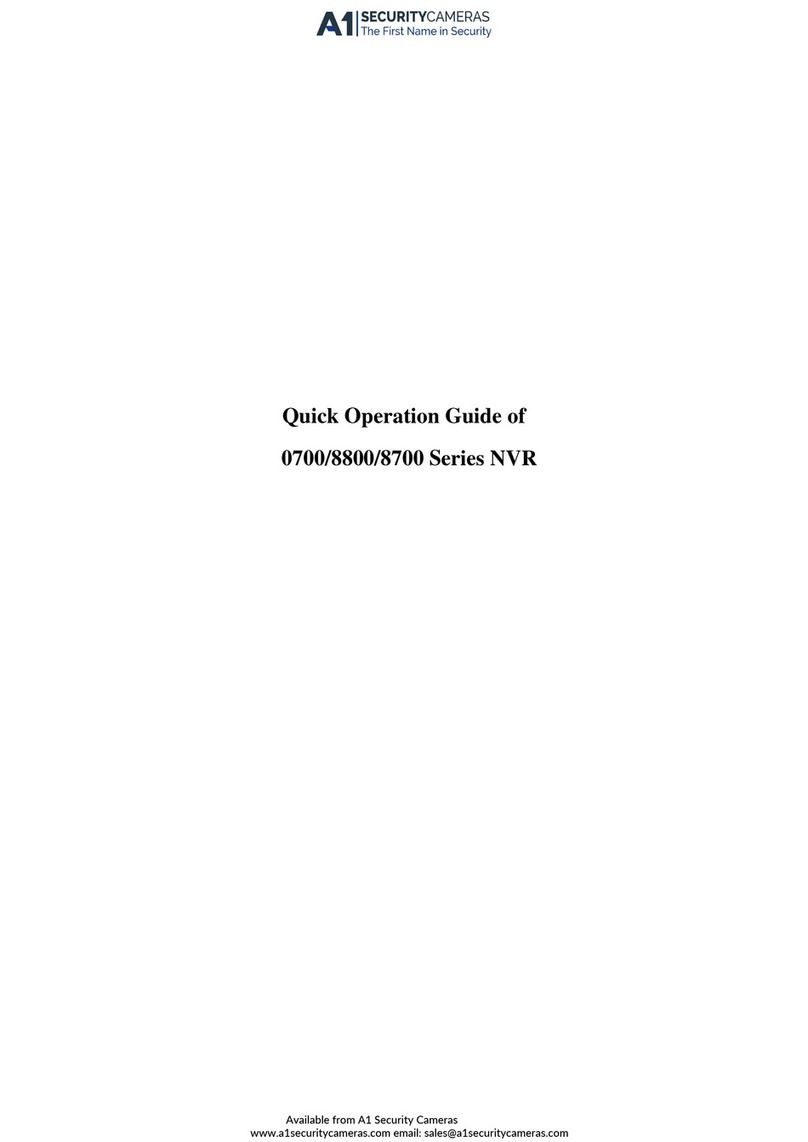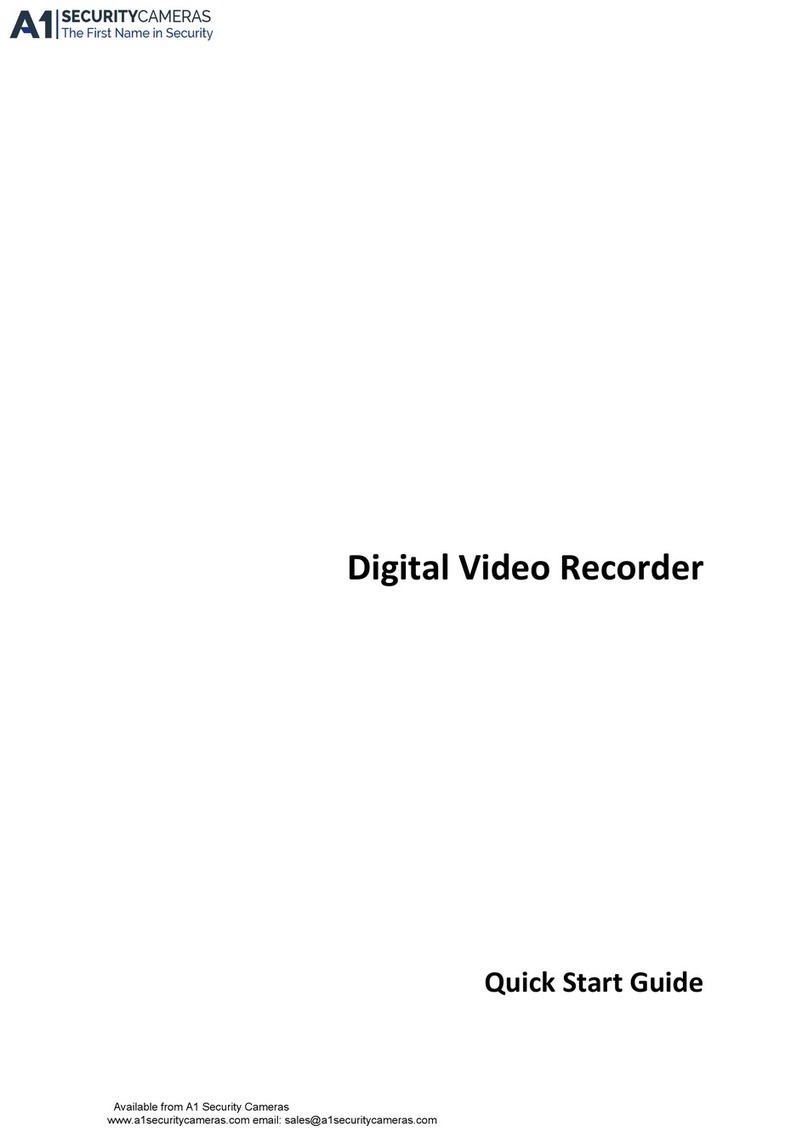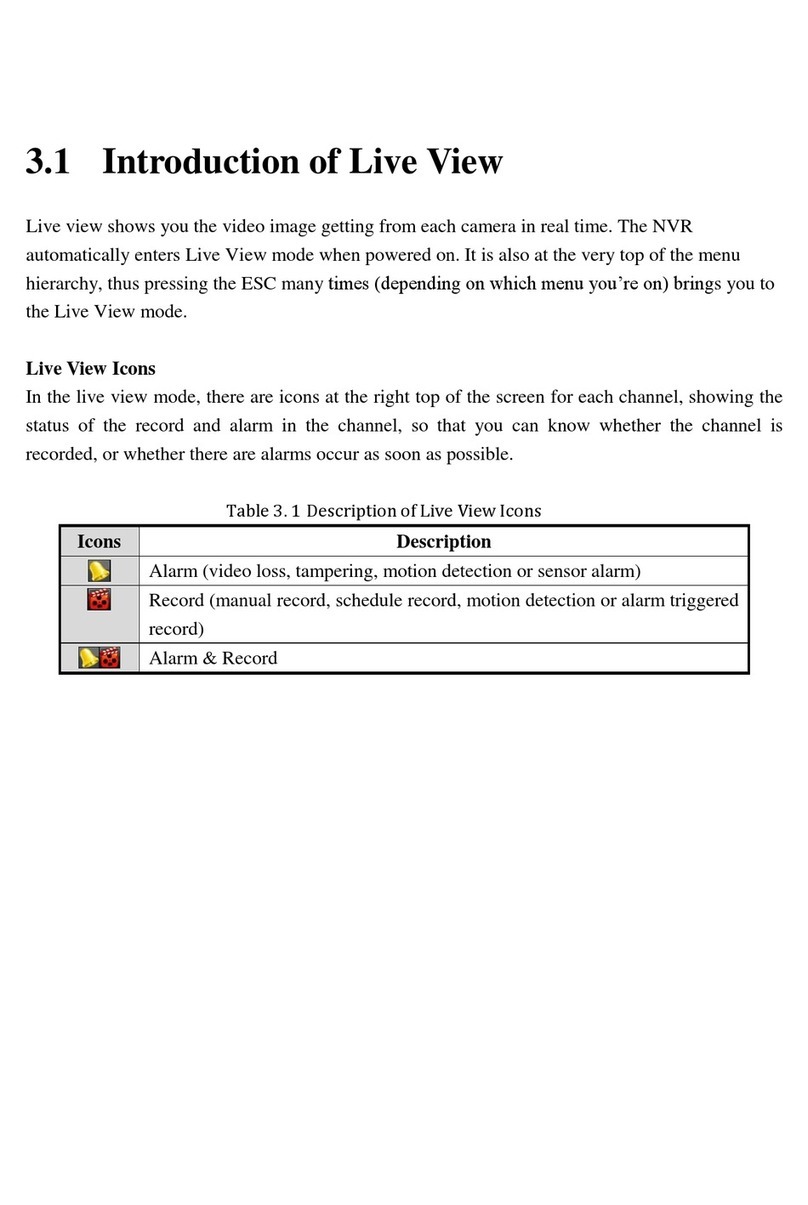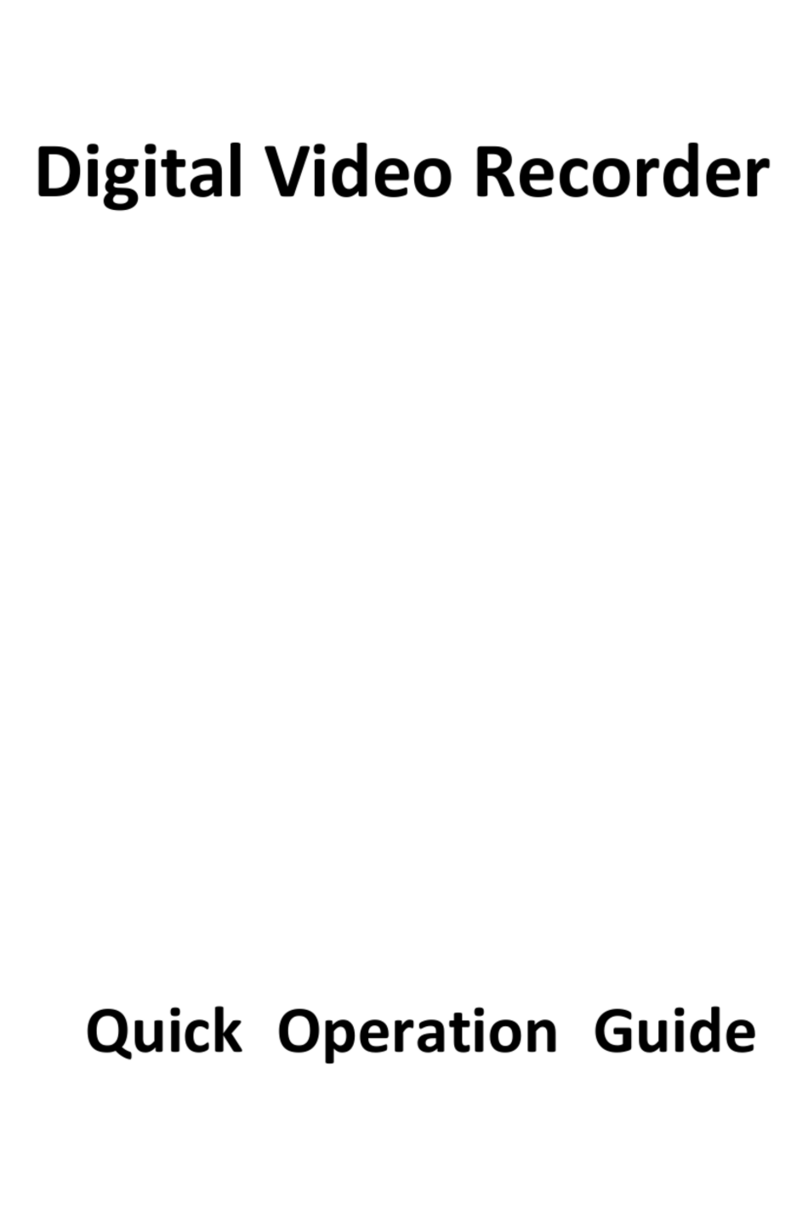Digital Video Recorder User Manual
ii
4.1.2 Accessing DVR in WAN............................................................................................................................................................................50
4.2 Main Interface.............................................................................................................................................................52
4.2.1 Login.........................................................................................................................................................................................................53
4.2.2 Snap Picture.............................................................................................................................................................................................54
4.2.3 Parameter Settings...................................................................................................................................................................................54
4.2.4 Record......................................................................................................................................................................................................54
4.2.5 Camera Audio...........................................................................................................................................................................................54
4.2.6 DVR Status Panel.....................................................................................................................................................................................54
4.3 Remote Playback and Search ....................................................................................................................................55
4.3.1 Remote Playback......................................................................................................................................................................................55
4.3.2 Other Functions........................................................................................................................................................................................57
4.4 Remote DVR Configuration ........................................................................................................................................60
4.4.1 Basic Configuration...................................................................................................................................................................................61
4.4.2 Live Configuration.....................................................................................................................................................................................62
4.4.3 Record Configuration................................................................................................................................................................................63
4.4.4 Alarm Configuration..................................................................................................................................................................................65
4.4.5 Network Configuration..............................................................................................................................................................................65
4.4.6 User Configuration....................................................................................................................................................................................65
4.4.7 Manage Tools ...........................................................................................................................................................................................66
4.5 Remote PTZ ...............................................................................................................................................................67
CHAPTER 5 Operation with Mouse ...............................................................................................................................70
5.1 Switch Channel...........................................................................................................................................................70
5.2 Enter Menu List ..........................................................................................................................................................70
5.2.1 Search......................................................................................................................................................................................................70
5.2.2 Configuration............................................................................................................................................................................................70
5.2.3 PTZ Control..............................................................................................................................................................................................70
5.2.4 Stop Record/Start Record.........................................................................................................................................................................71
5.3 Fast Reverse and Fast Forward .................................................................................................................................72
CHAPTER 6 Mobile Surveillance ...................................................................................................................................73
6.1 By Smart Phone with WinCE Operating System ........................................................................................................73
6.2 By Smart Phone with Symbian Operating System......................................................................................................76
CHAPTER 7 Frequently Asked Questions ....................................................................................................................80
Appendix A Standard & Specifications.........................................................................................................................84