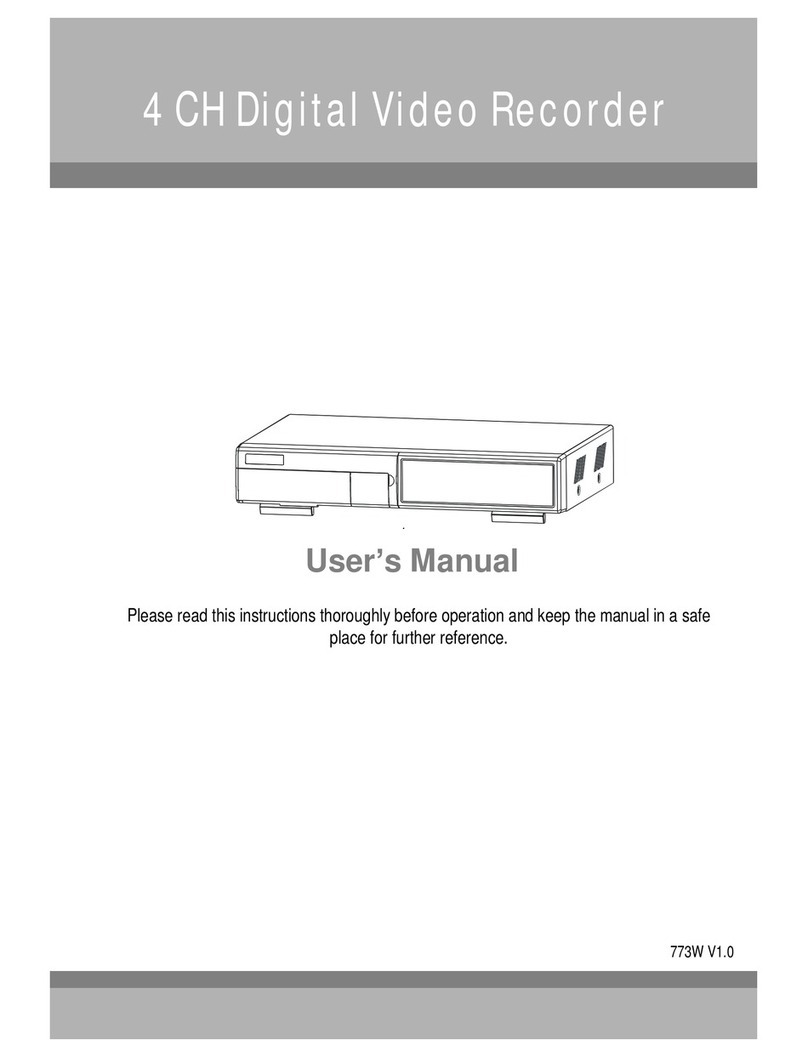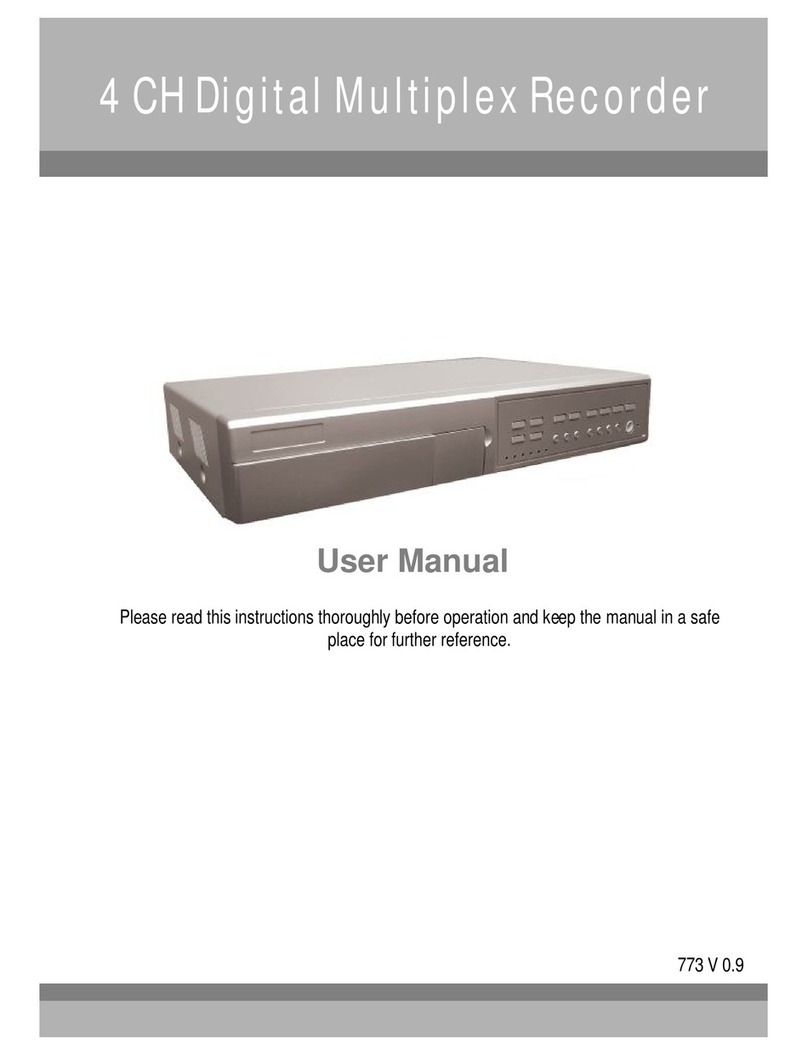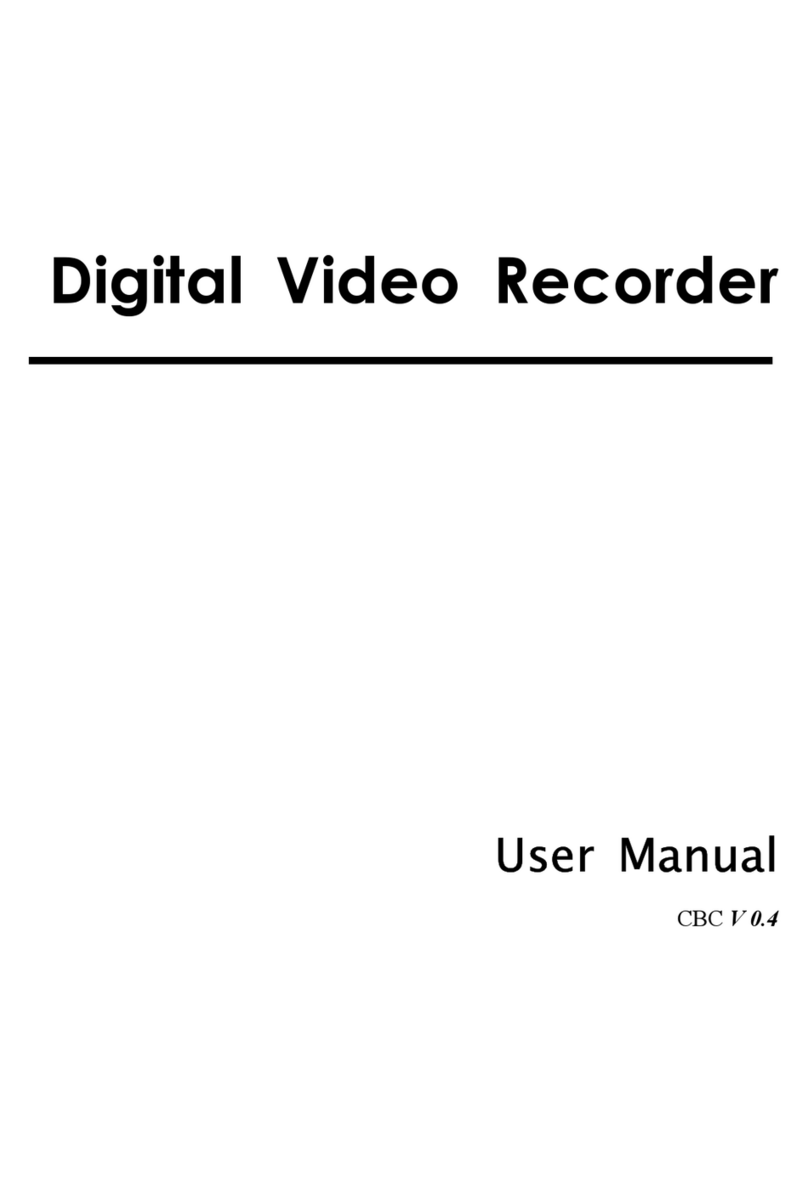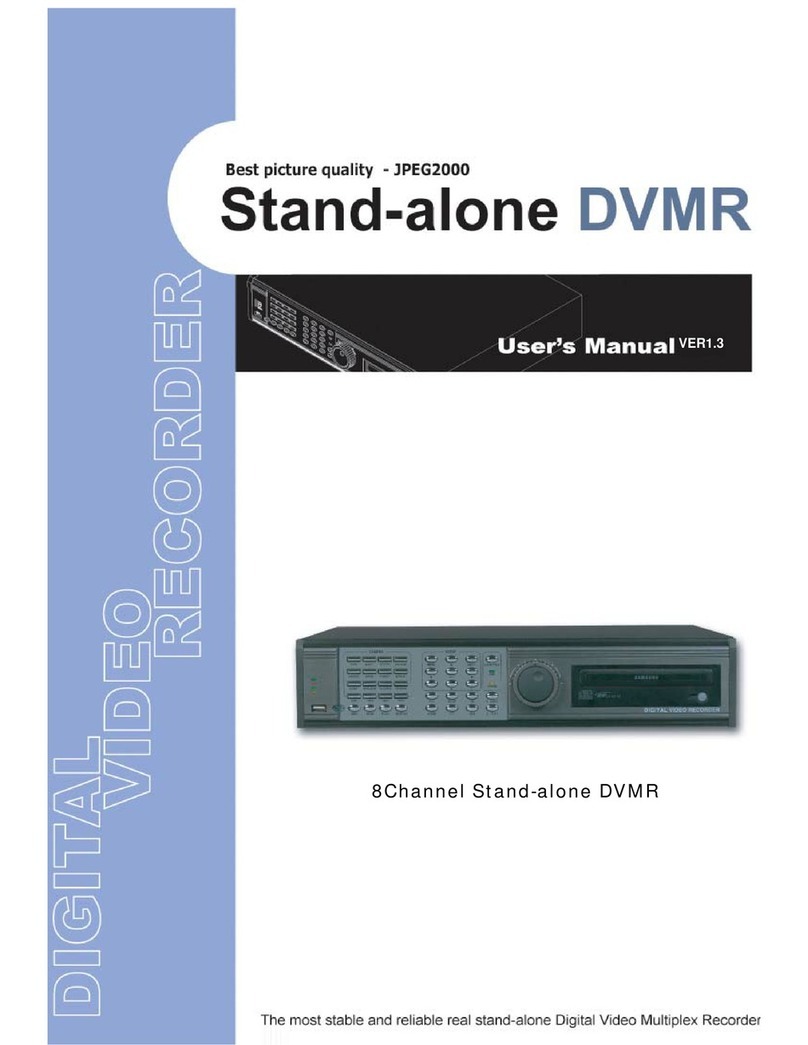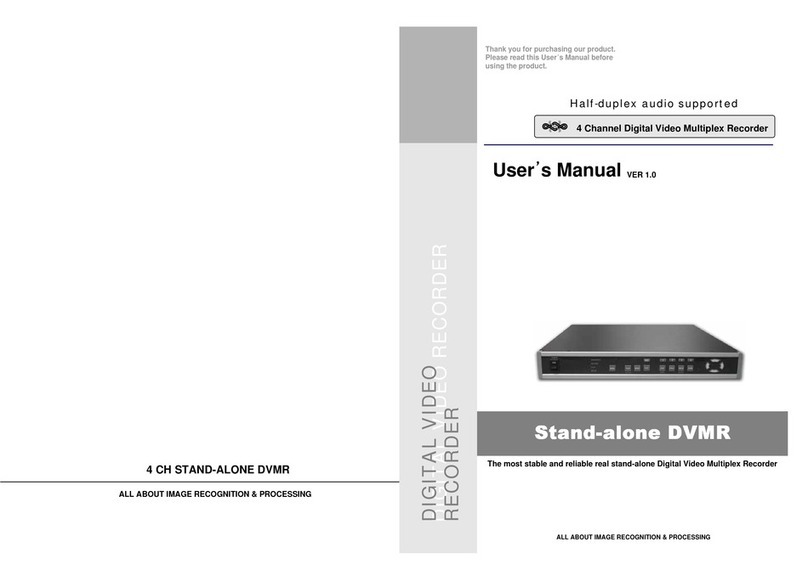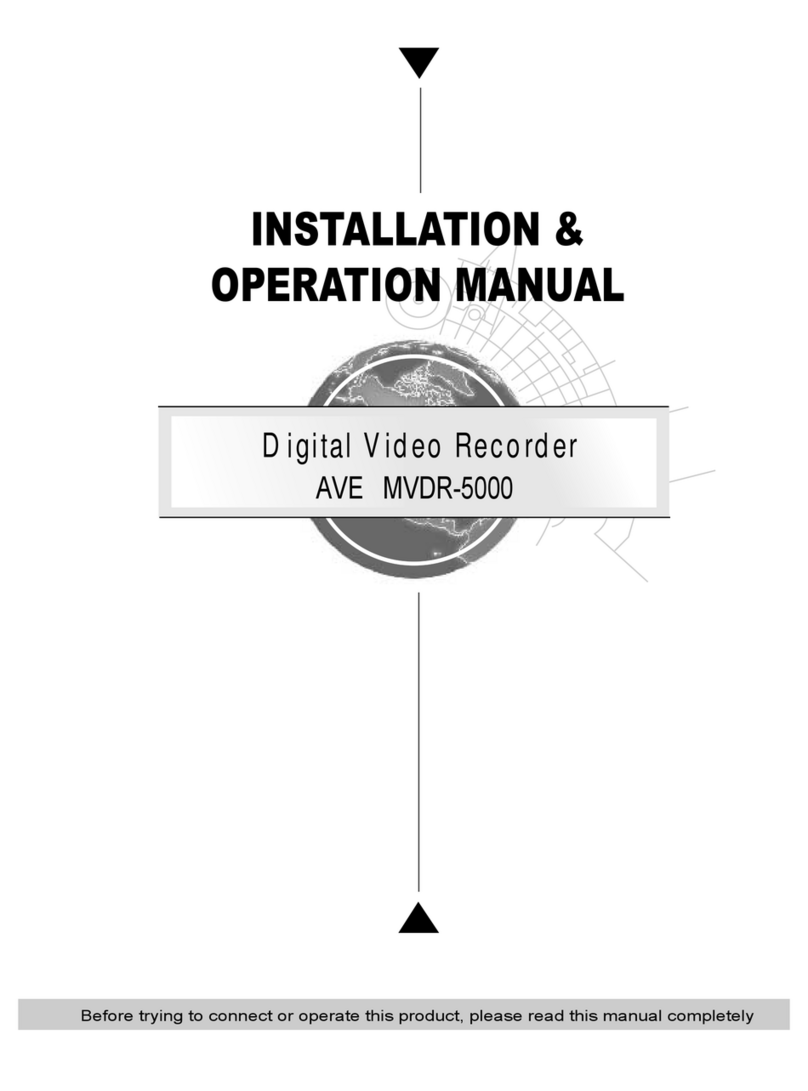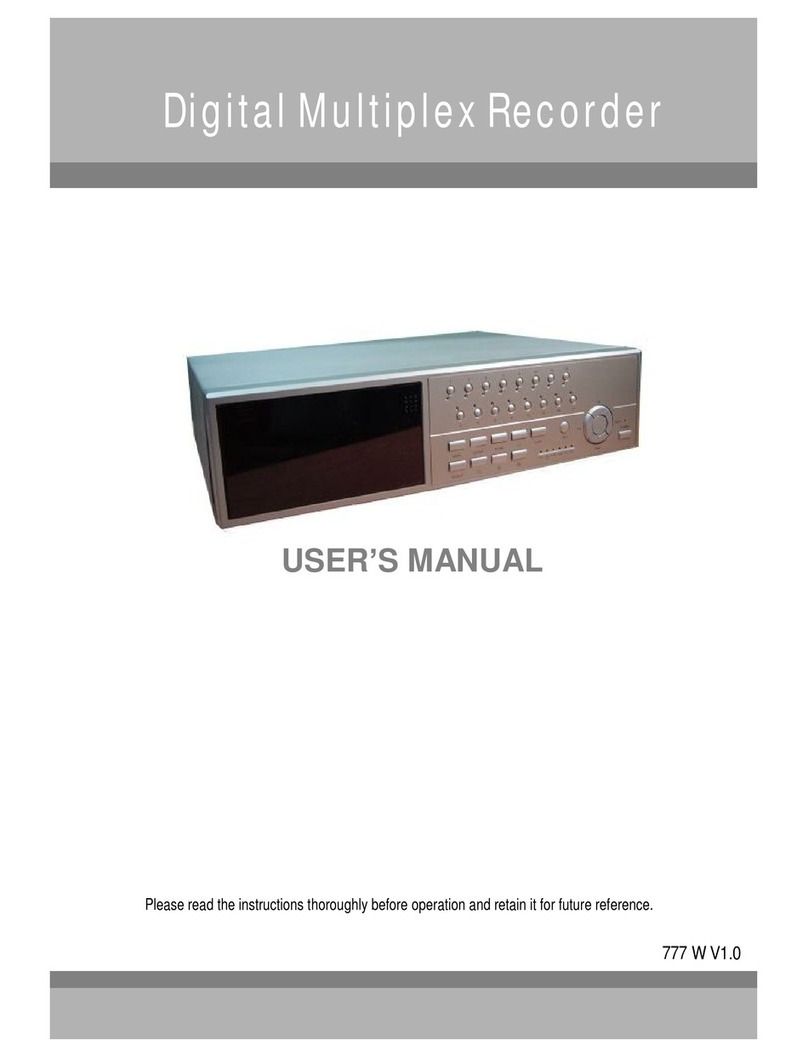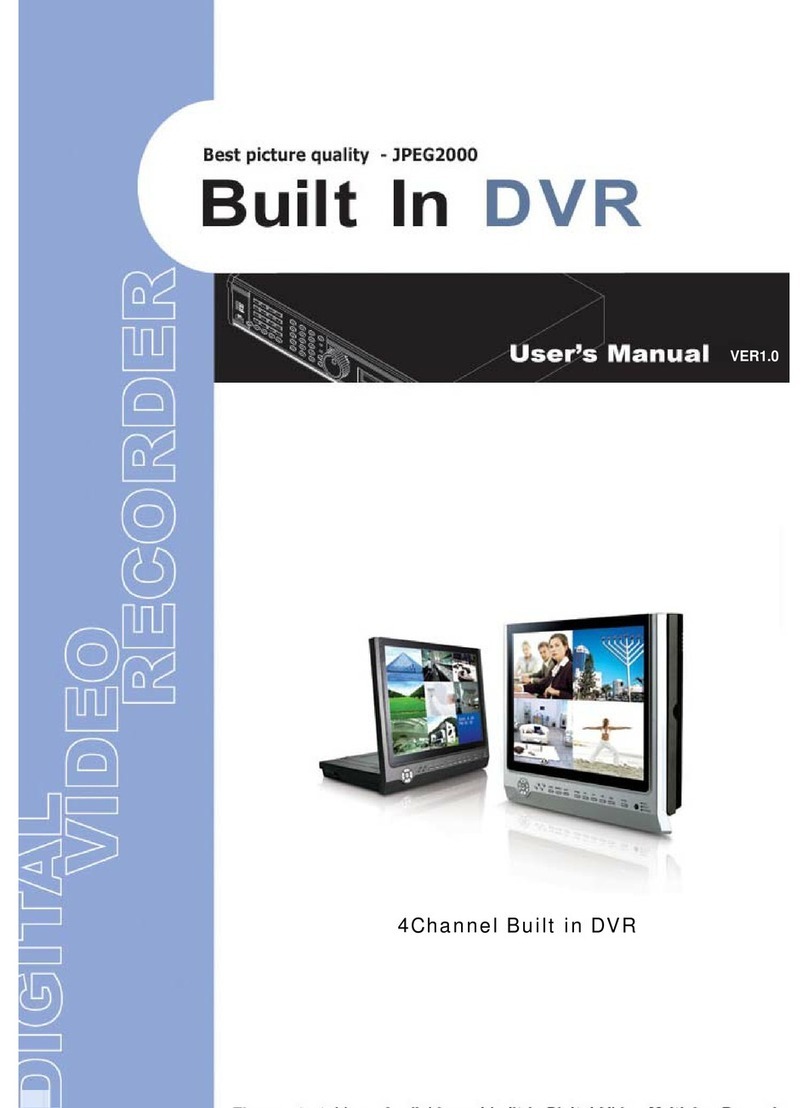RECORDING
The DVRoffers3recordingmodes.ReferP.22 for advancedsettingofrecordingspeedand
resolution.Under therecordingstatus, if powerisoffaccidentally,recorded videowill stillbestored intheHDD. DVRwill
returntooriginalrecordingsettingafter powerrestoresagain.
Whileyoupress “REC”button,onthescreen, youwill findthedate,time, recordingtype,the
availableHDDspaceinGB andtheletter“”representstherecording mode.
(OW :HDDOverwrite)
NOTE:1. WhentheHDD isfullunderO/WRecordingmode,previousrecordedfiles will beoverwritten
withoutfurtherwarningnotices.
2. IftheHDD space isonly5GB left,itwilldisplay 5GB”on theup-rightscreenin
orangecolor,anditwillbuzz forseconds; soas in4GB, 3GB, 2GB and1GB.IftheO/W
Recordingmode(NOTE1) ison,itwon’thave thewarningbuzzer.
Thereare3recordingmodes:Alarm,TimerandManual Recording.
1. ALARMRECORDING
DVRistriggered byanalarm input. symbol willbeshownonthetriggered channel.(refer topage13)
2. TIMERRECORDING
RecordingisscheduledbyaTimer. Itwillindicatebythe symbol .(refer topage11)
3. MANUALRECORDING
RecordingisinitiatedmanuallybypressingtheRECbutton.Symbolwillbeshown.
1. ConnecttheAC powercordandplug intoan electrical outlet. ThePOWERLEDwillturnintoorangecolor,andother
red LEDindicatorswillturnON.It takesapproximately5to15secondstobootthesystemwiththe message:“HDD
Detecting ”.Oncesuccessfullyconnected,thePOWERLEDwill changetogreencolor, andtheAlarmLEDwillbeON.
BeforeusingtheDVR,pleasehaveaHDDinstalledready,or itwillfunctionas4CHmultiplexer(refer toAppendix#1for
installationorremovalofaHDD).
GETTING STARTED Basic Operation
OPERATION
2. BeforeoperatingtheDVR, setthesystemtimefirst. (refer topage.10).
NOTE :1.IftheHDD isnotinstalledcorrectlyornotinstalled,the HDD notfound”messagewill
appearfor3secondsandthenreturnto4CH Multiplexerdisplay mode.
2.Toswitchthesystem, pullouttheAC powercord,beforeyoureconnect thepower,
press FF”toNTSCsystemor REW”toPALsystem andthenreconnect theAC power
cord, theDVRwillauto-detectthesystem.
8
2002 –JAN –01 01:02:03
OW
(OW: HDDOverwrite)