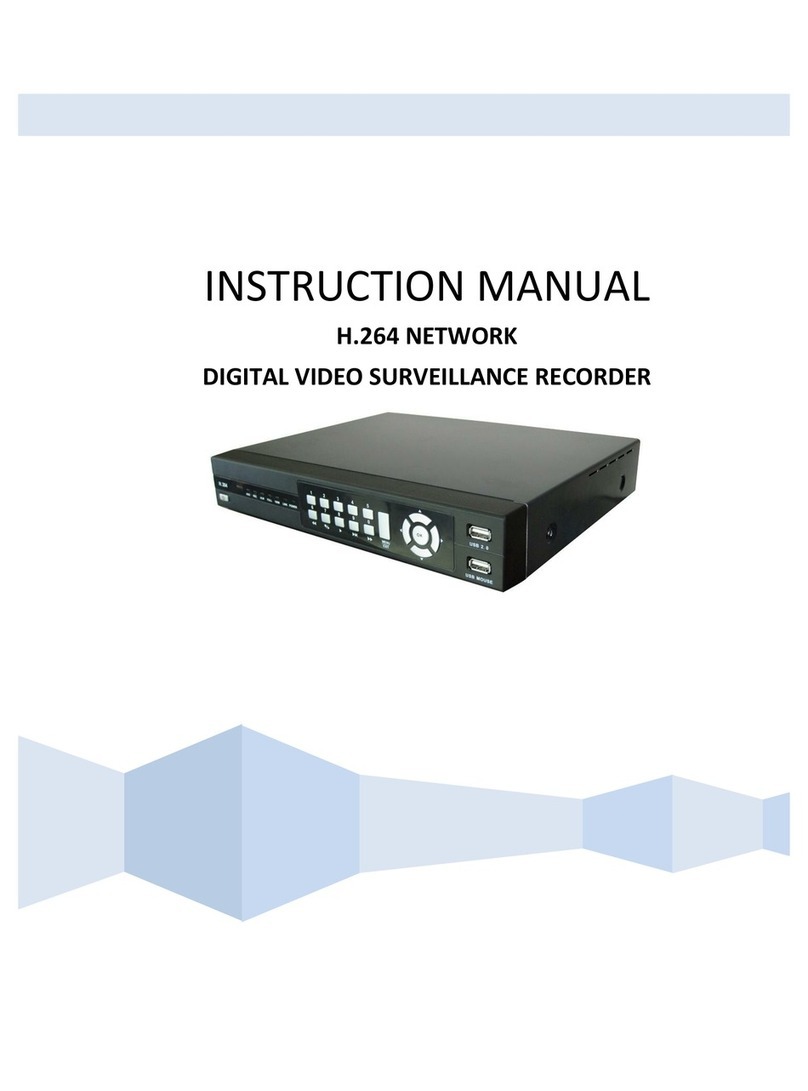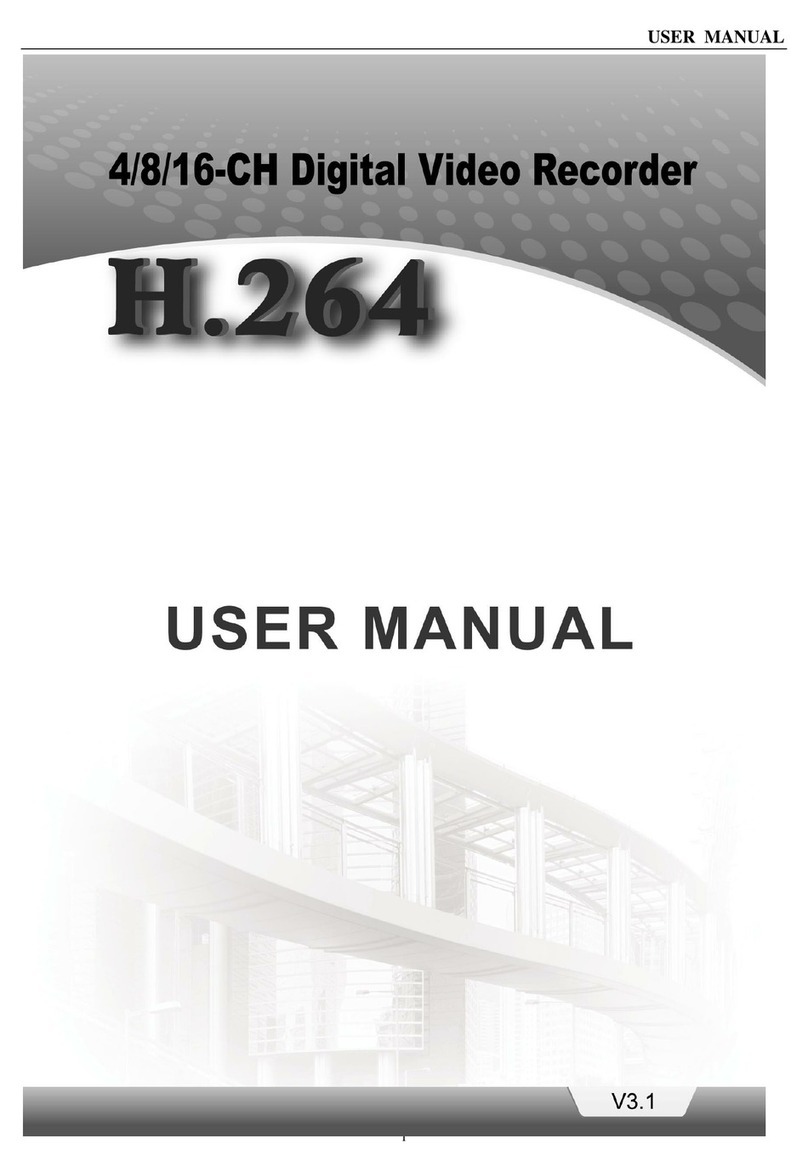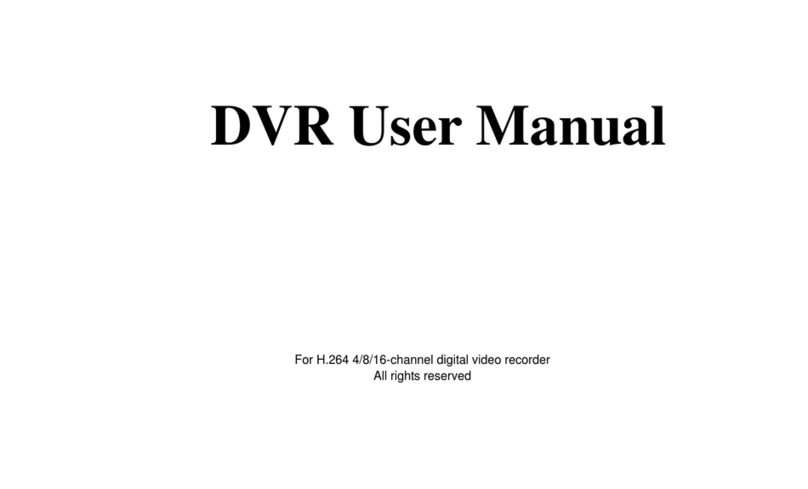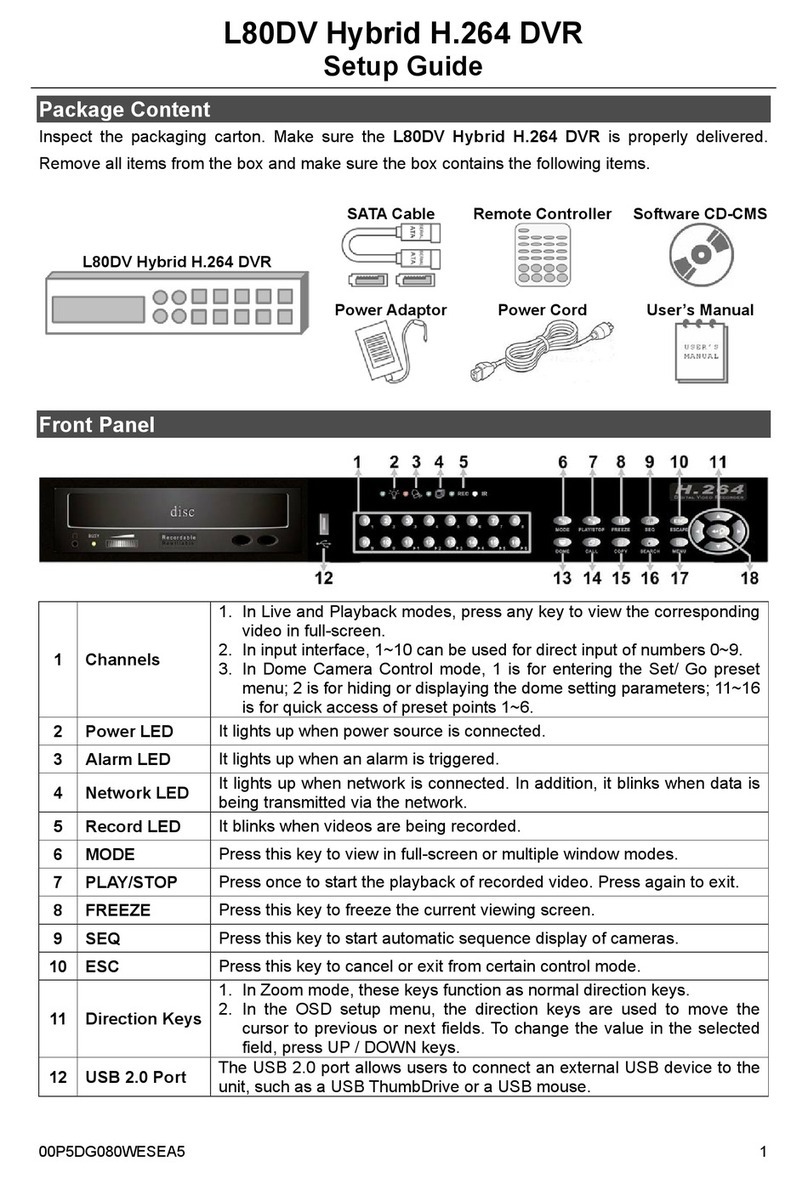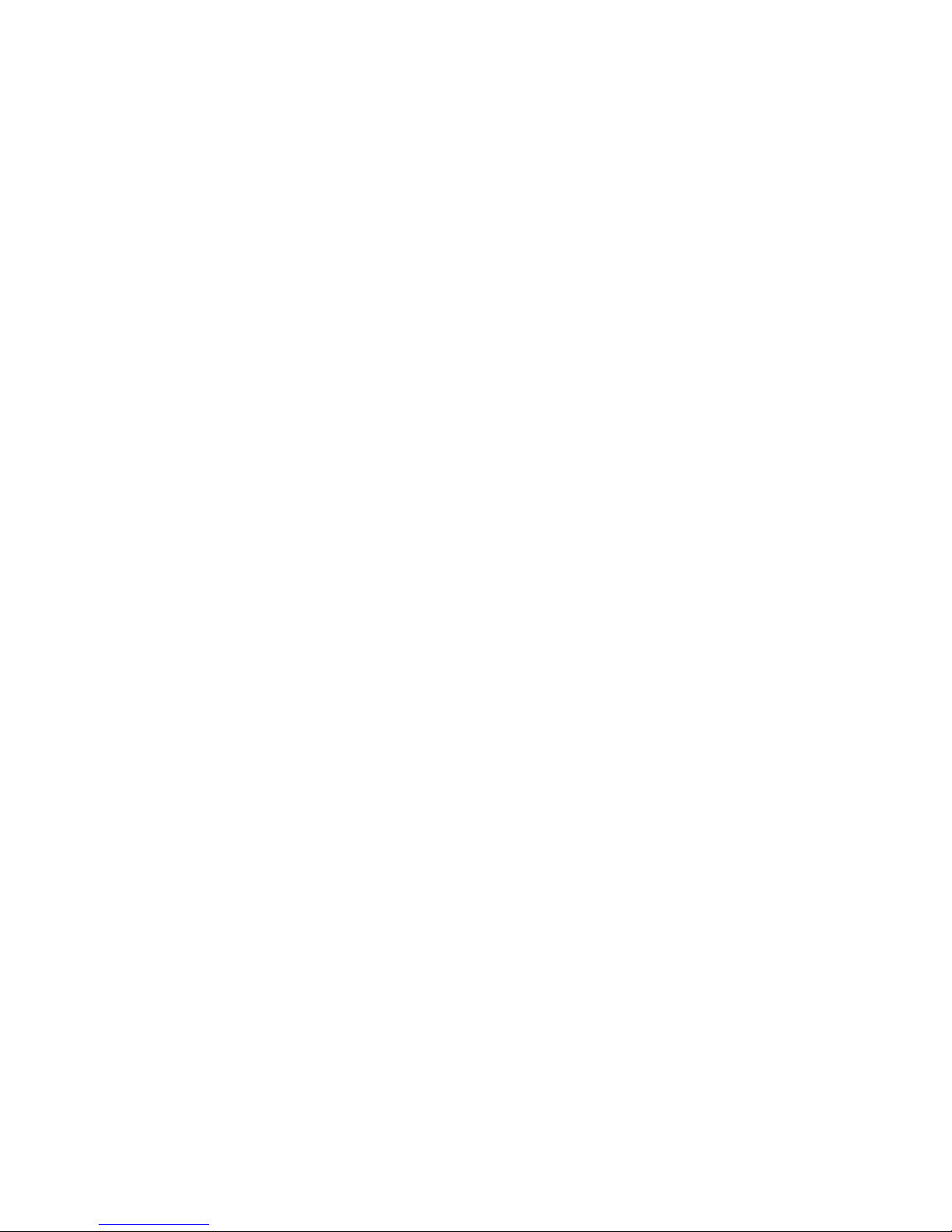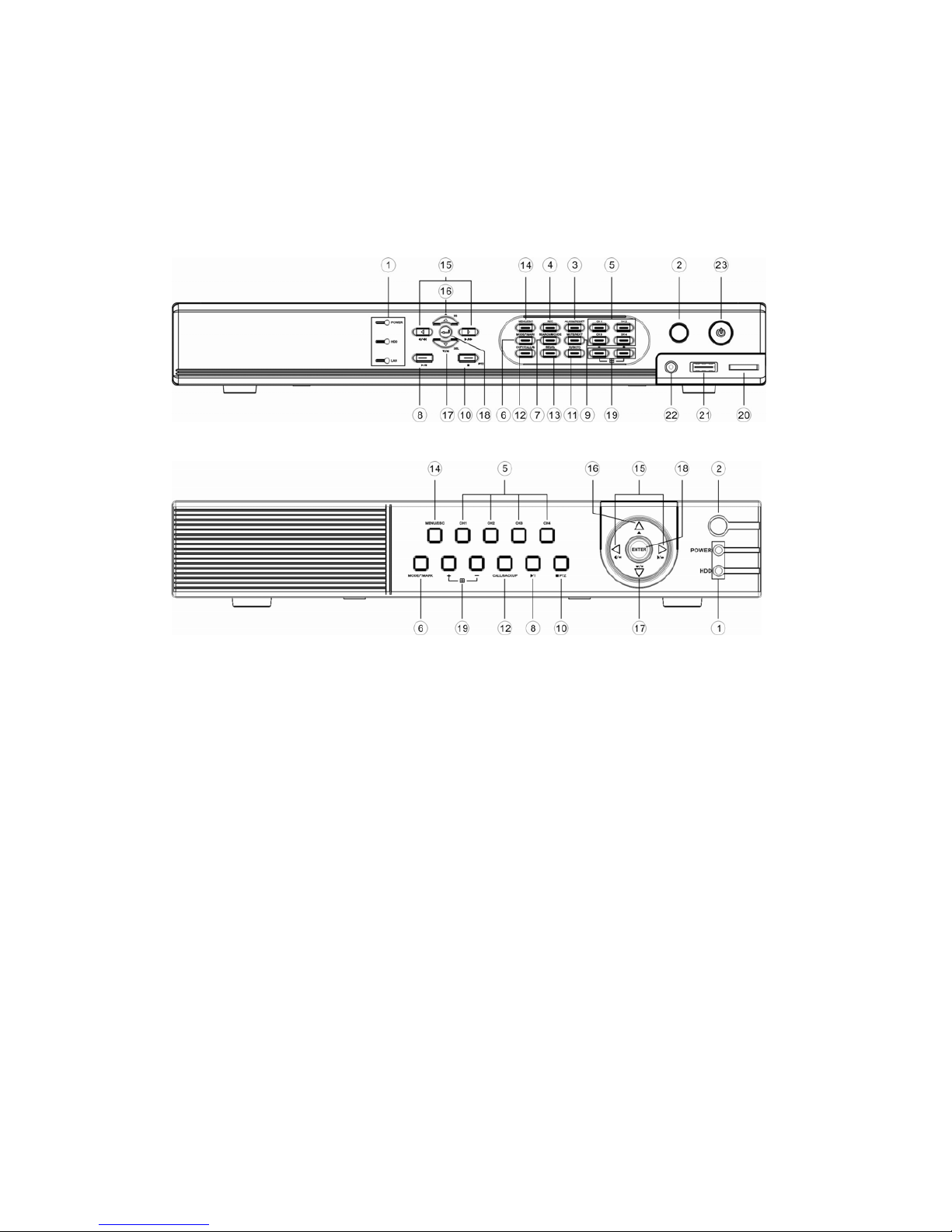- 7 -
1.ProductOverview
The H.264 digital video/audio recorders are designed for a surveillance system, and are a
combination of a hard disk recorder, a video multiplexer, and a web server. To achieve the highest
inter-connectivity and inter-operability, this series of digital video/audio recorders are all based on
industry-leading front-end to back-end surveillance infrastructure. With state-of-the-art system
architecture, powerful compression/decompression engine, and intelligent recording algorithms,
sixfold operation can be easily achieved without sacrificing the increasing demands of functionality,
performance, reliability, and availability in the surveillance industry.
1.1Features
Up to 4 color and/or B/W cameras can be connected
H.264 Main Profile video compression/decompression with configurable quality
ADPCM audio compression/decompression
Real sixfold operation - simultaneous record, live, playback, backup, control, & remote access
Record capabilities –
Full-D1: up to 30 (NTSC) / 25 (PAL) IPS (Images Per Second)
Half-D1: up to 60 (NTSC) / 50 (PAL) IPS
CIF: up to 120 (NTSC) / 100 (PAL) IPS
Playback capabilities –
Full-D1: up to 30 (NTSC) / 25 (PAL) IPS
Half-D1: up to 60 (NTSC) / 50 (PAL) IPS
CIF: up to 120 (NTSC) / 100 (PAL) IPS
Realtime live display, 30 (NTSC) / 25 (PAL) IPS, for each channel
Event recording, time-lapse recording or both
Playback search by time or event (alarm, motion, & video loss)
Versatile display formats: full-screen and 4 split windows
Digital zoom, X2 & X4
Intelligent motion detection with programmable area and sensitivity
Powerful alarm processor with configurable triggering conditions and reactions
One 3.5” hard disk drive
Video/audio backup to SD card or USB2.0 storage devices, including pen drive, DVD+RW,
DVD+R, and DVD-R
Ethernet interface for remote access through web browser, remote alarm notification, remote
setup, and remote software upgrade
PTZ control capabilities
Multi-lingual support
Multi-level password to ensure high degree of security