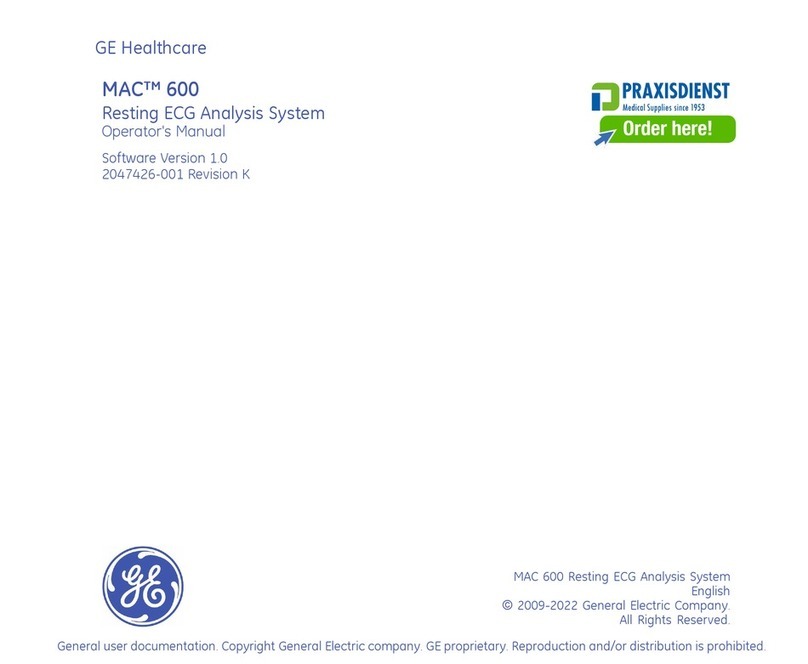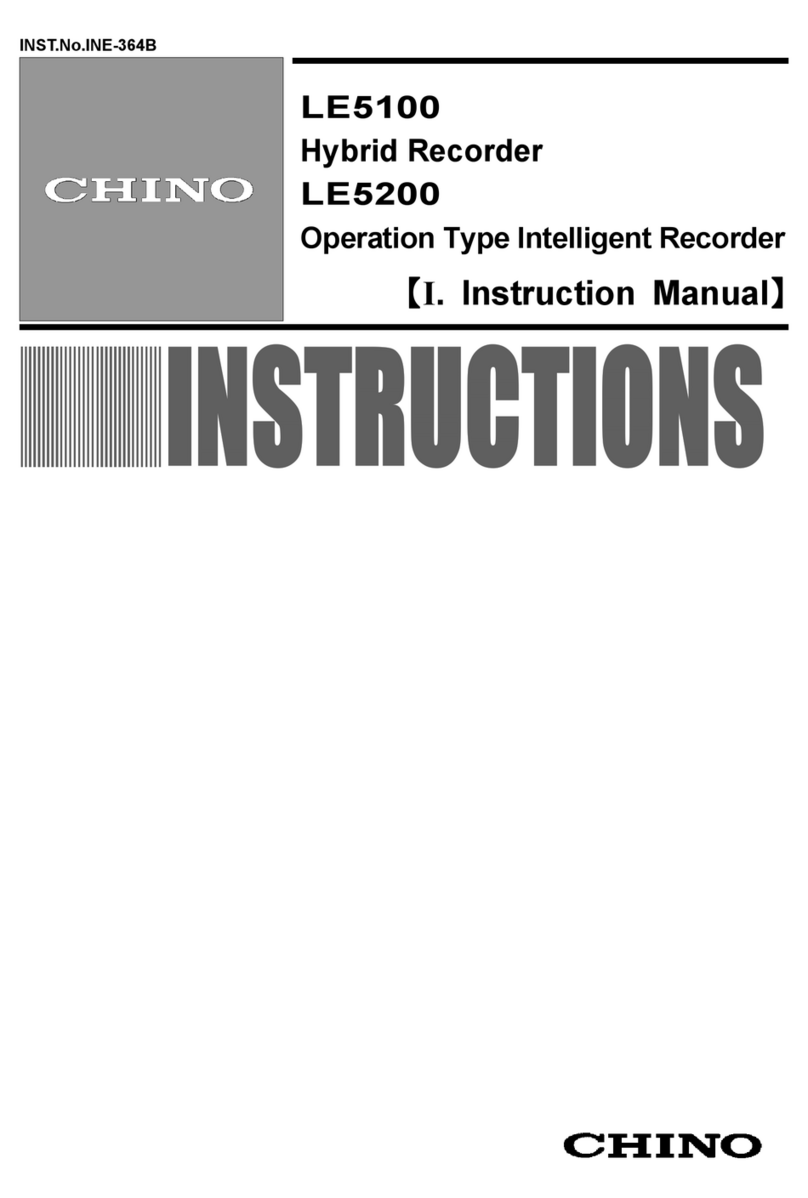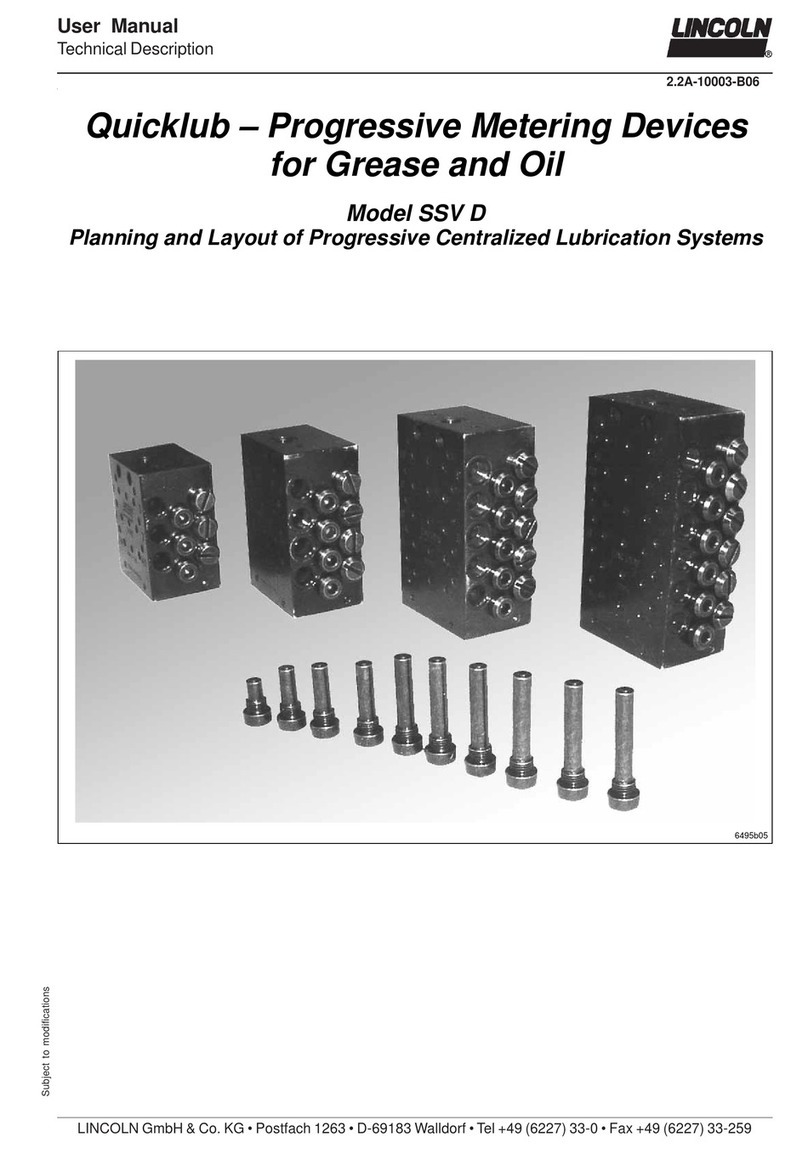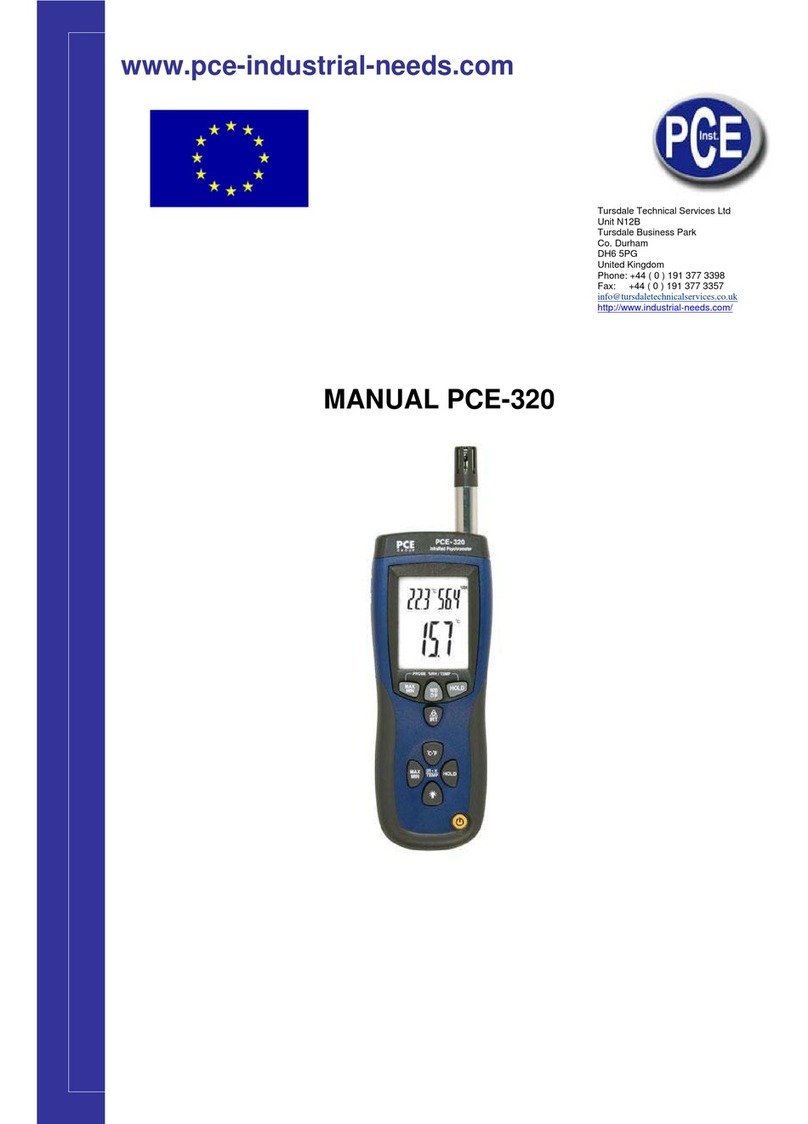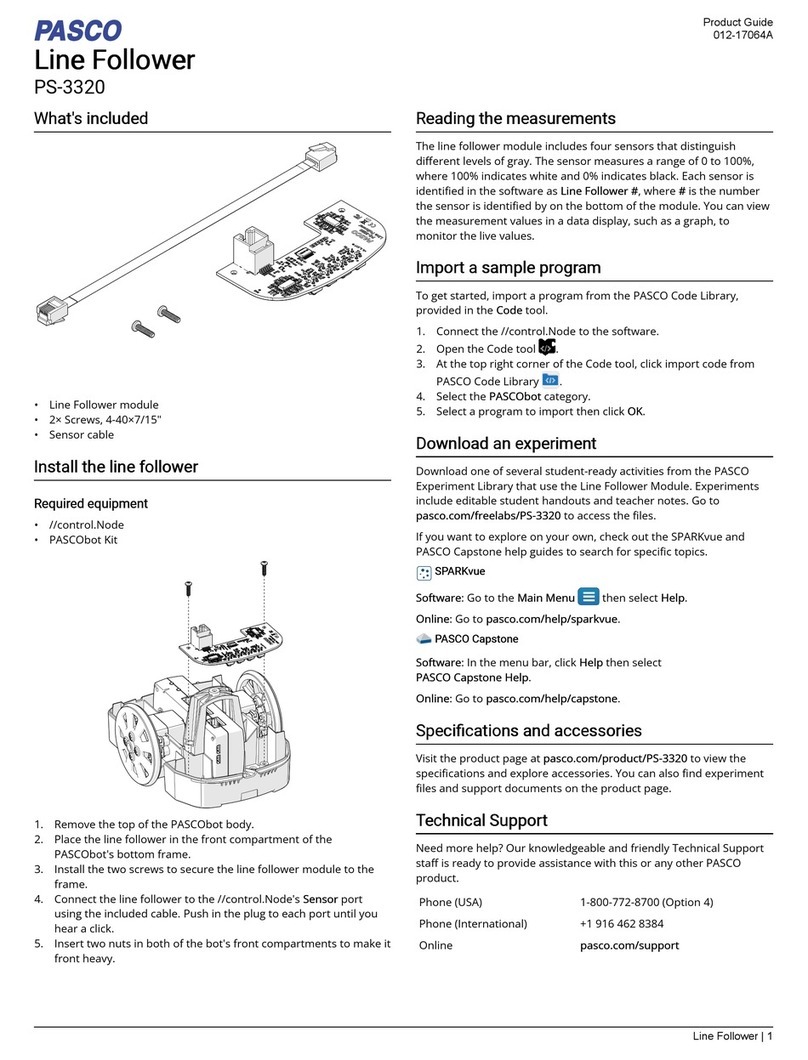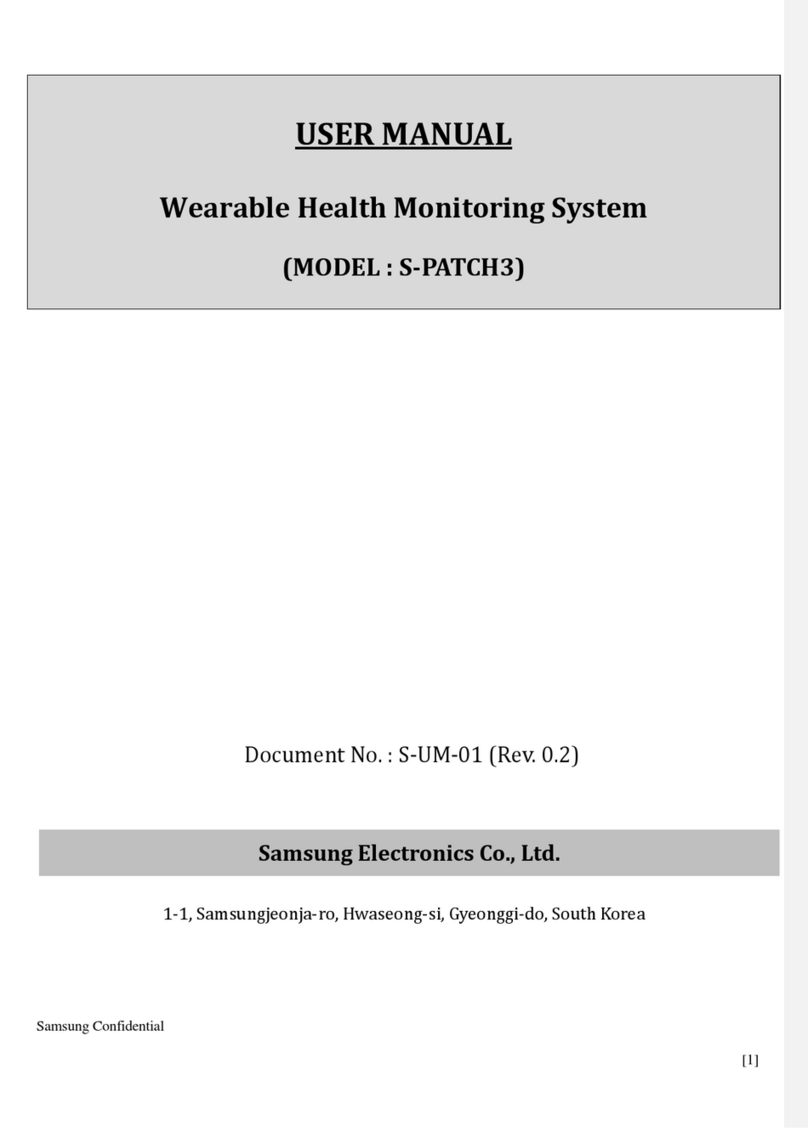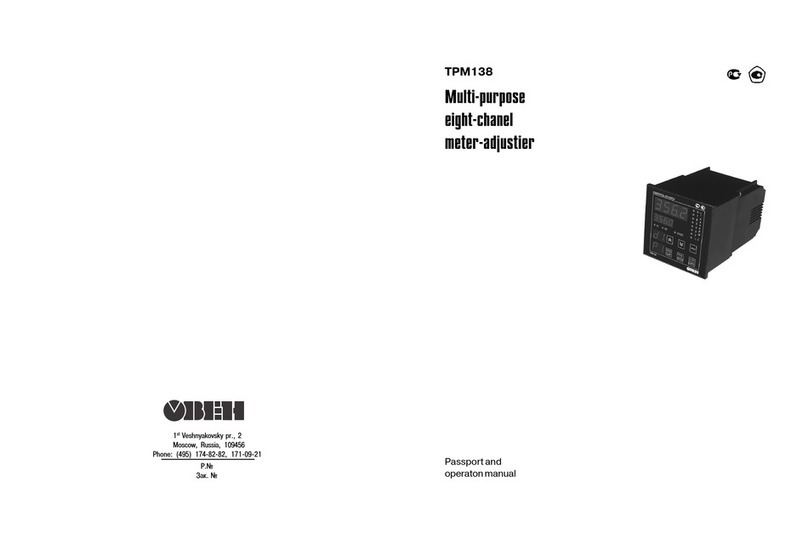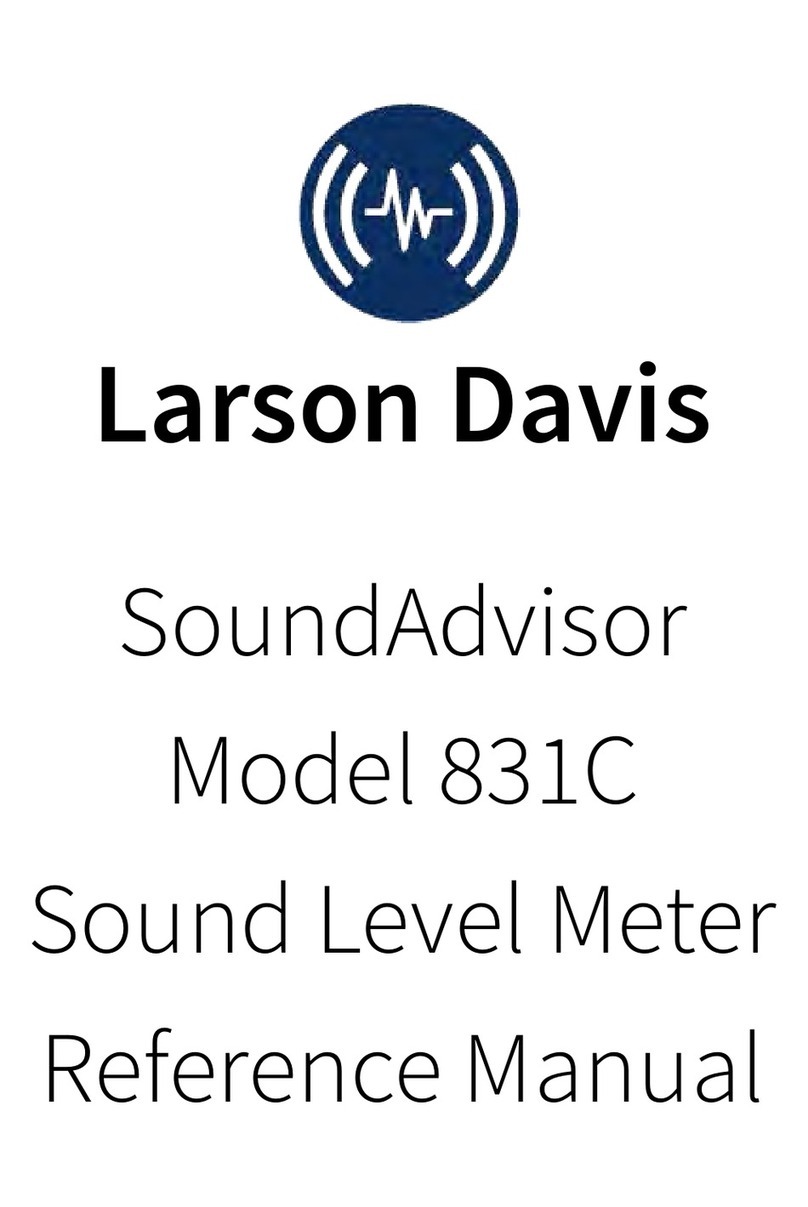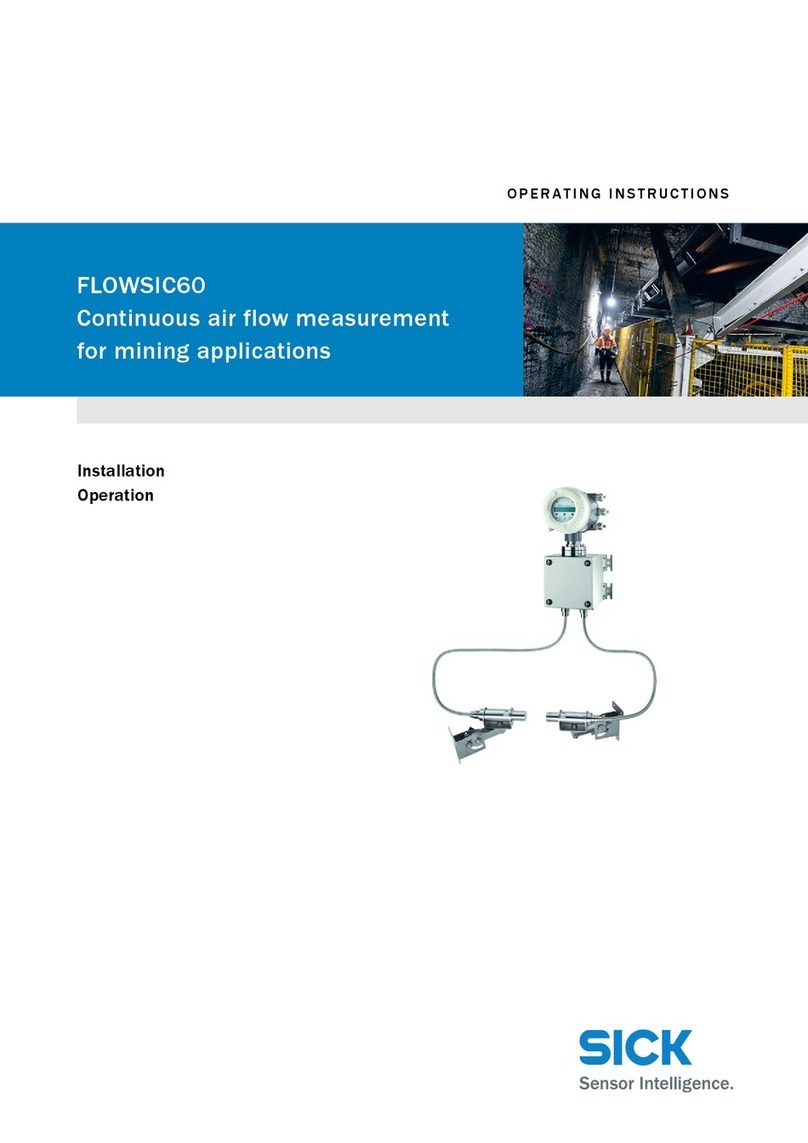Becker & Hickl BDU-SM Series User guide

Becker & Hickl GmbH –BDU Quick Start
Becker & Hickl GmbH | www.becker-hickl.com 1 / 7
BDU-SM Series
ps-Diode Lasers
On/Off modulation configuration
QUICK OPERATION GUIDE

Becker & Hickl GmbH –BDU Quick Start
Becker & Hickl GmbH | www.becker-hickl.com 2 / 7
Content
................................................................................................................................................................. 1
Thank you… ............................................................................................................................................. 3
Safety Information................................................................................................................................... 3
Software Installation ............................................................................................................................... 3
Run Installer......................................................................................................................................... 3
Operating the laser.................................................................................................................................. 3
Power and PC connection ................................................................................................................... 3
Interlock / Modulation Input............................................................................................................... 4
Synchronisation Output ...................................................................................................................... 4
Software operation –Start the laser................................................................................................... 4
Using the laser interlock.......................................................................................................................... 6
Troubleshooting ...................................................................................................................................... 7

Becker & Hickl GmbH –BDU Quick Start
Becker & Hickl GmbH | www.becker-hickl.com 3 / 7
Thank you…
…for choosing a quality Becker&Hickl smart picosecond diode laser. Please read this guide carefully as
it contains the necessary steps for installation and operation of the system.
Safety Information
Your unit is a class 3B laser module. Please adhere to laser safety precautions at all times, this is your
responsibility. Relevant safety precautions include but are not limited to: avoid looking into the laser
beam, do not wear reflective jewellery while working on the beam path and ensure that the laser
cannot move. Please check with your institute if a connection to the rooms laser interlock system is
required.
Software Installation
The BDU control software can be found on the USB key included with your new BDU laser. It can also
be downloaded at www.becker-hickl.com.
Run Installer
•Execute the installer contained in the installation package
•The default installation path is C:\Program Files (x86)\BH
•The LabView runtime 2017 SP1 is required to operate the laser. It is installed together with
the laser software. The runtime can be used to operate software written with LabView
without having a LabView license. It can also be downloaded from www.ni.com.
•If selected during the installation process, the BDU software shortcut is now available.
Otherwise the Link is found in the BH folder in the start menu.
Operating the laser
Power and PC connection
•Connect the laser. Please use ONLY THE ORIGINAL USB CABLE and ensure the plug is
connected the correct way around (top side indicated by sticker).

Becker & Hickl GmbH –BDU Quick Start
Becker & Hickl GmbH | www.becker-hickl.com 4 / 7
Interlock / Modulation Input
•Ensure that the ON/OFF input of the laser is grounded or shorted. This can be done with the
included 50 Ohm termination.
•This input can be used for external on/off modulation and/or connection of an interlock safety
switch. For details see paragraph ‘Using the laser interlock’.
Synchronisation Output
•The laser delivers a synchronisation (SYNC) output for TCSPC modules at the TRG Out. The
pulse polarity is negative, the amplitude is about -1.2 V. The pulse duration is about 1ns. The
SYNC output is inactive when the laser is in the ‘OFF’ state (Laser ON/OFF = L). When lasers
are multiplexed their SYNC Out signals can be combined by a simple resistive power combiner.
Software operation –Start the laser
•Start the BDU application.

Becker & Hickl GmbH –BDU Quick Start
Becker & Hickl GmbH | www.becker-hickl.com 5 / 7
•Upon startup, the software panel looks like this
•Enter the password to enable the keyswitch. The default password is 1234.
•Select a repetition rate by clicking the corresponding button.
•Select a laser power either with the slider or by entering it into the text box beneath the slider.
•Start the laser with the virtual key switch. The laser will start emitting light.
/

Becker & Hickl GmbH –BDU Quick Start
Becker & Hickl GmbH | www.becker-hickl.com 6 / 7
•Activating the smart features of the laser opens the output information panel
Using the laser interlock
The laser interlock is connected to the laser ON/OFF input on the laser head. An open circuit will
suppress laser emission.

Becker & Hickl GmbH –BDU Quick Start
Becker & Hickl GmbH | www.becker-hickl.com 7 / 7
Troubleshooting
•My laser will not turn on
a. If no laser is connected, the software panel will be red
Restart the application after connecting the laser. Ensure that the laser is connected
with the original USB cable without any intermediate USB-hubs.
b. If the ON/OFF connector is not shorted with a 50 Ohm resistance or the lab interlock
system the laser will not emit light.
•The laser is connected but the software does not recognize the laser.
a. Please ensure that the USB connector is oriented such that the ‘top side’sticker points
towards the blue side of the laser. Pleasetighten the USB connector screws and ensure
that both sides of the USB cable are inserted fully into the respective ports.
•The software crashes when the laser is set to high output power.
a. The current draw on the USB port is proportional to the laser power. If the laser turns
off/crashes at high power settings the USB port it is connected to is not powerful
enough. Please reduce the load on that USB port module in your computer or choose
a different power.
•I would like to use the laser interlock and external ON/OFF modulation at the same time.
a. This is possible with a signal combination adaptor box. Please contact support at
Table of contents