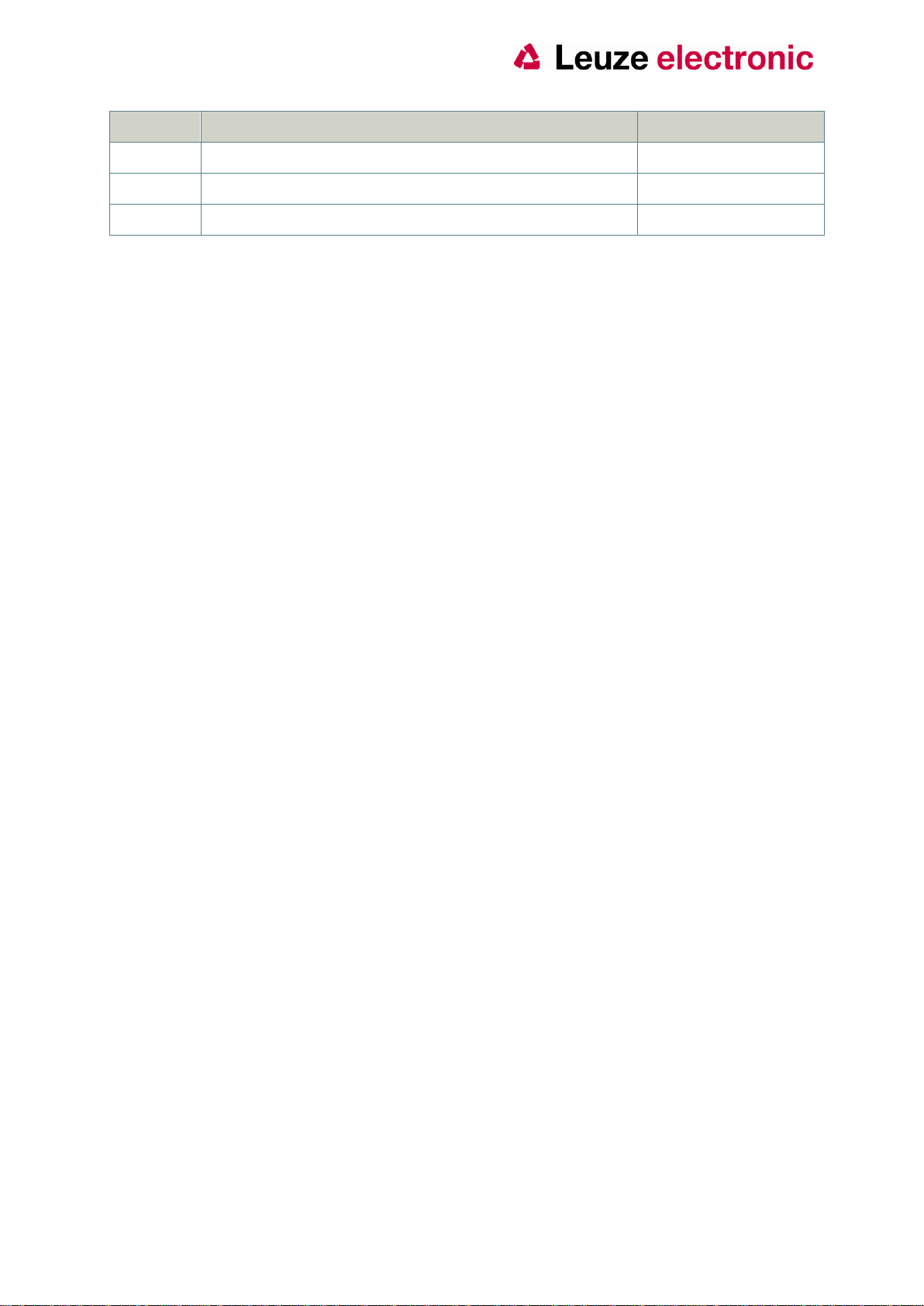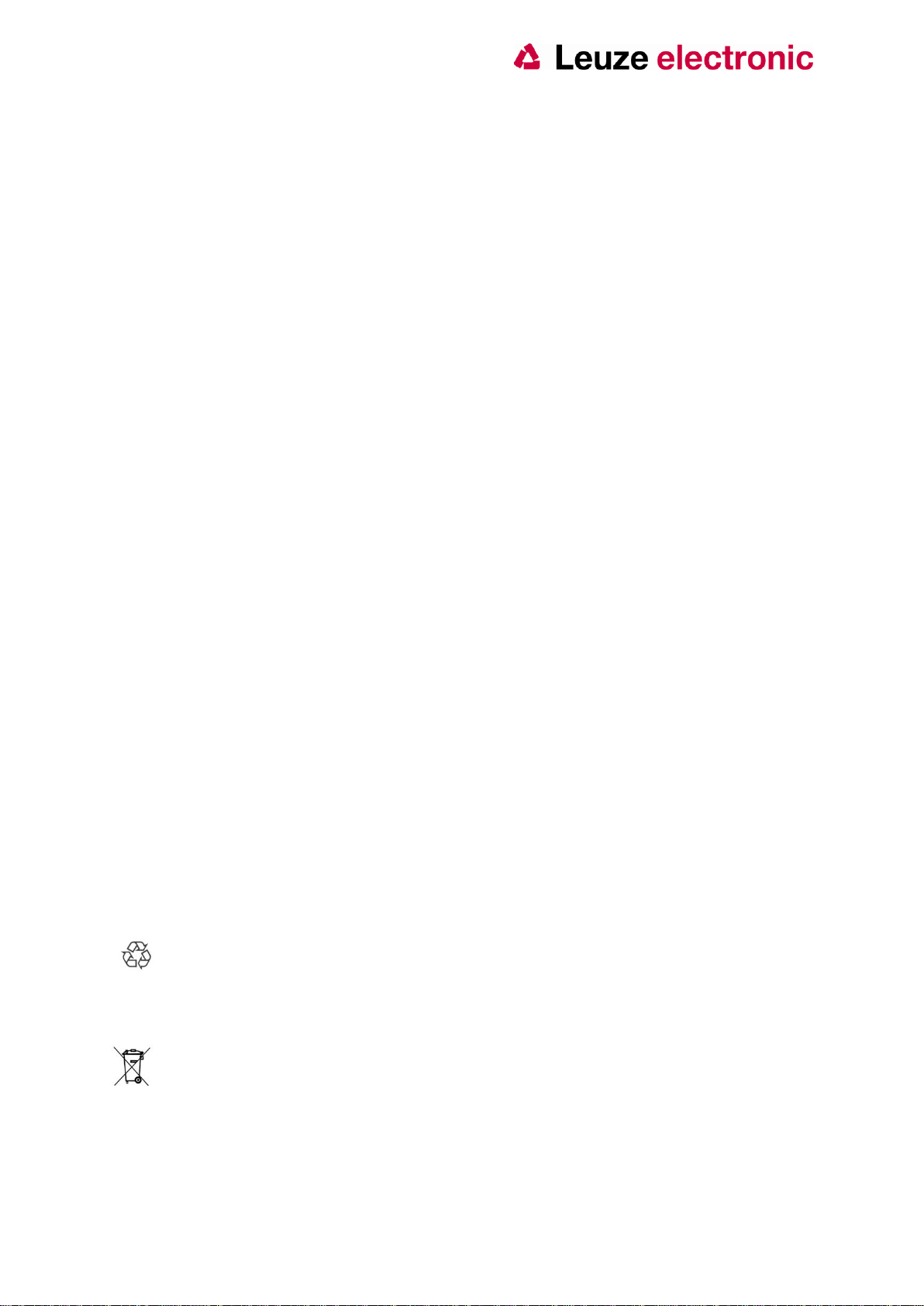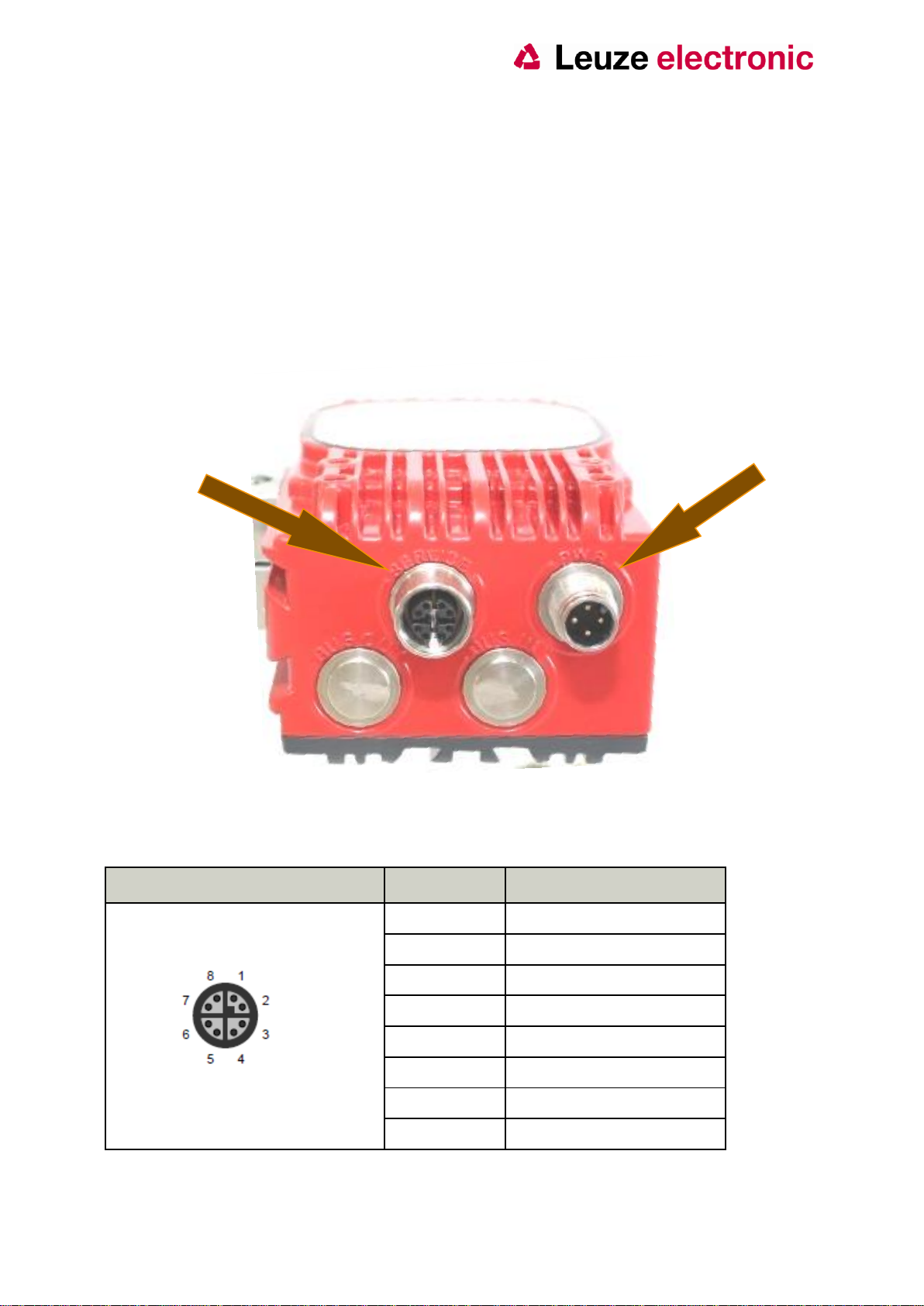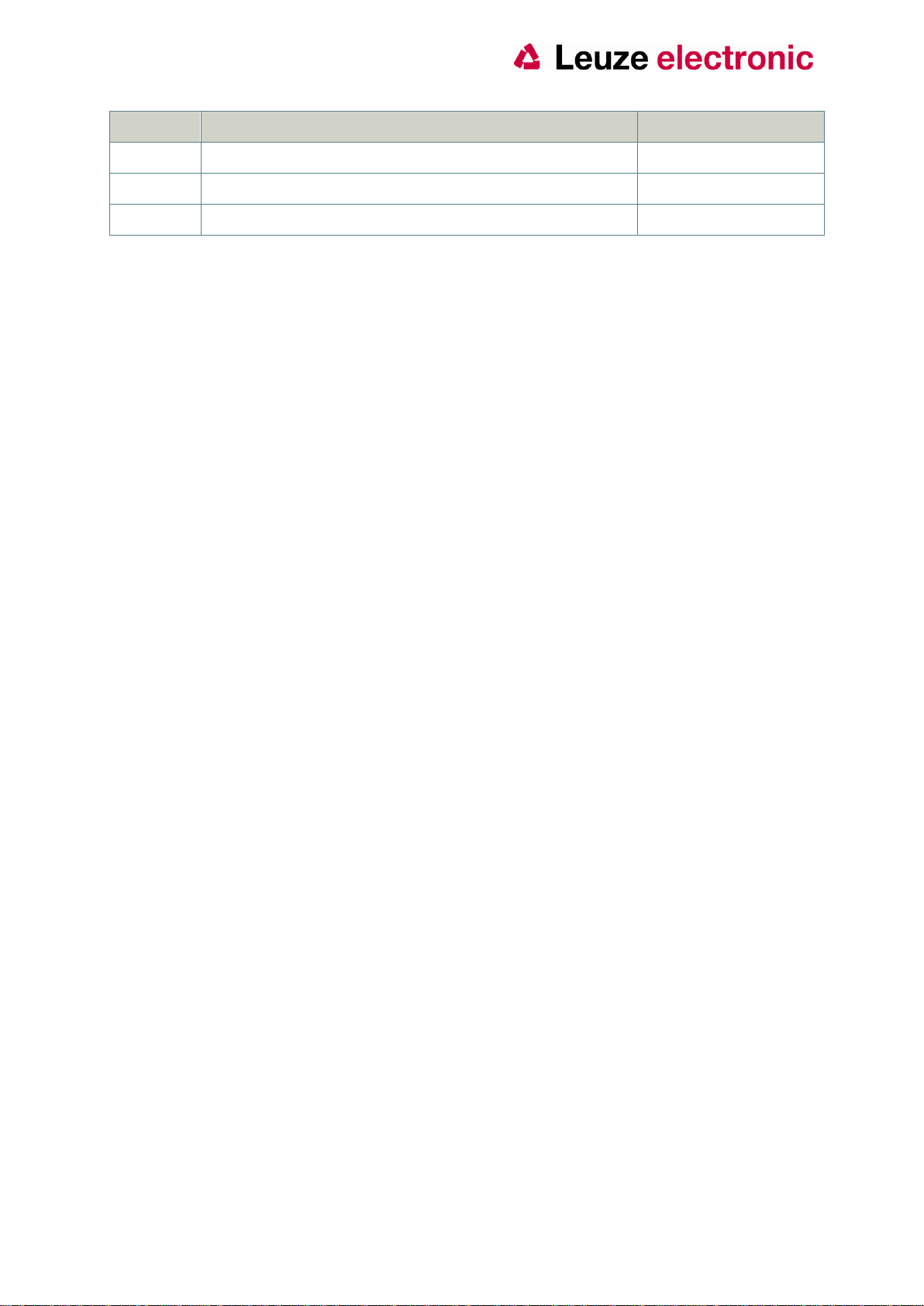
2
Addition RTSP-Protocol, Live stream in Browser
DISCLAIMER
Copyright
© 2016 Leuze electronic GmbH+Co. KG. The information, data, and figures in this document including
respective references have been verified and found to be legitimate. In particular in the event of error
they may, therefore, be changed at any time without prior notice. The complete risk inherent in the
utilization of this document or in the results of its utilization shall be with the user; to this end, Leuze
electronic GmbH+Co KG shall not accept any liability. Regardless of the applicability of respective
copyrights, no portion of this document shall be copied, forwarded or stored in a data reception system
or entered into such systems without the express prior written consent of Leuze electronic GmbH+Co
KG, regardless of how such acts are performed and what system is used (electronic, mechanic,
photocopying, recording, etc.). All product and company names are registered trademarks of the
respective companies.
Our General Business, Delivery, Offer, and Payment Terms and Conditions shall otherwise apply.
Federal communications commission statement
This device complies with FCC Rules Part 15. Operation is subject to the following two conditions:
This device may not cause harmful interference, and
This device must accept any interference received including interference that may cause undesired
operation.
This equipment has been tested and found to comply with the limits for a Class B digital device,
pursuant to Part 15 of the FCC Rules. These limits are designed to provide reasonable
protection against harmful interference in a residential installation. This equipment generates,
uses and can radiate radio frequency energy and, if not installed and used in accordance with
manufacturer’s instructions, may cause harmful interference to radio communications.
However, there is no guarantee that interference will not occur in a particular installation. If
this equipment does cause harmful interference to radio or television reception, which can be
determined by turning the equipment off and on, the user is encouraged to try correct the
interference by one or more of the following measures:
Reorient or relocate the receiving antenna.
Increase the separation between the equipment and receiver.
Connect the equipment to an outlet on a circuit different from that to which the receiver is connected.
Consult the dealer or an experienced radio/TV technician for help.
The use of shielded cables for connection of the monitor to the graphics card is required to assure
compliance with FCC regulations. Changes or modifications to this unit not expressly
approved by the party responsible for compliance could void the user’s authority to operate
this equipment.