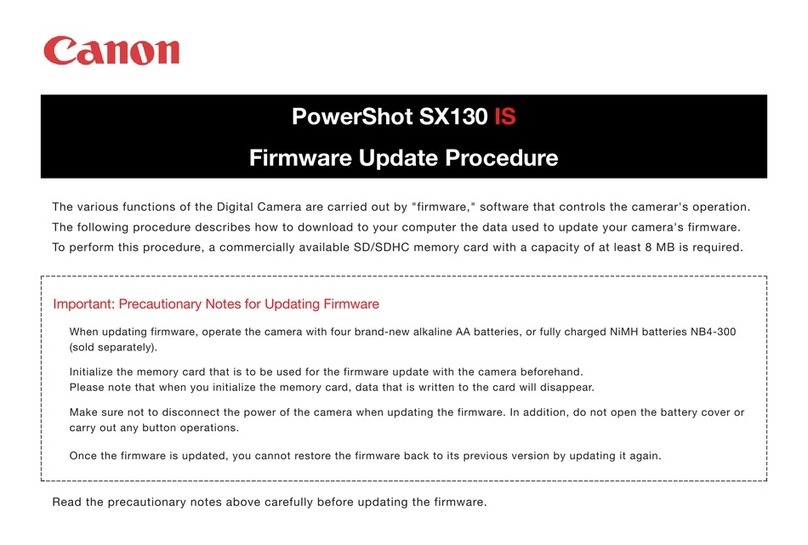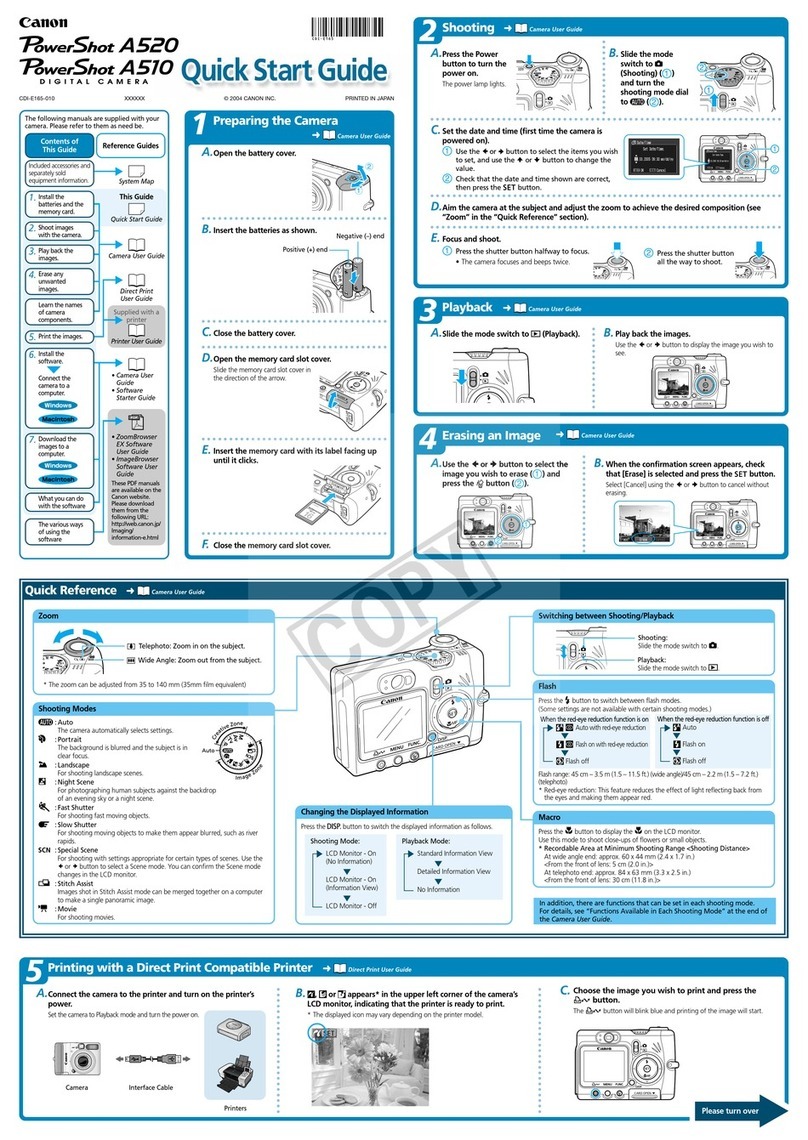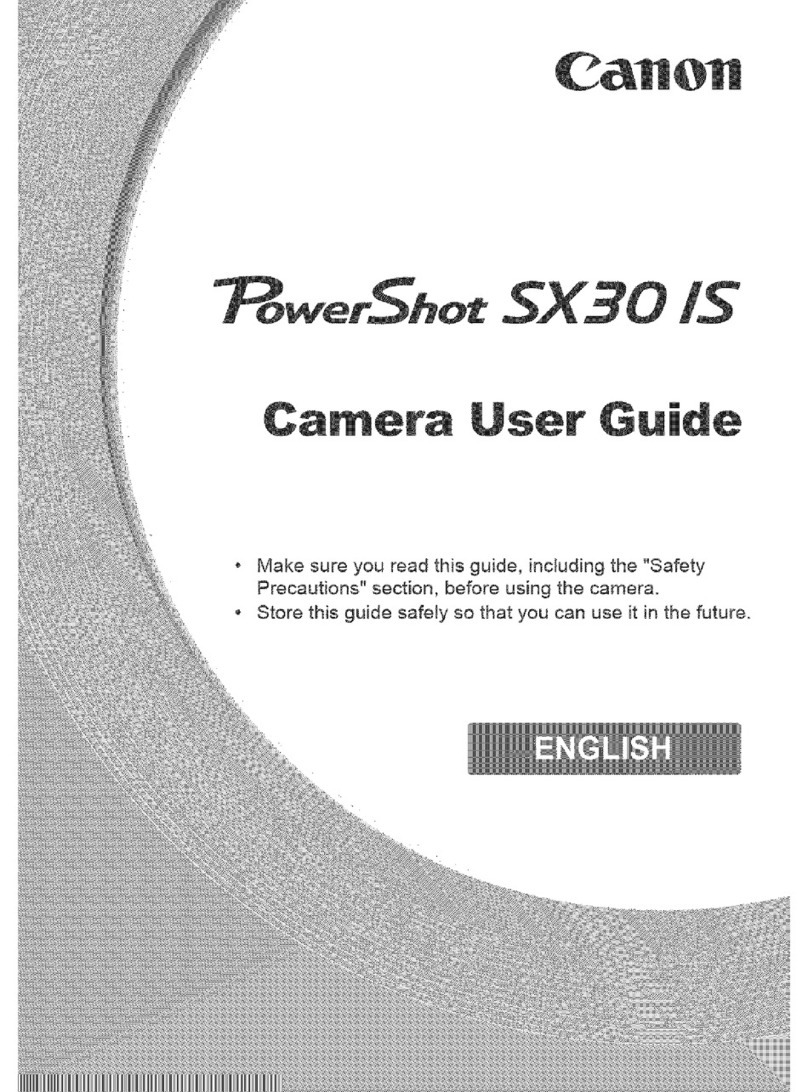Canon POWERSHOT SX500IS User manual
Other Canon Digital Camera manuals

Canon
Canon PC1057 User manual

Canon
Canon EOS 3 User manual

Canon
Canon EOS 500D User manual

Canon
Canon DIGITAL IXUS 70 User manual

Canon
Canon DIGITAL IXUS 400 Instruction Manual
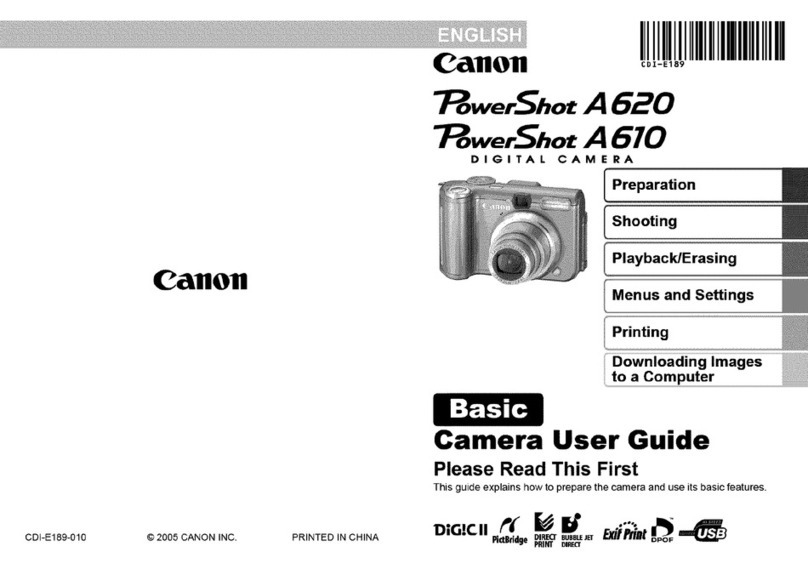
Canon
Canon POWERSHOT A610 User manual
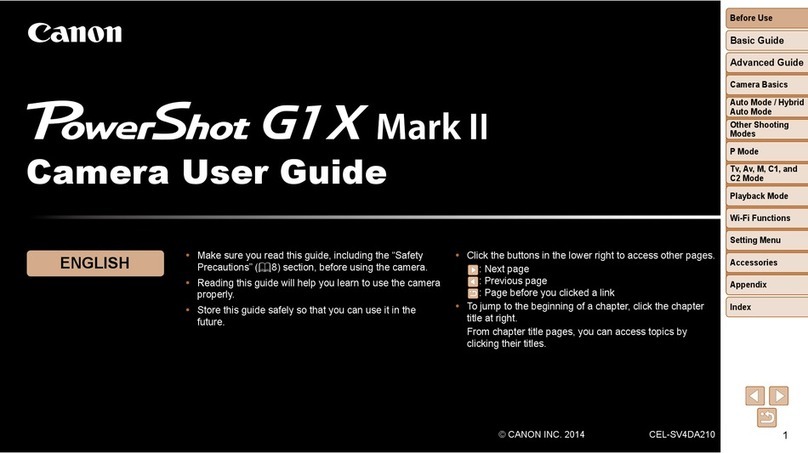
Canon
Canon PowerShot G1 X Mark II User manual

Canon
Canon 3822B002 User manual

Canon
Canon EOS 5D Mark III User manual

Canon
Canon PowerShot SX710 HS Instruction Manual

Canon
Canon EOS 7D Mark II (G) User manual

Canon
Canon 2756B003 User manual
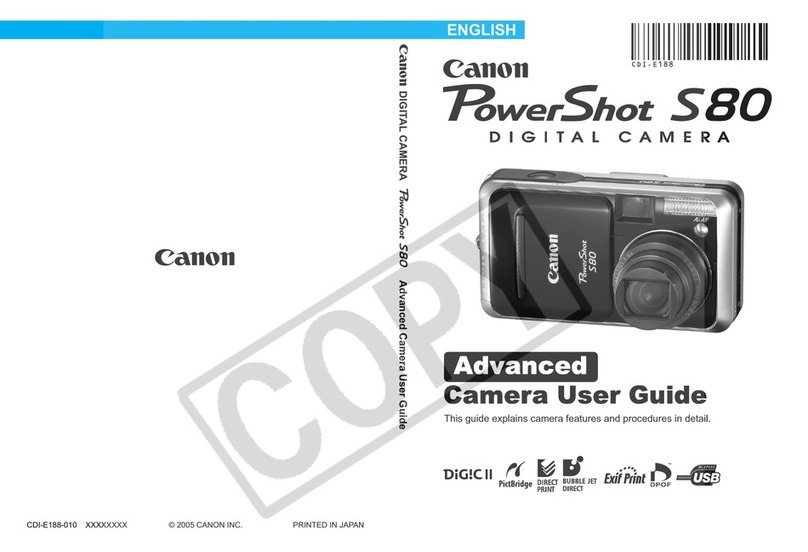
Canon
Canon PowerShot S80 User Guide Advanced User manual

Canon
Canon EOS 6D Installation guide

Canon
Canon ZR930 User manual

Canon
Canon PowerShot S95 User manual

Canon
Canon PowerShot SX110 IS User manual

Canon
Canon EOS 5D Mark III User manual
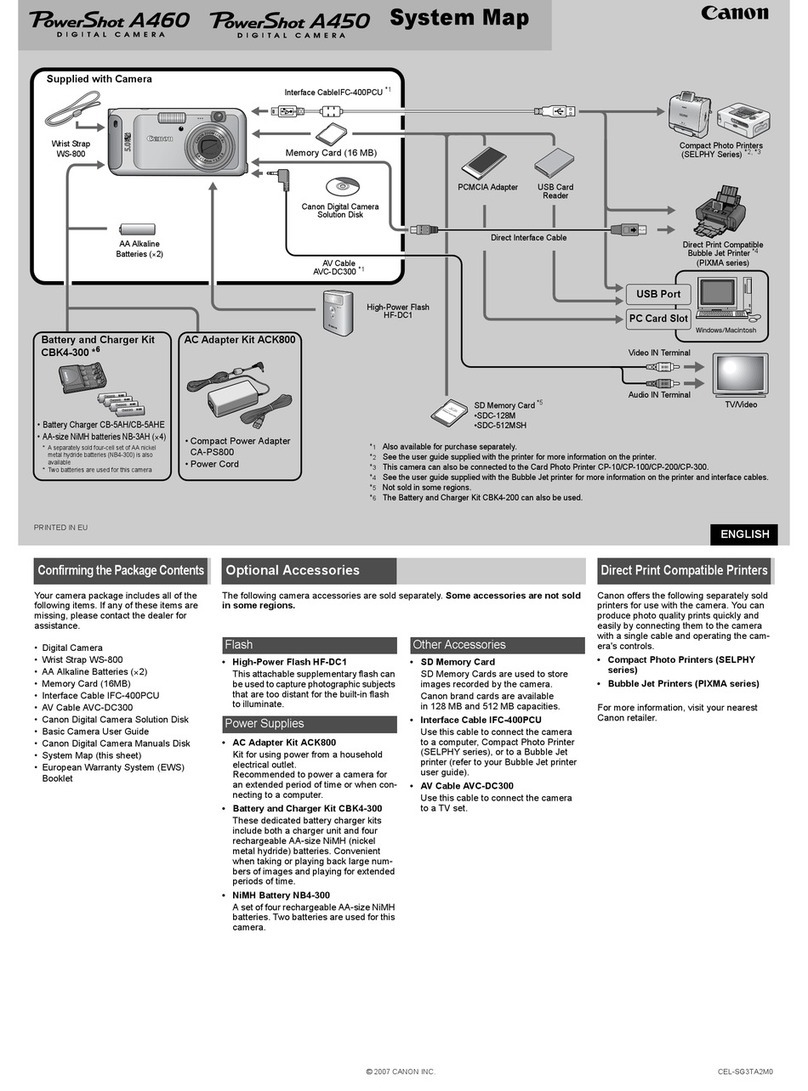
Canon
Canon PowerShot A450 User manual

Canon
Canon EOS R User manual