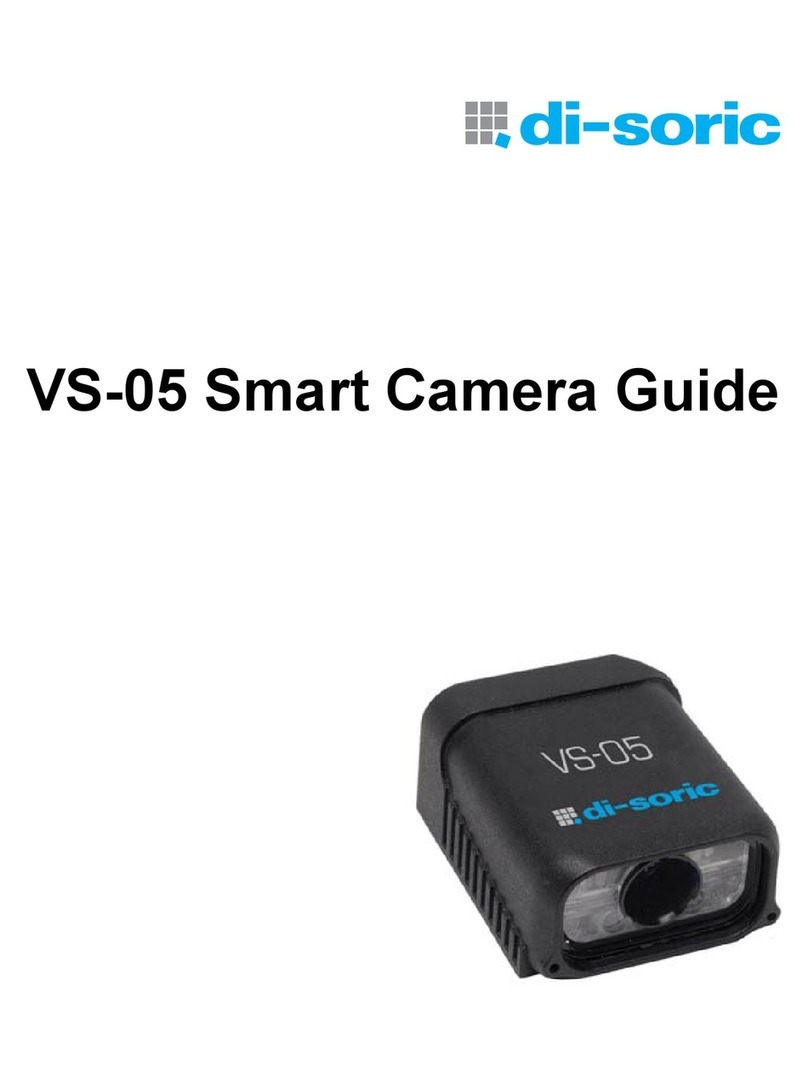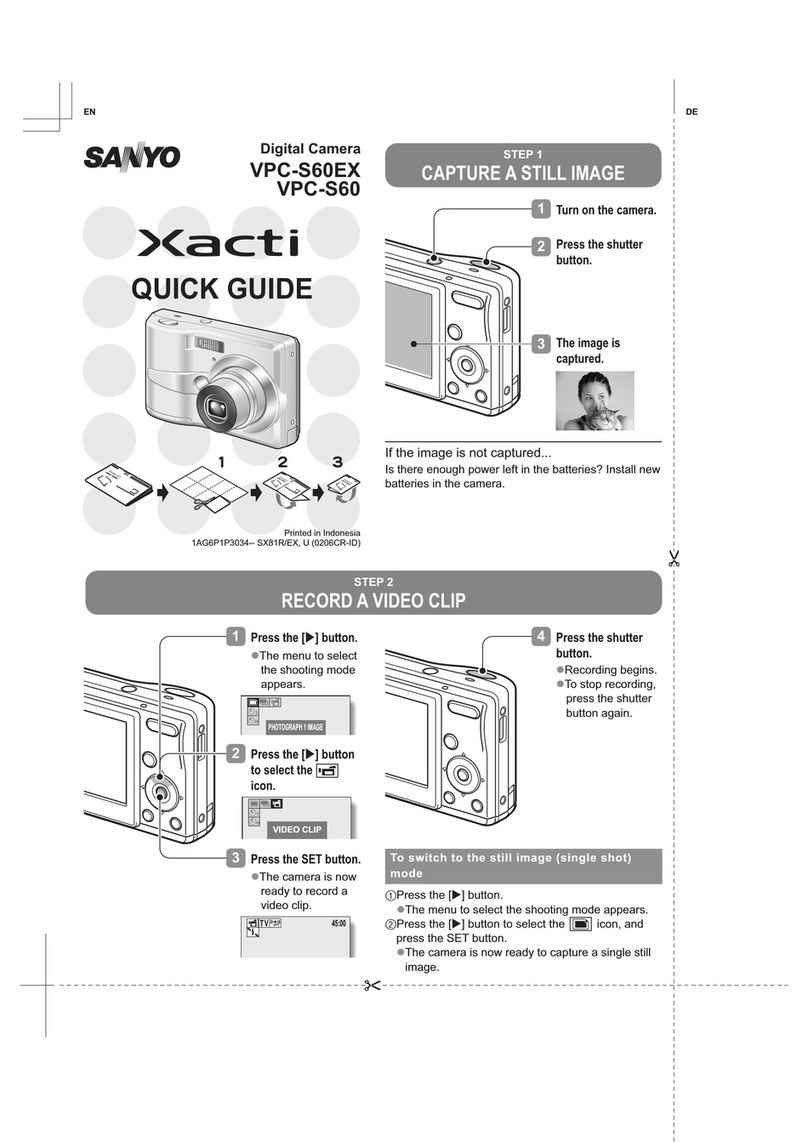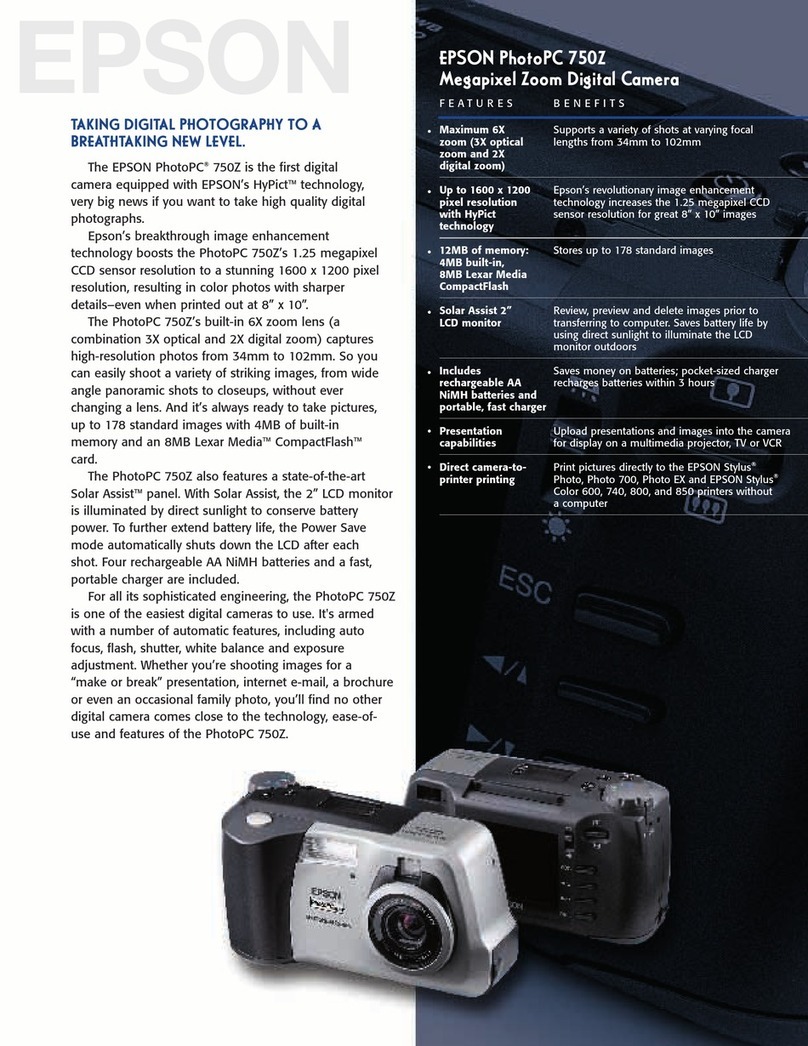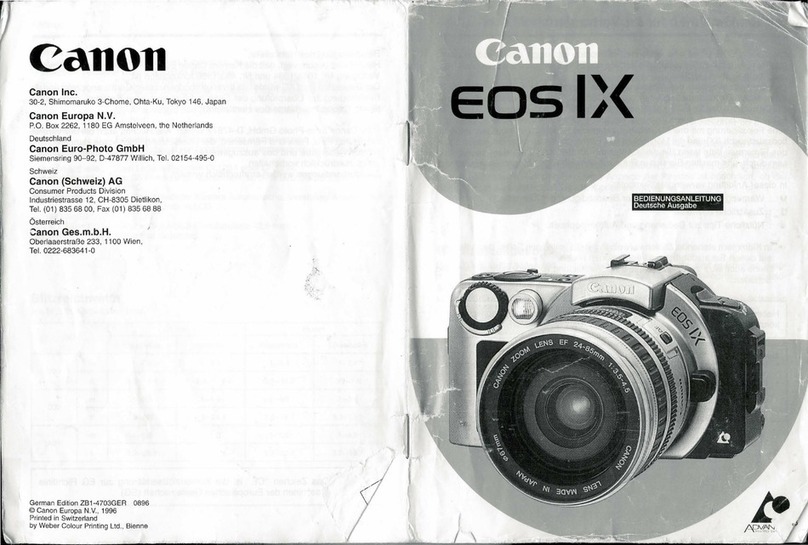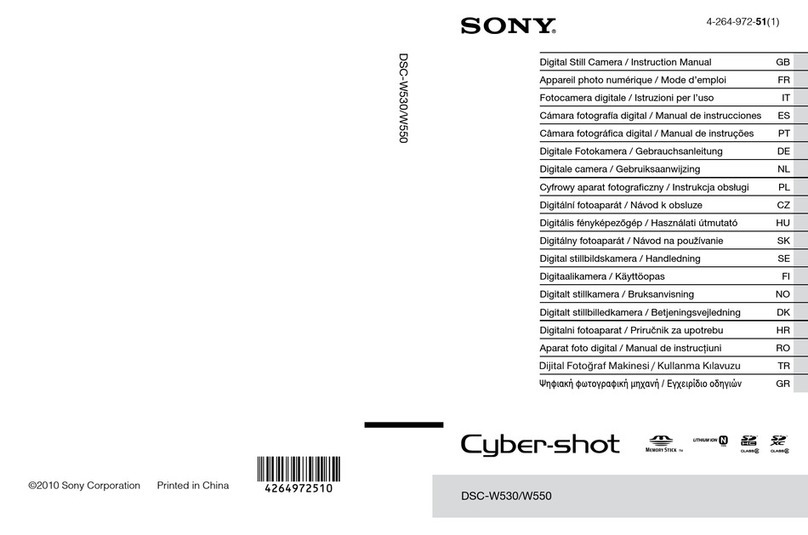Di-soric VS-06 User manual

Step 4 — Install AutoVision
AutoVision can be found on the di-soric Tools Drive that is packaged with the camera.
1. Follow the prompts to install AutoVision from the Tools Drive.
2. Click on the AutoVision icon to run the program.
Note: AutoVision can also be installed from the Download Center at www.di-soric.com.
Minimum System Requirements
• Intel Core 2 Duo Processor
• Internet Explorer 7 or higher
• 2GB RAM/128MB Video RAM (Windows 7); 1GB/128MB Video RAM (Windows XP)
• 750MB hard drive space
• 16-bit color display
• 3.0 Windows Experience Index
Step 2 — Connect the System
1. Mount the camera (1) as required by the application.
2. Connect the Ethernet Cordset (7) from “B” on the camera (1) to the network.
3. Connect the power supply (6) to “3” on the VSID-IB-ES (2).
4. Connect the trigger (8) to “T” on the VSID-IB-ES (2).
5. Connect the “Common” Cordset (3) to “2” on the VSID-IB-ES and “A” on the camera.
6. Plug in the power supply (6).
1
3
Ethernet Configuration
(Standard VS-06)
8
6
7
2
Ethernet Configuration
(VS-06 C-Mount)
1
3
8
6
7
2
Step 3 — Mount and Position the Camera
1. Position the camera at a focal distance of one inch or more from a test object.
2. Tip the camera relative to the object to avoid the glare of direct (specular) reflection. The case parting
line should be perpendicular to the plane of the symbol by either pitching the symbol or the camera
as shown. Avoid excessive skew or pitch. Maximum skew is ±30°; maximum pitch is ±30°.
Proper lighting is critical to the success of a machine Vision application. The VS-06 features inte-
grated high-output lighting (.564mW, 617nm, non-C-Mount version only). Depending on the require-
ments of your application, you may also need to add external lighting from Di-soric’s NERLITE
family of machine Vision lighting products.
Consider the following:
• Is the surface of the object flat, slightly bumpy, or very bumpy?
• Is the surface matte or shiny?
• Is the object curved or flat?
• What is the color of the object or area being inspected?
• Is the object moving or stationary?
Machine Vision lighting should maximize contrast of the areas or features being inspected while
minimizing the contrast of everything else.
Camera / Object Positioning
(Standard VS-06)
Camera / Object Positioning
(VS-06 C-Mount)
Step 5 — Connect to the Camera
After you launch AutoVision, you will see the Select a device to start editing a job view.
Note: If there is a default job on the camera, AutoVision will automatically skip the Connect step and you
will see the Image view.
1. Select your camera from the Select Device dropdown menu.
2. Click the Modify button beneath the camera settings details to change camera settings.
3. Choose whether you want to create a new job, load a job (.avp), or upload a job from the camera.
Note: The VS-
06’s default IP
address is:
192.168.0.10.
Set your PC to
the same subnet
(192.168.0.100,
for example).
Configuration and Quick Start Guide
VS-06 Smart Camera
VS-06 Smart Camera Guide
Step 1 — Check Hardware
The list of hardware below can be used in a variety of applications and configurations. Consult with di-soric
for further information about which items are most appropriate for your application.
Item Description Part Number
1VS-06 Smart Camera VS-06(E)-Bxx-xx-ES
2Interface Device VSID-IB-ES
Note: Additional cordsets available in the di-soric Product Pricing Catalog.
Step 6 — Evaluate a Captured Image and Auto Calibrate
You will see the Image view after selecting your device. This view allows you to evaluate your first image
capture, providing information such as image size and a histogram. Click the Auto Calibration button to
set optimal camera parameters automatically. You can also adjust Exposure, Gain, and Focus as needed,
and set the desired Lighting Mode.
Step 7 — Create Your First Job with AutoVision
After you have evaluated a captured image and Auto Calibrated the camera in the Image view, you will
move to the Edit view. This interface allows you to set camera parameters, add machine Vision tools to
captured images, set tool parameters, and configure I/O inspection outputs.
Step 8 — Explore the Interface
The Edit view features a large image area with tool icons above and tool parameters below or to the right
depending on user preference. When a tool is selected, its specific parameters appear.
Tools that have been added are shown in the job list to the left of the image area, below Camera.
Image settings can be controlled using the icons in the corners of the image area.

VSID-IB-ES Interface Device
+10-28V
Trigger
Ground
Trigger/New Master /
Input 1 Common
VSID-IB-ES Trigger Con-
nector 4-pin Socket
Connector T on the VSID-IB-ES Interface Device is the trigger connector.
Connectors 1 and 3are 12-pin plugs, and Connector 2 is a 12-pin socket. All three connectors can be
assigned to bus power and data as required by the application.
The two switches at the center of the device allow the user to route signals as needed.
P
T
This simple diagram (shown on the
base of the VSID-IB-ES) illustrates
how power, communications, I/O,
and trigger signal can be routed
through the VSID-IB-ES device
depending on the needs of the appli-
cation. The switches greatly
increase signal routing flexibility.
VSID-IB-ES Communi-
cations - I/O - Power -
VSID-IB-ES Interface
Power Requirements and Pin Assignments
Connector
Bon the
back of the
camera is
an Ethernet
M12 8-pin
socket.
Connector A
on the back of
the camera is
a serial M12
12-pin plug.
Important: Tie
pins 9 and 10
to Ground if
you are using
a flying lead
cable and not
using the
serial port.
Ground
Output 3
Output 1
Output 2
Input 1 Default
Power
Input Common
Output Common
Host RxD
Trigger
Host
TxD
A (Serial) M12 12-pin Plug
TX (+)
RX (–)
RX (+)
TX (–)
Terminated
Terminated
B (Ethernet) M12 8-pin Socket
Terminated
Terminated
Step 12 — Run the Job
When all job parameters are set, click on the Run step at the top of the interface. The software will download the
Vision job just created to the camera and will begin the inspection
. Inspection results and the list of active tools
are shown at the right of the image view. That information can also be moved below the image area by
clicking the orientation buttons above the inspection results area.
Test Jobs
Note: For descriptions of more advanced functionality, such as setting Inspection Outputs or using the
Locate Tool and Decode Tool’s Dynamic Locate functionality to track multiple tools from image to image,
see the help documentation in AutoVision software.
Decode Tool, OCR Tool, Match Strings Tool,
String Format Tool
Measure Tool,
Count Tool
LOT 123456
DATE 05/2012
Vision
SIMPLIFIED
Measure:
Measure the distance between
the jaws of the caliper gauges at left.
Count:
Count the circles on the dice shown
at right.
Step 9 — Set Camera Parameters
1. Click on the Camera box to the left of the image area.
2. In the camera parameters below the image area, select the desired type of Trigger, Trigger Polarity,
Photometry (Exposure and Gain), Focus, and Lighting.
Step 10 — Add Tools to the Job
1. Click on the Decode Tool or drag it onto the image area.
2. Use the anchor points at the corners of the region of interest to form a box around the Data Matrix
symbol. Leave plenty of space on each side of the symbol.
3. Now add a second Decode Tool and do the same for the 1D symbol below the Data Matrix symbol.
4. Finally, add an OCR Tool and drag the region of interest around the area of the image where “123456”
is printed.
Step 11 — Try Out the Job
Once you have configured the tools as desired, use the arrow icons in the Job area to try the job you have
just created.
Note: Most jobs will inspect multiple captured images. If only one image is being inspected, the effect of the
arrow icons will not be evident.
Try Out Job
Once
Try Out Job
in Loop
VS-06 Accessories
AutoVision to Visionscape Upgrade VS-UP-AV/VS
Right Angle Mirror Kit VSID-R90-002
Window Replacement VSID-W-K000
15° Lens Kit VSID-L-S-15
30° Lens Kit VSID-L-S-30
45° Lens Kit VSID-L-S-45
L-Bracket Kit VSID-BW-004
Infrared (IR) Filter VSID-W-G-850
Glass Window Kit VSID-W-G-000
Note: Additional accessories are available in the di-soric Product Pricing Catalog. See the VS-06 Smart
Camera Guide for VS-06 C-Mount accessories.
Other manuals for VS-06
1
Other Di-soric Digital Camera manuals
Popular Digital Camera manuals by other brands
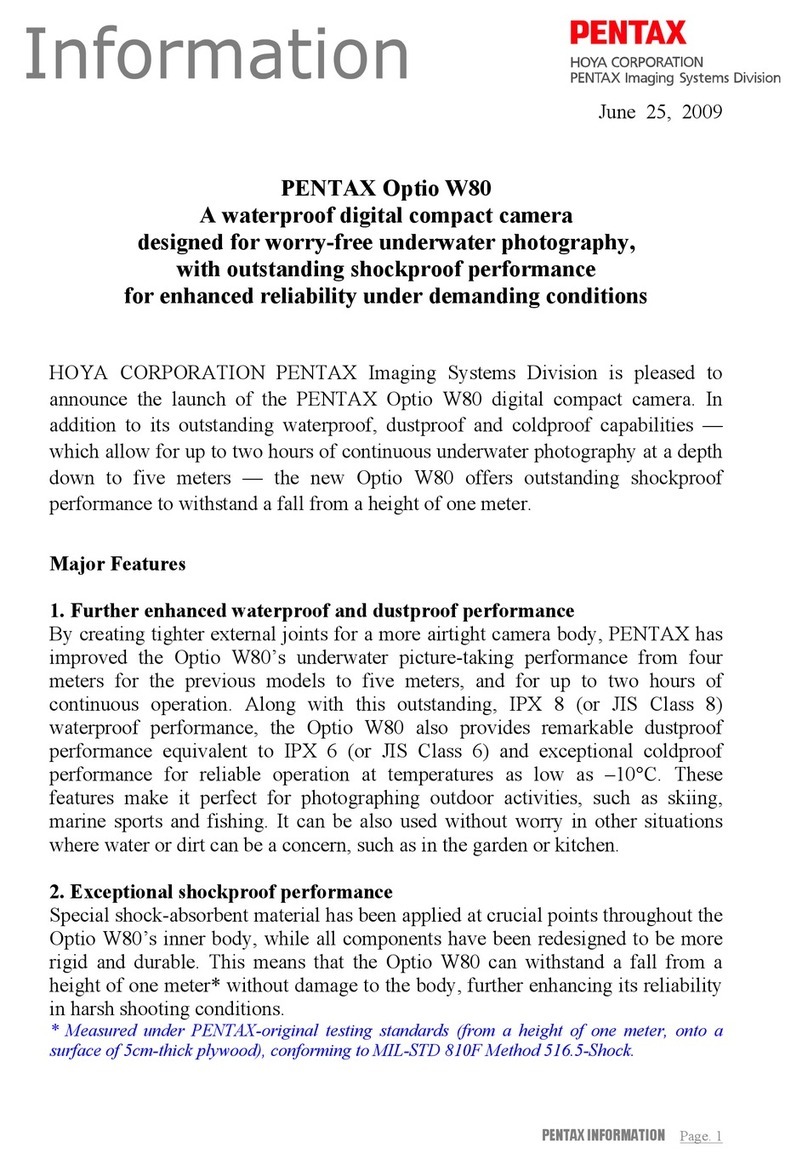
Pentax
Pentax Optio W80 - Optio W80 - Digital Camera Information

Sony
Sony DSLR-A100K - alpha; Digital Single Lens Reflex... Brochure & specs

Taser
Taser AXON FLEX User reference guide

Panasonic
Panasonic LUMIX DMC-LX1GC operating instructions
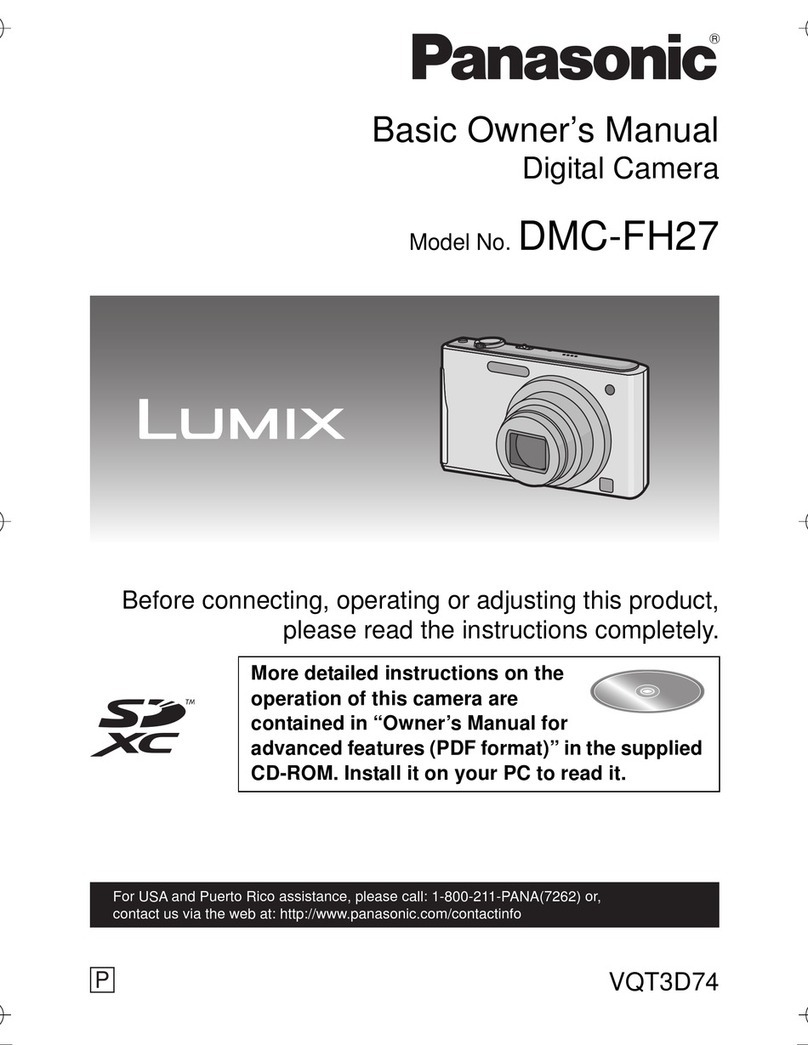
Panasonic
Panasonic Lumix DMC-FH27S Basic owner's manual

Sony
Sony Cybershot,cyber-shot dsc-tx100v instruction manual