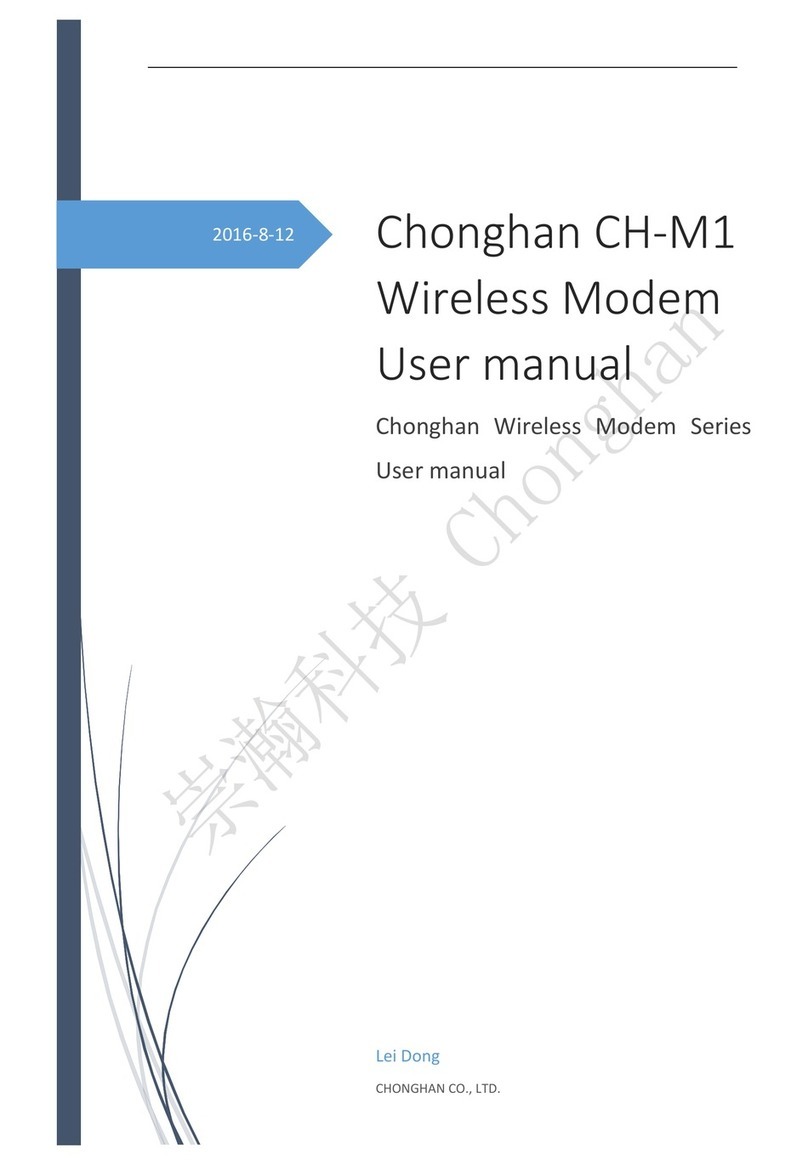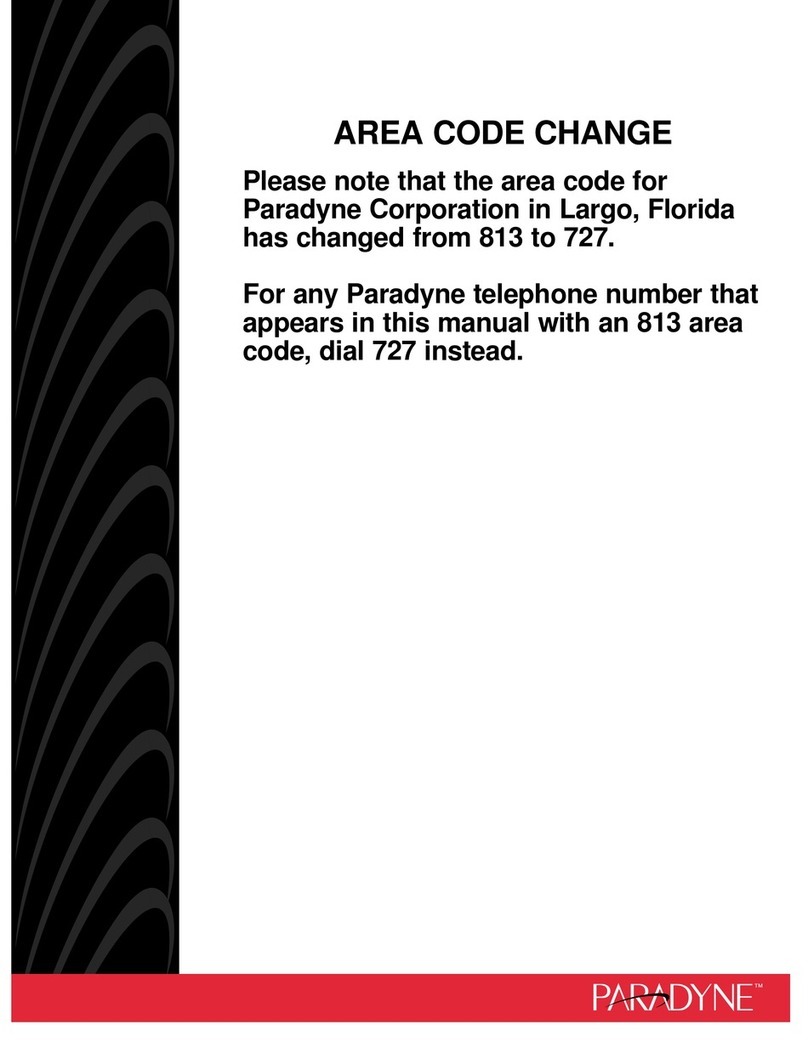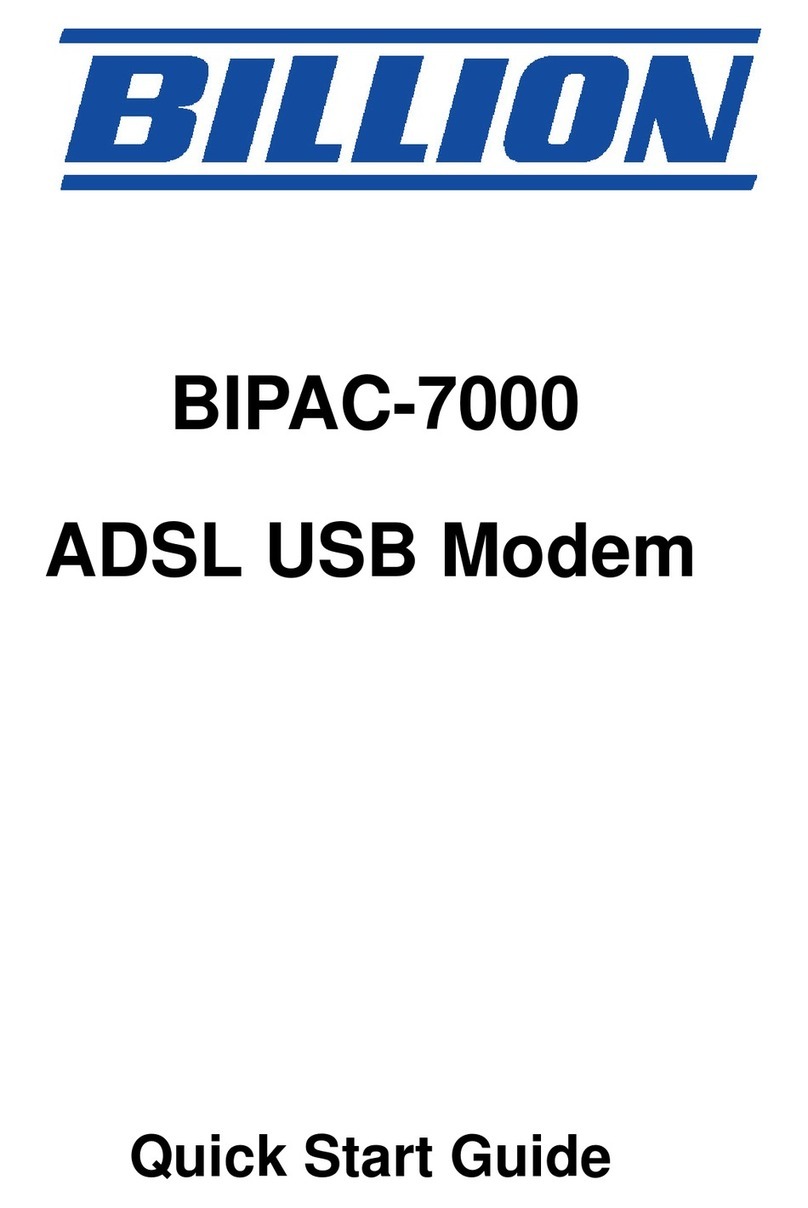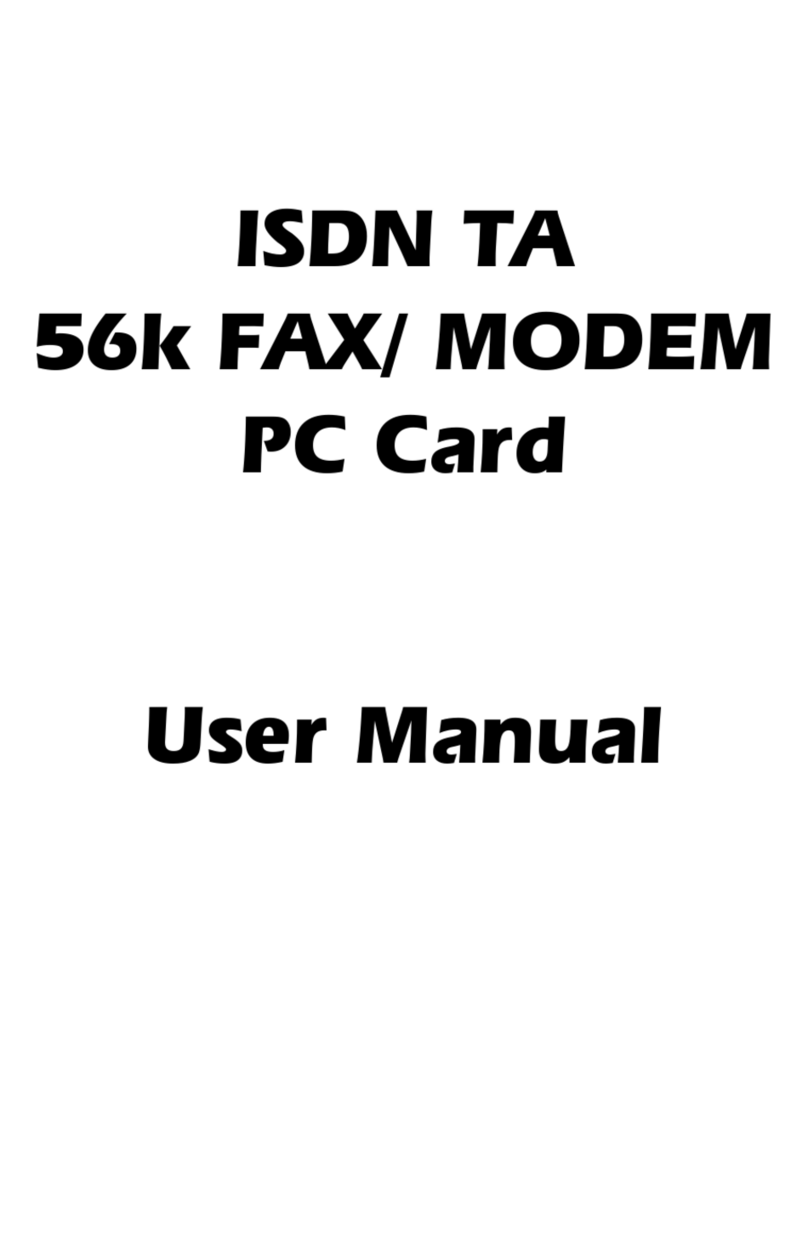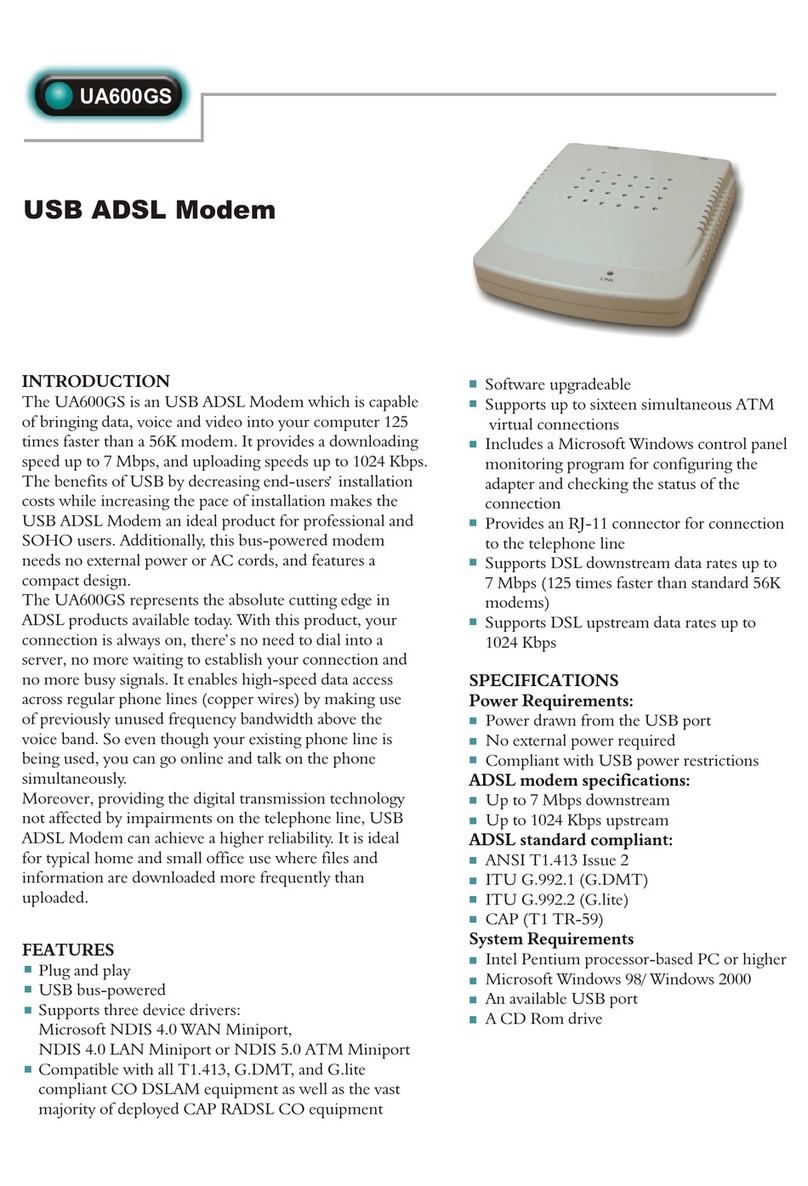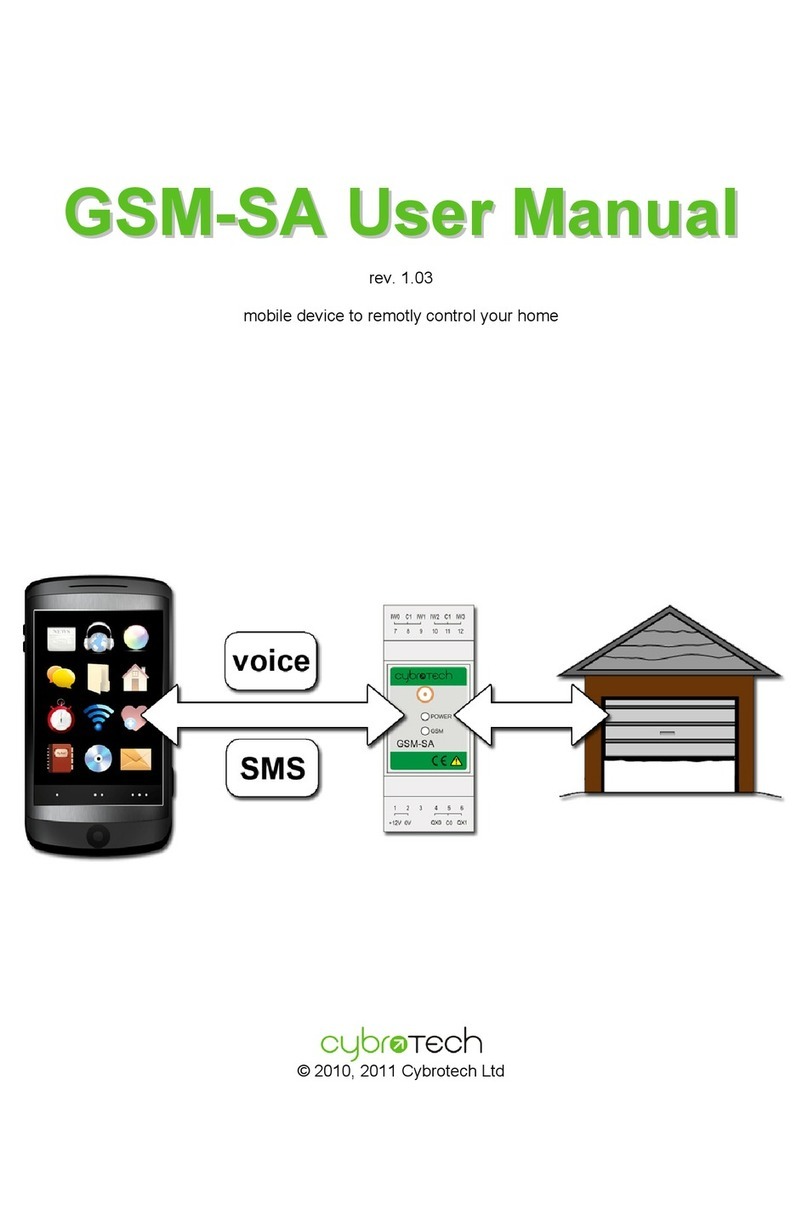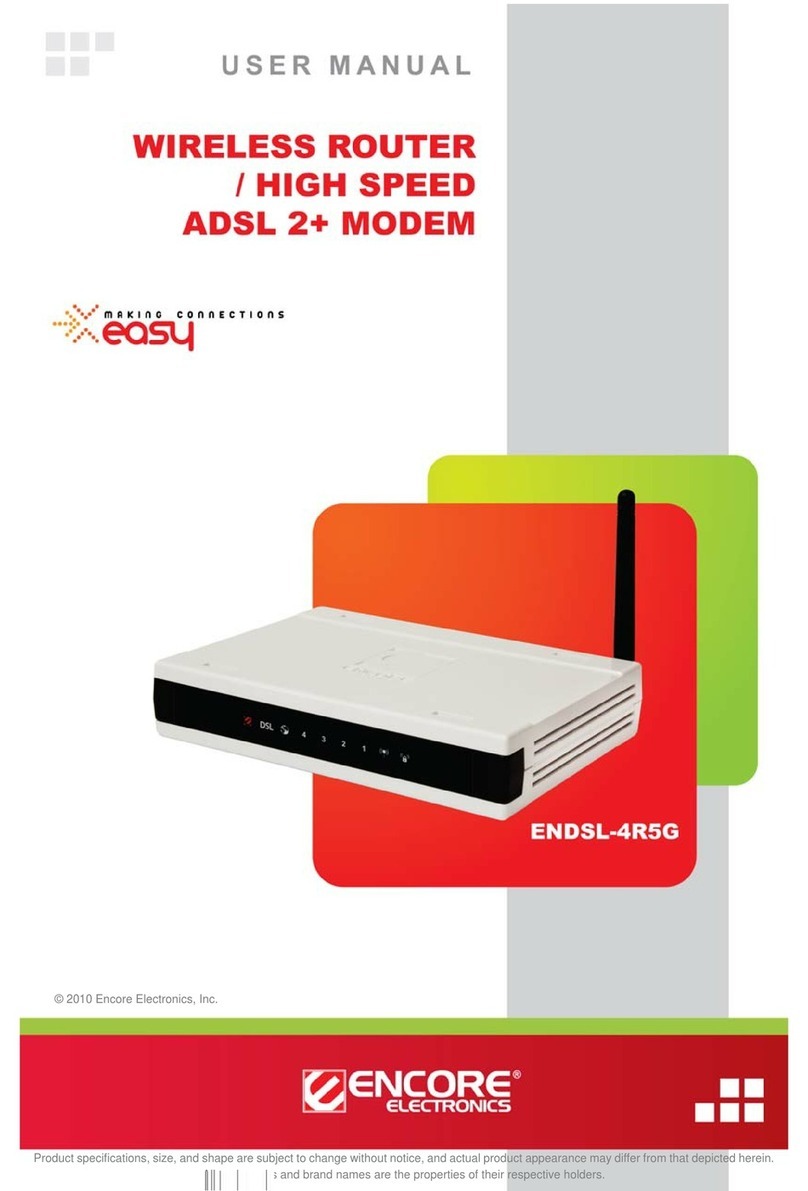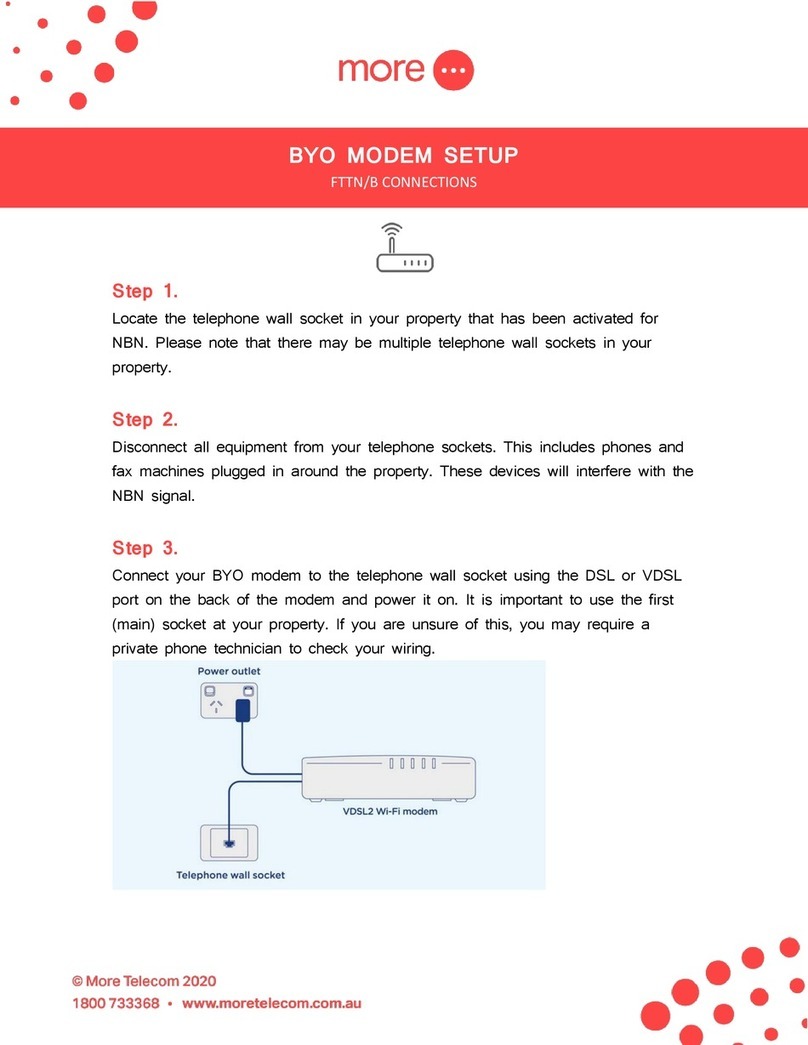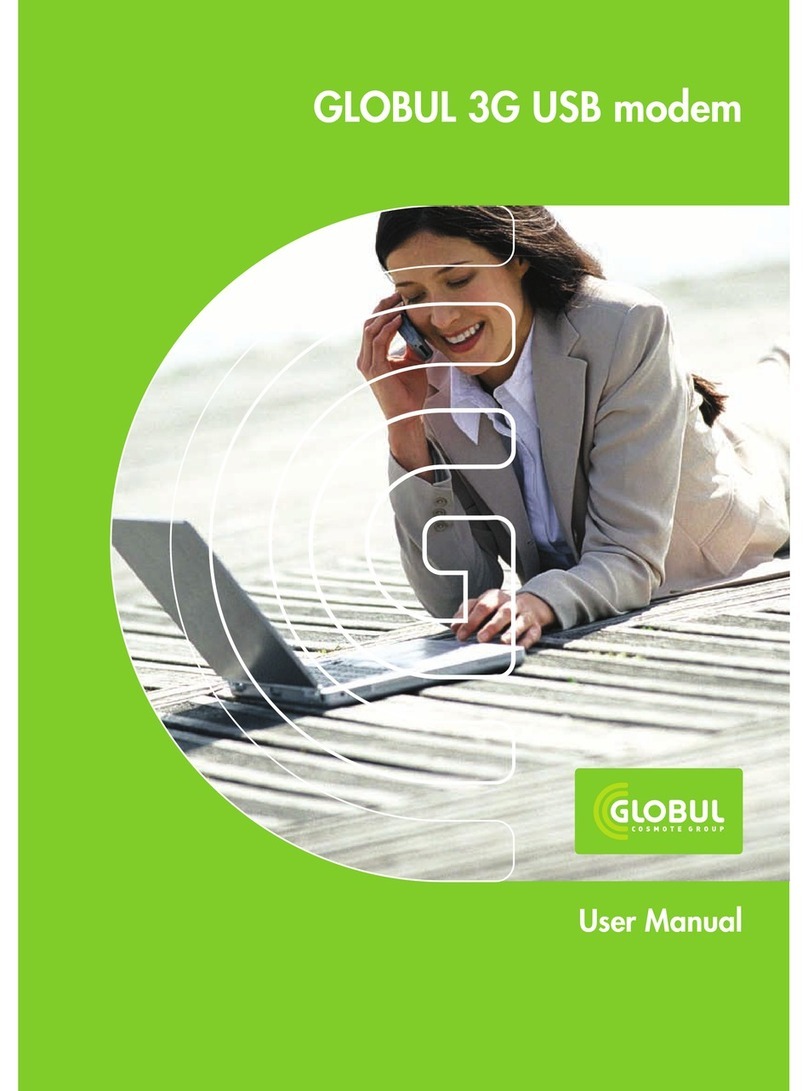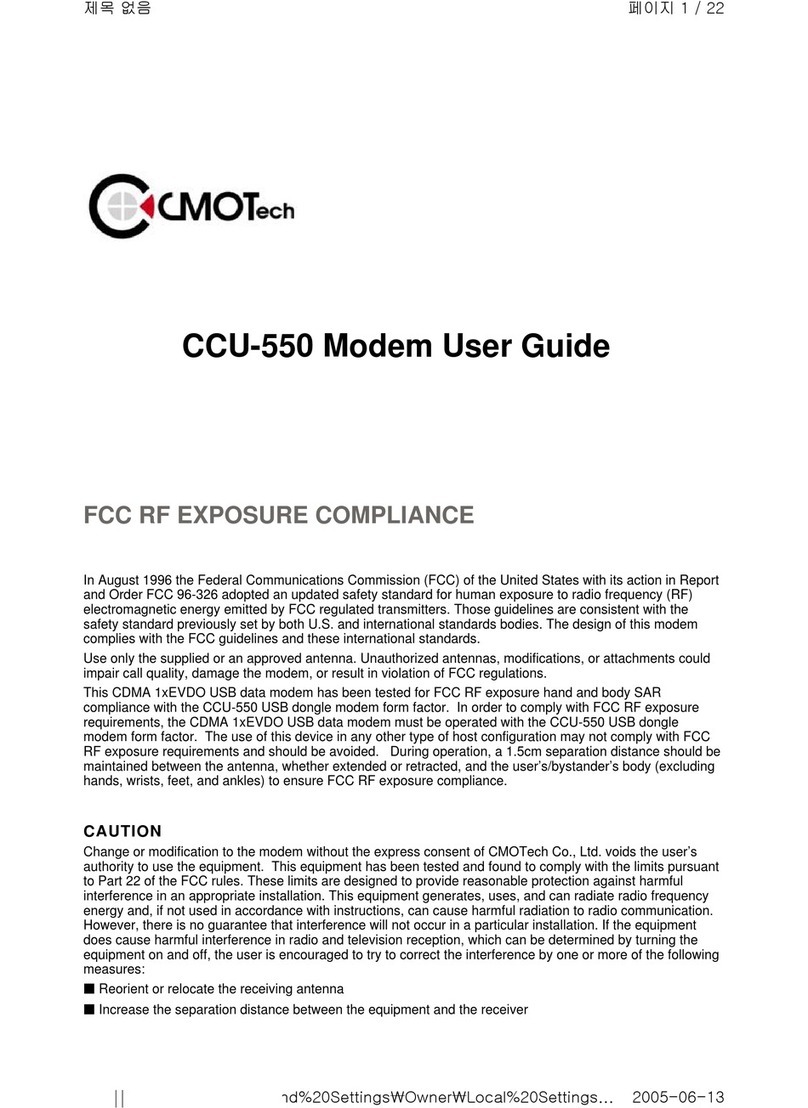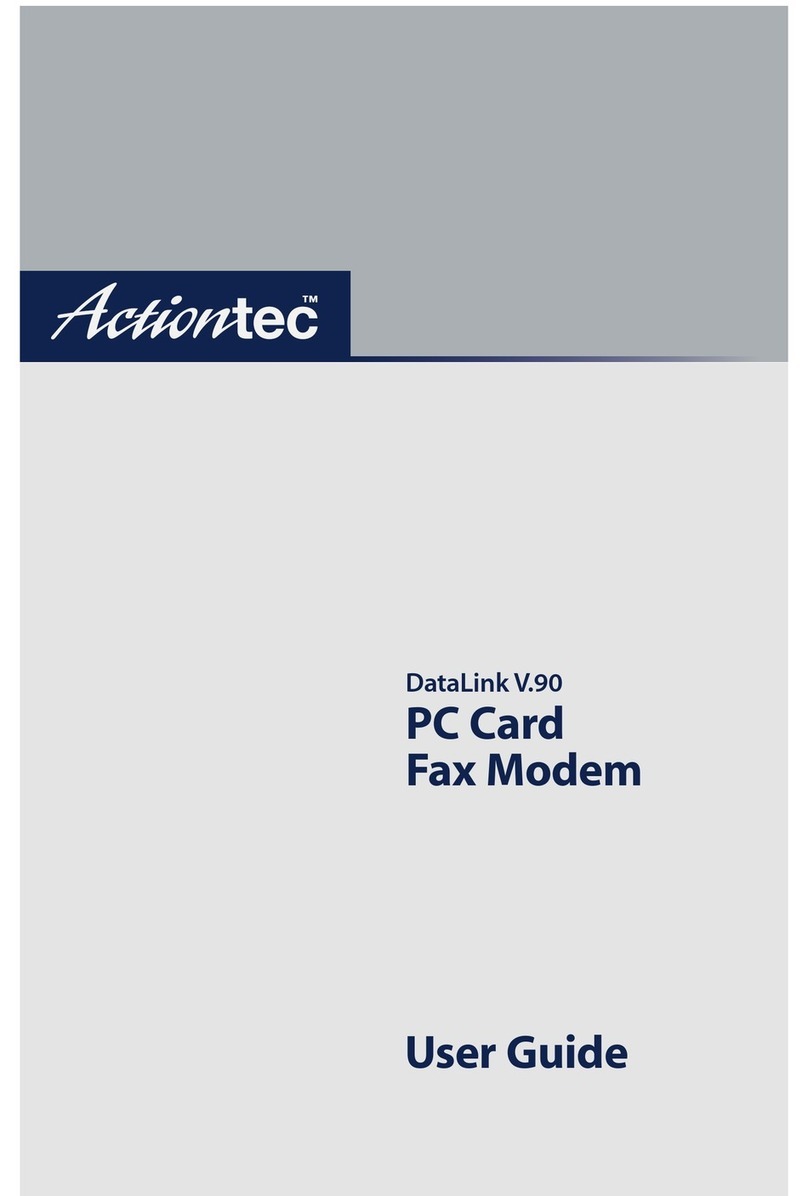Beetech Dongle400 User manual

Dongle400
USB LTE Stick
User Manual
Version Release VER_1.0

TABLE OF CONTENTS
CHAPTER 1: Introduction.............................................................................................................................................. 4
Getting to Know Your Device................................................................................................................................4
Installing SIM Card................................................................................................................................................... 4
Using Your Device....................................................................................................................................................6
Logging into the Device Management Website..............................................................................................7
Setting Access Point Name Manually..............................................................................................................7
Restore Factory Settings........................................................................................................................................8
Radio Frequency (RF) Energy...............................................................................................................................8
CHAPTER 2: Device Configuration............................................................................................................................. 9
Login to your Device............................................................................................................................................... 9
Home Page............................................................................................................................................................... 10
Settings..................................................................................................................................................................... 11
Internet................................................................................................................................................................12
Network...............................................................................................................................................................13
Features..............................................................................................................................................................14
Management......................................................................................................................................................18
CHAPTER 3: Trouble Shooting...................................................................................................................................27
Q&A............................................................................................................................................................................27
CHAPTER 4: Health and Safety Information........................................................................................................... 28
To the Owner........................................................................................................................................................... 28
Using Notifications................................................................................................................................................ 28
Leagl Information................................................................................................................................................... 29

Thank You for Choosing Dongle400
The Dongle400 is a newly developed USB LTE Stick, when connected to the LTE Network, the
device can provide flexible LTE access for users to enjoy high-speed Internet applications.
This guide will help you understand your new device and all the things you can do with it at home or
abroad. So, let’s get started.

CHAPTER 1: Introduction
Getting to Know Your Device
The following figure is only for your reference. The actual product may be different.
1. Type-C protection cover
2. USB cable
3. LED Indicator light
4. Type-C connector
5. SIM cover
LED Status
Describe
Solid Blue
Registered to 4G network without data connection
Blinking Blue
Registered to 4G network with data connection
Solid Green
Registered to 3G network without data connection
Blinking Green
Registered to 3G network with data connection
Solid Red
Not registered to any network or SIM card wrong
Blinking Blue and
Red alternately
The device is upgrading
Installing SIM Card
Follow the instructions below to install the SIM card:

1. Power off the device
2. Remove the SIM card cover
3. Insert the SIM card into card slot in the correct position
4. Install SIM card cover
Step 1:
Open the SIM Card cover.
Step 2:
Insert the SIM card into the slot.

Step 3:
Close the SIM Card cover.
Notes:
Your modem only supports the nano-SIM card. You can get a standard nano-SIM card from your
service provider.
DO NOT remove SIM card when the device is powered on since this may damage the card and the
device. So once the SIM card has been inserted into the device when in use, the SIM card MUST
remain in your device!
Do not bend or scratch your SIM card, and avoid exposing the SIM card to static electricity, water or
dirt.
Using Your Device
1. Connect the device to your computer or laptop.
2. The software will be installed automatically and then you can use your device. When you use
Windows OS, please according below step to operate.
Step1
When you insert the device to your computer or laptop via USB first time, you’ll see Windows’
“AutoPlay” popup, click the popup and go to next.

Step2
Click “Run AutoRun.bat” to run the program.
Notes:
If there is no popup when insert the device to your PC, it may due to Autoplay function is forbidden by
your PC, you can click the CD Drive by manual in your PC to run it.
Logging into the Device Management Website
1. Make sure the device is connected to your computer or laptop.
2. Open the browser, and enter http://192.168.1.1 in the address bar.
3. You can login to check and modify configuration permission.
Setting Access Point Name Manually
If your computer or laptop cannot access the Internet, you can add a new Access Point Name (APN)
manually.
1. Launch the Internet browser and enter http://192.168.1.1 in the address bar.
2. Select Settings > Internet > Mobile Connection.
3. Click Add “New Profile”, enter the new APN information and then click “Apply”.

4. Click “Save” to set the new APN as the default APN.
Notes:
Contact your service provider to get the APN information.
Restore Factory Settings
You can restore the factory defaults that come with the device to reconfigure the device setting. Login
to device Management Website to restore to factory default settings.
Notes:
Reset function will delete all the device’s user-defined settings and restore Admin setting to factory
default.
Radio Frequency (RF) Energy
Radio Type / Description
Transmitter Frequency
Maximum Output Power
WCDMA Band 1
1920-1980 MHz
22.90 dBm
WCDMA Band 2
1850-1910 MHz
23.25 dBm
WCDMA Band 4
1710-1755 MHz
22.95 dBm
WCDMA Band 5
824-829 MHz
22.91 dBm
WCDMA Band 8
880-915 MHz
23.22 dBm
LTE Band 1
1920-1980 MHz
22.13 dBm
LTE Band 2
1850-1910 MHz
21.61 dBm
LTE Band 3
1710-1785 MHz
21.96 dBm
LTE Band 4
1710-1755 MHz
21.39 dBm
LTE Band 5
824-829 MHz
23.04 dBm
LTE Band 7
2500-2570 MHz
22.04 dBm(EU)
22.16 dBm(US)
LTE Band 8
880-915 MHz
22.98 dBm
LTE Band 12
699-716 MHz
23.19 dBm
LTE Band 17
704-716 MHz
23.18 dBm
LTE Band 20
832-862 MHz
22.91 dBm

CHAPTER 2: Device Configuration
Login to your Device
Make sure to connect your device (tablet, PC, etc.). To configure your device, open your web
browser and input the default URL:
Log in to http://192.168.1.1 in your browser.
Congratulations! You have successfully logged in to your device.
Once you have logged in to your device via your web browser, you can see the Home page. Besides
Home page there is settings page for the device:
”Settings” page is set to configure your device;
Please see the relevant sections of this manual for detailed instructions for your device.

Home Page
In this section you can see all internet status. The internet mode, network status, connection time
and connection related parameters will be displayed.

Settings
You can click “Settings” on the main page to configure the device.

Internet
Mobile Connection
In this section, you can configure your mobile data connection.
Note:
If you are unsure of your APN Settings, please contact your service provider. The device supports auto APN, which
means you do not need to edit APN settings for most cases.
Mobile Data: To Enable/Disable Mobile connection

Data Roaming: To Enable/Disable Roaming connection
Carrier Name: APN Profile Name
Network Mode: Auto/4G/3G, it is suggested to select “Auto”
Network Operator: Auto/Manual, it is suggested to select “Auto”
Network
DHCP
In this section you can configure the DHCP settings.
Default value:
1. DHCP server is enabled
2. Gateway IP address: 192.168.1.1
3. DHCP IP Range: 192.168.1.100 to 192.168.1.200
4. DHCP lease time: 24 hours(86400 seconds)
Click “Apply” after configuring the new settings.

Features
Firewall
Your device’s high-performance firewall feature continuously monitors internet traffic, protecting your
network and connected devices from malicious internet attacks. In this section you can “Enable” or
“Disable” for Firewall/IP Filter settings.
Note:

In order to enable IP Filter, the Firewall setting must be set to “Enable” first.
IP Filter
You can filter the packages by IP address, Protocol, Port number. IP Filtering’s configuring includes
LAN IP address, LAN port, WAN IP address, WAN port and Protocol functions.
Whitelist: Set the websites that users are allowed to access. If the whitelist is empty, users will
not be able to access the Internet.
Blacklist: Set the websites that you do not want users to access.
The value range of LAN/WAN Port is 1-65535.

Settings will not take effect until the “Apply” button is clicked.
Port Forwarding
In this section you can enable external computers to access FTP or other services provided by the
LAN.
IP address: Assigned to each device connected to a computer network that uses the Internet
Protocol for communication.
LAN/WAN port: The part of the computer that provides services. It is a single part and the value
range of LAN/WAN Port is 1-65535.
Protocol: Protocols applied by services.

Example: How to setup Port Forwarding for port 21 (FTP server)
This will enable to provide access to others to your FTP server in your LAN through WAN.
Step 1: Assign a static IP to your local computer that is hosting the FTP server.
Step 2: Login to the Gateway and go to Settings / Features / Port forwarding.
Step 3: Enter WAN Port to 21;
Enter LAN IP Address to be the static IP of computer;
Enter LAN port to 21;
Step 4: Click Apply to activate.

DMZ Settings
DMZ allows outside network to connect in and communicate with internal LAN devices via this WAN
interface.
IP Address: Give a static IP address to the DMZ Host when Enabled radio button is checked. Be
aware that this IP will be exposed to the WAN/Internet.
Management
PIN Management
In this section you can enable or disable PIN of SIM card.

Please be aware you can only input 3 times the wrong PIN number, otherwise the SIM card will be
locked.
Note:
You will need to request the PUK code to your carrier.

Device Information
In this section you can check the basic information of the device. Please contact your carrier for more
information.
Table of contents