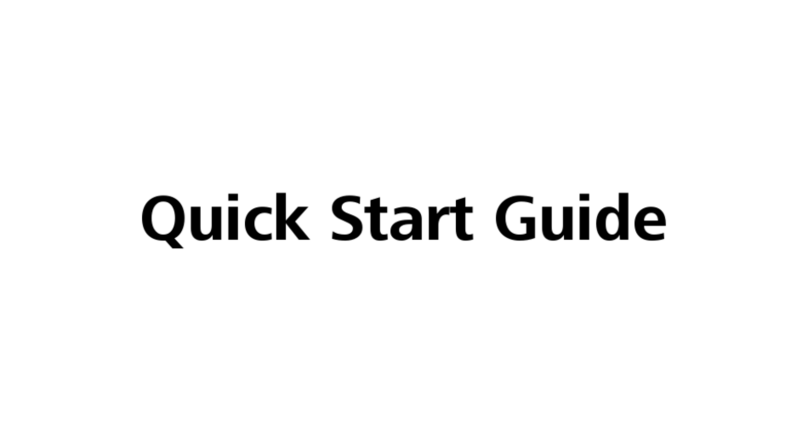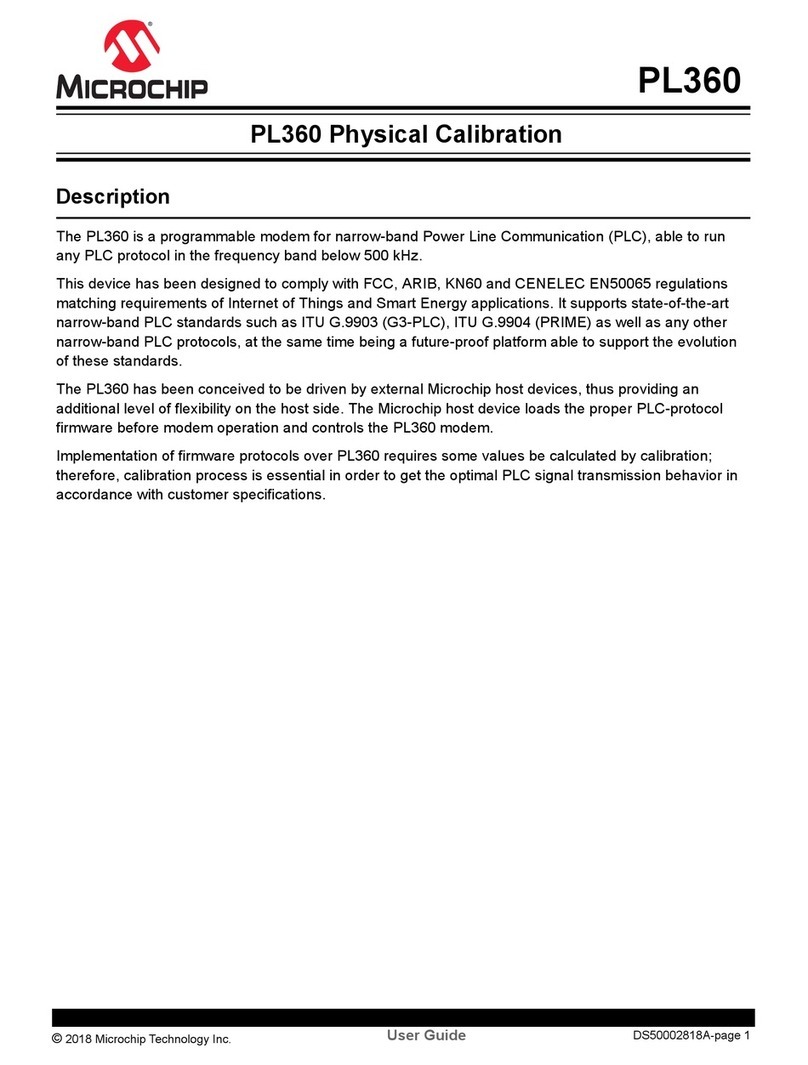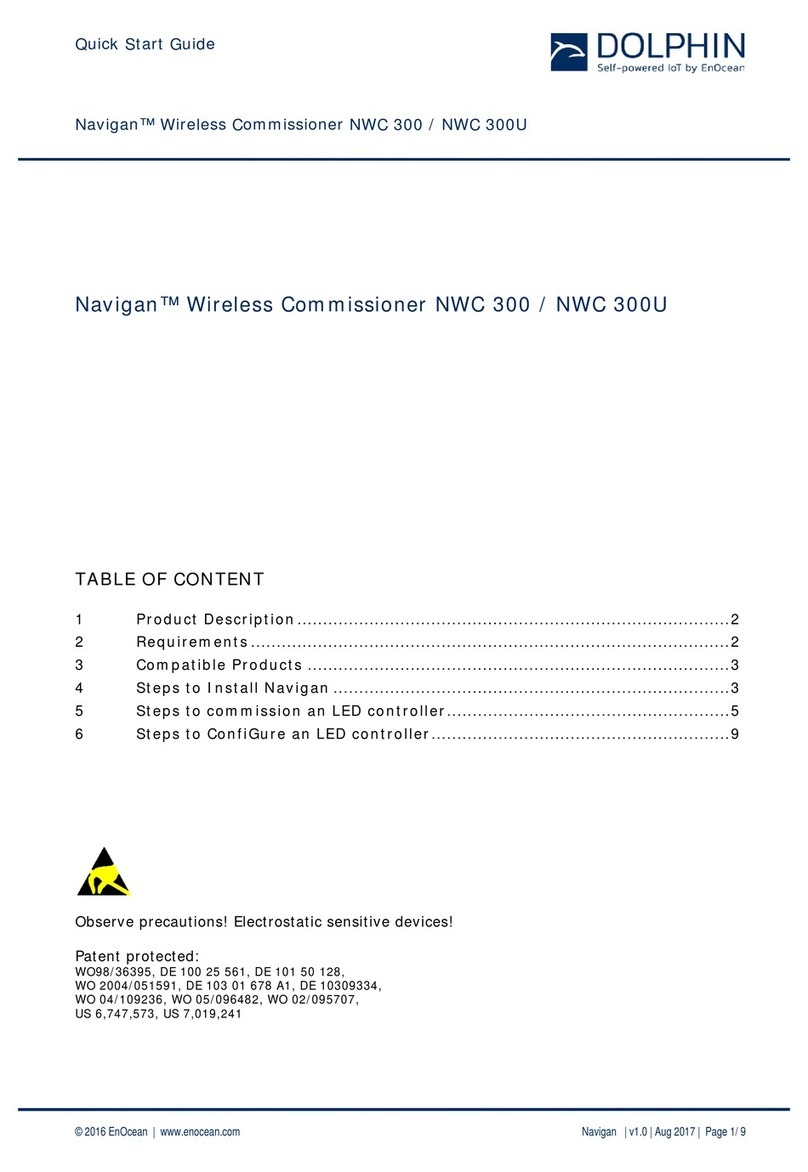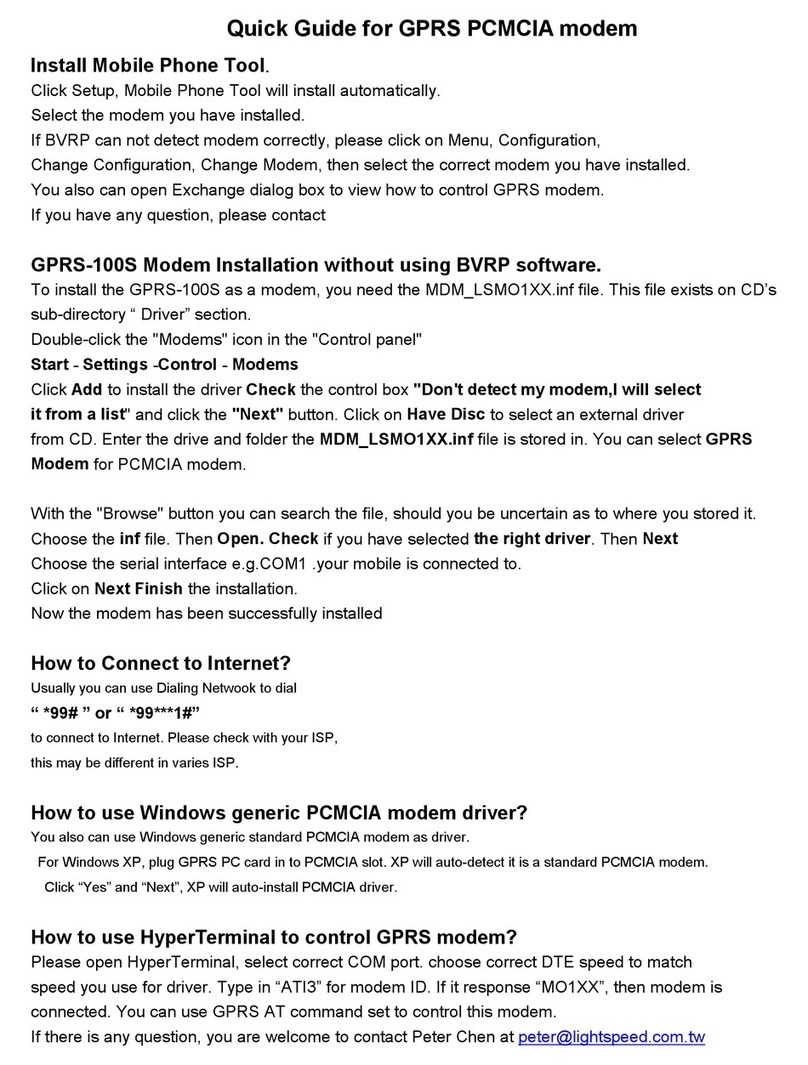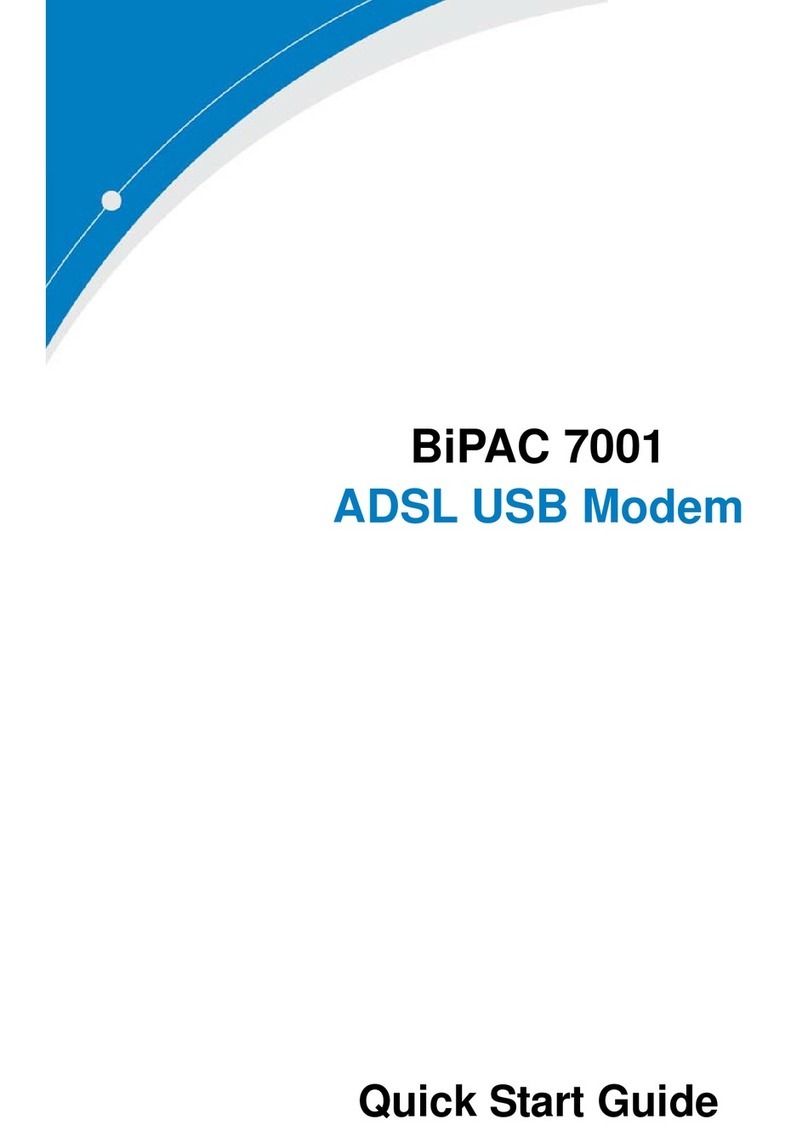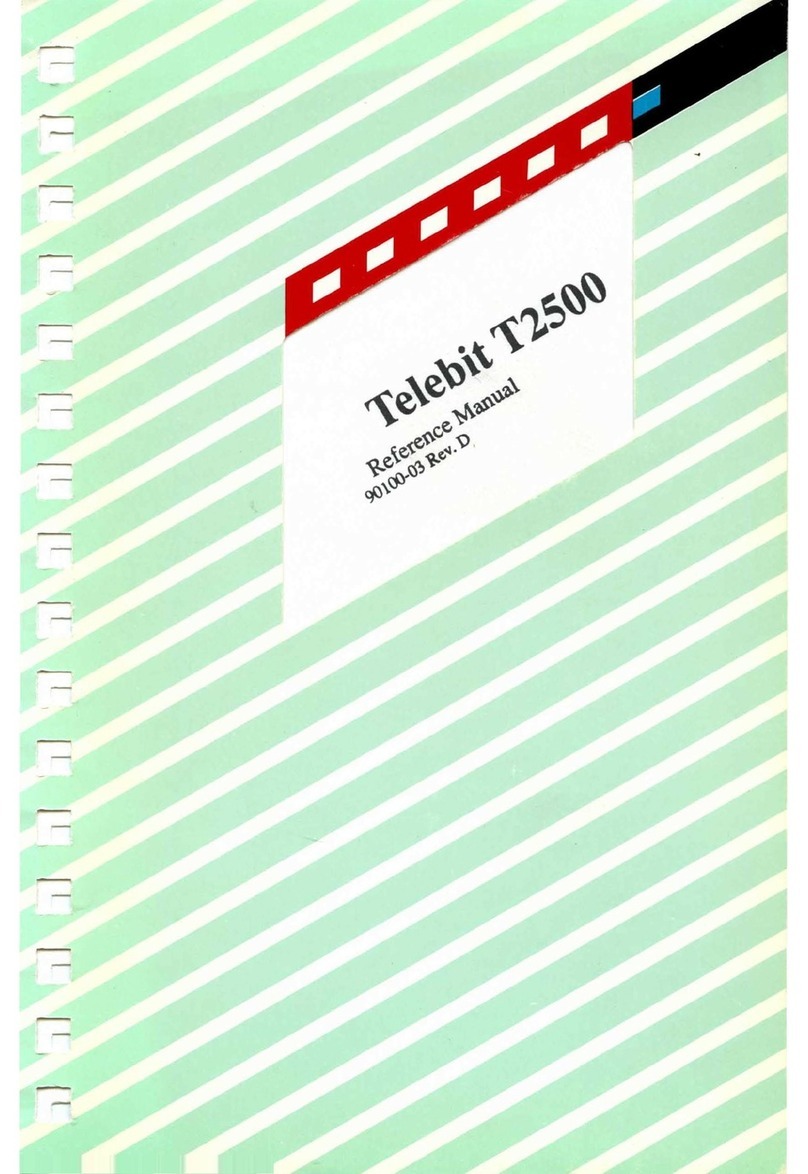GLOBUL 3G USB modem User manual

1
GLOBUL 3G USB modem
User Manual

2
TABLE OF CONTENTS
1. ATTENTION .............................................................................. 3
2. FOR YOUR SAFETY .................................................................. 3
3. USER‘S SERVICE....................................................................... 5
4. BASIC INFORMATION ............................................................. 6
4.1 Introduction................................................................................. 6
4.2 Legal Notice ............................................................................... 6
4.3 Contacts ..................................................................................... 6
4.4 Acronyms ................................................................................... 6
5. PACKAGE CONTENTS.............................................................. 7
6. TECHNICAL SPECIFICATION .................................................... 7
6.1 Data transferring.......................................................................... 7
6.2 Indication ................................................................................... 8
6.3 Operating parameters.................................................................. 8
6.4 Mechanical characteristics............................................................ 9
7. HOW TO START? ...................................................................... 9
7.1 Driver and Software Installation on Windows XP ............................ 10
7.2 Driver and Software Installation on Windows 2000........................ 10
7.3 Driver and Software Installation on Windows Vista OS ................... 10
7.4 Uninstall of the Driver and Software .............................................. 11
7.5 Software description ................................................................... 12
7.5.1 Modem Control Tool Preparation to Work ..................................... 12
7.5.2 Connecting to Internet ................................................................. 13
7.5.3 Sending SMS ............................................................................. 15
7.5.4 Settings of GLOBUL 3G USB modem............................................. 16
7.6 Uninstalling GLOBUL 3G USB modem........................................... 18
8. TECHNICAL SUPPORT ............................................................. 19
9. ENDING .................................................................................. 19

3
1. ATTENTION
All wireless devices for data transferring are susceptible to interference,
which could affect performance
Only qualified personnel may install or repair this product
The device is not water-resistant. Keep it dry.
IMPORTANT NOTES!
It is mandatory to read the notes and manual carefully before starting
to use the device.
2. FOR YOUR SAFETY
In this document you will be introduced how to use GLOBUL 3G USB modem device
safely. We suggest you to adhere to following recommendations so as to avoid any
damage to person or property.
You have to be familiar with the safety requirements before starting to use the device!
Installation and technical support of the device can be performed only by
a qualified personnel or a person who has enough knowledge about this
device and safety requirements.
The PC to which the GLOBUL 3G USB modem device is to be connected must have a
USB port applied to USB 2.0 standards. Modem is supplied from +V5 USB port.
The PC and power supply source to which the device is connected should
satisfy LST EN 60950-1 standard. ModemUSB/H7.2 modem can be used
on first (Personal Computer) or second (Notebook) computer safety class.

4
To avoid mechanical damage of the device, it is recommended to transport the device
packed in damage-proof pack.
While using the device, place it such that the LEDs are visible to the user. It’s because
these LEDs provide information about the working modes and condition of the device.
Signal level of the modem depends on the environment in which it is working.
If the device fails to work properly only qualified personnel may repair this product.
We recommend to dismantle the device and forward it to repair centre or to the man-
ufacturer. The modem does not contain any parts which can be replaced.
In the installation place and supply circuits should be tool up protective devices (bipo-
lar release device) which will protect from short-circuit and wrong ground installation.
The power of connected device should satisfy power of release device. The interstice
between contacts should be no less than 3mm. Power supply network should be in-
stalled near device on easy accessible place
2.1.pic. Device release circuit.
To turn off the modem, unplug it from the USB port of the PC or un-
plugging the PC from the power supply.

5
IT IS MANDATORY TO READ THE NOTES PRESENTED BELOW CAREFULLY
BEFORE STARTING TO USE THE DEVICE
The device should not be connected to PC during the installation of the drivers.
SIM card is mandatory for setting up connection to the GSM network. If you want
to buy a SIM card, please contact your dealer or call to Globul Customer Care
Center - 123.
Access Point Name (APN): globul
Username: globul
Password:
The modem must be unplugged from the PC while inserting or taking out the SIM
card. If the SIM card will be inserted or taken out from the modem while it is still
plugged to the PC – it may cause damage to the modem or the SIM card. In this
case, the modem will not be replaced or repaired by the guarantee.
The modem can be unplugged from the PC only if it is disconnected from the Inter-
net and the MTC is properly closed.
If the modem is unplugged properly from the PC wait for at least 10 seconds before
plugging it back to the PC. Otherwise restart your PC before inserting modem back.
•
•
•
•
•
•
•
•
3. USER‘S SERVICE
Then the device is not working or working bad the technical service of device can
perform only qualified personnel. The strongly recommended to hand the modem over
to repairer or manufacturer. No exchangeable parts inside of modem.
Do not mount or serve device during a thunderbolt

6
4. BASIC INFORMATION
4.1 Introduction
Globul 3G USB modem is a device designed for data transmission via GSM
Network. The user-friendly design allows you to directly connect the device to one of
the USB ports of your PC/laptops. Once a SIM card is inserted in the modem and the
device is connected to the PC, you would be able to send SMS, access internet via
UMTS/GSM networks (mobile networks). Globul 3G USB modem supports the fol-
lowing data-bearers: HSDPA, EDGE, GPRS, CSD, and SMS.
4.2 Legal Notice
Copyright © 2007 TELTONIKA Ltd. All rights reserved. Reproduction, transfer, distri-
bution or storage of part or all of the contents in this document in any form without the
prior written permission of Cosmo Bulgaria Mobile EAD is prohibited.
Other product and company names mentioned herein may be trademarks or trade
names of their respective owners.
4.3 Contacts
If you face any problems related to the device, which you are not able to solve by
yourself, you are always welcome to address our technical support department by e-
very glad to help you.
4.4 Acronyms
APN Access Point Name
CSD Circuit Switched Data
CSF Circuit Switched Fax
EDGE Enhanced Data rates for GSM Evolution
FDD Frequency Division Duplex
GPRS General Packet Radio Service
GSM Global System for Mobile communications
HSCSD High Speed Circuit Switched Data
IMEI International Mobile Equipment Identity
ISP Internet Service Provider
PIN Personal Identification Number
SIM Subscriber Identity Module
SMS Short Message Service
TCP/IP Transmission Control Protocol/Internet Protocol
USB Universal Serial Bus
WCDMA Wideband Code Division Multiple Access
HSDPA High Speed Downlink Packet Access
HSUPA High-Speed Uplink Packet Access

7
5. PACKAGE CONTENTS
Globul 3G USB modem is packed in a box and contains all the accessories re-
quired for normal operation:
Globul 3G USB modem.
CD with User Manual and drivers.
“USB A jack ËUSB A socket“ connection cable.
Leaflet “Quick Start Guide”.
Note: The manufacturer does not supply the SIM card, which is mandatory for setting up a con-
nection to the GSM network! If you want to buy a SIM card, please contact your sales consultant
or call Globul Customer Care Center -123
If any of the components is missing please contact your local distributor.
•
•
•
•
6. TECHNICAL SPECIFICATION
6.1 Data transferring
The data type and data transfer speed depends on the service provided by your GSM
operator. Globul 3G USB modem supports the following data-bearers.
HSDPA/UMTS EGPRS/GPRS/CSD
850 / 1900 / 2100
2100 MHz Rx diversity (MO 0301)
Power Class 3 (+24 dBm)
HSUPA mode: 2Mbps: Category 5
HSDPA modes:
HSDPA 1.8: Categories 1-4, 11 and 12
HSDPA 3.6: Categories 5 and 6.
HSDPA 7.2: Category 7 and 8.
Equalization and Rx Diversity at the same time.
UMTS: 384 Kbps operation in downlink, 384
Kbps in uplink.
Support UL and DL Compressed Modes.
Circuit-switched data: 64, 14.4 and 9.6
Kbps
850 / 900 / 1800 / 1900 MHz
GSM Power Class 4 (2W) for 850 / 900
bands,
GSM Power Class 1 (1W) for 1800 / 1900
bands
EDGE class E2 (+27 dBm in 850 / 900
bands, +26 dBm in 1800 / 1900 bands)
GPRS / EDGE Multislot Class 12 (4 slots
Rx, 4 slots Tx)
PRS / EDGE Class B Type 1 MT
GPRS CS1-CS4; EDGE MCS1-MCS9
Circuit-switched data: 14.4 and 9.6 Kbps

8
6.2 Indication
Two LED indicators (“Power“and “Status“) are located on the side of ModemUSB/
H7.2 These LEDs indicate the operating mode and failure conditions of the modem.
Modem operating modes are described in Table 3.2.1.
Table 6.2.1. Modem operating modes
LED status Description
“Power“ LED on Modem power supply on
“Status” LED blinking No SIM card or wrong PIN code
“Status” LED on Modem is ready for data transfer
6.3 Operating parameters
Globul 3G USB modem derives +5V power from the USB port, therefore, the PC
must have a USB port conforming to the USB 2.0 standards. The device does not re-
quire any external power supply for its operation.
Table 6.3.1. Modem operating parameters
Parameter Minimal Nominal Maximal Units
Power supply
voltage 4.5 5.0 5.5 V
Power consumption 34 360 mA
Marginal operating
temperature -10 +55 ˚C
Storage temperature -40 +65 ˚C
Modem weight 55 g
Note: Modem may malfunction if the environment conditions do not conform to those provided
in the Table!

9
6.4 Mechanical characteristics
Globul 3G USB modem housing is made of plastic. External view and measure-
ments (in mm) of the device are shown in Figure 6.4.1.
Figure 6.4.1. External view of Globul 3G USB modem
7. HOW TO START?
In order to install Globul 3G USB modem drivers and software, do the following:
Globul 3G USB modem can only be connected after the driver installation has
finished. Unplug the device Globul 3G USB modem from USB port of the PC
(if it is plugged)! Otherwise, the PC will have to be restarted after completion of
driver installation.
Insert the CD into CD-ROM.
Click Install in automatically opened window. If the window did not appear, run
autorun.exe file located on the CD. The installation procedure of the Globul 3G
USB modem will begin.
•
•
•

7.1 Driver and Software Installation on Windows XP
7.2 Driver and Software Installation on Windows 2000
Installation procedure is same as on Windows XP.
7.3 Driver and Software Installation on Windows Vista OS
10
step 2
step 3
step 4
step 1
step 2
step 3
step 4
step 1

11
7.4 Uninstall of the Driver and Software
How to Un-Install:
1) Remove the modem from the USB port of the PC, and go to
Start ËPrograms ËGLOBUL ËModem USB H7.2 Ëclick on
“Uninstall”, and then please follow instructions.
2) Or alternatively you can remove “Modem Control Tool” program from
“Add or Remove Programs”
Start ËSettings ËControl Panel ËAdd or Remove Programs &
remove Globul 3G USB modem
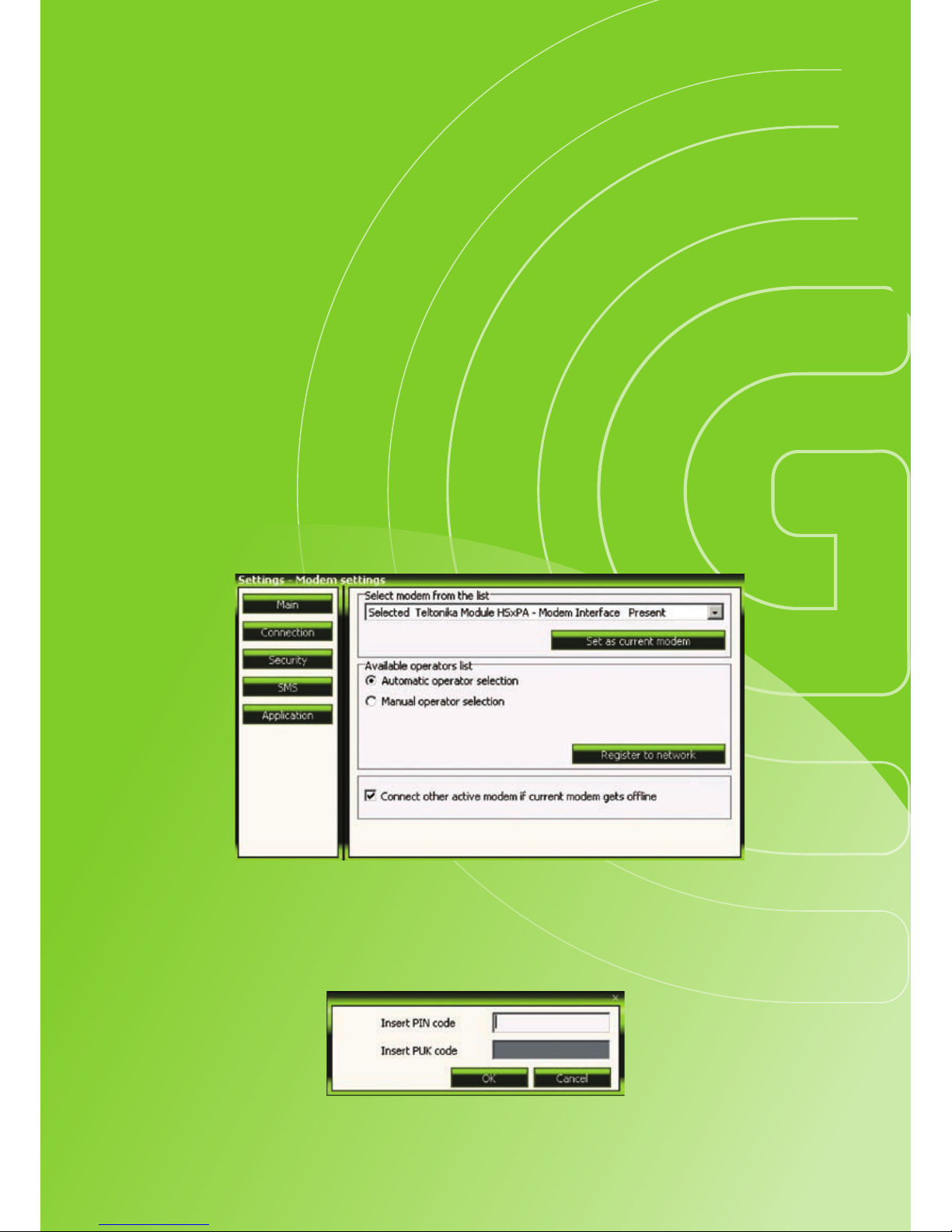
12
7.5 Software description
This section provides the main information about MCT (Modem Control Tool), its set-
tings and features.
7.5.1 Modem Control Tool Preparation to Work
Before start working with Modem Control Tool, make sure that:
You have a GSM SIM card with activated data transfer service;
Globul 3G USB modem is set to work – drivers and software are installed, SIM
card is inserted, modem is connected to the PC, LEDs “Status” and “Power” is on.
To run the Modem Control Tool, double click the MCT pictogram located on the desk-
top, or go to Start ËPrograms ËGLOBUL ËModem USB H7.2 ËModem
Control Tool USB H7.2. If the program is run for th e first time or there are more
than one modems installed, a window asking to select modem from the list will ap-
pear, click OK in this window. In the opened window choose Teltonika 3G Mo-
dem Interface and click Set As Current Modem, and OK.
•
•
If PIN code request is active in your SIM card, a window for inserting the PIN code
will appear.

13
If you will enter wrong PIN code three times in a row, the program will ask to enter
the PUK code! When the required data inserted correctly, click OK and the main Mo-
dem Control Tool window will open.
7.5.2 Connecting to Internet
One of the following connecting types can be used in order to connect to the
Internet using the GLOBUL 3G USB modem:
GPRS/EDGE/HSDPA. In this case, you have to know the APN, and some-
times user name and password;
CSD/HSCSD. The phone number of the dial-up server is 1000, for abroad
+359891000.
•
•
Note: APN: globul
Username: globul
Password:
Number for dial-up: *99#

14
In order to connect to the Internet, enter the required data in Connection window.
In the main MCT window click Settings ËConnection. Enter connection data as
shown below. To save the entered data, click Update.
One of the four connection types can be chosen in the Connection window:
GPRS only. Only GPRS and EDGE (depends upon the operator) technology will be used for
connection to the Internet. If the operator does not provide these services, modem will not be
able to connect to the Internet.
GPRS preferred. Modem will always use GPRS/EDGE whenever it will be possible. If the opera-
tor does not provide this service, another high speed connection type will be used.
HSDPA/HSUPA only. Only HSDPA/HSUPA technology will be used, if the operator does not
provide this service, the modem will not be able to connect the Internet.
HSDPA/HSUPA preferred. Modem will always use HSDPA/HSUPA whenever it will be pos-
sible. When GPRS is not provided, another high speed connection type will be used.
Before connecting to the Internet, check the GSM signal quality (see the indicator located on the
right side of the Modem Control Tool program). Also check if the Network indicator is green. If the
signal indicator shows low signal quality, place the modem to more open place, where the signal
will not be blocked by thick walls or ceilings. Placing the device near window may also help.
Modem will start connecting to the Internet after the Connect picture is clicked in the main MCT
window (if the APN, user name and password were entered correctly).
•
•
•
•
If the GLOBUL 3G USB modem connects to the Internet, red indicator denoted as
Disconnected on the left corner of MCT window turns green and will be denoted as Connected.

15
In order to disconnect from the Internet, click Disconnect in the main Modem Control
Tool window.
In application tab – you can select preferred language of MCT and check statistic of
the transferred data.
7.5.3 Sending SMS
With GLOBUL 3G USB modem you can send and receive SMS messages and
browse in the Internet at the same time! In order to send SMS, click SMS in the main
MCT window. A Short Message Service window will open.

16
In the opened window, enter the receiver’s phone number in the Phone number field.
“+“is entered automatically. The message text is entered in the Message text field. Mes-
sage can be of 160 characters. If you tick the Use extended character set, you will
be able to use specific symbols in your message, but the number of characters will be
reduced to 70.
If you want to look for received, read or sent SMS messages, click Unread, Read or
Sent in the Short Message Service window. If you want to forward or reply, double
click on the message. A Message window will appear.
To make a reply to the message, click Reply. To close the window – Close.
7.5.4 Settings of GLOBUL 3G USB modem
There are few profiles available for the user to set
To set GLOBUL 3G USB modem parameters or to change them, click Settings in the
main Modem Control Tool window. If you click Main in the Settings window, you
will be able to choose a modem from the list of modems installed in your PC.
If you click Connection in the Settings window, you will be able to change the
GLOBUL 3G USB modem Internet connection parameters.
If you click Settings
Ë
Security, a Security window will open where you can enable
or disable PIN code query. To set GLOBUL 3G USB modem parameters or to change
them, click Settings in the main Modem Control Tool window. If you click Main in
the Settings window, you will be able to choose a modem from the list of modems in-
stalled in your PC.
If you click Connection in the Settings window, you will be able to change the GLOBUL
3G USB modem Internet connection parameters.
If you click Settings
Ë
Security, a Security window will open where you can enable
or disable PIN code query.

17
To enable PIN code query, choose PIN Code Query Enabled in Security State
frame and click Update. A pop-up window will appear. Enter the PIN code of your
SIM card in the Insert Pin Code field and click OK.
Now, the Modem Control Tool program will ask for the PIN code each time you con-
nect the GLOBUL 3G USB modem to your PC USB port
To disable PIN code query, choose PIN Code Query Disabled in Security State
frame and click Update.
SMS center number is shown in Settings ËSMS.
To change Modem Control Tool program language, go to Settings ËApplication.
In Application window choose the language from Set Language field and click
Update Language.

18
Click About to see the Modem Control Tool program version and other Information.
7.6 Uninstalling GLOBUL 3G USB modem
To uninstall GLOBUL 3G USB modem, plug it off from the USB port of the PC, and
go to Start ËPrograms ËGLOBUL ËModemUSB/H7.2 ËUninstall. A
uninstall window will appear.

19
Now the GLOBUL 3G USB modem is completely removed from the operating sys-
tem of your PC.
8. TECHNICAL SUPPORT
Problem: “Modem Control Tool” does not detect the modem.
Step 1: Check if the device is connected to the PC and its “Power” and “Status” LEDs
are ON.
Step 2: Reboot the PC.
Step 3: Uninstall and then install the modem again by following all the steps de-
scribed in this manual carefully
2. Cannot connect to the Internet.
Step 1: Check if the SIM card is inserted properly. If the “Status“ LED is on and not
blinking, check if the correct network parameters are set in Modem Control Tool pro-
gram (Settings ËConnection APN, user name, and password).
Step 2: Reboot the PC.
Step 3: Uninstall and then install the modem again by following all the steps de-
scribed in this manual carefully
For further information, please read “GLOBUL 3G USB modem” Users Manual, on the
CD, or on the WEB site (www.teltonika.com). If you face any problems related to the
device, which you are not able to solve by yourself, please write us at customercare@
globul.bg or call Globul Customer Care Center -123. They will be glad to help you.
9. ENDING
This sign on the package means that it is necessary to read the User Manual, which is on
the CD, before starting using the device.
This sign on the package means that used electronic and electric equipment should be
stored separately.

20
Table of contents
Popular Modem manuals by other brands

ZyXEL Communications
ZyXEL Communications P-870MH-C1 quick start guide

Four-Faith
Four-Faith F8314 user manual

3Com
3Com Courier Reference
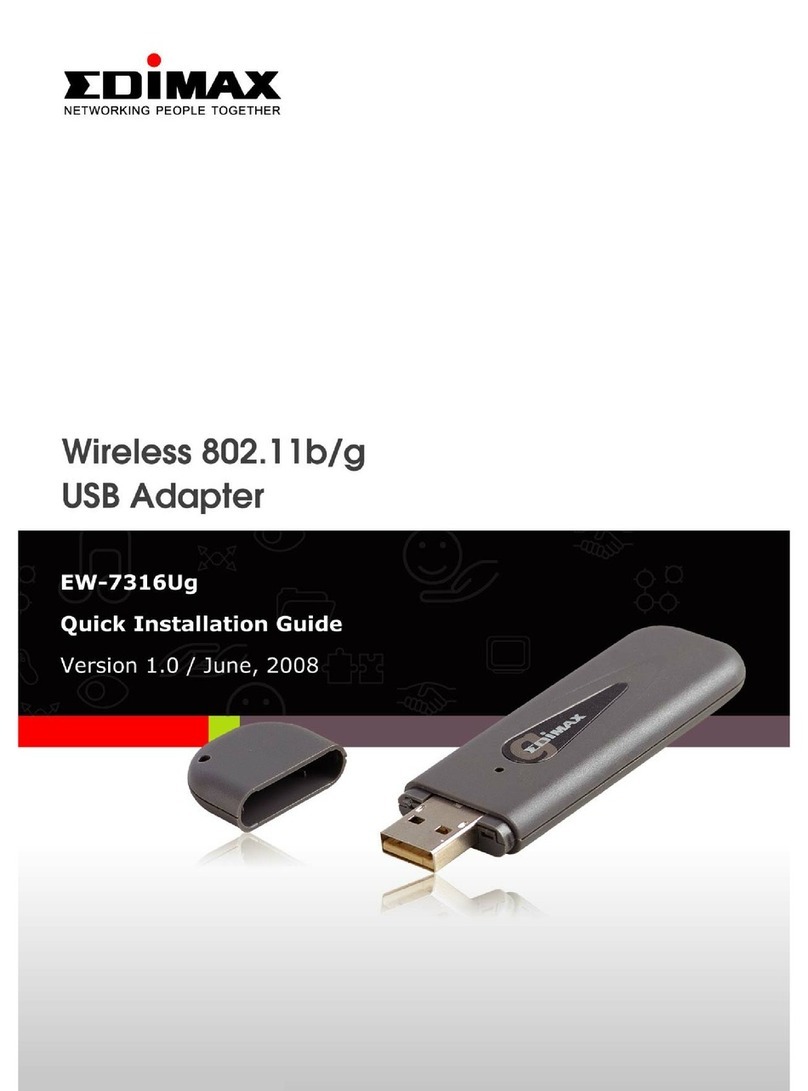
Edimax
Edimax EW-7316Ug Quick install guide

US Robotics
US Robotics COURIER 56K BUSINESS MODEM - QUICK FOR... Quick installation guide
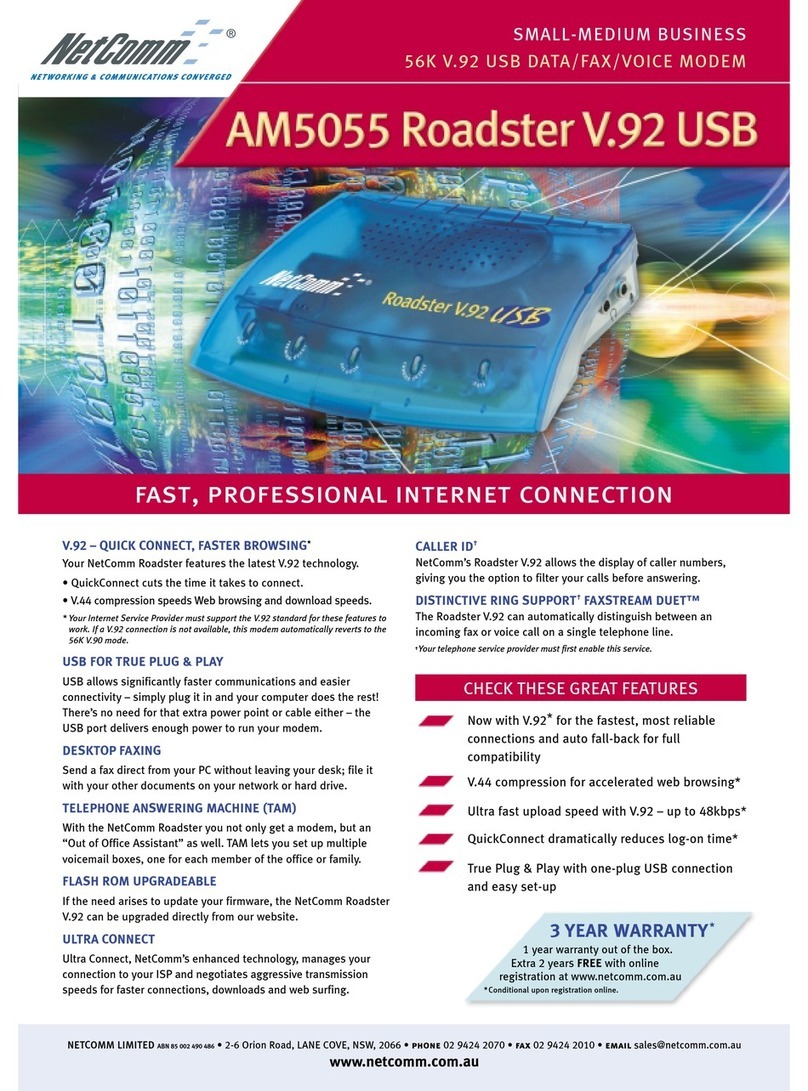
NetComm
NetComm Roadster AM5055 Specification sheet