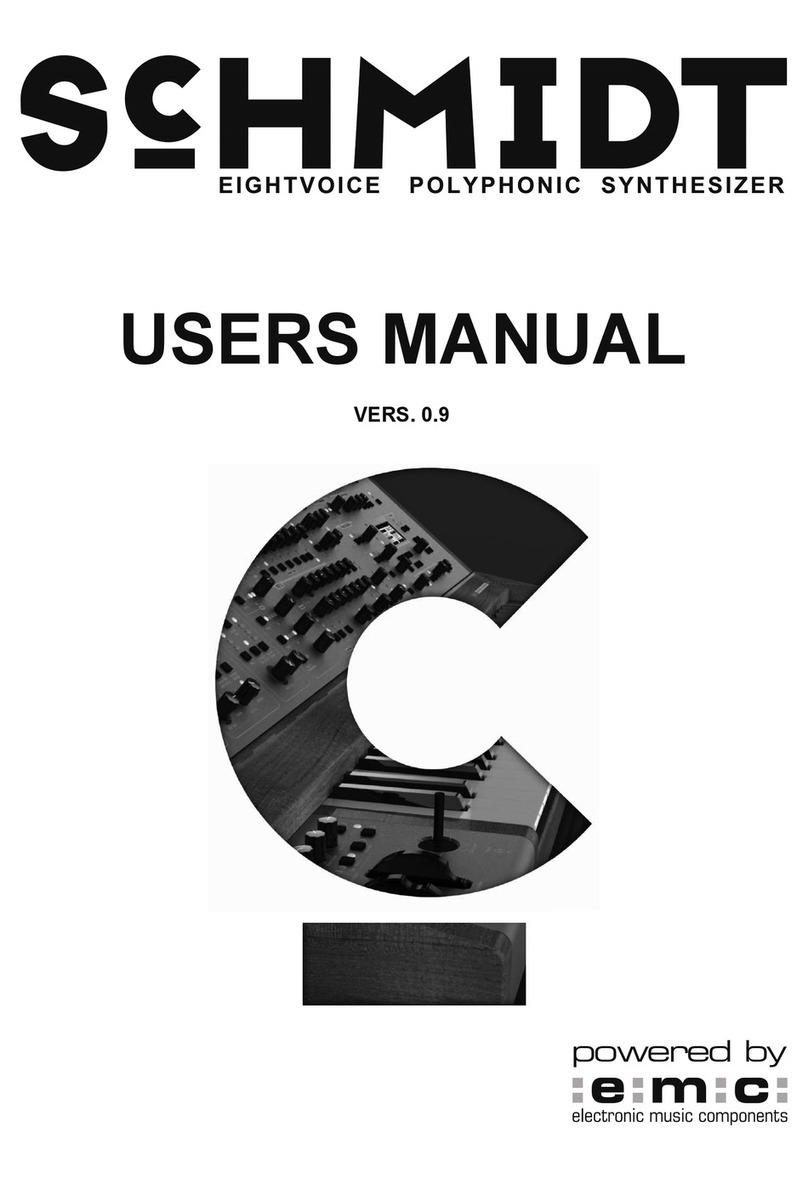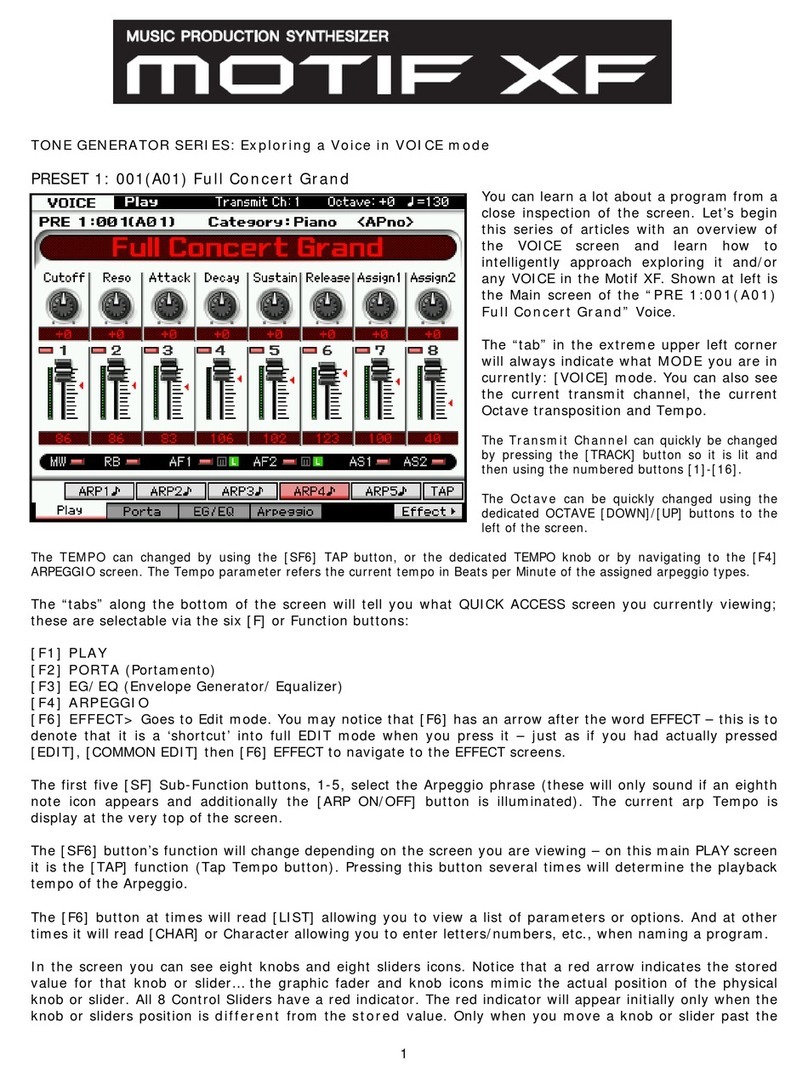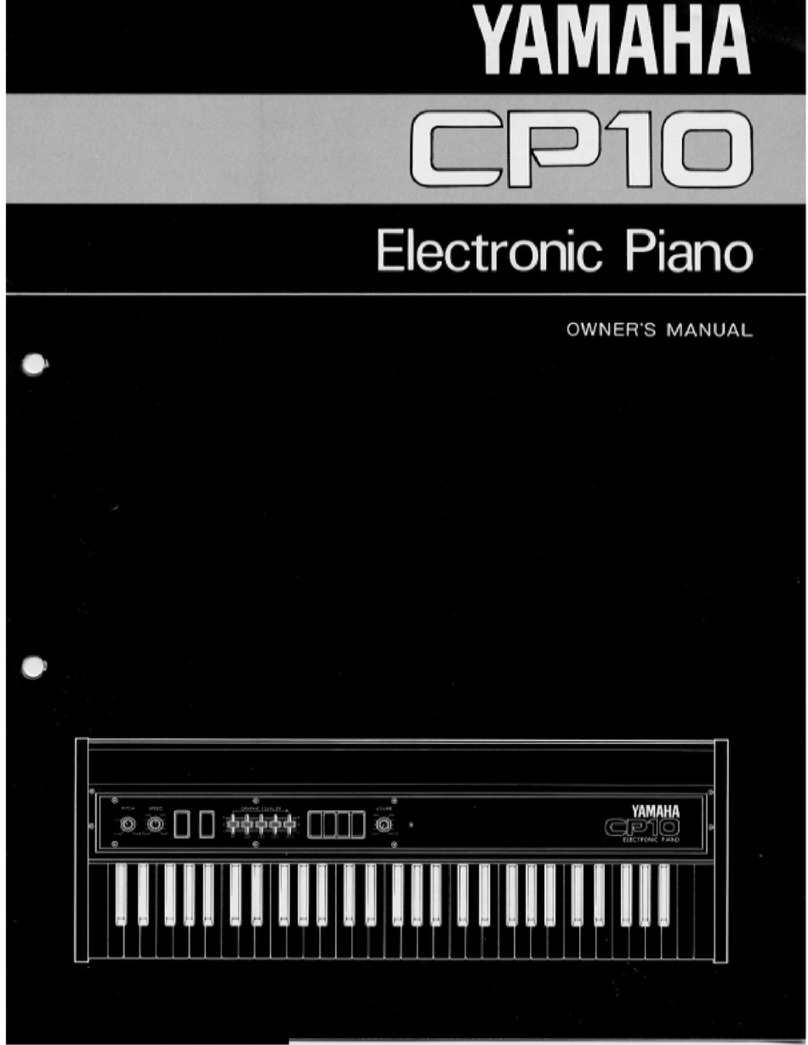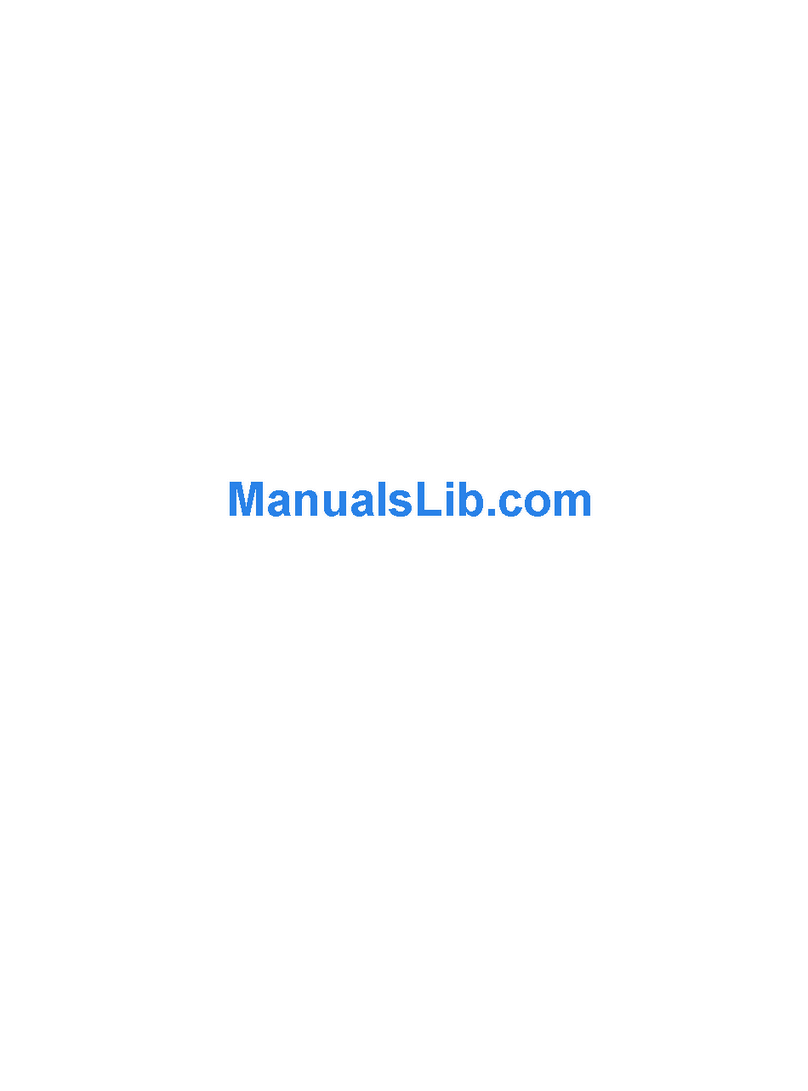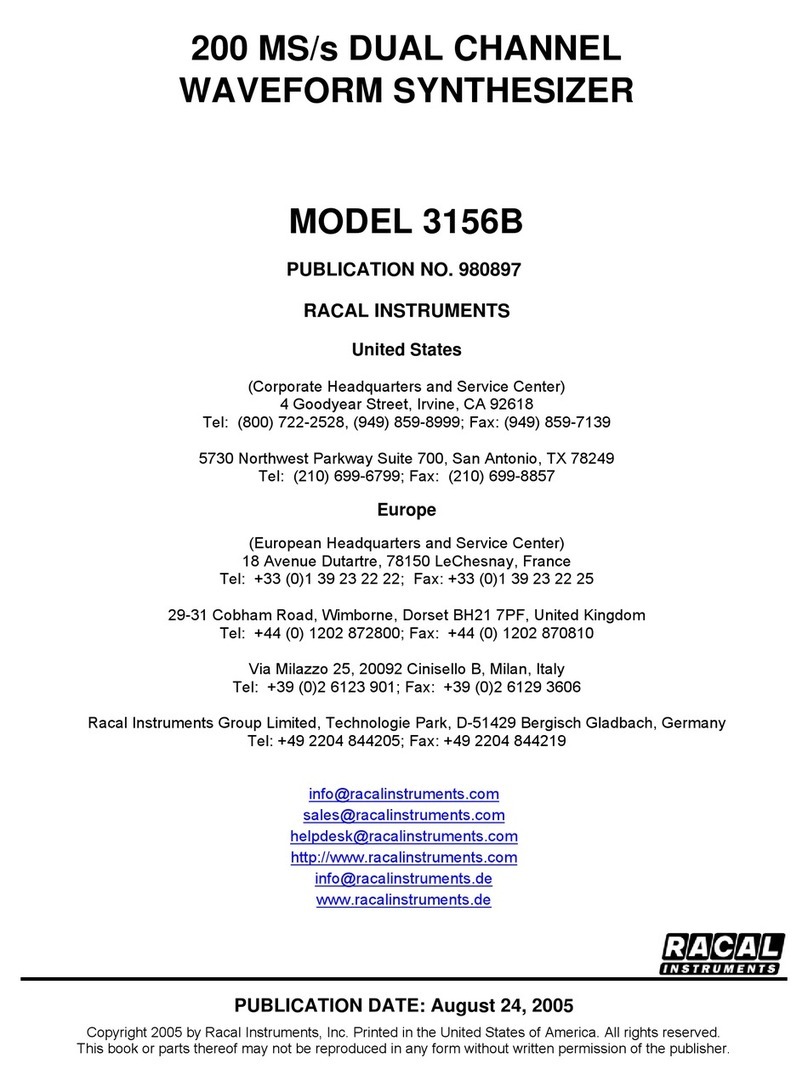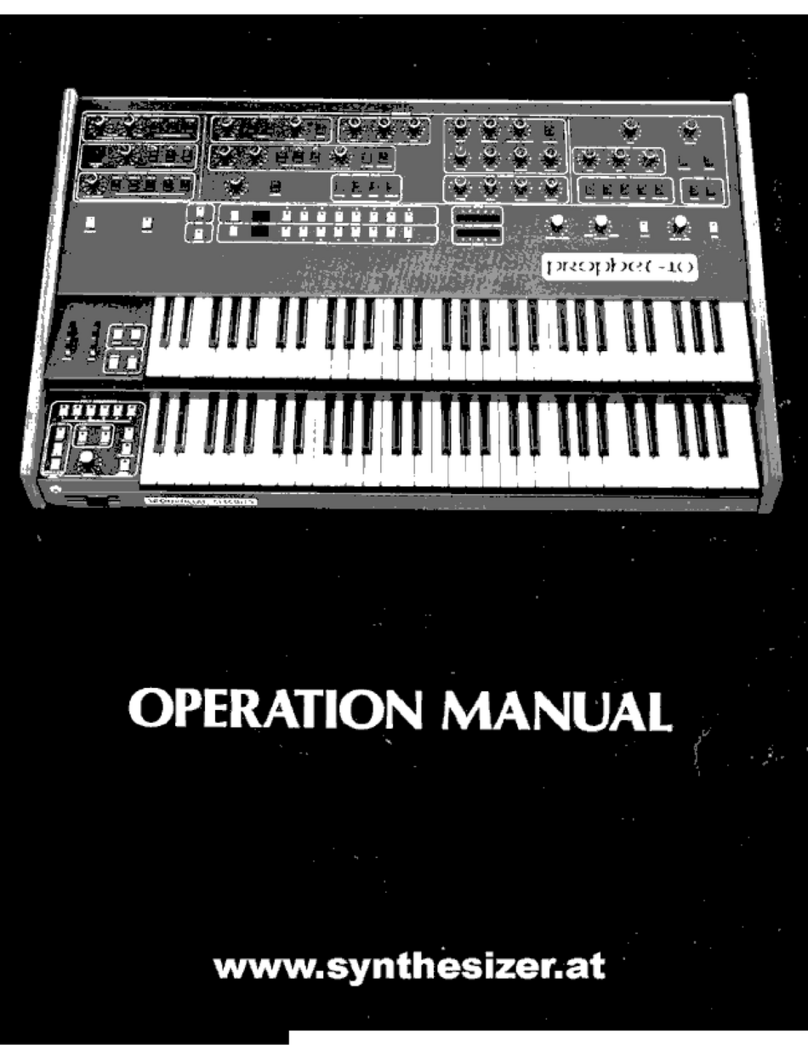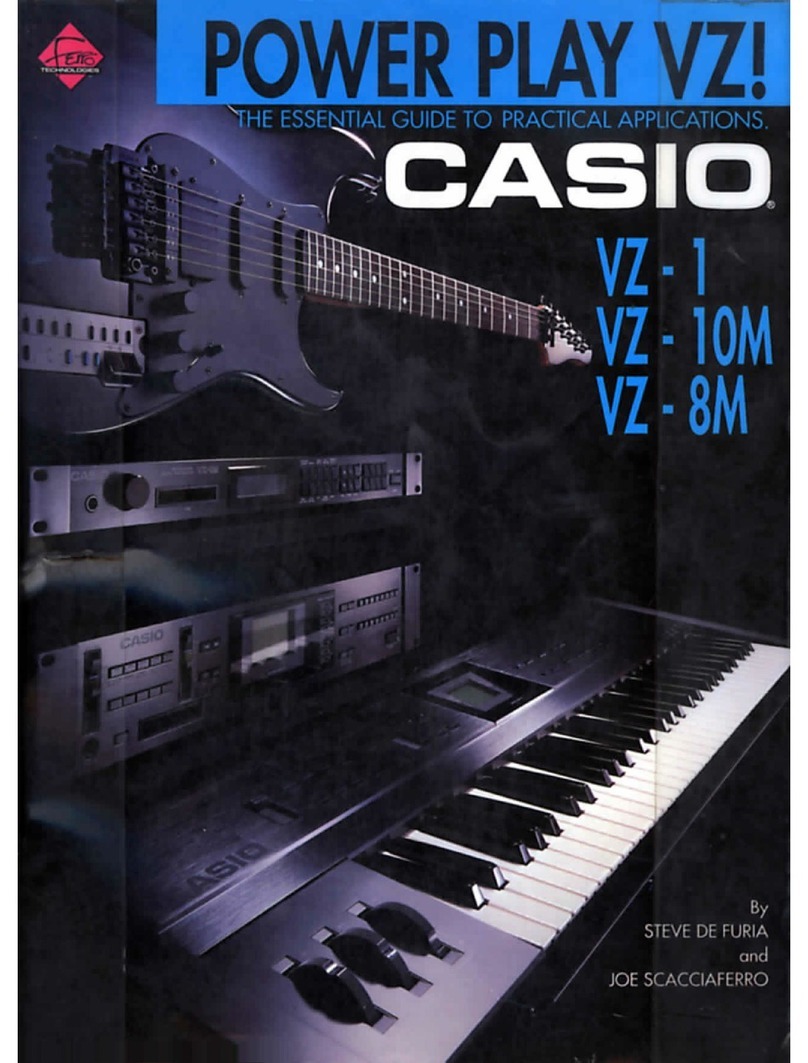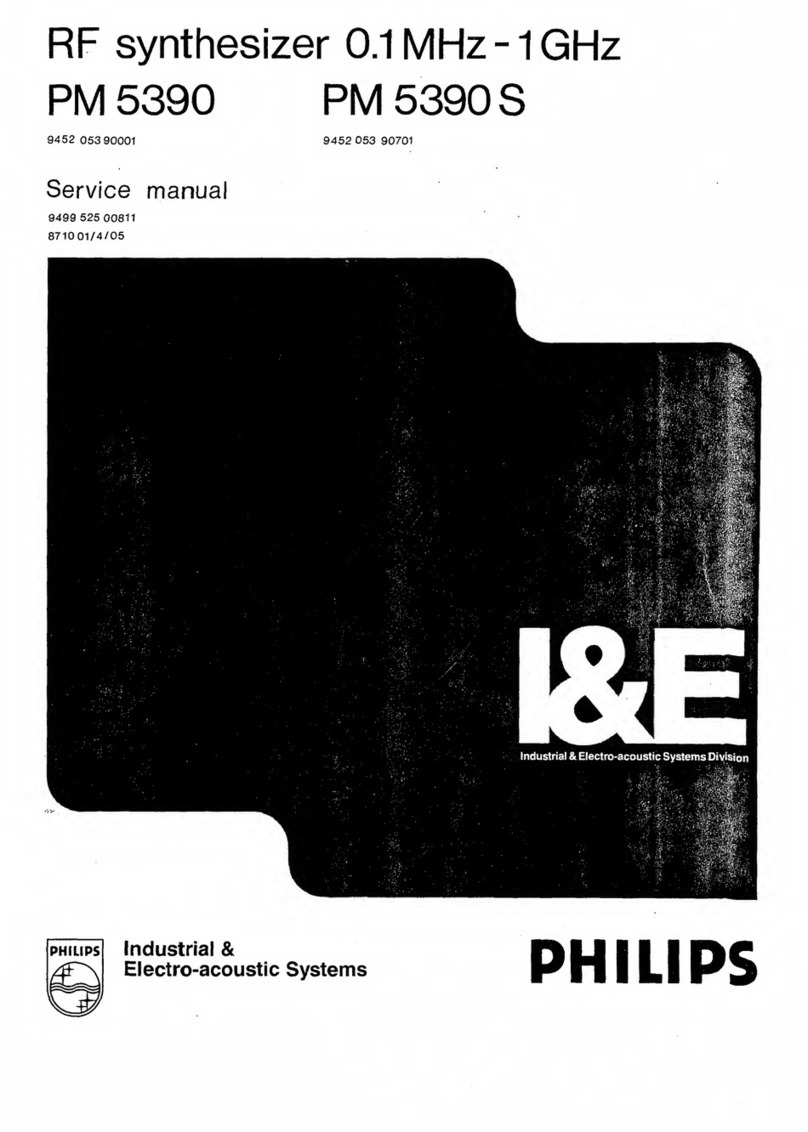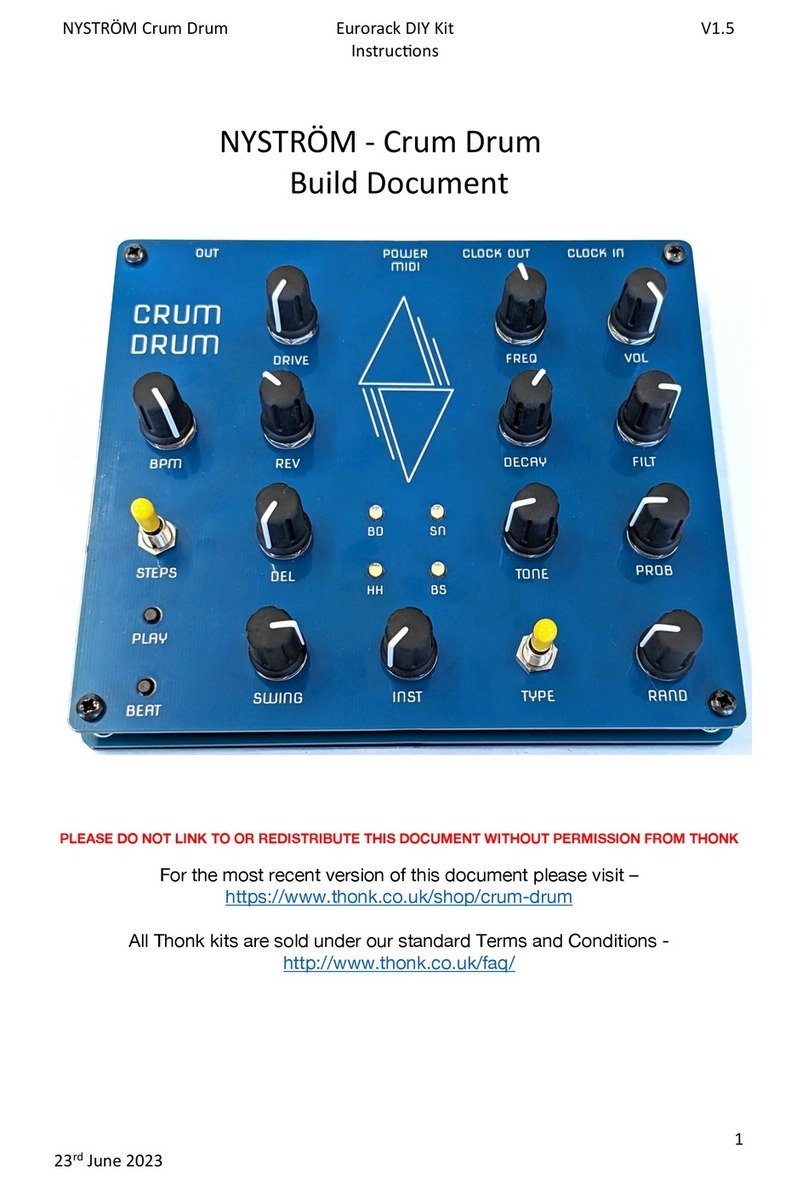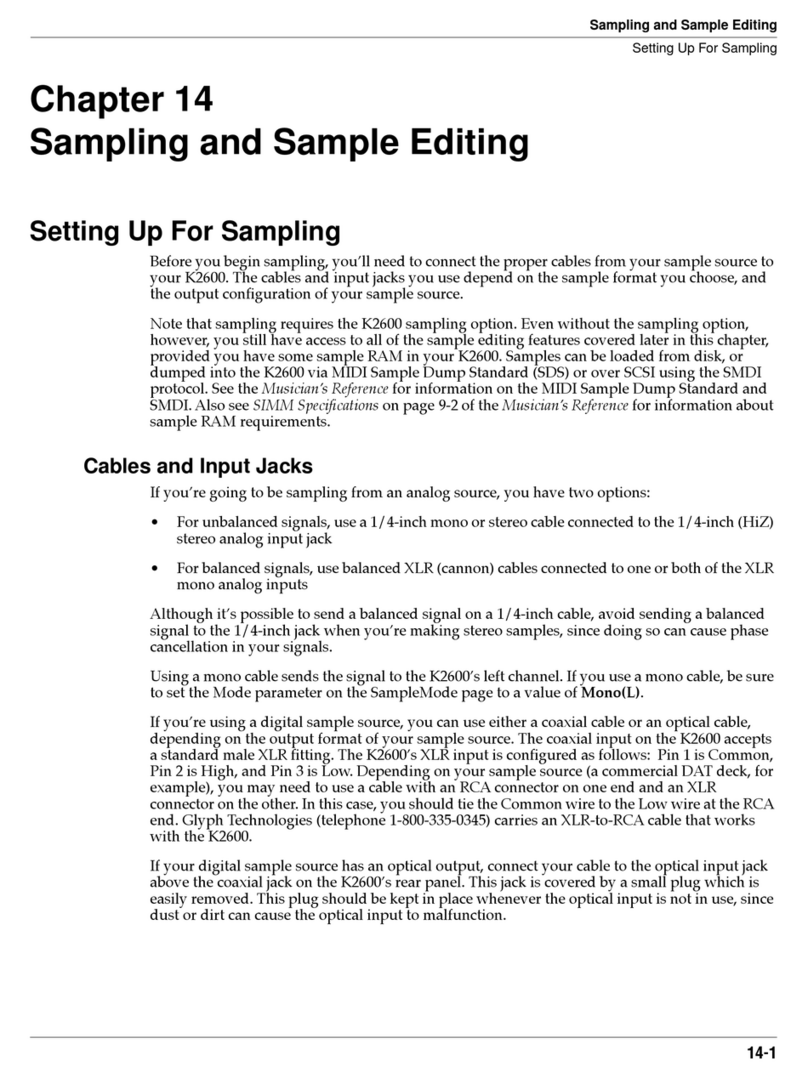Beetlecrab Vector User manual

Operator's Manual

CONTENTS
1 Introduction 1
2 Quick start guide 3
3 Overview 5
3.1 Frontpanel........................... 6
3.1.1 Input.......................... 7
3.1.2 Envelope ....................... 8
3.1.3 Mixer.......................... 9
3.1.4 Feed .......................... 10
3.1.5 Sync .......................... 11
4 Sound engine 13
4.1 Orbiter.............................. 13
4.1.1 Corners ........................ 15
4.1.2 Warp.......................... 16
4.2 Synthesis ............................ 18
4.2.1 Overtone Generators . . . . . . . . . . . . . . . 18
4.2.2 Overtone Blend . . . . . . . . . . . . . . . . . . . 20
Additivemode .................... 20
Modulated mode . . . . . . . . . . . . . . . . . . 21
4.2.3 Corner Matrix . . . . . . . . . . . . . . . . . . . . 24
Filters .......................... 25
Filtertypes................... 27
Generators....................... 28
PrimeSlot ................... 28
GenTune.................... 29
BlendMode.................. 30
Amp....................... 31
4.2.4 Randomizer . . . . . . . . . . . . . . . . . . . . . 32
4.3 Polyphony ........................... 33
4.3.1 PolyMode ...................... 33
4.3.2 DualMode ...................... 33
i

4.3.3 MonoMode ..................... 34
4.4 Arpeggiator .......................... 35
4.4.1 StepGrid ....................... 35
4.4.2 Randomization . . . . . . . . . . . . . . . . . . . 36
4.5 Effects.............................. 37
4.5.1 Vibrato and Tremolo . . . . . . . . . . . . . . . . 37
4.5.2 Drive .......................... 38
4.5.3 Chorus......................... 39
4.5.4 Delay.......................... 40
4.5.5 Reverb......................... 41
5 Conguration 43
5.1 Tempo.............................. 43
5.2 Presets.............................. 44
5.2.1 Preset import and export . . . . . . . . . . . . 45
Accessing individual presets . . . . . . . . . . . 45
Archiving all presets at once . . . . . . . . . . . 46
5.3 Globalsettings ........................ 47
5.3.1 MIDI conguration . . . . . . . . . . . . . . . . . 47
5.3.2 Miscellaneous conguration . . . . . . . . . . 49
6 Specications 51
6.1 What’s in the box . . . . . . . . . . . . . . . . . . . . . . . 51
6.2 Connectivity.......................... 52
6.3 Firmware updates . . . . . . . . . . . . . . . . . . . . . . 53
6.4 MIDI implementation . . . . . . . . . . . . . . . . . . . . 54
6.5 Health and safety . . . . . . . . . . . . . . . . . . . . . . 58
6.6 Free and open-source software . . . . . . . . . . . . . 58
Index 59
ii

1 INTRODUCTION
Welcome to Vector, an experimental exploratory hardware syn-
thesizer combining elements of several synthesis methods into
a very special expressive blend.
The operator’s manual is organized as follows:
•Quick start guide shows how to go from zero to sound in
a short time while showing the major features.
•Overview describes the control elements of Vector.
•Sound engine contains detailed description of all Vec-
tor’s features and main concepts (such as the Orbiter or
Corners) as well as the principles of the sound synthesis
method.
•Conguration shows available settings and presets.
•Specications documents MIDI implementation or avail-
able connections.
Note:
Vector is still evolving which means this manual is being up-
dated accordingly. Please check docs.vectorsynth.com for
newer versions.
1

Vector
2 Chapter 1. Introduction

2 QUICK START GUIDE
The quick start guide will lead you from zero to sound and show
some of the most important features of Vector. For a compre-
hensive description of the machine and its sound synthesis en-
gine, see the Overview section.
1. First, make sure the hardware is set up properly:
• Connect a MIDI controller to the USB or MIDI IN jack.
• Connect headphones to the Phones jack.
• Connect the provided power supply and turn on Vec-
tor.
2. After Vector starts up, it shows the Orbiter screen – it is
called after the blue orb which moves along a certain tra-
jectory. Make sure the Control switch is in the Auto posi-
tion.
3. Hit the Focus button twice. The blue orb moves to the rst
(top left) Corner.
4. Play a note and experiment with the ve knobs just
below the display which control the Corner parameters
(Overtone Gen 1 and 2,Overtone Blend,Filter Cutoff and
Filter Resonance).
5. Hit Focus again to move to the next Corner and create a
different sound by playing a note. Each Corner has its own
set of parameters.
6. Hold the Focus button to exit the focus mode. Notice the
blue orb is moving along the trajectory again. Now, when
you play a note, all four Corners are playing simultaneously
and their mix is determined by the position of the green
orb. Explore the periodic modulation.
3

Vector
7. The trajectory can be moved on the touchscreen or
warped on the Warp Pad. Try the different shapes and
speeds.
8. Next, try the Arpeggiator. Make sure the Active switch
in the Arpeggiator section is turned on and that the Feed
Direction switch is set to Arp or Both and slowly blinking.
If it isn’t, enable the Feed button.
9. Play a chord to trigger the arpeggiator. You can transpose
octaves of the individual steps in the top part of the Effects
screen . You can also use the Octave Walk to enable
octave randomization.
10. Try the Delay. Set the Feed Direction switch to Delay or
Both and the Delay knob in the Mixer section to approx-
imately 50%. Play with the Delay Time and Delay Feed-
back on the Effects screen .
11. Play with Chorus and Reverb in a similar fashion (except
the Feed Direction has no effect here).
12. Move to the Presets screen and try another preset from
the Factory presets collection to explore more sound pos-
sibilities!
4 Chapter 2. Quick start guide

3 OVERVIEW
Vector is a digital desktop synthesizer based around the Orbiter.
Four separate sound generators (Corners), each with a separate
blend and lter stages, are mixed together based on the Orbiter
position in a 2D space and the nal mix is then processed by var-
ious Effects. The Corners are triggered either by notes sent from
an external MIDI controller or from an internal Arpeggiator.
Vector’s control elements consist of a 7” capacitive touchscreen
display, 25 click-less rotary encoders, 7 toggle switches, and
4 buttons with status LEDs, all grouped into various sections
on the Front panel.
Furthermore, the display is divided into a few screens:
•Orbiter Screen, the main screen with Orbiter,
•Effects Screen, a “secondary” screen with Effects con-
trols,
•Presets Screen, which allows factory and user Presets
to be loaded and stored, and
•Settings Screen with Global settings (MIDI etc.).
Orbiter screen is the main screen which appears on power-up
and allows access to the “secondary” Effects screen. The Presets
and Settings screens are accessible from the Effects screen.
5

Vector
3.1.1 Input
The Corner Matrix button brings up the Corner Matrix, which al-
lows the conguration and routing of lters and selecting which
of the four Corners of the Orbiter are currently under editing.
Some rotary encoders have more than one function – in such a
case the two functions are written below the encoder. The Up-
per function corresponds to elements on the Orbiter screen
and the Lower function controls elements on the Effects
screen .
The Control switch sets which function is used. In Auto mode,
the function follows the active screen on the display for conve-
nience.
In the case illustrated above, the Control switch is in the Auto
mode which means the encoder either functions as Suborbit
Size or Detune, depending on the active screen.
Note:
The Corner Matrix button is called Corner Select on Vectors
manufactured before 2021.
3.1. Front panel 7

Vector
3.1.2 Envelope
Vector has two independent envelopes. The Amp envelope de-
nes the shape of the amplitude of produced sounds, while
the Orbit envelope denes the movement of the ADSR orbiter
shape (see the Warp section for more details).
The knobs in the Envelope section controls the the lengths of
the Attack,Decay and Release phases and the level of the Sus-
tain phase.
The envelope is triggered on a per-voice basis when a note is
played. It is possible to choose either exponential (Exp) or linear
(Lin) curve for each envelope.
Hints
• To use the same ADSR envelope for both the amplitude
and orbiter shape, select the Both option on the screen.
• The nal amplitude of the played note is affected by its
MIDI velocity (subject to MIDI conguration).
8 Chapter 3. Overview

Vector
3.1.3 Mixer
The Mixer section controls the amount of the individual effects
(Reverb, Chorus, Delay) mixed with the dry signal and also the
Volume of the nal stage of the audio chain.
The level of the output signal is indicated on a bar graph meter
on the Orbiter screen . If clipping occurs, its colour turns red.
3.1. Front panel 9

Vector
3.1.4 Feed
The Feed Direction switch enables the routing of notes to
Arpeggiator and of audio input to Delay.
The Feed button cuts the connections altogether, while both
Arpeggiator and Delay continue processing normally. When
Feed is active, the respective LED next to the Feed Direction
switch is ashing.
Using the two control elements, it is possible to have the follow-
ing routing:
• Notes to Arpeggiator,
• Audio to Delay,
• Both, or
• None of the above.
The status of Feed Direction is also indicated in the Delay sec-
tion on the Effects screen .
10 Chapter 3. Overview

Vector
3.1.5 Sync
The Sync section allows the synchronization of the Orbiter’s
suborbit movement, Vibrato and Tremolo, Delay and Chorus to
the main tempo or to let them run on their own. When an ele-
ment is synchronized, it snaps to the closest time signature.
The LED next to the Tap button indicates the current tempo
and the tempo can be changed by tapping the button several
times. See the Tempo section for more details.
The Focus button temporarily disables the Orbiter movement
and cycles through each the four Corners, making it easy to
tweak the Corners’ synthesis parameters. The focus mode is in-
dicated by the associated LED and can be exited by holding the
Focus button longer.
When the Corner Matrix is displayed, the focus mode cycles
through the four Corners. When the Orbiter is displayed, the
focus mode has an additional step in which the Orbiter is col-
lapsed and placed in the middle of the screen. The additional
step is useful to temporarily bypass the Orbiter and perform the
movement manually.
3.1. Front panel 11

Vector
12 Chapter 3. Overview

4 SOUND ENGINE
4.1 Orbiter
Orbiter is at the heart of Vector. Each Corner (6) of the universe,
or rather, the two-dimensional space (1), is formed by two Over-
tone Generators, Overtone Blend, and a lter.
The space also contains two orbs, blue (4) and green (5). The
blue orb follows a given trajectory within the two-dimensional
space, which is determined by Warp. The green orb orbits
around the blue orb in a circular motion. This motion is referred
to as Suborbit and its speed can be synchronized to the main
Tempo. Suborbit Size and Suborbit Speed can be controlled
by dedicated knobs. The whole mechanism is called the Or-
biter.
13

Vector
When a note is triggered, all four Corners play simultaneously
and the nal mix point of their outputs is determined by the
green orb’s position.
The centre point (2) as well as the rotation and size of the
Orbiter trajectory can be set from the touchscreen interface.
When Retrigger is enabled, the Orbiter motion always starts
from the beginning of the shape – its zero phase (3) – on note
input or after each cycle of the Arpeggiator sequence. Note that
the zero phase can be changed by Warp.
Hints
• To control the movement of the Orbiter manually, press
the Focus button once to stop the Orbiter movement
along the warped trajectory.
• The centre point of the Orbiter can be also controlled by
MIDI Control Change (CC) messages.
• If your MIDI controller supports aftertouch, try routing it
to the Suborbit Speed CC.
14 Chapter 4. Sound engine

Vector
4.1.1 Corners
Corners are the origin of sound synthesis in Vector.
Each of the four Corners consists of two Overtone Generators
with six specic overtone patterns. The two generators are com-
bined by the Blend element – additive in the rst half (G1+G2),
modulated in the second (G1×G2). In addition, each of the Cor-
ners has an associated lter which can be placed after Genera-
tor, Blend or Mix in the Corner Matrix.
All four Corners play at the same time and the resulting Mix is
modulated by the position of the Orbiter.
Each Corner is controlled by ve parameters (Overtone Gen 1
and 2,Overtone Blend,Filter Cutoff and Filter Resonance)
which are assigned to the ve knobs just below the display.
These knobs increase or decrease values of the selected Cor-
ners’ parameters.
The individual lters’ resonances are limited by the Global Res-
onance knob.
Hint:
The selection of Corners under editing can be changed in the
Corner Matrix.
4.1. Orbiter 15

Vector
4.1.2 Warp
The Orbiter trajectory is dened by a warped shape. There are
six basic shapes selectable on the Orbiter screen :
•ADSR shape ,
• Three Lissajous shapes with increasing complexity,
•N-gon shape , and
•Pulse shape .
These basic shapes can be distorted by dragging the rectangu-
lar Warp Pad (just below the shape selector) horizontally and
vertically, or by dragging two separate sliders (for N-gon and
Pulse shapes) in the same area.
The Lissajous, N-gon and Pulse shapes are always periodic and
their speed can be set relatively (8 to 1/32) to the main Tempo
using one of the speed selectors below the Warp Pad. More-
over, the resulting trajectory can be resized, moved or rotated
by dragging it on the Orbiter screen.
When the ADSR shape is selected, the Orbiter follows a gure in
which each stage of the envelope covers a different segment of
the 2D space. The segments can be warped individually based
on the segment selectors below the Warp Pad (A-D, D-S, S-R),
while their endpoints can be moved on the Orbiter screen to
form the desired trajectory. It is possible to use the same ADSR
envelope for both amplitude and Orbiter or to have two inde-
pendent sets of values depending on the selected congura-
tion. See the Envelope section for more details.
The initial orbiter shape and position can be restored using the
Warp Reset button.
16 Chapter 4. Sound engine
Table of contents