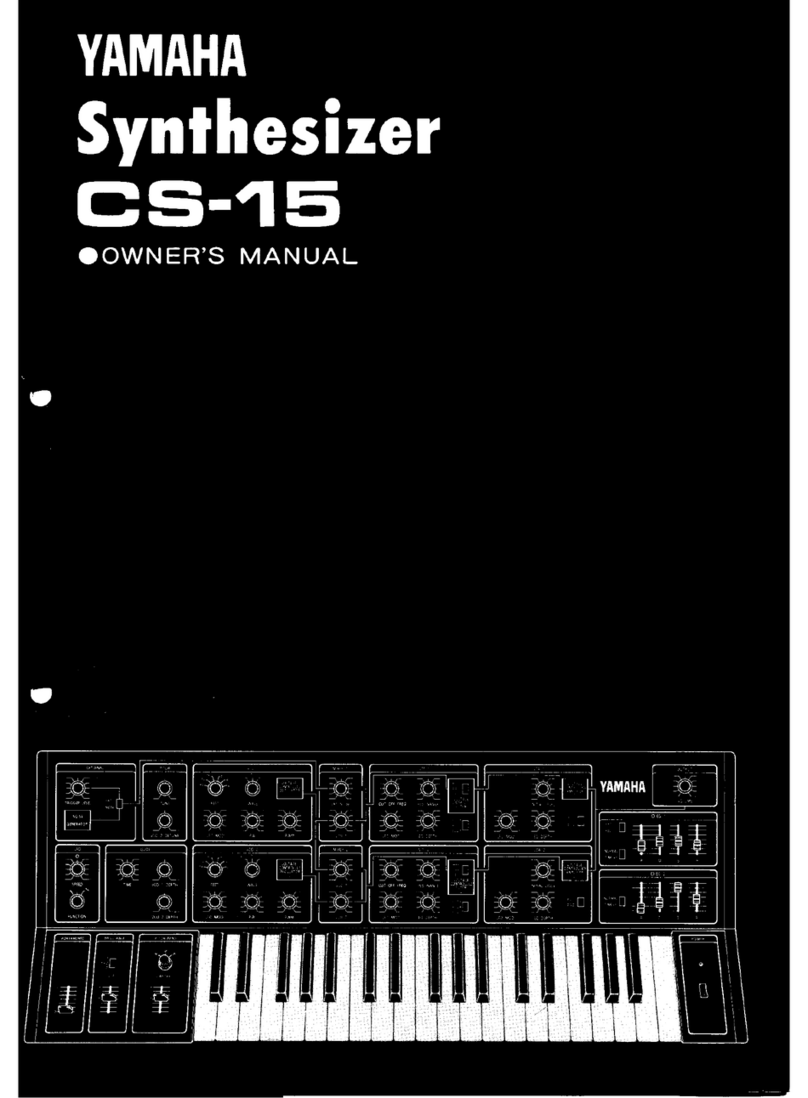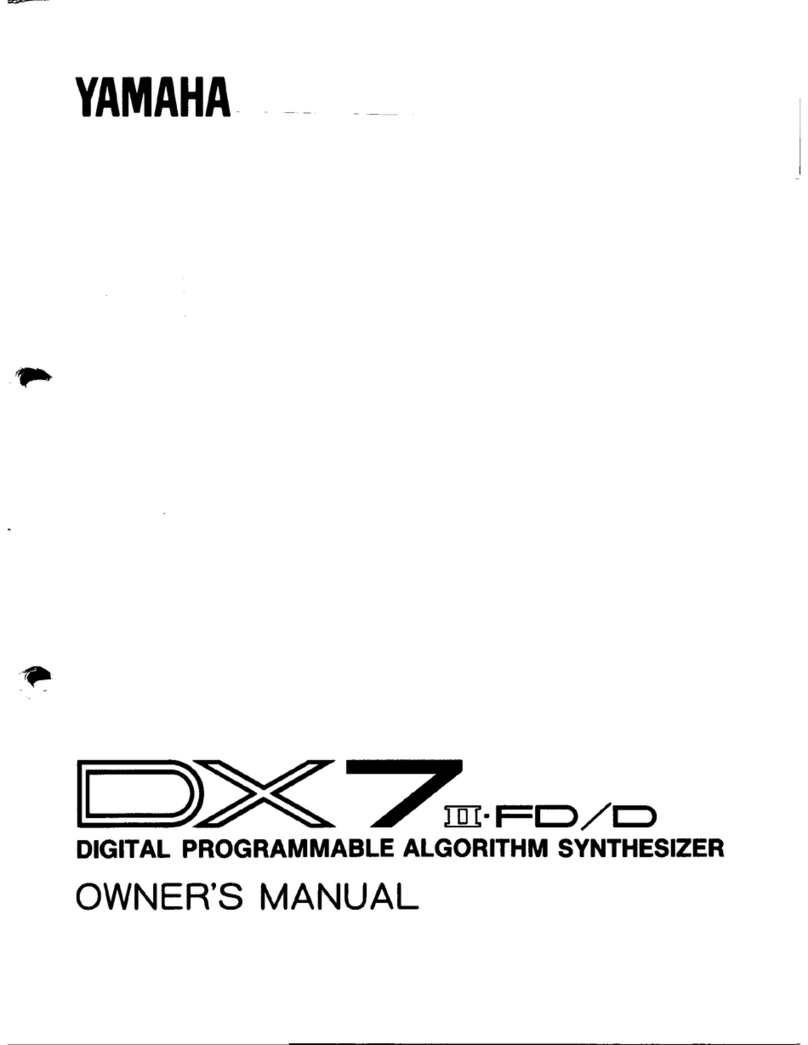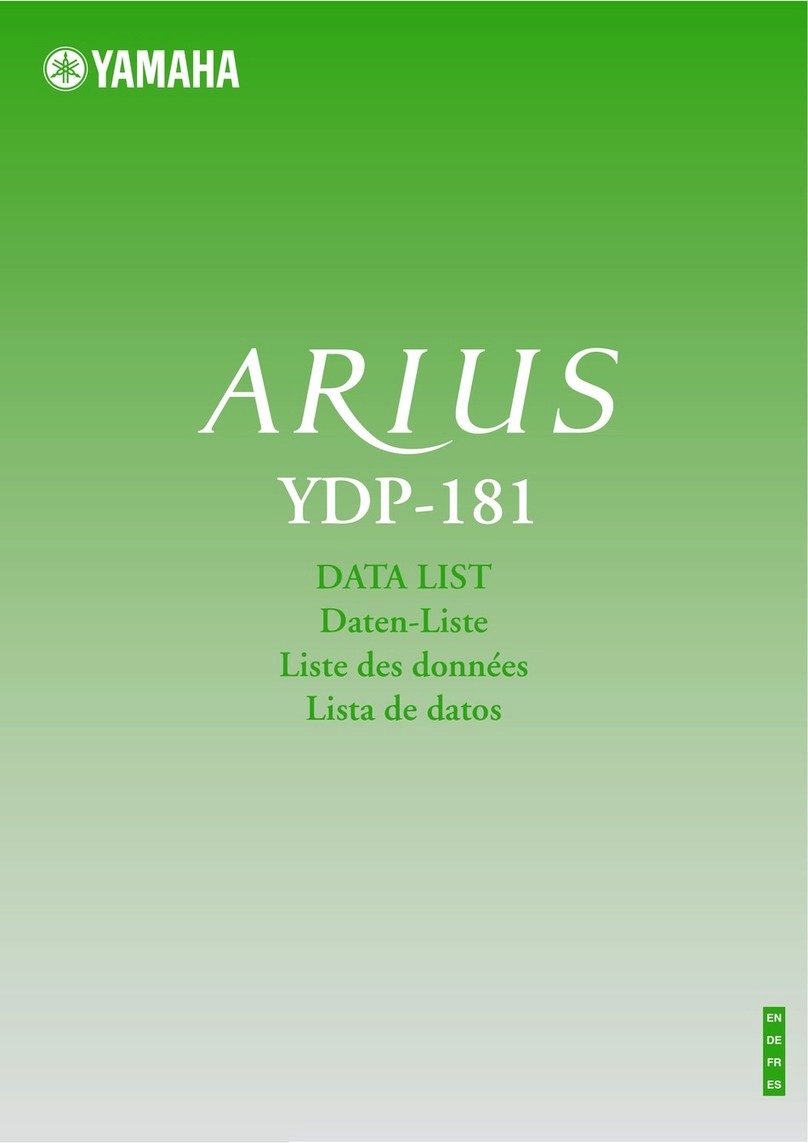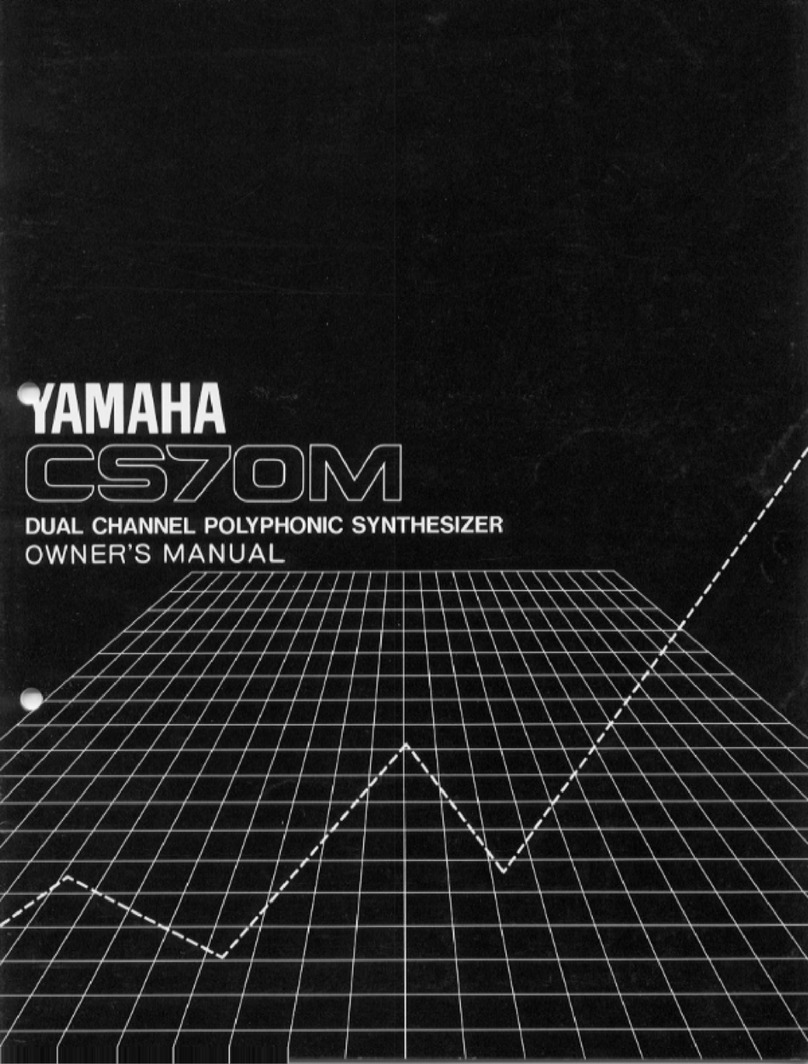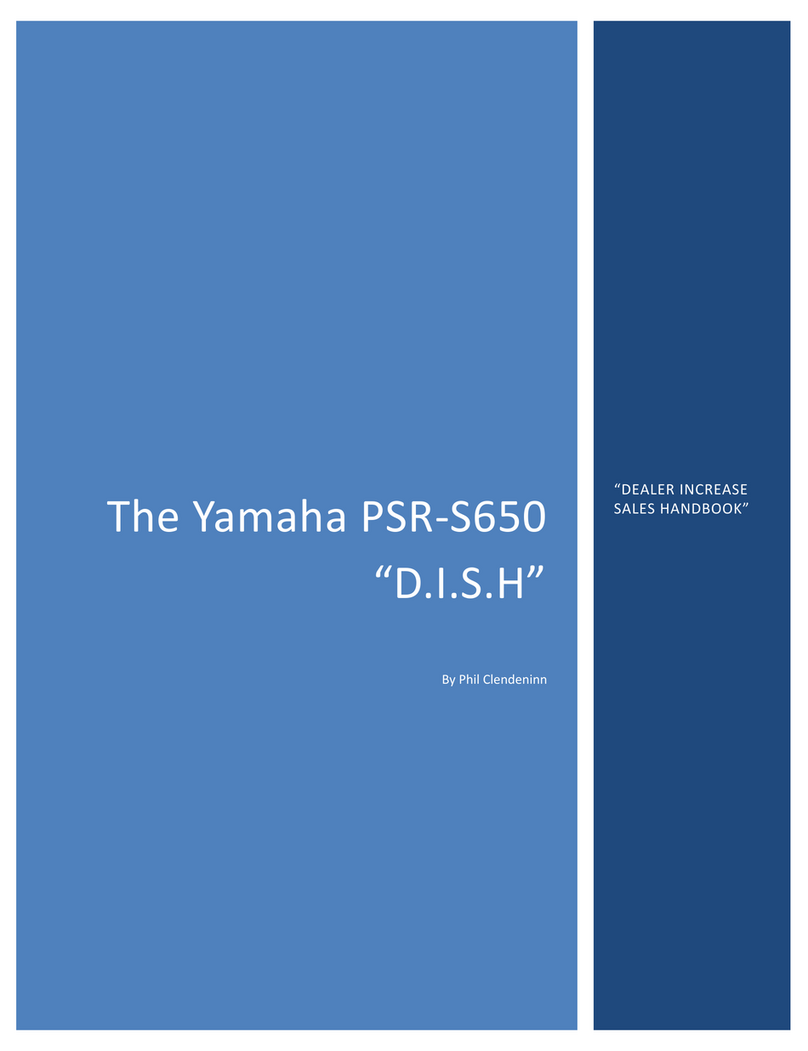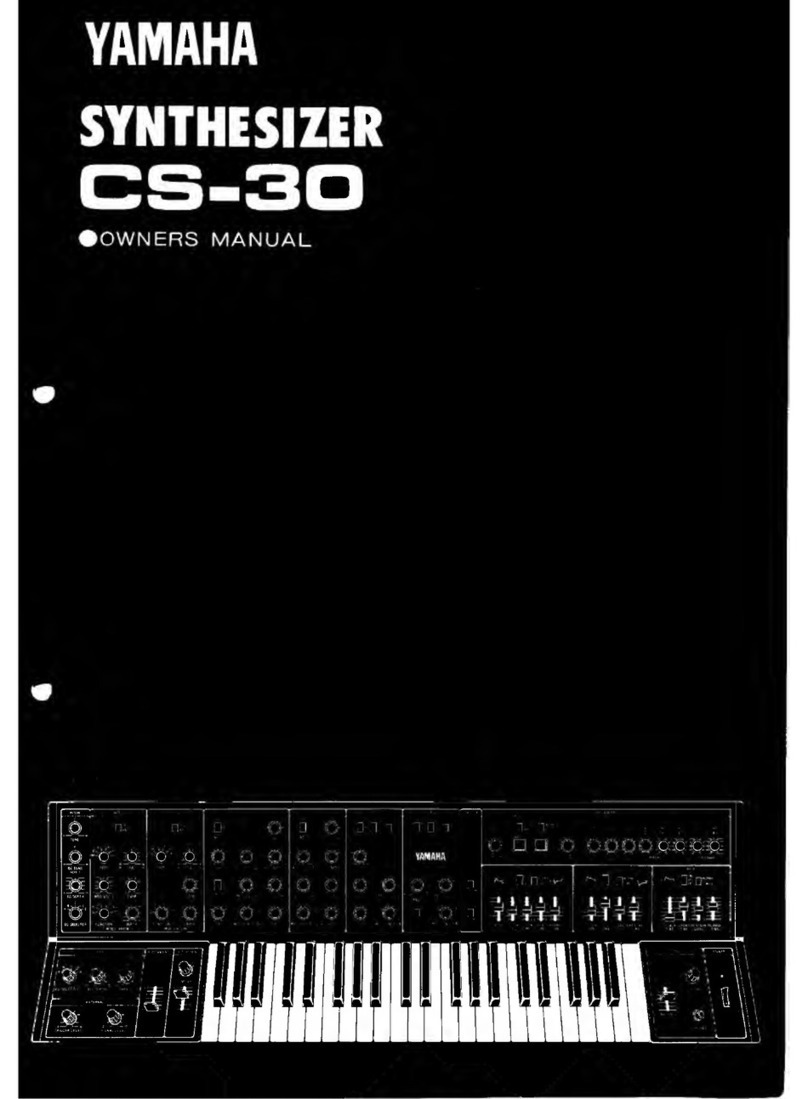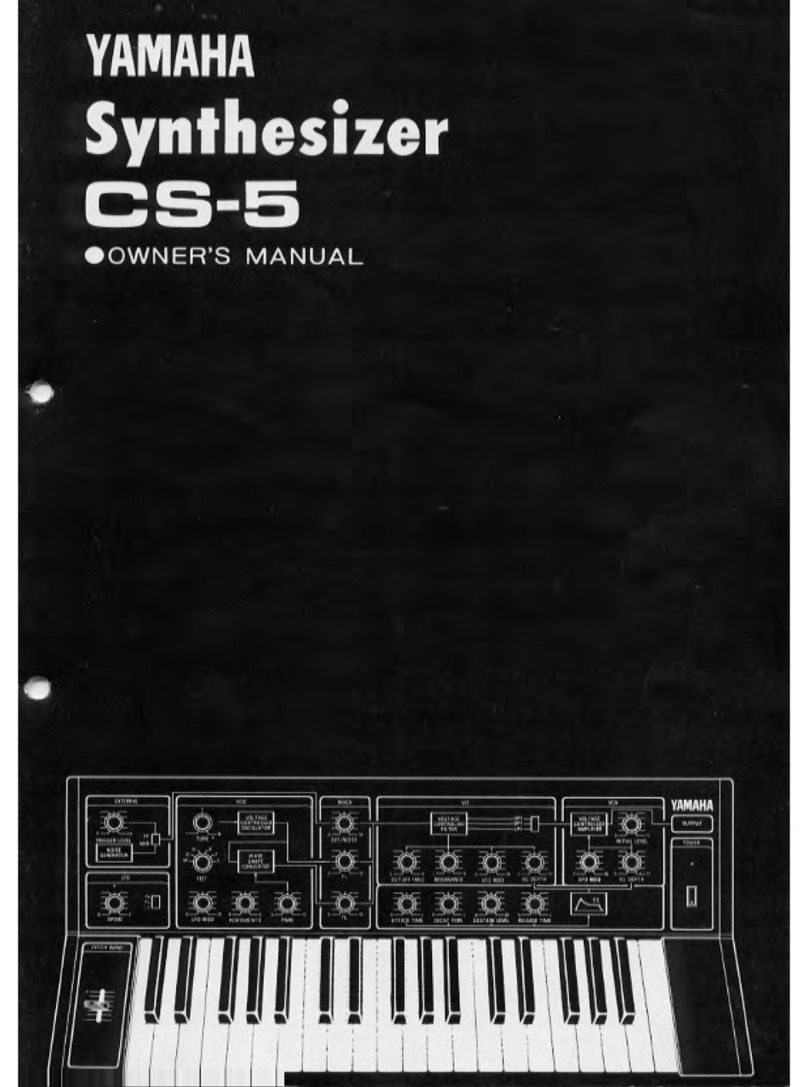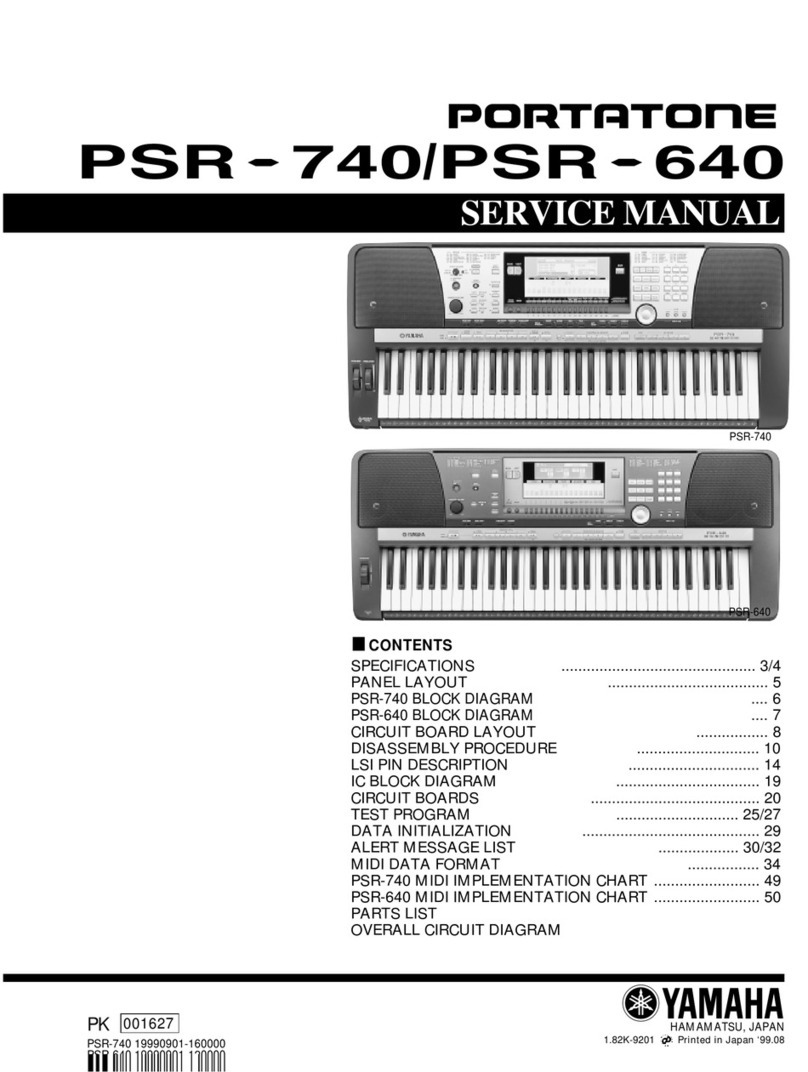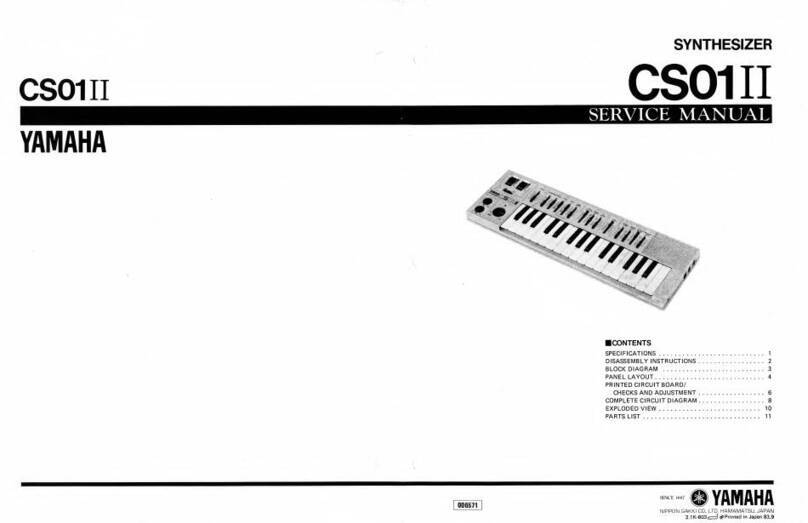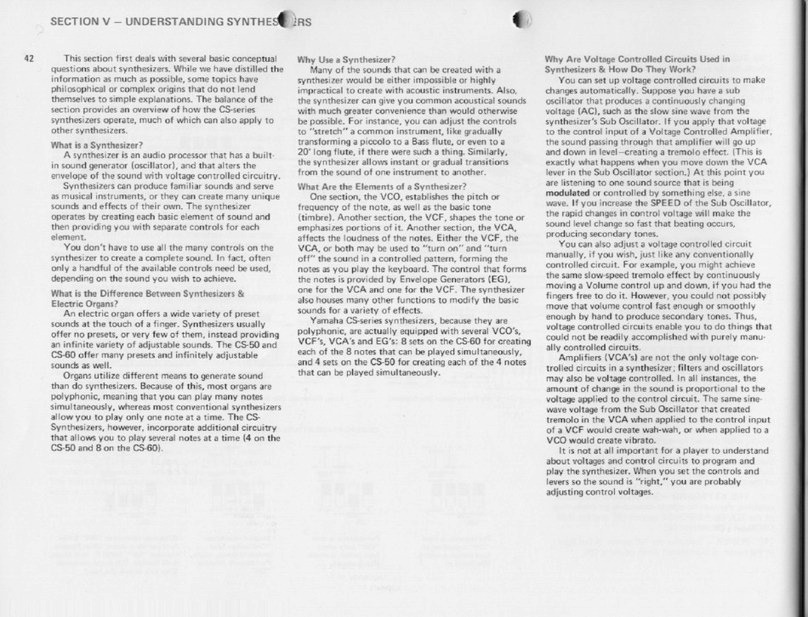The Controllers and the parameters they are assigned to can all be customized, and your changes can be
stored to any of 512 User Voice locations in USER 1, USER 2, USER3 or USER 4 banks – but for now let’s just
explore the assignments made by the programmers.
Pressing the [AF1] button, for example, recalls a predetermined amount of reverb. [AF1] is set to “latch” (L)
– once pressed the function remains ON. This could be useful if you have a piano solo and want to instantly
reposition the piano in the mix. It is programmed (assigned) on the CONTROL SET screen within the
VOICE.
• Press [EDIT]
• Press [COMMON EDIT] if not already selected
• Press [F4] CTRL SET
A “Control Set” is where your physical controllers like
Modulation Wheel, Pitch Bend wheel, Foot Controllers,
etc., can be directed to specific parameters within the
Voice. These are customizable and allow a great deal
of flexibility when it comes to performing a particular
program. They can target both parameters within the
Voice itself and/or help you control your Effect
processors in real time.
As soon as you alter a VOICE from its originally stored
condition a small letter “E” will appear in the extreme
upper right corner. “E” for Edited (but not yet stored).
Any changes to a Voice can be stored but only to a
USER VOICE location.
We mentioned that pressing [F6] EFFECT> from the main VOICE mode screen will drop you directly to the
EFFECT CONNECT screen where the four Effects associated with this VOICE are shown:
Insertion A: VCM EQ 501 – modeling 5-band EQ
Insertion B: DAMPER RESONANCE – string resonance
activated when you step on the sustain pedal
Reverb: REV-X HALL – SPX2000 grade reverberation
Chorus: 2 Modulator – dual modulator chorus
The Damper Resonance Insertion Effect can be
heard when you hold down the sustain pedal. It adds
the feel of a real acoustic piano’s soundboard when
the felt dampers have been lifted from the strings.
The manual goes into great detail about the various
definitions of Effect parameters (please see page 27
of the Reference Manual for details).
The purpose of this series to help you explore and
take advantage of some of the programming in the
Voices and hopefully help you learn to customize
the Voice data to your own particular requirements. A PRESET Voice can be edited and your custom edit can
be stored as a USER VOICE to one of the four USER Banks.
When you are in Voice [EDIT] you will want to be able to explore the Element parameters. Here’s how:
• Press [EDIT]
• Press the numbered Select button [1]-[8] to view Element parameters
• Press [F1] OSCILLATOR
You can toggle the view between viewing a single Element and viewing a list of the parameters of four
Elements at a time by pressing [SF5] 1 ELM or [SF5] 4 ELM, respectively. Use the numbered Select buttons
[1]- [8] to select an Element – its data will be recalled in the screen. Alternatively, you can move between
Elements with the cursor arrows [<] and [>]. There are 8 Elements available for each VOICE, use the
CURSOR arrows or directly select and Element using buttons [1]-[8]
3