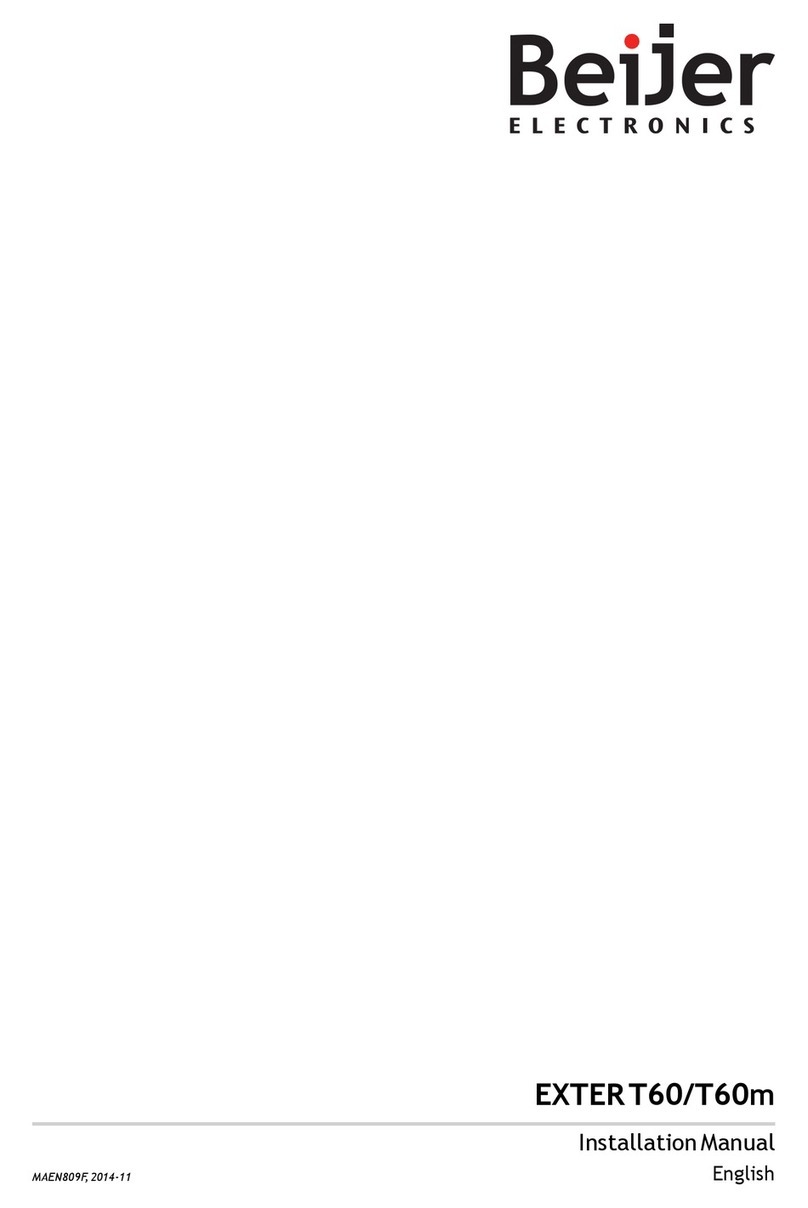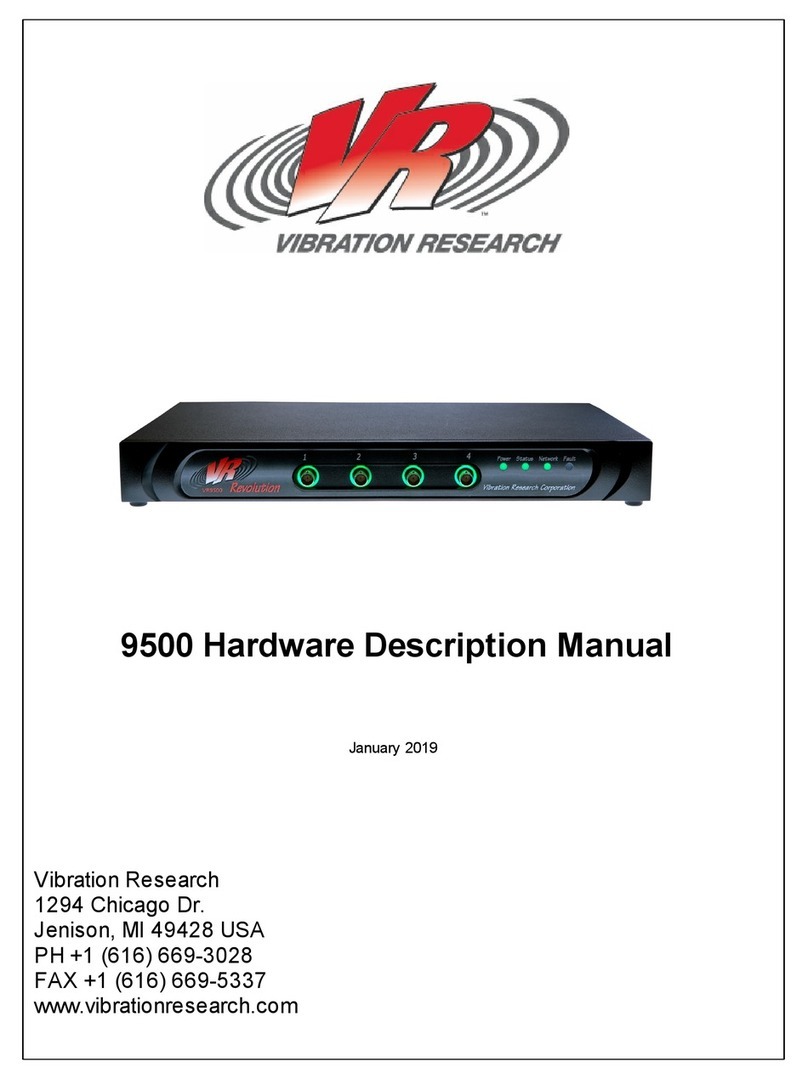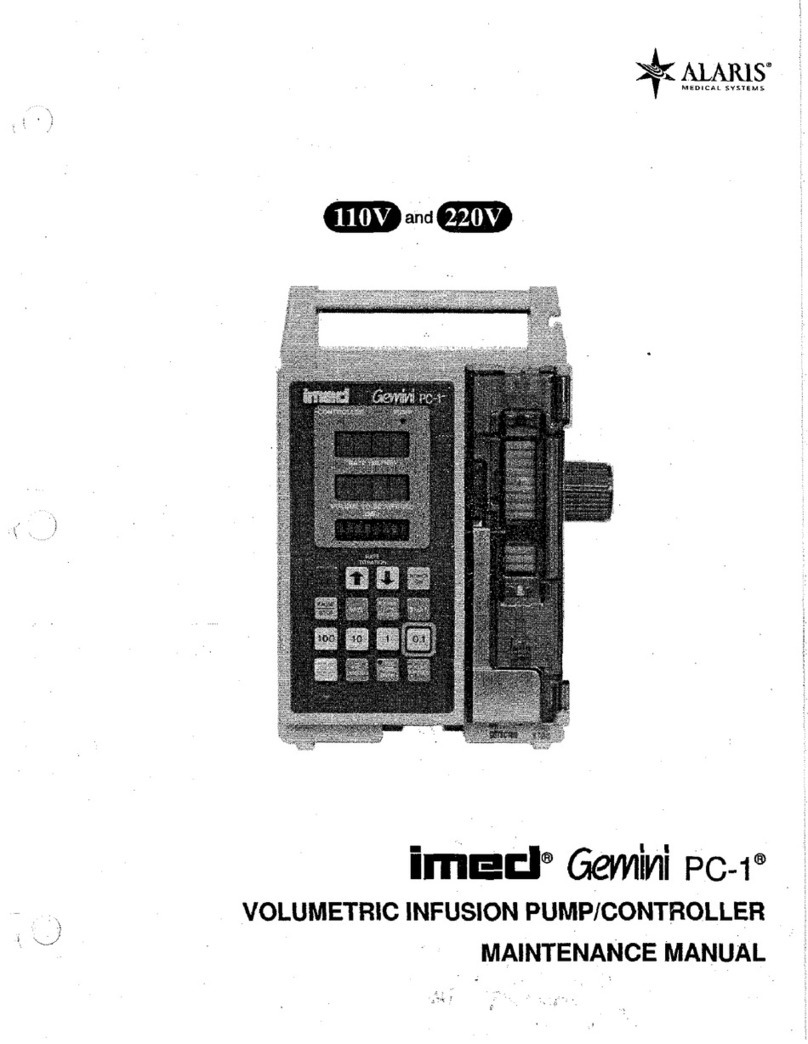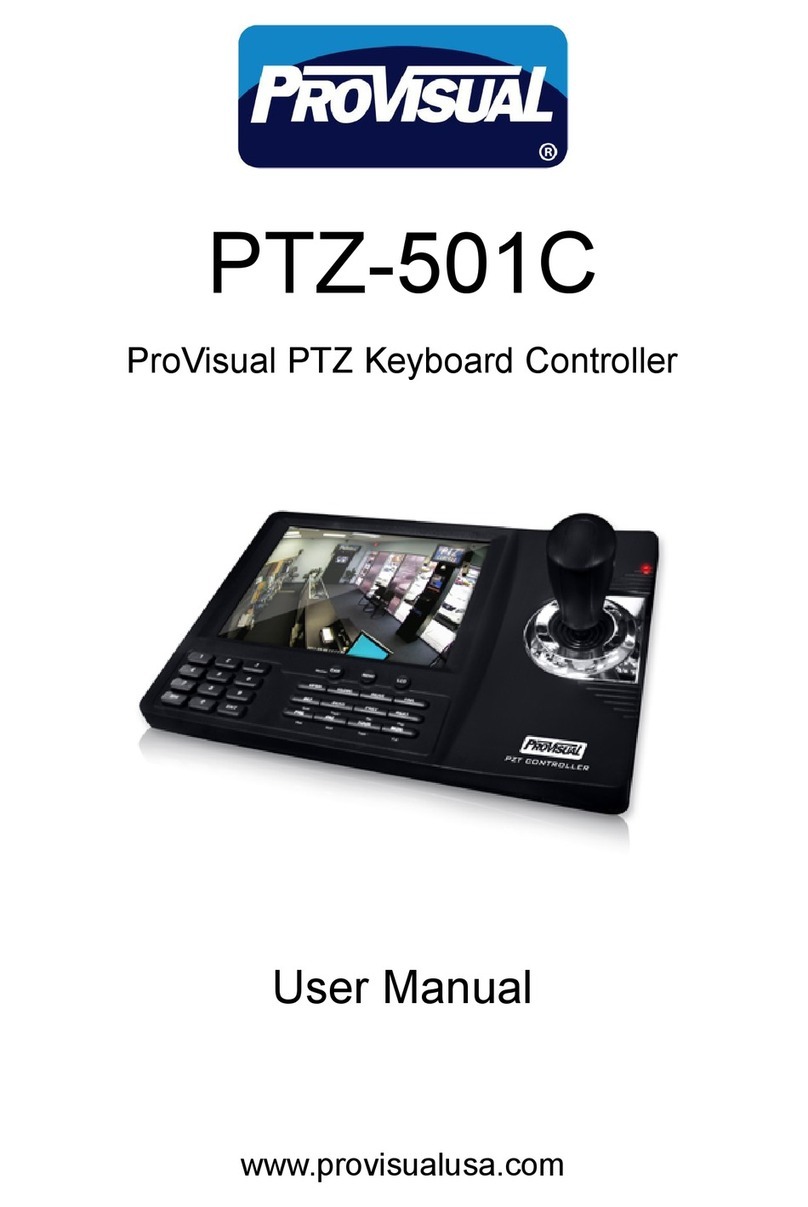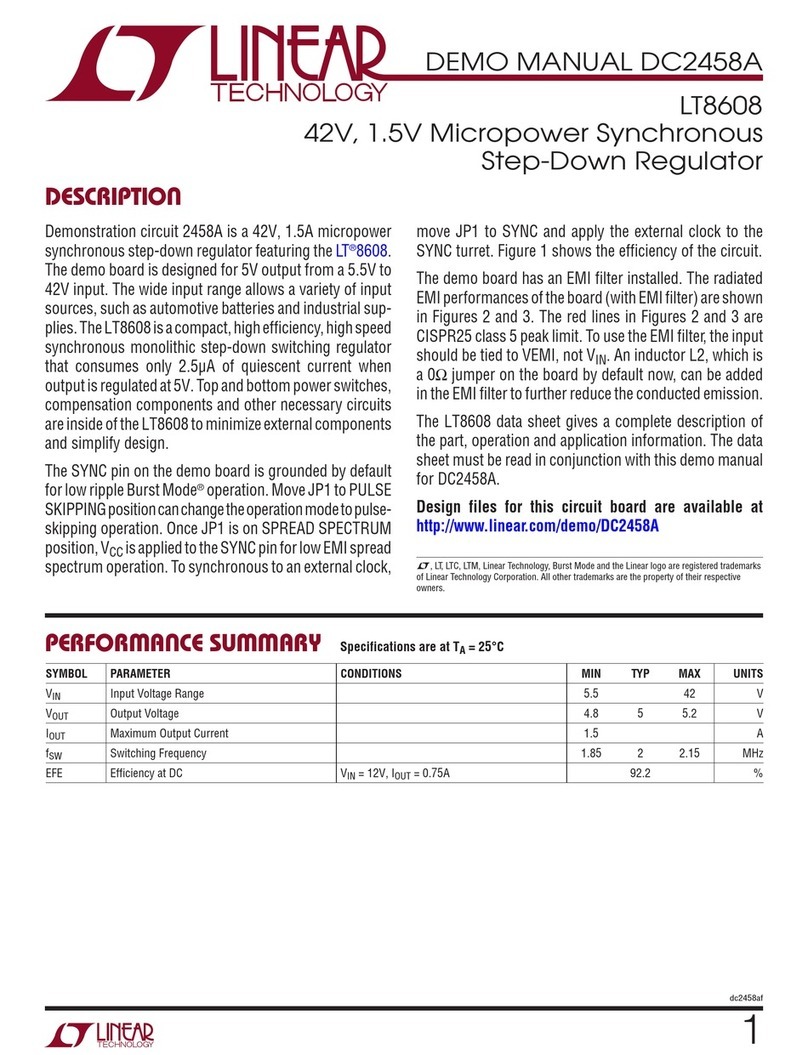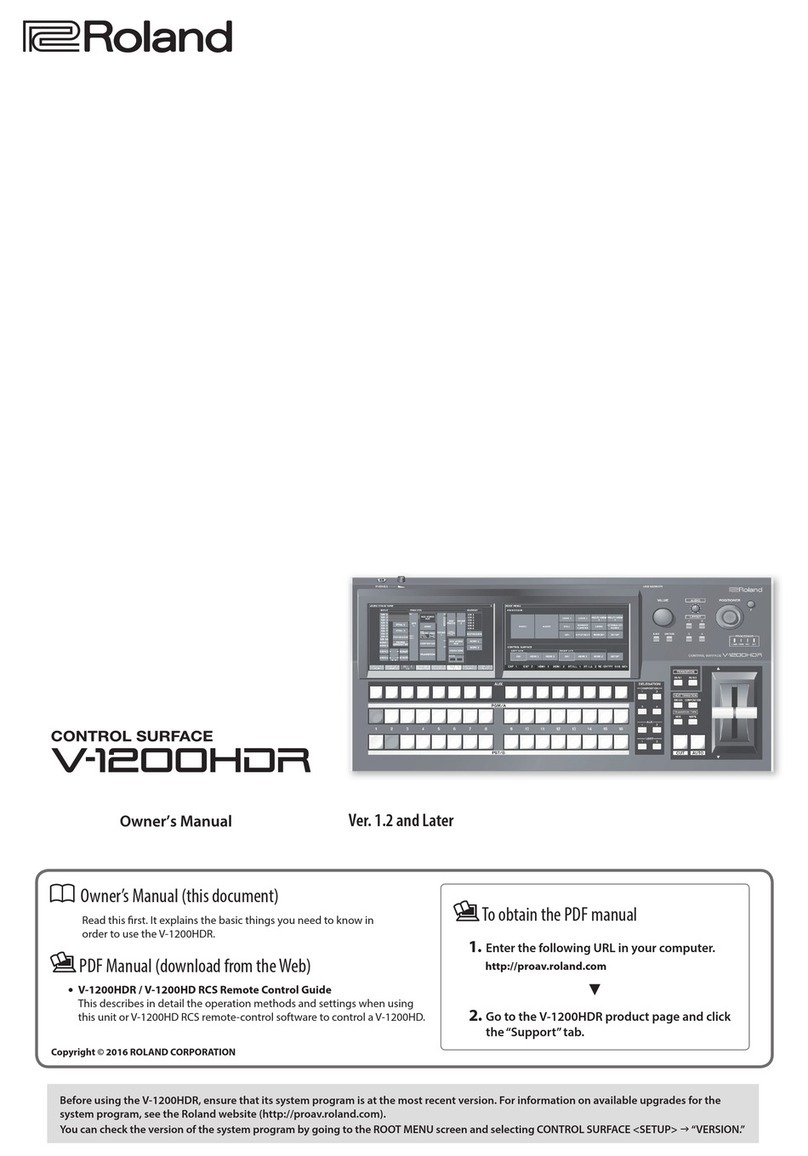3Table of Contents
1Introduction............................................................................................................................................................1
2Precautions.............................................................................................................................................................1
3Table of Contents...................................................................................................................................................2
4Software and documention....................................................................................................................................3
5First step.................................................................................................................................................................4
6Files in “Basic Settings” ........................................................................................................................................4
7System configuration Remote I/O ........................................................................................................................5
8Setup in the Programming tools...........................................................................................................................6
Setup in CODESYS.......................................................................................................................................7
Setup in iX Developer...................................................................................................................................9
9Communication - iX Developer and CODESYS with Remote I/O..................................................................10
10 Retain and Persistent variables ..........................................................................................................................11
11 Important settings................................................................................................................................................13
Boot after Online Change and Restart of X2 control unit ..........................................................................13
12 Project backup .....................................................................................................................................................14
CODESYS, create backup files...................................................................................................................14
CODESYS, Project Archive........................................................................................................................14
CODESYS, source Download to X2 control...............................................................................................15
CODESYS, transfer project to X2 control via USB or SD card memory....................................................16
13 Diagnostics, CODESYS.......................................................................................................................................17
SoftControl Direct Acsess driver................................................................................................................17
Monitor the CODESYS CPU load..............................................................................................................18
14 Document revision ...............................................................................................................................................19