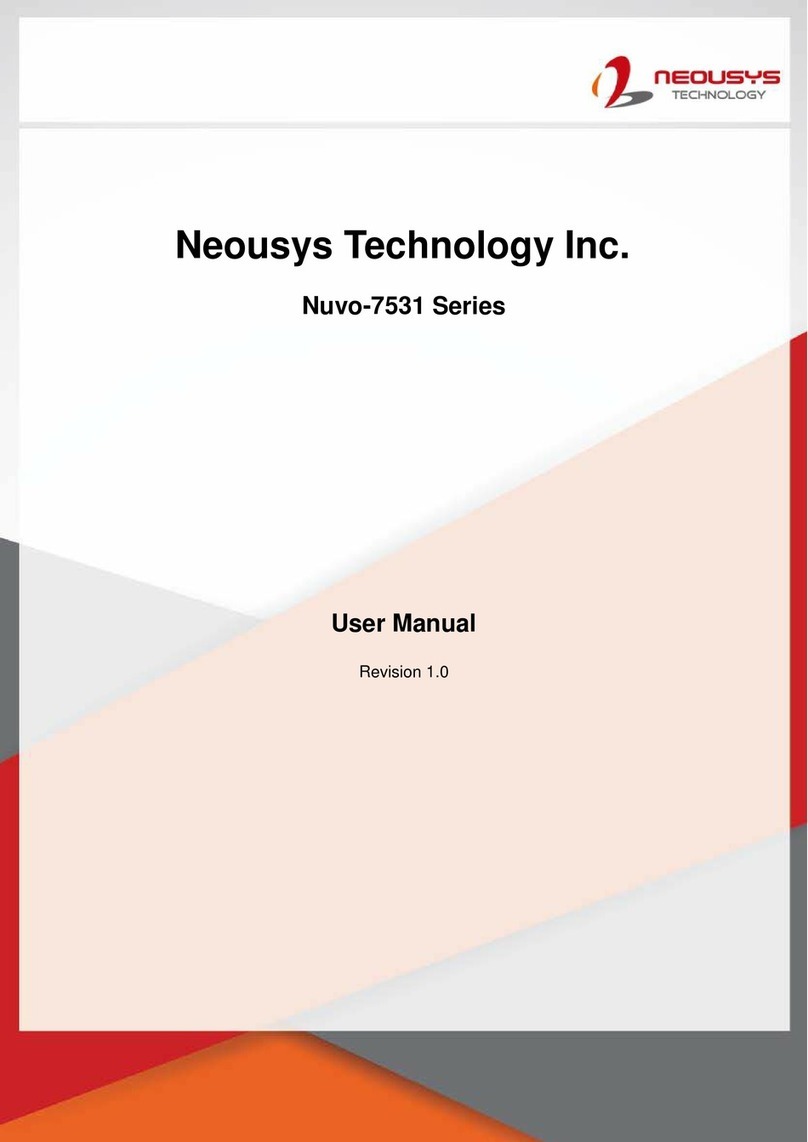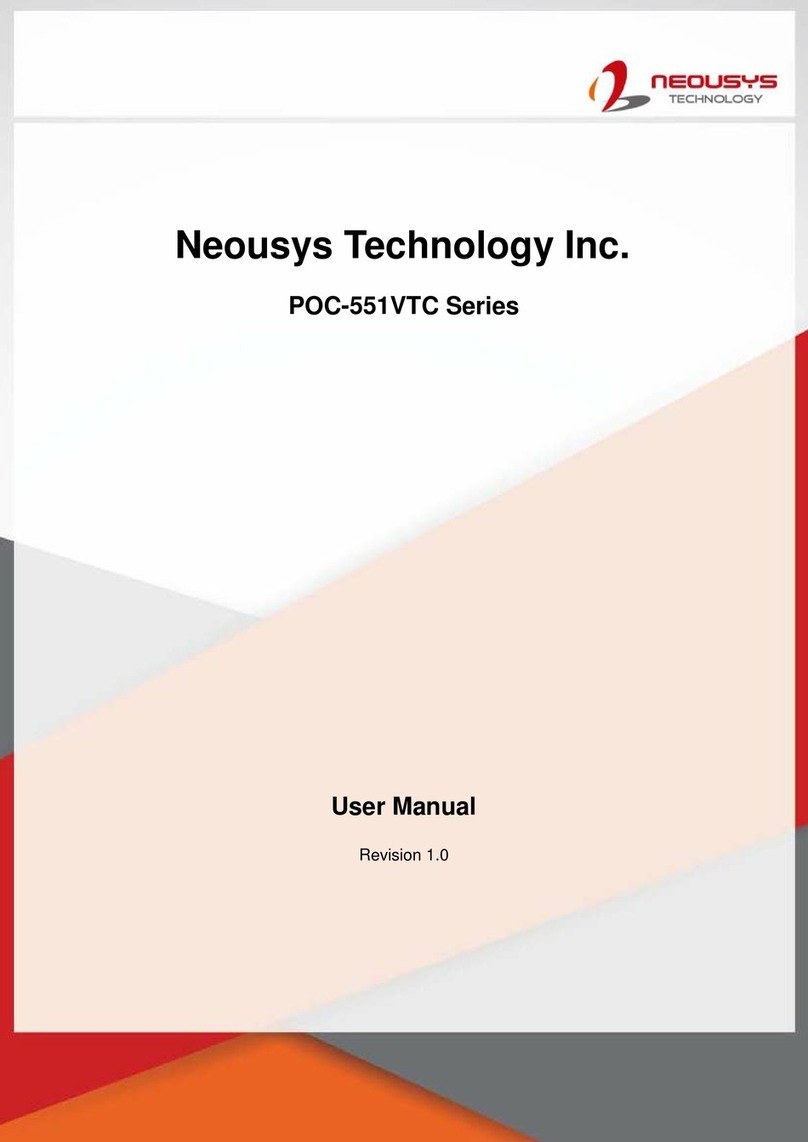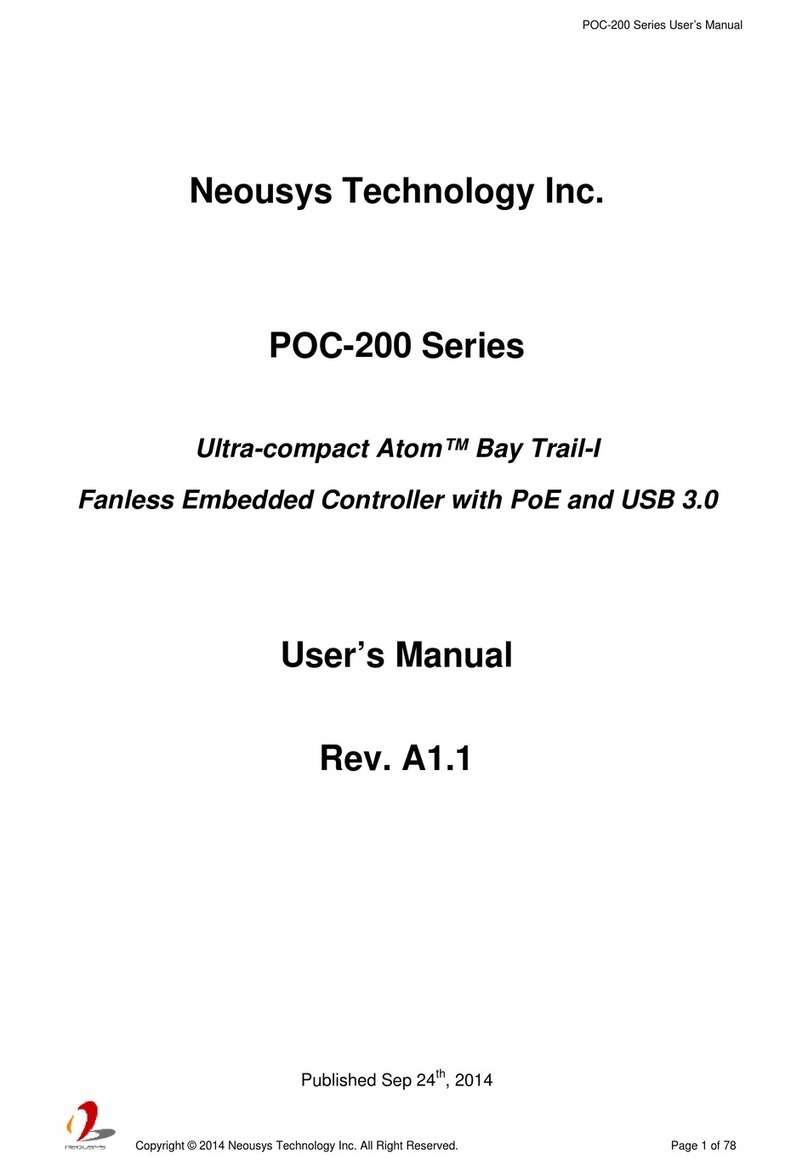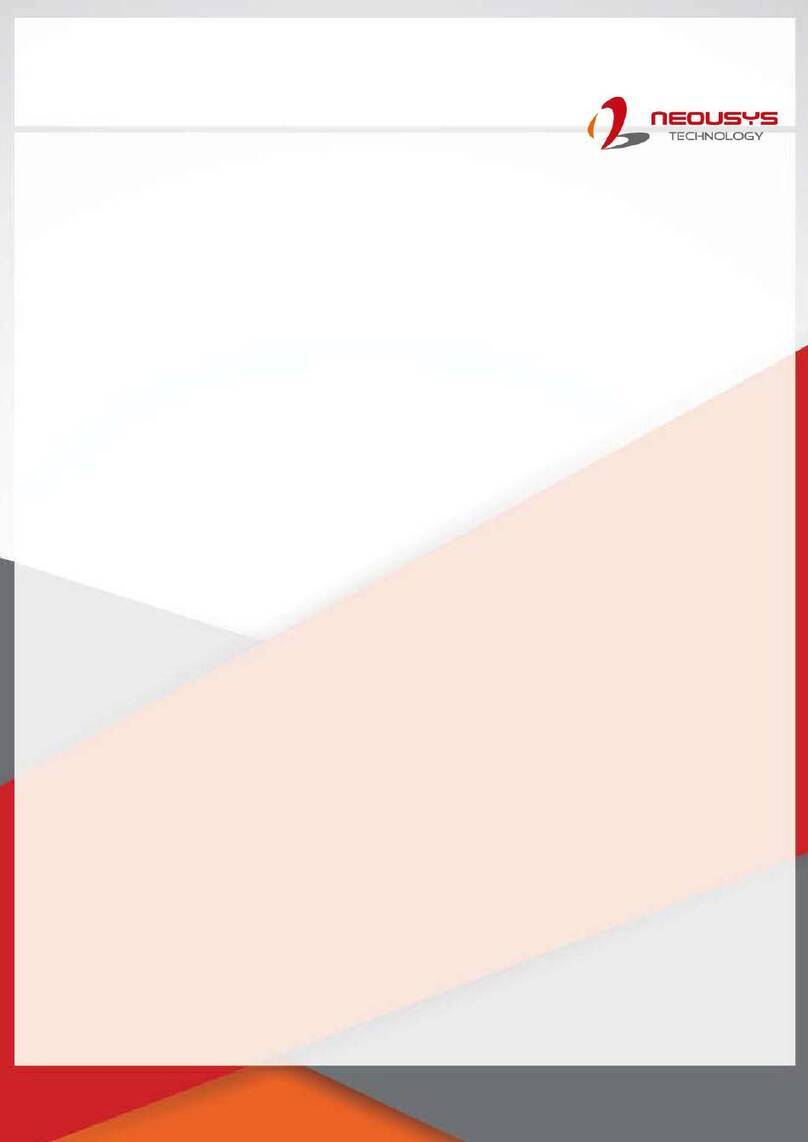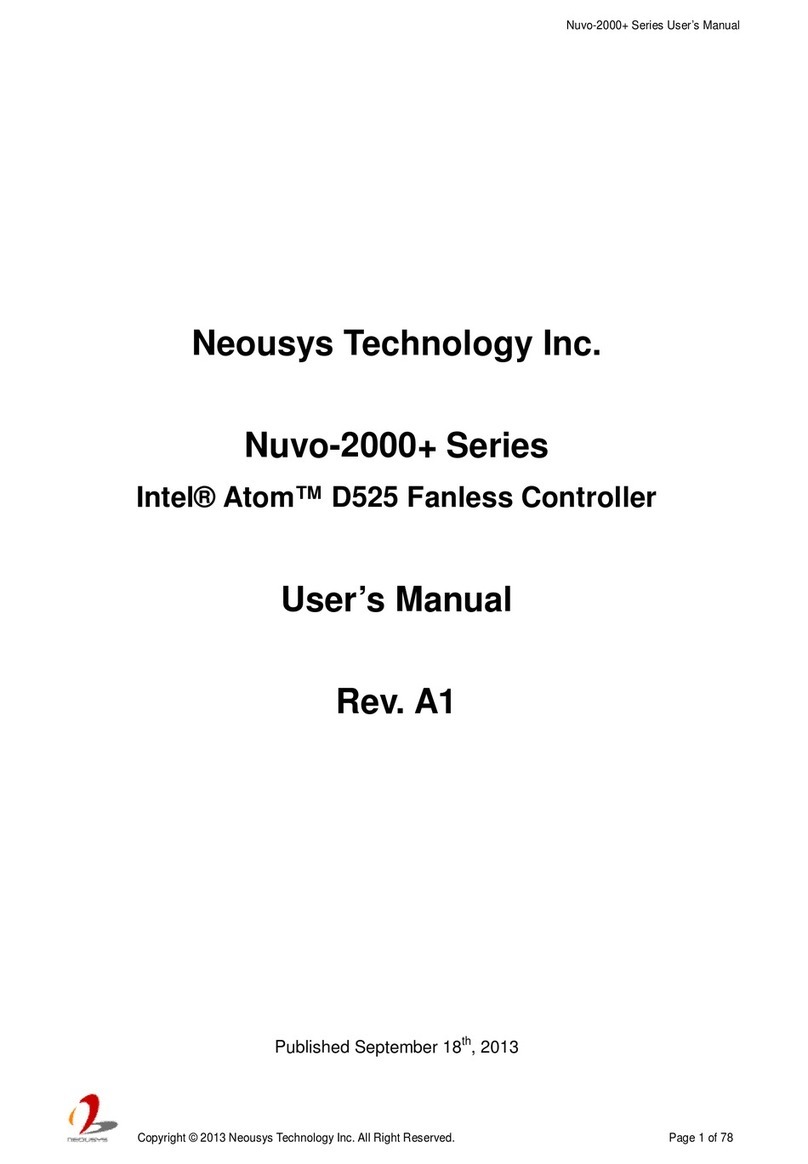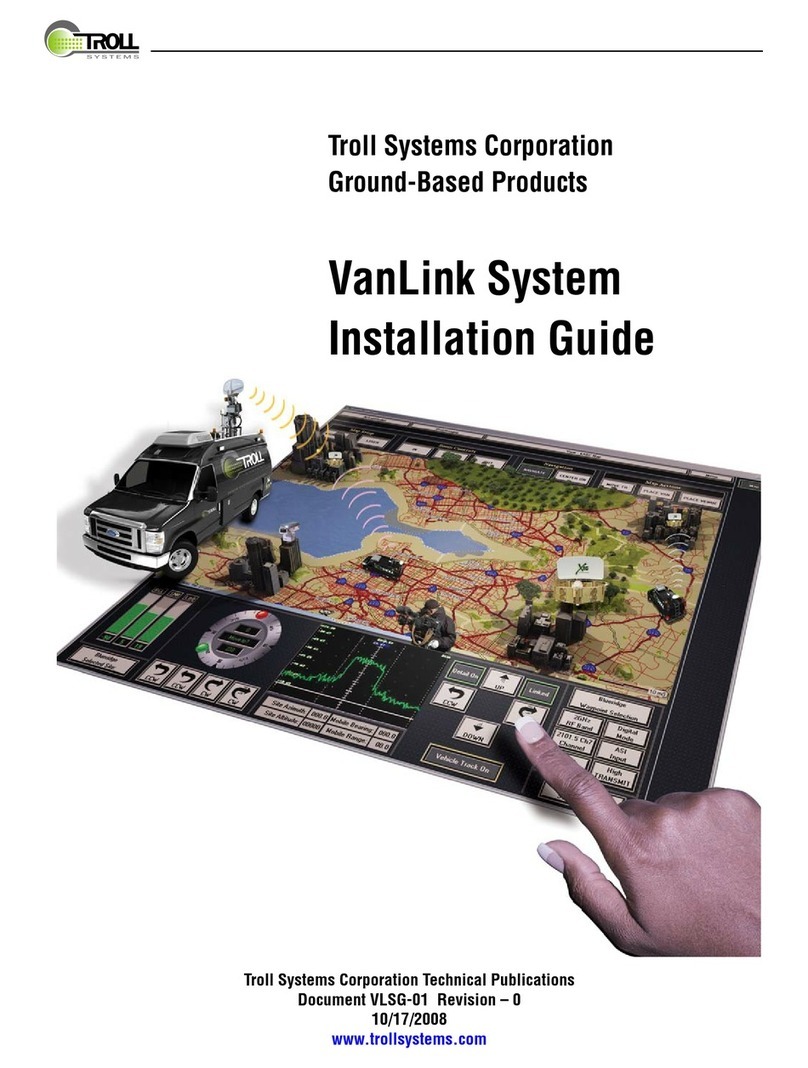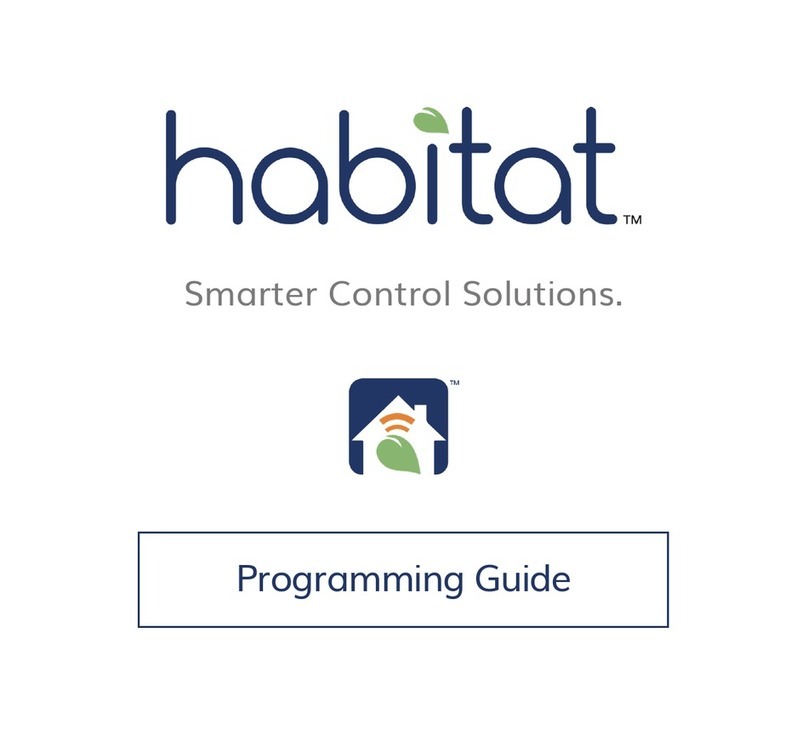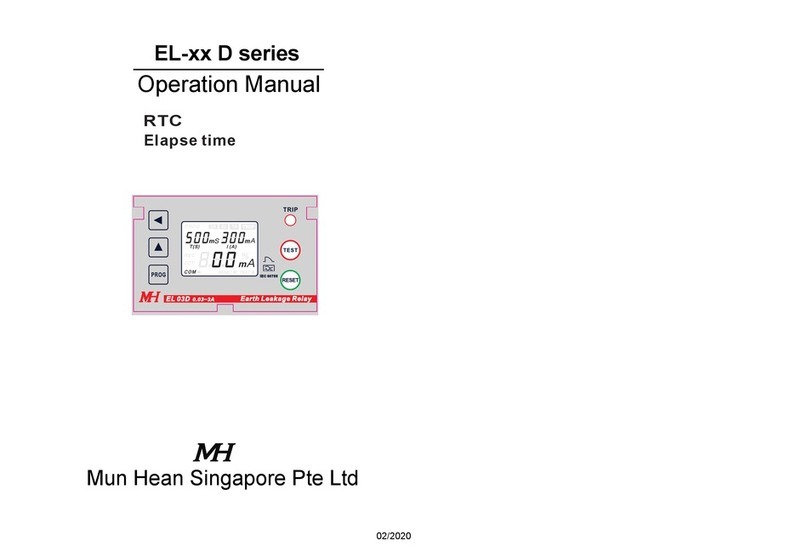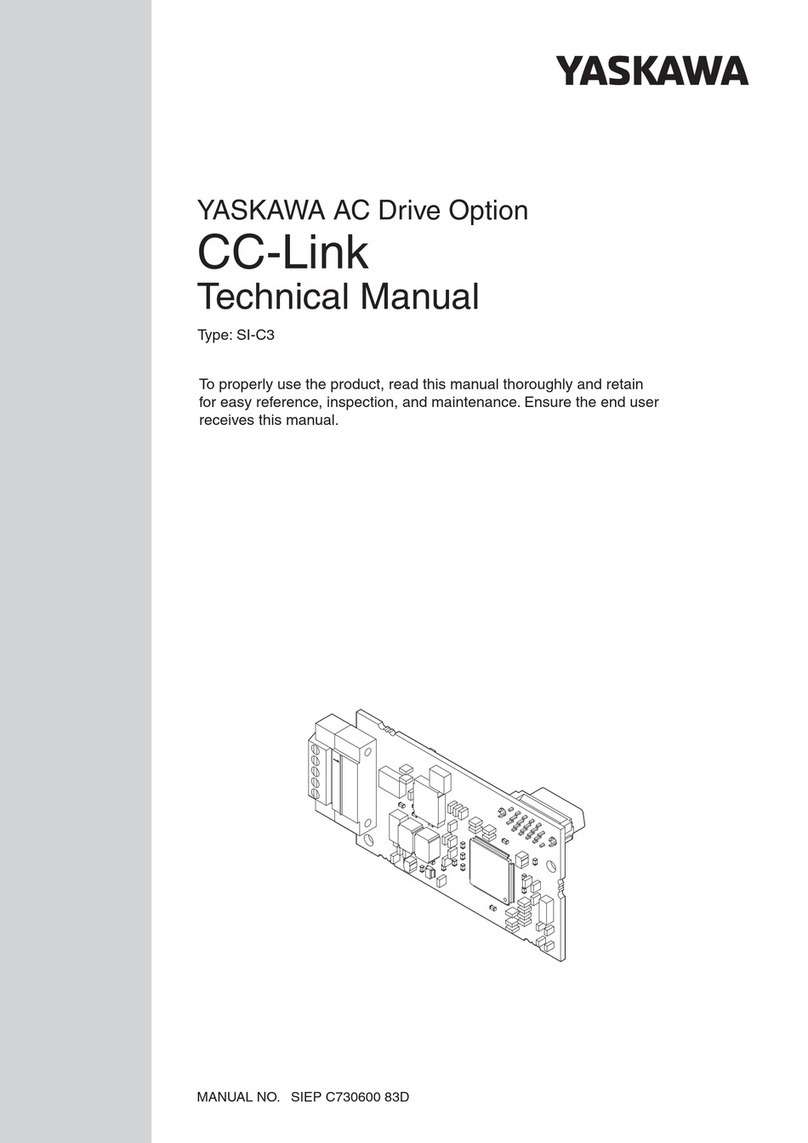Table of Content
Table of Contents
Table of Contents...................................................................................................................2
Legal Information...................................................................................................................4
Contact Information...............................................................................................................5
Declaration of Conformity.....................................................................................................5
Copyright Notice....................................................................................................................6
Safety Precautions.................................................................................................................7
Service and Maintenance ......................................................................................................8
ESD Precautions....................................................................................................................8
About This Manual.................................................................................................................9
1Introduction
1.1 Specification of POC-715.........................................................................................11
1.2 Specification of POC-712.........................................................................................13
1.3 Dimension of POC-700.............................................................................................15
1.3.1 Front Panel View ............................................................................................... 15
1.3.2 Reserved Panel View ........................................................................................ 16
1.3.3 COM Port Panel View ....................................................................................... 16
1.3.4 Bottom View ...................................................................................................... 17
2System Overview
2.1 Unpacking the System.............................................................................................18
2.2 POC-700 Series Front Panel....................................................................................19
2.2.1 System Status LED ........................................................................................... 20
2.2.2 HDMI ................................................................................................................. 21
2.2.3 DisplayPort........................................................................................................ 22
2.2.4 Reset Button ..................................................................................................... 23
2.2.5 USB3.2 Gen2x1 Port ........................................................................................ 23
2.2.6 IEEE 802.3at Power over Ethernet Port ............................................................ 24
2.2.7 3-pin Terminal Block for DC Input (Optional Ignition Input) ............................... 25
2.2.8 3-pin Remote On/ Off ........................................................................................ 26
2.3 DIO/ COM Port Panel................................................................................................27
2.3.1 Digital Input/ Output .......................................................................................... 28
2.3.2 COM 1 Port ....................................................................................................... 30
2.3.3 COM Port (COM2/ COM3/ COM4) .................................................................... 31
2.3.4 Power Button .................................................................................................... 32
2.3.5 SMA Antenna Opening ...................................................................................... 33
2.4 CMOS Reset Button .................................................................................................34
2.5 Reserved Port Opening Panel.................................................................................35
2.6 Internal I/O.................................................................................................................36
2.6.1 Full-size mini-PCIe Slot and SIM Socket .......................................................... 36
2.6.2 M.2 2280 (M Key) Slot for SSD ......................................................................... 38
2.6.3 SO-DIMM Socket .............................................................................................. 40
2.7 MezIO®Interface.......................................................................................................41
2.7.1 MezIO® Interface Pin Definition ......................................................................... 42
2.7.2 MezIO® Modules for POC-700 Series ............................................................... 43
3System Installation
3.1 Disassembling the System Enclosure....................................................................45
3.2 Installing Internal Components...............................................................................48
3.2.1 DDR5 SO-DIMM Installation ............................................................................. 48
3.2.2 M.2 2880 M Key SSD Installation ..................................................................... 50
3.2.3 mini-PCIe Module, SIM Card and Antenna Installation ..................................... 52
3.2.4 MezIO® Module Installation ............................................................................... 56
3.3 Installing the System Enclosure .............................................................................59
3.4 DIN Rail Installation..................................................................................................61